Page 245 of 357
244
uuPlaying a USB Flash Drive uAudio Menu
Audio
Audio Menu
H MENU button (in USB mode)
Rotate to select an item. Press .
The following items are available:
• Sound : Adjusts the settings of the audio speaker’s sound.
2Adjusting the Sound P. 183
•Music Search : Selects a file from the Music Search list.
2How to Select a File from the Music Search List P. 246
•Change Source: Changes the audio source mode.
• Scan :
Scan Folders : Provides 10-second sampling of th e first file in each of the main
folders.
Scan Tracks : Provides 10-second sampling of all files in the current folder.
• Random/Repeat :
Repeat Folder : Repeats all files in the current folder.
Repeat Track : Repeats the current file.
Random in Folder : Plays all files in the current folder in random order.
Random All Tracks : Plays all files in random order.
Interface Dial
16 ACURA RDX NAVI-31TX48300.book 244 ページ 2015年8月5日 水曜日 午後4時12分
Page 246 of 357
245
uuPlaying a USB Flash Drive uAudio Menu
Continued
Audio
1. Select More.
2. Select a setting item.
The following items are available:
• Sound : Displays the sound preferences screen.
2Adjusting the Sound P. 183
•Screen Settings : Displays the screen preferences screen.
2Changing the Screen Settings P. 87
On Demand Multi-Use DisplayTM
16 ACURA RDX NAVI-31TX48300.book 245 ページ 2015年8月5日 水曜日 午後4時12分
Page 248 of 357
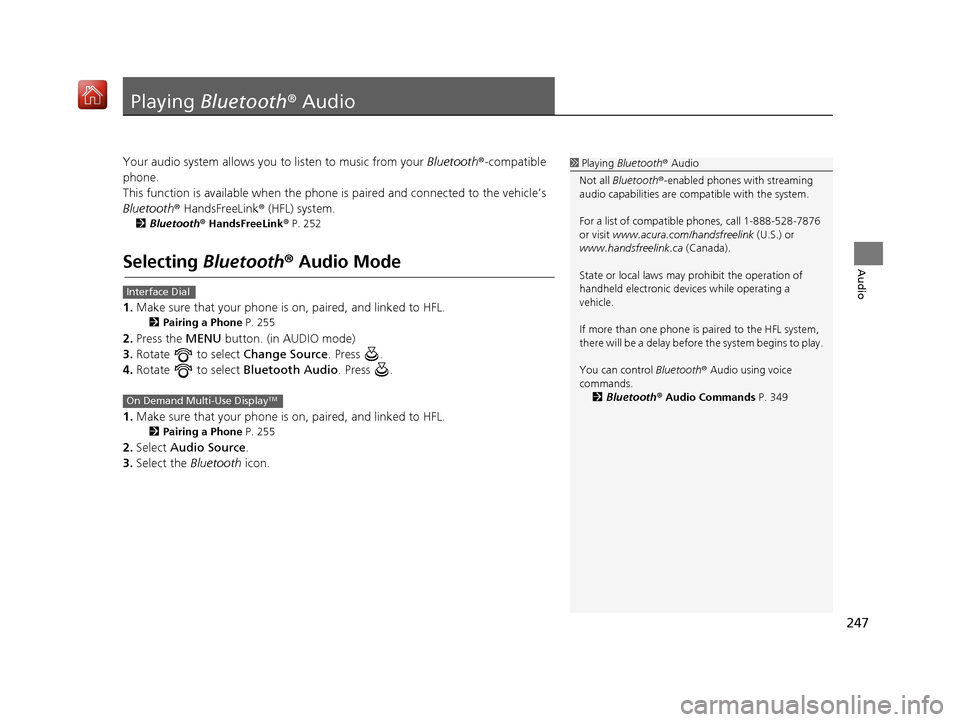
247
Audio
Playing Bluetooth ® Audio
Your audio system allows you to listen to music from your Bluetooth®-compatible
phone.
This function is available when the phone is paired an d connected to the vehicle’s
Bluetooth ® HandsFreeLink ® (HFL) system.
2Bluetooth ® HandsFreeLink ® P. 252
Selecting Bluetooth ® Audio Mode
1. Make sure that your phone is on, paired, and linked to HFL.
2 Pairing a Phone P. 255
2.Press the MENU button. (in AUDIO mode)
3. Rotate to select Change Source. Press .
4. Rotate to select Bluetooth Audio. Press .
1. Make sure that your phone is on, paired, and linked to HFL.
2 Pairing a Phone P. 255
2.Select Audio Source .
3. Select the Bluetooth icon.
1Playing Bluetooth ® Audio
Not all Bluetooth ®-enabled phones with streaming
audio capabilities are compatible with the system.
For a list of compatible phones, call 1-888-528-7876
or visit www.acura.com/handsfreelink (U.S.) or
www.handsfreelink.ca (Canada).
State or local laws may pr ohibit the operation of
handheld electronic devi ces while operating a
vehicle.
If more than one phone is paired to the HFL system,
there will be a delay before the system begins to play.
You can control Bluetooth® Audio using voice
commands. 2 Bluetooth® Audio Commands P. 349
Interface Dial
On Demand Multi-Use DisplayTM
16 ACURA RDX NAVI-31TX48300.book 247 ページ 2015年8月5日 水曜日 午後4時12分
Page 249 of 357
248
uuPlaying Bluetooth ® Audio uAudio Screen Control
Audio
Audio Screen Control
Control the audio system through the navi gation screen and On Demand Multi-Use
DisplayTM.
1.Press the MENU button. (in BT
mode).
2. Rotate to select an item. Press
.
The following items are available:
• Sound : Adjusts the settings of the audio speaker’s sound.
2Adjusting the Sound P. 183
•Music Search : Selects a song from the Music Search list.
• Change Source: Changes the audio source mode.
• Play : Plays a song.
• Pause : Pauses a song.
1Audio Screen Control
To play the audio files, y ou may need to operate your
phone. If so, follow the phone maker’s operating
instructions.
The pause function and Mu sic Search may not be
available on some phones.
Switching to another mode pauses the music playing
from your phone. This functi on may not be available
on some phones.
Interface Dial
16 ACURA RDX NAVI-31TX48300.book 248 ページ 2015年8月5日 水曜日 午後4時12分
Page 250 of 357
249
uuPlaying Bluetooth ® Audio uAudio Screen Control
Audio
1. Select or to change folders.
2. Select or to change files.
u Select More to display the
menu items, then select a
setting item.
u Select or to play or
pause a song file.
The following items are available:
• Sound : Displays the sound preferences screen.
2Adjusting the Sound P. 183
•Screen Settings : Displays the screen preferences screen.
2Changing the Screen Settings P. 87
On Demand Multi-Use DisplayTM
16 ACURA RDX NAVI-31TX48300.book 249 ページ 2015年8月5日 水曜日 午後4時12分
Page 252 of 357
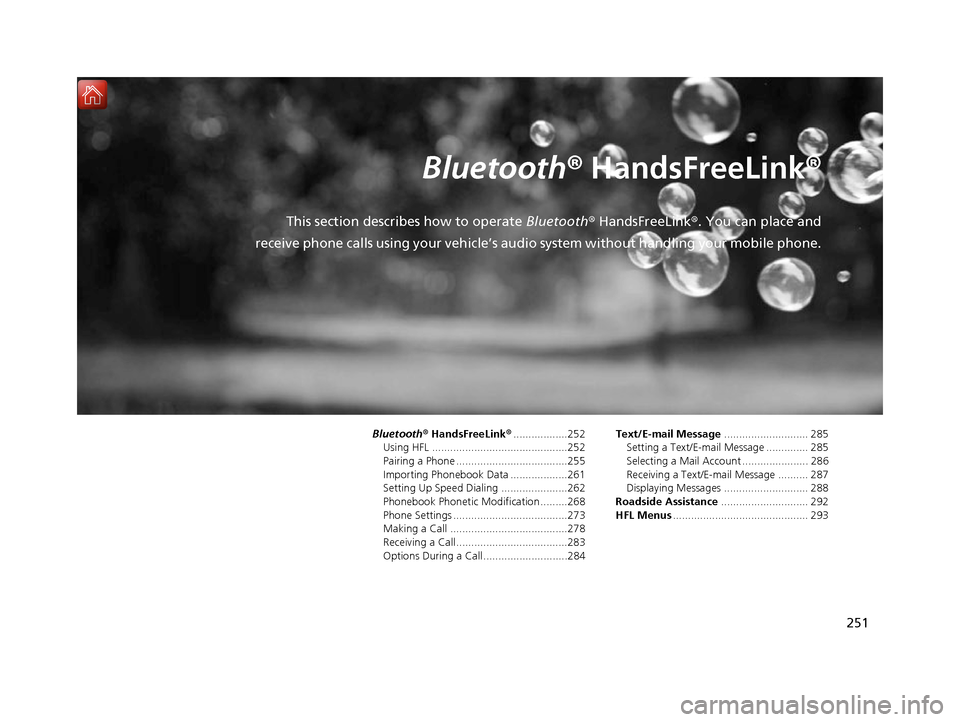
251
B l u e t o o t h® HandsFreeLink ®
This section describes how to operate Bluetooth® HandsFreeLink ®. You can place and
receive phone calls using your vehicle’s audi o system without handling your mobile phone.
Bluetooth® HandsFreeLink® ..................252
Using HFL .............................................252
Pairing a Phone .....................................255
Importing Phonebook Data ...................261
Setting Up Speed Dialing ......................262
Phonebook Phonetic Modification .........268
Phone Settings ......................................273
Making a Call .......................................278
Receiving a Call .....................................283
Options During a Call............................284 Text/E-mail Message
............................ 285
Setting a Text/E-mail Message .............. 285
Selecting a Mail Account ...................... 286
Receiving a Text/E-mail Message .......... 287
Displaying Messages ............................ 288
Roadside Assistance ............................. 292
HFL Menus ............................................. 293
16 ACURA RDX NAVI-31TX48300.book 251 ページ 2015年8月5日 水曜日 午後4時12分
Page 253 of 357
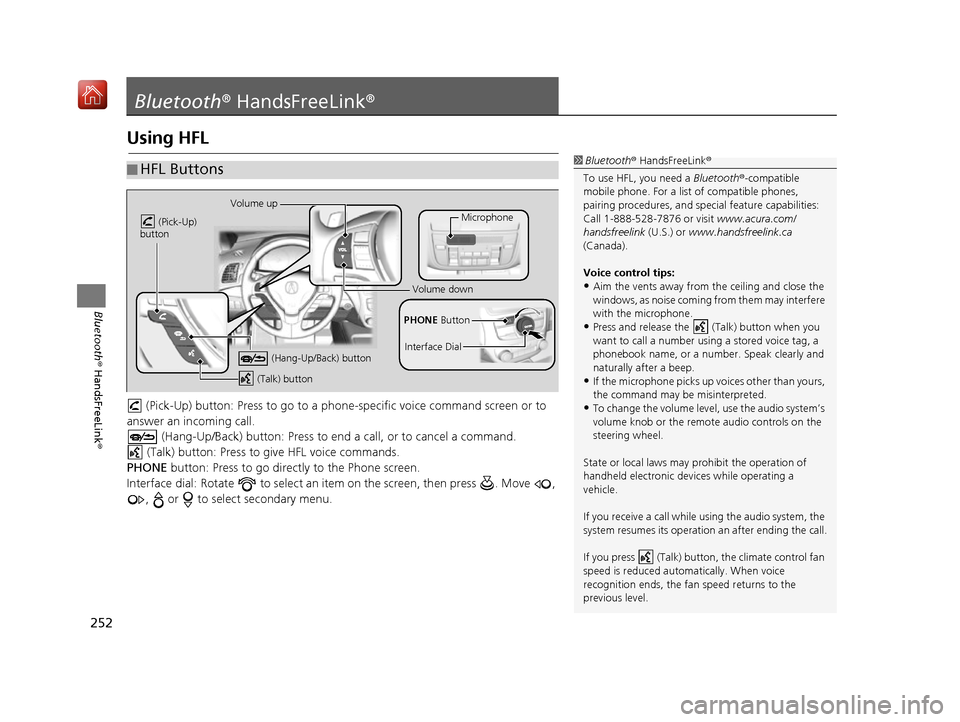
252
Bluetooth® HandsFreeLink ®
Bluetooth® HandsFreeLink ®
Using HFL
(Pick-Up) button: Press to go to a phon e-specific voice command screen or to
answer an in coming call.
(Hang-Up/Back) button: Press to en d a call, or to cancel a command.
(Talk) button: Press to give HFL voice commands.
PHONE button: Press to go directly to the Phone screen.
Interface dial: Rotate to select an it em on the screen, then press . Move ,
, or to select secondary menu.
■ HFL Buttons1
Bluetooth ® HandsFreeLink ®
To use HFL, you need a Bluetooth®-compatible
mobile phone. For a list of compatible phones,
pairing procedures, and special feat ure capabilities:
Call 1-888-528-7876 or visit www.acura.com/
handsfreelink (U.S.) or www.handsfreelink.ca
(Canada).
Voice control tips:
•Aim the vents away from the ceiling and close the
windows, as noise coming fr om them may interfere
with the microphone.
•Press and release the (Talk) button when you
want to call a number using a stored voice tag, a
phonebook name, or a numbe r. Speak clearly and
naturally after a beep.
•If the microphone picks up vo ices other than yours,
the command may be misinterpreted.
•To change the volume level, use the audio system’s
volume knob or the remote audio controls on the
steering wheel.
State or local laws may pr ohibit the operation of
handheld electronic devi ces while operating a
vehicle.
If you receive a call while using the audio system, the
system resumes its operation an after ending the call.
If you press (Talk) butt on, the climate control fan
speed is reduced automatically. When voice
recognition ends, the fan speed returns to the
previous level.
Volume up
(Pick-Up)
button
(Hang-Up/Back) button
(Talk) button
Microphone
PHONE Button
Interface Dial
Volume down
16 ACURA RDX NAVI-31TX48300.book 252 ページ 2015年8月5日 水曜日 午後4時12分
Page 254 of 357
Continued253
uuBluetooth ® HandsFreeLink ®u Using HFL
Bluetooth ® HandsFreeLink ®
The navigation screen notifies you when there is an incoming call.
■HFL Status Display1
Bluetooth ® HandsFreeLink ®
Bluetooth ® Wireless Technology
The Bluetooth ® word mark and logos are registered
trademarks owned by Bluetooth SIG, Inc., and any
use of such marks by Honda Motor Co., Ltd., is under
license. Other trademarks and trade names are those
of their respective owners.
HFL Limitations
An incoming call on HFL will interrupt the audio
system when it is playing. It will resume when the call
is ended.
Bluetooth ® HandsFreeLink ® (HFL) allows you to place
and receive phone calls using your vehicle’s
navigation system, without handling your mobile
phone.
Bluetooth ® Indicator
Comes on when your
phone is connected to HFL.
Caller’s Name
Caller’s Number Battery Level Status
Roam Status
Signal Strength
16 ACURA RDX NAVI-31TX48300.book 253 ページ 2015年8月5日 水曜日 午後4時12分