2017 Acura RDX sat nav
[x] Cancel search: sat navPage 184 of 357
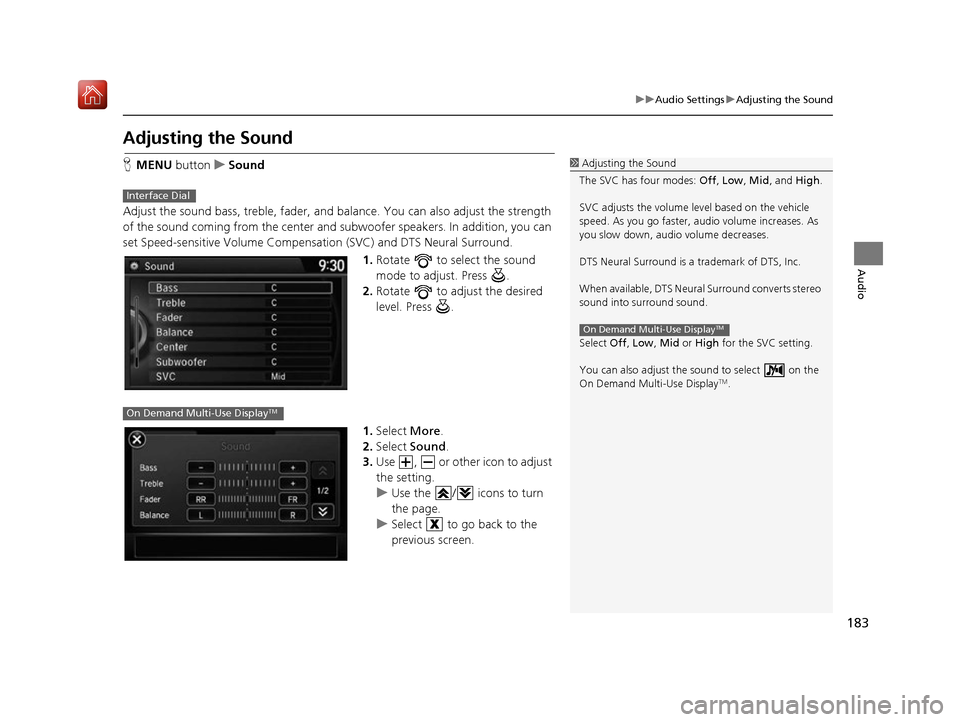
183
uuAudio Settings uAdjusting the Sound
Audio
Adjusting the Sound
H MENU button uSound
Adjust the sound bass, treble, fader, and balance. You can also adjust the strength
of the sound coming from the center and subwoofer speakers. In addition, you can
set Speed-sensitive Volume Compensation (SVC) and DTS Neural Surround.
1.Rotate to select the sound
mode to adjust. Press .
2. Rotate to adjust the desired
level. Press .
1. Select More.
2. Select Sound .
3. Use , or other icon to adjust
the setting.
u Use the / icons to turn
the page.
u Select to go back to the
previous screen.1Adjusting the Sound
The SVC has four modes: Off, Low , Mid, and High.
SVC adjusts the volume level based on the vehicle
speed. As you go faster, audio volume increases. As
you slow down, audi o volume decreases.
DTS Neural Surround is a trademark of DTS, Inc.
When available, DTS Neural Surround converts stereo
sound into surround sound.
Select Off, Low , Mid or High for the SVC setting.
You can also adjust the sound to select on the
On Demand Multi-Use Display
TM.
On Demand Multi-Use DisplayTM
Interface Dial
On Demand Multi-Use DisplayTM
16 ACURA RDX NAVI-31TX48300.book 183 ページ 2015年8月5日 水曜日 午後4時12分
Page 204 of 357

203
uuPlaying SiriusXM ® Radio uSiriusXM ® Radio Service
Continued
Audio
SiriusXM® Radio Service
1.You need your radio ID ready before regist ering for subscription. To see the ID in
the display: Operate the On Demand Multi-Use DisplayTM until channel 0 appears.
2. Have your radio ID and credit card numb er ready, and either call or visit the
SiriusXM ® website to subscribe.
Switch to the SiriusXM ® mode by pressing the MODE button repeatedly or
operating the On Demand Multi-Use Display
TM, and stay in this mode for about 30
minutes until the service is activated. Make su re your vehicle is in an open area with
good reception.
■ Subscribing to SiriusXM
® Radio
■ Receiving SiriusXM
® Radio
1 Subscribing to SiriusXM ® Radio
Contact Information for SiriusXM ® Radio:
U.S.: SiriusXM ® Radio at www.siriusxm.com or (800)
852-9696
Canada: SiriusXM ® Canada at www.xmradio.ca , or
(877) 209-0079
1 Receiving SiriusXM ® Radio
The SiriusXM ® satellites are in orbit over the equator;
therefore, objects south of the vehicle may cause
satellite reception interruptions. Sa tellite signals are
more likely to be blocked by tall buildings and
mountains the farther north you travel from the
equator.
You may experience rece ption problems under the
following circumstances:
•In a location with an obstruction to the south of
your vehicle
•In tunnels•On the lower level of a multi-tiered road
•Large items carried on the roof rack
16 ACURA RDX NAVI-31TX48300.book 203 ページ 2015年8月5日 水曜日 午後4時12分
Page 214 of 357
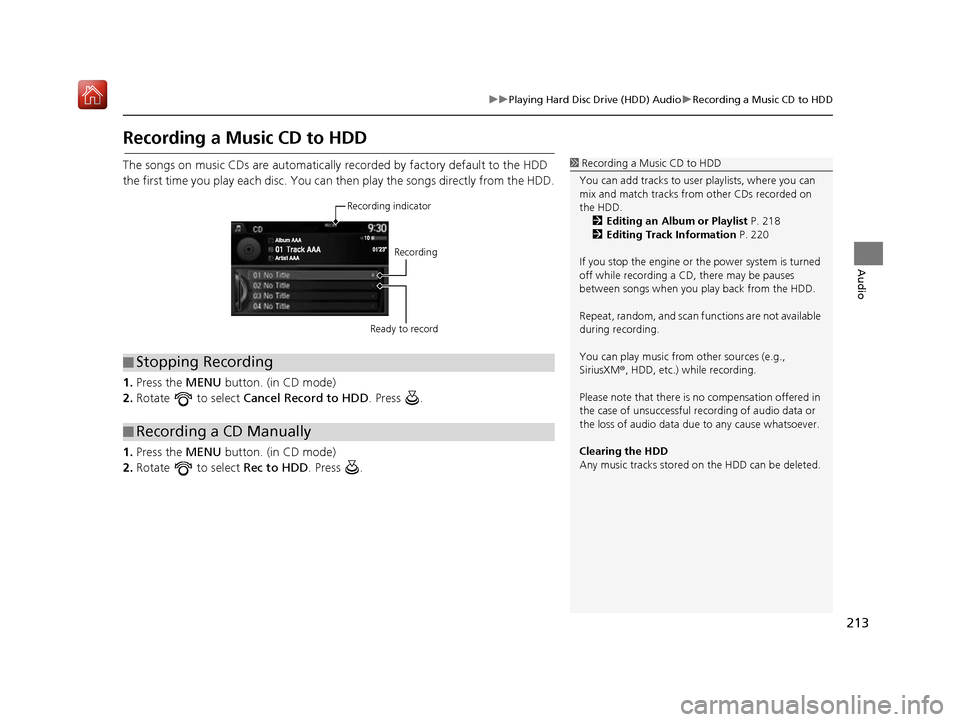
213
uuPlaying Hard Disc Drive (HDD) Audio uRecording a Music CD to HDD
Audio
Recording a Music CD to HDD
The songs on music CDs are automatically recorded by factory default to the HDD
the first time you play each disc. You ca n then play the songs directly from the HDD.
1. Press the MENU button. (in CD mode)
2. Rotate to select Cancel Record to HDD . Press .
1. Press the MENU button. (in CD mode)
2. Rotate to select Rec to HDD. Press .1Recording a Music CD to HDD
You can add tracks to user playlists, where you can
mix and match tracks from other CDs recorded on
the HDD. 2 Editing an Album or Playlist P. 218
2 Editing Track Information P. 220
If you stop the engine or th e power system is turned
off while recording a CD, there may be pauses
between songs when you play back from the HDD.
Repeat, random, and scan f unctions are not available
during recording.
You can play music from other sources (e.g.,
SiriusXM ®, HDD, etc.) while recording.
Please note that there is no compensation offered in
the case of unsuccessful re cording of audio data or
the loss of audio data due to any cause whatsoever.
Clearing the HDD
Any music tracks stored on the HDD can be deleted.
■ Stopping Recording
■Recording a CD Manually
Recording indicator
Recording
Ready to record
16 ACURA RDX NAVI-31TX48300.book 213 ページ 2015年8月5日 水曜日 午後4時12分
Page 307 of 357
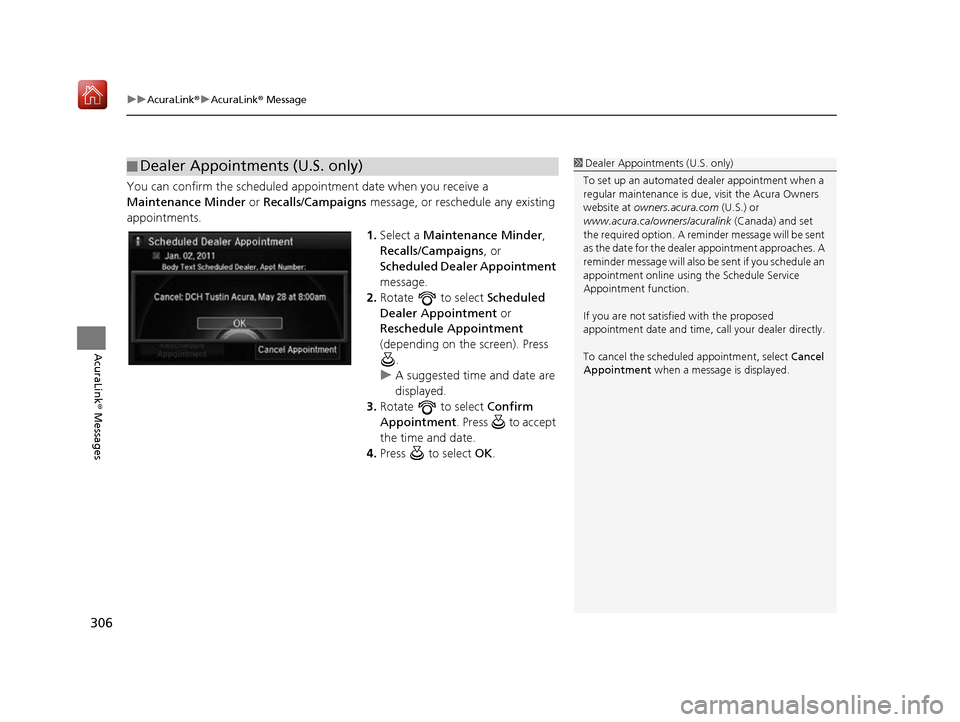
uuAcuraLink ®u AcuraLink ® Message
306
AcuraLink® Messages
You can confirm the scheduled appointment date when you receive a
Maintenance Minder or Recalls/Campaigns message, or reschedule any existing
appointments.
1.Select a Maintenance Minder ,
Recalls/Campaigns , or
Scheduled Dealer Appointment
message.
2. Rotate to select Scheduled
Dealer Appointment or
Reschedule Appointment
(depending on the screen). Press .
u A suggested time and date are
displayed.
3. Rotate to select Confirm
Appointment . Press to accept
the time and date.
4. Press to select OK.
■Dealer Appointments (U.S. only)1
Dealer Appointments (U.S. only)
To set up an automated de aler appointment when a
regular maintenance is due , visit the Acura Owners
website at owners.acura.com (U.S.) or
www.acura.ca/owners/acuralink (Canada) and set
the required option. A remi nder message will be sent
as the date for the dealer appointment approaches. A
reminder message will also be sent if you schedule an
appointment online using the Schedule Service
Appointment function.
If you are not satisfied with the proposed
appointment date and time, ca ll your dealer directly.
To cancel the scheduled appointment, select Cancel
Appointment when a message is displayed.
16 ACURA RDX NAVI-31TX48300.book 306 ページ 2015年8月5日 水曜日 午後4時12分
Page 320 of 357

319
uuTroubleshooting uGuidance, Routing
Troubleshooting
Guidance, Routing
ProblemSolution
The navigation system does not route me the same
way I would go or the same way as other mapping
systems.The navigation system attempts to gene rate the optimal route. You can change
the route preferences used when calculating a route.
2 Route Preference P. 54
The navigation system wants to route me around
potential traffic problems. How do I stop these pop-
up messages?Press the SETTINGS button. Select Navi Settings > Routing , and set Traffic
Rerouting to Off .
2Traffic Rerouting P. 58
The street I’m on is not shown on the map screen.The mapping database is constantly undergoing revision. You can access the most
recent information on the internet.
2Map Coverage P. 337
The vehicle position icon is not following the road
and the “GPS icon” text in the upper left hand
corner of the screen is white or missing.This is normal. The signals received from the GPS satellites are extremely weak and
can easily be interrupted or interfered as your vehicle travel near tall buildings or
in tunnels. Check your vehicle surroundings for anything that may be blocking the
reception. If this happens frequently and there is no obstruction that interfering
the reception, please see a dealer.
2 GPS System P. 334
The blue highlighted route and voice guidance
stopped or turned into a blue/pink line before I got
to my destination.Your route has entered an unverified area.
2Unverified Routing P. 56
How do I stop the map from rotating as I drive
along?Press the SETTINGS button. Select Navi Settings > Map > View > North-up .
The “time to destination” display sometimes
increases even though I am getting closer to my
destination.If your speed reduces due to slower tra ffic, the navigation system updates the
“time to destination” based on your ac tual road speed to give you a better
estimate of arrival time.
The vehicle position icon on the map “lags” a short
distance behind, especially when I arrive at an
intersection.This is normal. The navigati on system is unaware of the width of intersections.
Large differences in vehicle position ca n indicate a temporary loss of the GPS
signal.
2 GPS System P. 334
16 ACURA RDX NAVI-31TX48300.book 319 ページ 2015年8月5日 水曜日 午後4時12分
Page 321 of 357

320
uuTroubleshooting uGuidance, Routing
Troubleshooting
The screen is showing wh ite dots as I drive along.These dots are called “breadcr umbs.” These are displayed if Display Tracking is
set to On.
How do I remove the white dots (“breadcrumbs”)
from my screen?Press the SETTINGS button. Select Navi Settings > Map, set Display Tracking to
Off or select Delete Tracking to remove the white dots from the map.
2Display Tracking P. 84
A road that I selected to avoid is being used when
routing.When you “draw” your area to avoid, make sure to select sections of roads that
include at least one intersection.
2Avoided Area P. 60
My elevation (shown when I display the current
position) seems to fluc tuate even though my
elevation has not changed.This is normal. The elevation can vary ±100 ft (±30 m) due to GPS calculation
errors.
2 GPS System P. 334
My elevation is missing on the “current position”
screen.The elevation is only displayed if the GPS antenna can receive signals from at least
four satellites. Try moving the vehicle into an open area. The elevation is also not
displayed if the calculated elevation is zero or below sea level.
ProblemSolution
16 ACURA RDX NAVI-31TX48300.book 320 ページ 2015年8月5日 水曜日 午後4時12分
Page 333 of 357
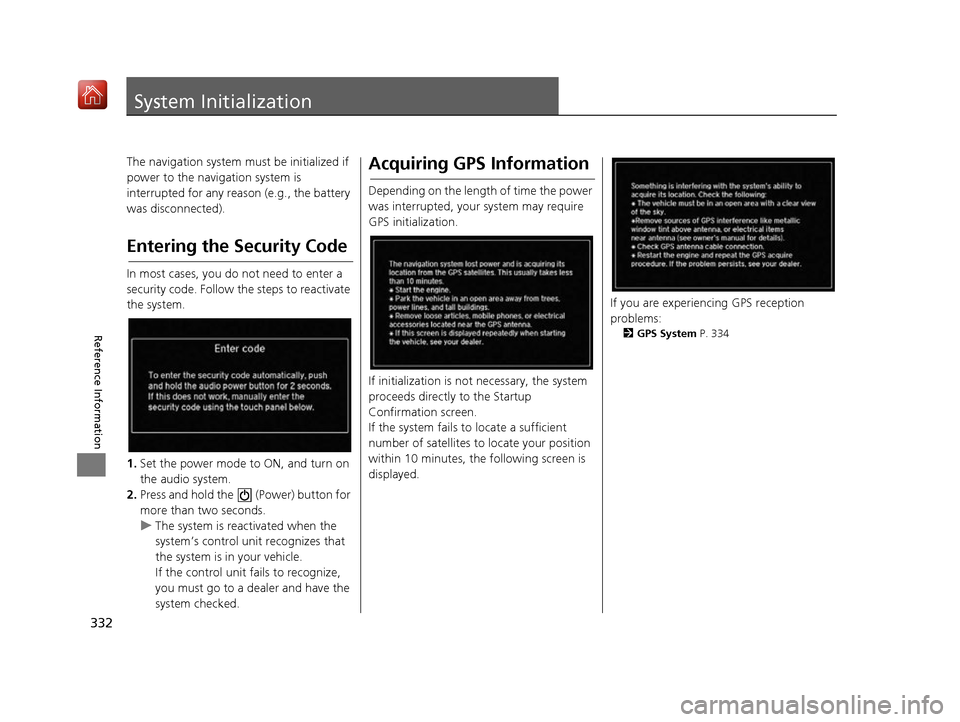
332
Reference Information
System Initialization
The navigation system must be initialized if
power to the navigation system is
interrupted for any reason (e.g., the battery
was disconnected).
Entering the Security Code
In most cases, you do not need to enter a
security code. Follow the steps to reactivate
the system.
1. Set the power mode to ON, and turn on
the audio system.
2. Press and hold the (Power) button for
more than two seconds.
u The system is reactivated when the
system’s control unit recognizes that
the system is in your vehicle.
If the control unit fa ils to recognize,
you must go to a dealer and have the
system checked.
Acquiring GPS Information
Depending on the length of time the power
was interrupted, your system may require
GPS initialization.
If initialization is not necessary, the system
proceeds directly to the Startup
Confirmation screen.
If the system fails to locate a sufficient
number of satellites to locate your position
within 10 minutes, the following screen is
displayed.
If you are experiencing GPS reception
problems:
2 GPS System P. 334
16 ACURA RDX NAVI-31TX48300.book 332 ページ 2015年8月5日 水曜日 午後4時12分
Page 335 of 357
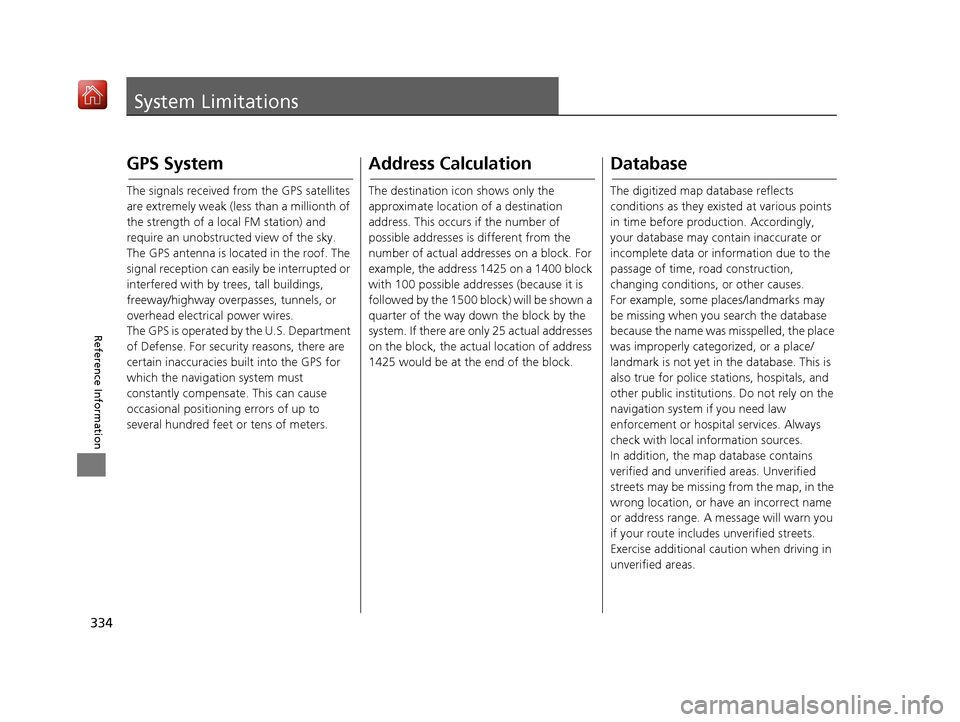
334
Reference Information
System Limitations
GPS System
The signals received from the GPS satellites
are extremely weak (less than a millionth of
the strength of a local FM station) and
require an unobstructed view of the sky.
The GPS antenna is located in the roof. The
signal reception can easily be interrupted or
interfered with by trees, tall buildings,
freeway/highway overpasses, tunnels, or
overhead electrical power wires.
The GPS is operated by the U.S. Department
of Defense. For security reasons, there are
certain inaccuracies bu ilt into the GPS for
which the navigation system must
constantly compensate. This can cause
occasional positioning errors of up to
several hundred feet or tens of meters.
Address Calculation
The destination icon shows only the
approximate location of a destination
address. This occurs if the number of
possible addresses is different from the
number of actual addr esses on a block. For
example, the address 1425 on a 1400 block
with 100 possible addresses (because it is
followed by the 1500 block) will be shown a
quarter of the way down the block by the
system. If there are only 25 actual addresses
on the block, the actual location of address
1425 would be at the end of the block.
Database
The digitized map database reflects
conditions as they existed at various points
in time before production. Accordingly,
your database may contain inaccurate or
incomplete data or information due to the
passage of time, road construction,
changing conditions, or other causes.
For example, some places/landmarks may
be missing when you search the database
because the name was misspelled, the place
was improperly categorized, or a place/
landmark is not yet in the database. This is
also true for police stations, hospitals, and
other public institutions. Do not rely on the
navigation system if you need law
enforcement or hospital services. Always
check with local information sources.
In addition, the map database contains
verified and unverified areas. Unverified
streets may be missing from the map, in the
wrong location, or have an incorrect name
or address range. A message will warn you
if your route includes unverified streets.
Exercise additional caution when driving in
unverified areas.
16 ACURA RDX NAVI-31TX48300.book 334 ページ 2015年8月5日 水曜日 午後4時12分