Page 5 of 473
4
Quick Reference Guide
Quick Reference Guide
Visual Index
❙Steering Wheel Adjustments (P 140)
❙ENGINE START/STOP Button (P 127)
❙ (Vehicle Stability Assist (VSA®)
System OFF) Button
(P 334)
❙System Indicators (P 70)
❙Gauges (P 95)
❙Driver Information Interface (P 98)
❙Rear Window Defogger/
Heated Mirror Button
(P 137)
❙Parking Sensor System Button*
(P 353)
❙Hazard Warning Button
❙Seat Heater Buttons* (P 155)
❙Audio System (P 162)
❙Climate Control System (P 156)
❙MID Vents (P 20, 156)
❙Navigation System*
() See the Navigation System Manual
❙IDS Mode Switch (P 323)
17 NSX-31T6N6000.book 4 ページ 2016年4月22日 金曜日 午後3時44分
Page 18 of 473
17
Quick Reference Guide
Controls (P 103)
Clock (P 104)
The navigation system receives signals from
GPS satellites, updating the clock
automatically.
You can also adjust the time manually.
aSelect the (HOME) icon, then select
Settings.
bSelect Clock/Info , then Clock
Adjustment .
cTouch the / icon to adjust the
numbers up or down.
dSelect OK.
Models with navigation system
34
ENGINE START/STOP
Button
(P 127)
Press the button to ch anges the vehicle’s
power mode.
Turn Signals (P 130)
Lights (P 131)
Turn Signal Control Lever
Right
Left
Light Control Switches
Low Beam High Beam
Flashing
17 NSX-31T6N6000.book 17 ページ 2016年4月22日 金曜日 午後3時44分
Page 22 of 473
21
Quick Reference Guide
Features (P 161)
Audio system (P 166)
Audio/Information Screen (Power/Audio) Icon
VOL
(Volume) Icons
(Day/Night) Icon
For navigation system operation () See the Navigation System Manual
(Home) Icon
(Menu) Icon
(Back) Icon
(App List) Icon
**
* Not available on all models
17 NSX-31T6N6000.book 21 ページ 2016年4月22日 金曜日 午後3時44分
Page 103 of 473
uuGauges and Displays uDriver Information Interface
102
Instrument Panel
Shows you turn-by-turn driving directions to your destination linked with the
navigation system*.
2 Refer to the Navigation System Manual
Shows the remaining oil life and Maintenance MinderTM.
2Maintenance MinderTM P. 365
Shows the engine oil level check assist display.
2Oil Check P. 377
Shows each tire’s pressure.
2Tire Pressure Monitoring System (TPMS) P. 339
■Turn-by-Turn Directions
■Engine Oil Life
■Oil Level Check Assist
■Tire Pressure Monitor
1Turn-by-Turn Directions
The driver information in terface shows a compass
when the route guidance is not in use.
You can select whether th e turn-by-turn display
comes on or not during the route guidance.
2 Customized Features P. 232
* Not available on all models
17 NSX-31T6N6000.book 102 ページ 2016年4月22日 金曜日 午後3時44分
Page 105 of 473
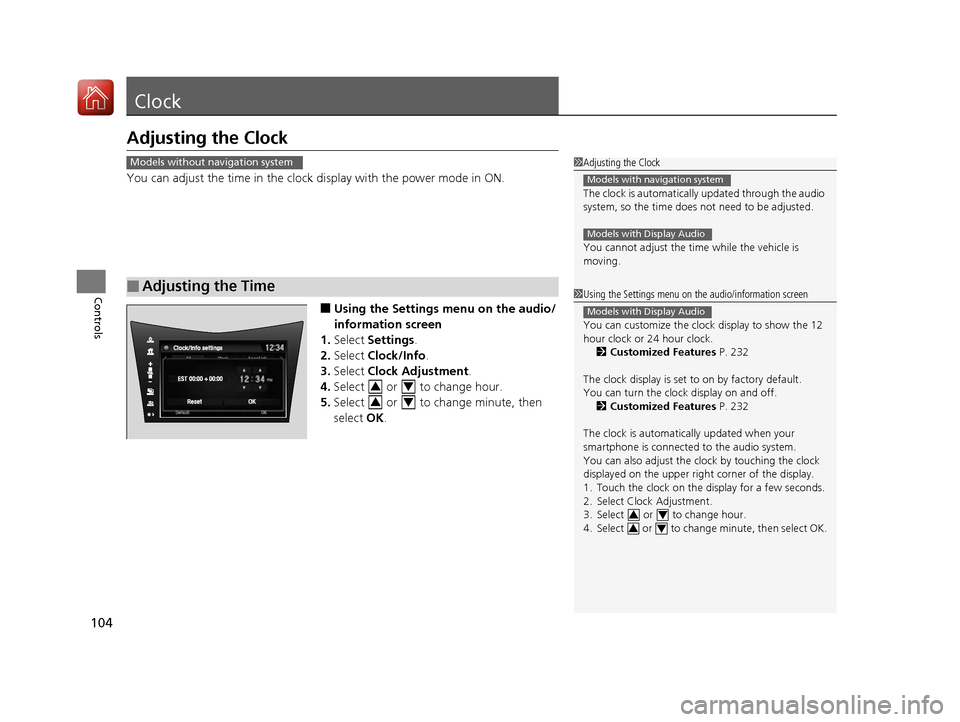
104
Controls
Clock
Adjusting the Clock
You can adjust the time in the clock display with the power mode in ON.
■Using the Settings menu on the audio/
information screen
1. Select Settings .
2. Select Clock/Info .
3. Select Clock Adjustment .
4. Select or to change hour.
5. Select or to change minute, then
select OK.
■Adjusting the Time
1Adjusting the Clock
The clock is automatically updated through the audio
system, so the time does not need to be adjusted.
You cannot adjust the time while the vehicle is
moving.
Models with navigation system
Models with Display Audio
Models without navigation system
1 Using the Settings menu on the audio/information screen
You can customize the clock display to show the 12
hour clock or 24 hour clock.
2 Customized Features P. 232
The clock display is set to on by factory default.
You can turn the clock display on and off. 2 Customized Features P. 232
The clock is automatica lly updated when your
smartphone is connected to the audio system.
You can also adjust the clock by touching the clock
displayed on the upper right corner of the display.
1. Touch the clock on the display for a few seconds.
2. Select Clock Adjustment.
3. Select or to change hour.
4. Select or to change minute, then select OK.
Models with Display Audio
34
34
34
34
17 NSX-31T6N6000.book 104 ページ 2016年4月22日 金曜日 午後3時44分
Page 168 of 473
167
uuAudio System Basic Operation uAudio/Information Screen
Continued
Features
Audio/Information Screen
Displays the audio status and wallpaper. From this display, you can go to various
setup options.
■Using the audio/in formation screen
Select to go to the home screen.
Select Phone , Info , Audio , Settings , Navigation
*, AcuraLink*, Smartphone
Connection (Apple CarPlay, Android Auto), or (app list).
■Switching the Display
Home Screen
Models without navigation system
Models with navigation system
* Not available on all models
17 NSX-31T6N6000.book 167 ページ 2016年4月22日 金曜日 午後3時44分
Page 170 of 473
169
uuAudio System Basic Operation uAudio/Information Screen
Continued
Features
■Navigation*
Displays the navigation screen.
2 Refer to the Navigation System Manual
■AcuraLink*
Is a subscription-based service that can pr ovide convenient features such as voice
communication if an airbag deploys, online security, and one-on-one operator
assistance.
2 AcuraLink ®* P. 292
■Smartphone Connection
Connects with your smartphone*1 and allows some apps on your smartphone to be
used on the audio system.
2 Apple CarPlay P. 216
2 Android Auto P. 219
■App List
Adds or removes apps or widgets on the home screen.
2 Home Screen P. 173
*1: Available on specific phones only. Check
www.acura.com/handsfreelink (US) and
www.handsfreelink.ca (Canada) for compatible phones.
* Not available on all models
17 NSX-31T6N6000.book 169 ページ 2016年4月22日 金曜日 午後3時44分
Page 178 of 473
Continued177
uuAudio System Basic Operation uAudio/Information Screen
Features
■To move icons on the home screen
You can change location on the home screen. 1.Select and hold an icon.
u The screen switches to the customization
screen.
2. Drag and drop the icon to where you want
it to be.
3. Select OK.
u The screen will return to the home
screen.1To move icons on the home screen
You can also move the Phone, Info, Audio ,
Settings , Navigation
*, AcuraLink*, Smartphone
Connection , and (app list) icons in the same
manner.
Select and hold.
Drag and drop.
* Not available on all models
17 NSX-31T6N6000.book 177 ページ 2016年4月22日 金曜日 午後3時44分