2017 Acura NSX bluetooth
[x] Cancel search: bluetoothPage 4 of 473
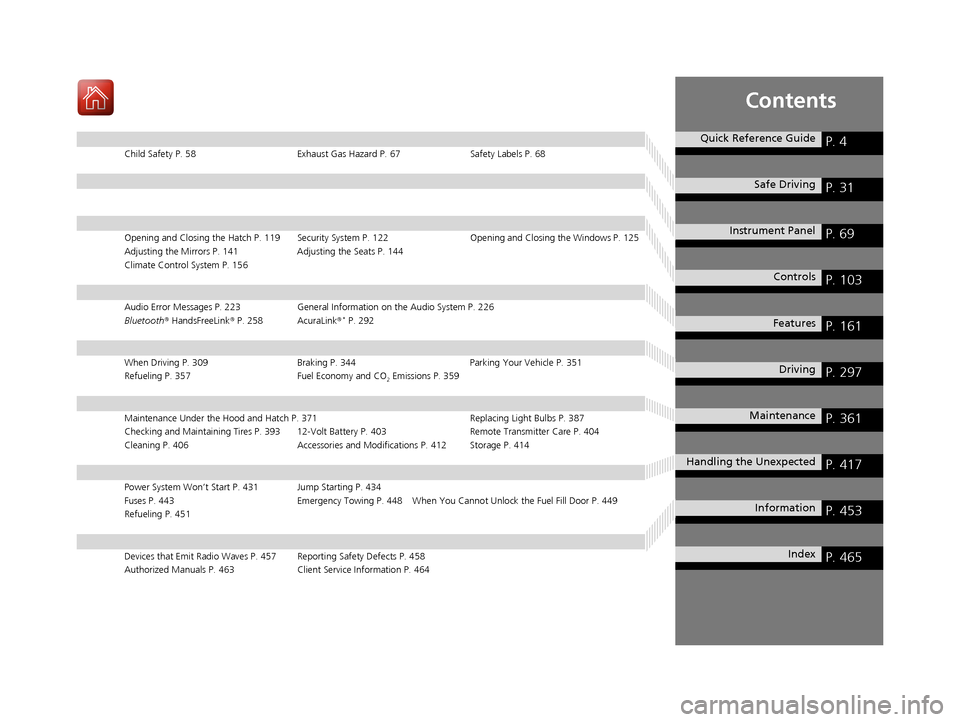
Contents
Child Safety P. 58Exhaust Gas Hazard P. 67Safety Labels P. 68
Opening and Closing the Hatch P. 119 Security System P. 122 Opening and Closing the Windows P. 125
Adjusting the Mirrors P. 141 Adjusting the Seats P. 144
Climate Control System P. 156
Audio Error Messages P. 223 General Information on the Audio System P. 226
Bluetooth® HandsFreeLink ® P. 258 AcuraLink ®* P. 292
When Driving P. 309 Braking P. 344Parking Your Vehicle P. 351
Refueling P. 357 Fuel Economy and CO
2 Emissions P. 359
Maintenance Under the Hood and Hatch P. 371 Replacing Light Bulbs P. 387
Checking and Maintaining Tires P. 393 12-Volt Battery P. 403 Remote Transmitter Care P. 404
Cleaning P. 406 Accessories and Modifications P. 412 Storage P. 414
Power System Won’t Start P. 431 Jump Starting P. 434
Fuses P. 443 Emergency Towing P. 448 When Y ou Cannot Unlock the Fuel Fill Door P. 449
Refueling P. 451
Devices that Emit Radio Waves P. 457 Reporting Safety Defects P. 458
Authorized Manuals P. 463 Client Service Information P. 464
Quick Reference GuideP. 4
Safe DrivingP. 31
Instrument PanelP. 69
ControlsP. 103
FeaturesP. 161
DrivingP. 297
MaintenanceP. 361
Handling the UnexpectedP. 417
InformationP. 453
IndexP. 465
17 NSX-31T6N6000.book 3 ページ 2016年4月22日 金曜日 午後3時44分
Page 6 of 473

5
Quick Reference Guide
❙Wipers/Washers (P 135)
❙Headlights/Turn Signals (P 130, 131)
❙Paddle Shifter (Shift down) (P 322)
❙Paddle Shifter (Shift up) (P 322)
❙Horn (Press an area around .)
❙Voice Control Buttons (P 184)
❙Bluetooth® HandsFreeLink ® System
Voice Control Buttons
(P 258)
❙TRIP Button (P 99, 100)
❙Right Selector Wheel (P 98)
❙Audio Remote Controls (P 165)
❙Brightness Control (P 136)
❙Mph/Km/h Change Button (P 95)
❙Cruise Control Buttons (P 330)
* Not available on all models
17 NSX-31T6N6000.book 5 ページ 2016年4月22日 金曜日 午後3時44分
Page 23 of 473

22
Quick Reference Guide
Audio Remote Controls
(P 165)
●SOURCE Button
Press to change the audio mode: FM/
SiriusXM ®
*/USB/iPod/Pandora ®*/Apps*/
Bluetooth ® Audio/Audio Apps*.
● Left Selector Wheel
Roll to adjust the volume up/down.
Radio: Move right or left to change the
preset station.
Move and hold to select the next
or previous strong station.
USB device: Move right or left to skip to the
beginning of the next song or
return to the beginning of the
current song.
Move and hold to change a folder.
Left Selector Wheel
SOURCE Button
17 NSX-31T6N6000.book 22 ページ 2016年4月22日 金曜日 午後3時44分
Page 162 of 473
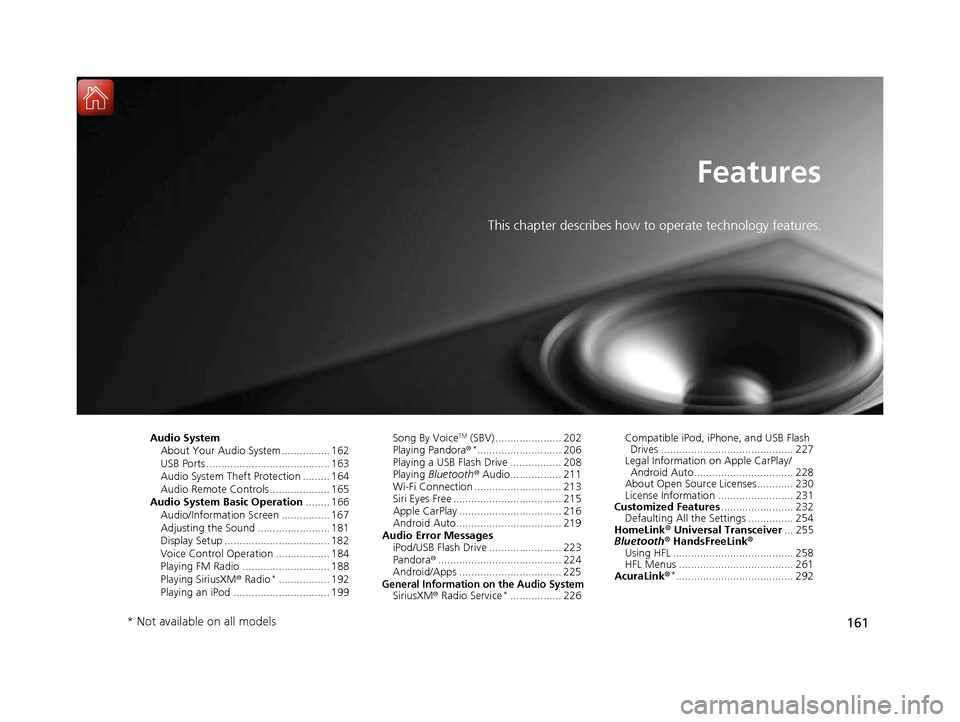
161
Features
This chapter describes how to operate technology features.
Audio SystemAbout Your Audio System ................ 162
USB Ports ......................................... 163
Audio System Theft Protection ......... 164
Audio Remote Controls .................... 165
Audio System Basic Operation ........ 166
Audio/Information Screen ................ 167
Adjusting the Sound ........................ 181
Display Setup ................................... 182
Voice Control Operation .................. 184
Playing FM Radio ............................. 188
Playing SiriusXM ® Radio
*................. 192
Playing an iPod ................................ 199 Song By Voice
TM (SBV) ...................... 202
Playing Pandora ®*............................ 206
Playing a USB Flash Drive ................. 208
Playing Bluetooth ® Audio................. 211
Wi-Fi Connection ............................. 213
Siri Eyes Free .................................... 215
Apple CarPlay .................................. 216
Android Auto................................... 219
Audio Error Messages iPod/USB Flash Drive ........................ 223
Pandora ®......................................... 224
Android/Apps .................................. 225
General Information on the Audio SystemSiriusXM ® Radio Service*................. 226 Compatible iPod, iP
hone, and USB Flash
Drives ............................................ 227
Legal Information on Apple CarPlay/
Android Auto................................. 228
About Open Source Licenses............ 230
License Information ......................... 231
Customized Features ........................ 232
Defaulting All the Settings ............... 254
HomeLink ® Universal Transceiver ... 255
Bluetooth® HandsFreeLink®
Using HFL ........................................ 258
HFL Menus ...................................... 261
AcuraLink®
*....................................... 292
* Not available on all models
17 NSX-31T6N6000.book 161 ページ 2016年4月22日 金曜日 午後3時44分
Page 163 of 473

162
Features
Audio System
About Your Audio System
The audio system features FM radio and SiriusXM® Radio service*. It can also play
USB flash drives, and iPod, iPhone and Bluetooth® devices.
You can operate the audio sy stem from the icons on the touchscreen interface or
the remote controls on the steering wheel.1About Your Audio System
SiriusXM ® Radio
* is available on a subscription basis
only. For more information on SiriusXM ® Radio,
contact an authorized Acura NSX dealer.
2 General Information on the Audio System
P. 226
SiriusXM ® Radio
* is available in the United States and
Canada, except Ha waii, Alaska, and Puerto Rico.
SiriusXM ®
* is a registered trademark of SiriusXM
Radio, Inc.
iPod, iPhone and iTunes are trademarks of Apple Inc.
State or local laws may prohibit the operation of
handheld electronic devices while operating a
vehicle.
Remote Controls iPod
USB Flash Drive
* Not available on all models
17 NSX-31T6N6000.book 162 ページ 2016年4月22日 金曜日 午後3時44分
Page 166 of 473
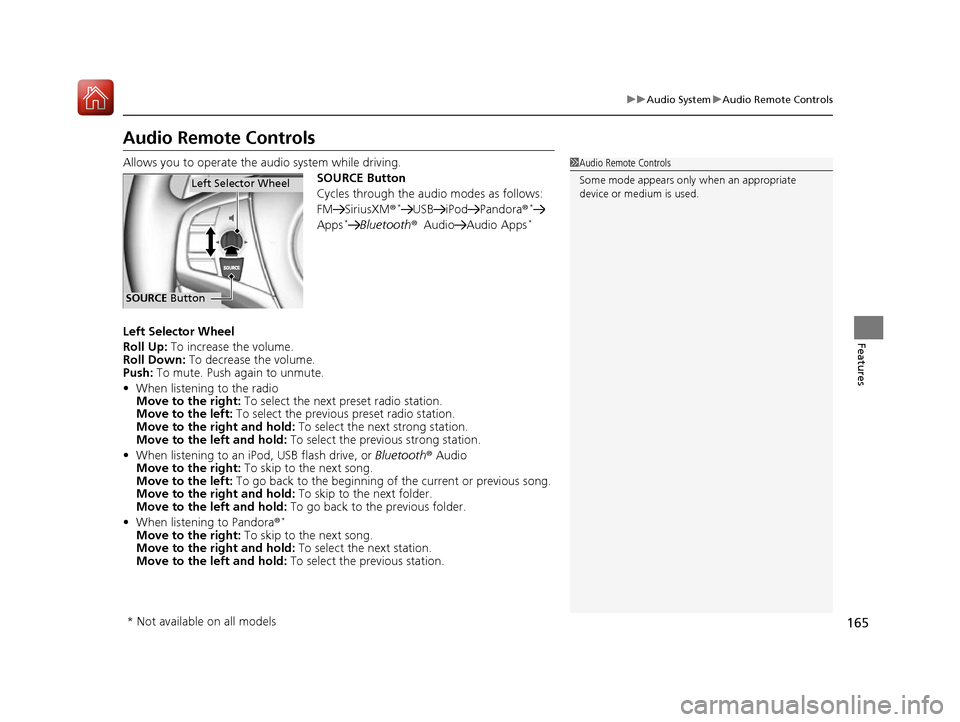
165
uuAudio System uAudio Remote Controls
Features
Audio Remote Controls
Allows you to operate the audio system while driving.
SOURCE Button
Cycles through the audio modes as follows:
FM SiriusXM®
*USB iPod Pandora ®*
Apps*Bluetooth®Audio Audio Apps*
Left Selector Wheel
Roll Up: To increase the volume.
Roll Down: To decrease the volume.
Push: To mute. Push again to unmute.
• When listening to the radio
Move to the right: To select the next preset radio station.
Move to the left: To select the previous preset radio station.
Move to the right and hold: To select the next strong station.
Move to the left and hold: To select the previous strong station.
• When listening to an iPod, USB flash drive, or Bluetooth® Audio
Move to the right: To skip to the next song.
Move to the left: To go back to the beginning of the current or previous song.
Move to the right and hold: To skip to the next folder.
Move to the left and hold: To go back to the previous folder.
• When listening to Pandora®
*
Move to the right: To skip to the next song.
Move to the right and hold: To select the next station.
Move to the left and hold: To select the previous station.
1Audio Remote Controls
Some mode appears only when an appropriate
device or medium is used.
Left Selector Wheel
SOURCE Button
* Not available on all models
17 NSX-31T6N6000.book 165 ページ 2016年4月22日 金曜日 午後3時44分
Page 169 of 473
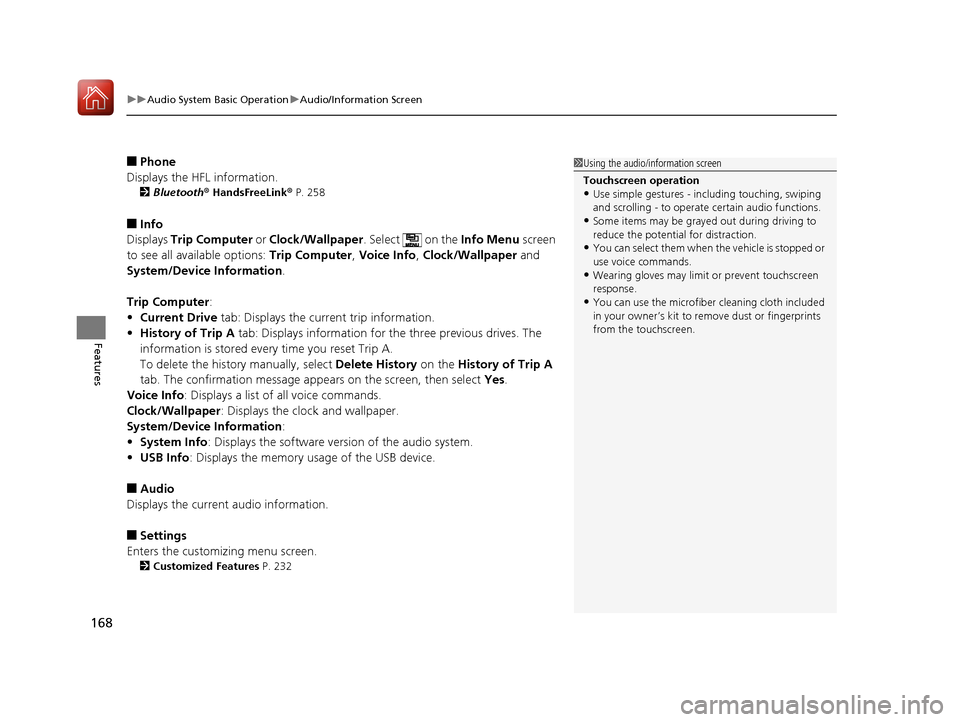
uuAudio System Basic Operation uAudio/Information Screen
168
Features
■Phone
Displays the HFL information.
2 Bluetooth® HandsFreeLink ® P. 258
■Info
Displays Trip Computer or Clock/Wallpaper . Select on the Info Menu screen
to see all available options: Trip Computer, Voice Info, Clock/Wallpaper and
System/Device Information .
Trip Computer :
• Current Drive tab: Displays the current trip information.
• History of Trip A tab: Displays information for the three previous drives. The
information is stored every time you reset Trip A.
To delete the history manually, select Delete History on the History of Trip A
tab. The confirmation message ap pears on the screen, then select Yes.
Voice Info: Displays a list of all voice commands.
Clock/Wallpaper : Displays the clock and wallpaper.
System/Device Information :
• System Info: Displays the software version of the audio system.
• USB Info : Displays the memory usage of the USB device.
■Audio
Displays the current audio information.
■Settings
Enters the customiz ing menu screen.
2Customized Features P. 232
1Using the audio/in formation screen
Touchscreen operation
•Use simple gestures - in cluding touching, swiping
and scrolling - to operate certain audio functions.
•Some items may be grayed out during driving to
reduce the potential for distraction.
•You can select them when the vehicle is stopped or
use voice commands.
•Wearing gloves may limit or prevent touchscreen
response.
•You can use the microfiber cleaning cloth included
in your owner’s kit to remo ve dust or fingerprints
from the touchscreen.
17 NSX-31T6N6000.book 168 ページ 2016年4月22日 金曜日 午後3時44分
Page 187 of 473
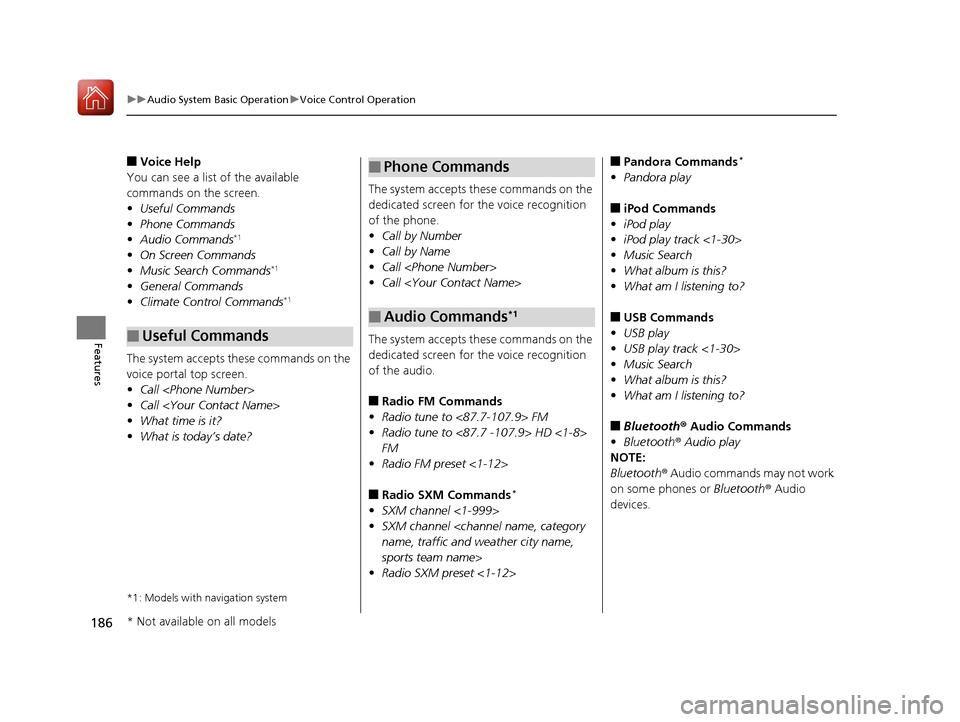
186
uuAudio System Basic Operation uVoice Control Operation
Features
■Voice Help
You can see a list of the available
commands on the screen.
• Useful Commands
• Phone Commands
• Audio Commands
*1
•On Screen Commands
• Music Search Commands*1
•General Commands
• Climate Control Commands*1
The system accepts these commands on the
voice portal top screen.
•Call
• Call
• What time is it?
• What is today’s date?
*1: Models with navigation system
■Useful Commands
The system accepts these commands on the
dedicated screen for the voice recognition
of the phone.
• Call by Number
• Call by Name
• Call
• Call
The system accepts these commands on the
dedicated screen for the voice recognition
of the audio.
■Radio FM Commands
• Radio tune to <87.7-107.9> FM
• Radio tune to <87.7 -107.9> HD <1-8>
FM
• Radio FM preset <1-12>
■Radio SXM Commands*
•SXM channel <1-999>
• SXM channel
sports team name>
• Radio SXM preset <1-12>
■Phone Commands
■Audio Commands*1
■Pandora Commands*
•Pandora play
■iPod Commands
• iPod play
• iPod play track <1-30>
• Music Search
• What album is this?
• What am I listening to?
■USB Commands
• USB play
• USB play track <1-30>
• Music Search
• What album is this?
• What am I listening to?
■Bluetooth ® Audio Commands
• Bluetooth ® Audio play
NOTE:
Bluetooth ® Audio commands may not work
on some phones or Bluetooth ® Audio
devices.
* Not available on all models
17 NSX-31T6N6000.book 186 ページ 2016年4月22日 金曜日 午後3時44分