2017 Acura NSX ad blue
[x] Cancel search: ad bluePage 2 of 116

TABLE OF CONTENTS
*if equipped
This Owner’s Guide is intended to help you quickly get acquainted with your 2017 Acura NSX. It
provides basic information and instructions on technology and convenience features, as well as
emergency procedures and how to get assistance.
This guide is for vehicles sold in the United States and Canada. It covers all NSX models, so you
may find descriptions of features and equipment that are not in your vehicle.
Images throughout this guide are from U.S. vehicles and represent features and equipment that
are available on some, but not all, models. Images shown in this guide should be considered
examples and used for demonstration purposes only.
This guide is not intended to be a substitute for the Owner’s Manual. The Owner Information
CD enclosed in your information kit includes the Owner’s Manual, Navigation Manual, and
vehicle and tire warranties in electronic format. This information can be viewed on a computer
(PC
or Mac platform) and saved or printed for
your reference. In addition, you can visit owners.
acura.com (U.S.) or myacura.ca (Canada) to view the complete and most current information.
If you are the first registered owner of your vehicle, you may request a complimentary printed
copy of the Owner’s Manual, Navigation Manual, or Vehicle Warranty within the first six months
of vehicle purchase. To request a copy, visit owners.acura.com and create or log in to your
account. In Canada, please request a copy from your authorized Acura NSX dealer.
American Honda Motor Co., Inc. strives to be proactive in protecting our environment and
natural resources. By using electronic delivery for a considerable portion of the information
typically found in a vehicle owner’s manual, we are further reducing our impact on the
environment.
VISUAL INDEX ................................................................ 2
Steering Wheel and Nearby C ontrols ..............................2
Dashboard and C
eiling Controls
....................................... 6
PHONE PAIRING QUICK
START...................................8
HANDS-FREE PHONE QUICK START
........................ 10
VOICE RECOGNITION QUICK ST
ART
.......................11
SPORT HYBRID SUPER HANDLING ALL
-WHEEL
DRIVE
™ ........................................................................\
.. 13
SAFETY INFORMATION
.............................................. 14
High-Voltage S
ystem Precautions
................................. 18
Seat Belts ........................................................................\
.... 19
Airbags ........................................................................\
......... 24
Child Safety ........................................................................\
.33
Safety Label Locations
......................................................43
Reporting Safety Defects ................................................ 44
INSTRUMENT PANEL..................................................
45
Malfunction Indicators
..................................................... 46
Condition Indicators ........................................................ 48
On/Off Indicators .............................................................. 50
Driver Information Interface ........................................... 51
VEHICLE CONTROLS
.................................................. 54
Using the R
emote Transmitter
........................................ 54
Keyless Access
System
...................................................... 55
Door Operation from
Inside the Vehicle
.......................57
Power Window Operation ............................................... 59
Interior and Exterior Lights .............................................. 60
Wiper Operation ................................................................ 63Intermittent (INT) wipers
................................................
64
Adjusting the Seats ........................................................... 65
Driving Position Memory S
ystem*
................................
71
Adjusting the Mirr
ors
........................................................
72
HomeLink® Universal T
ransceiver
..................................
74
Climate Control
System
...................................................
76
Seat Heaters* ..................................................................... 77
Customized Featur
es
........................................................
78
Setting the Clock ............................................................... 79
AUDIO AND CONNECTIVITY
................................... 80
Basic Audio Operation ..................................................... 80
Operating Display Audio ................................................. 84
Wi-Fi Connection ............................................................... 87
Apple® CarPlay® ................................................................ 88
Android Auto™ ................................................................... 90
FM Radio ........................................................................\
.....92
SiriusXM
® Radio* ............................................................... 93
USB Flash Drive .................................................................. 96
Pandora®* ........................................................................\
.... 97
Bluetooth® Audio ............................................................... 99
BLUETOOTH
® HANDSFREELINK® ............................ 101
Basic HFL Operation ....................................................... 101
Pairing a Phone.................................................................
103
Making a Call
.................................................................... 104
SMS Text Messaging and E-Mail ................................... 108
Siri™ Eyes Free ................................................................... 109
Page 5 of 116

4 || 5
VISUAL INDEXVISUAL INDEX
Steering Wheel and Nearby Controls (continued)uLights/turn signals p. 60, p. 62
vPaddle Shifters p. 133
wBrightness Control p. 61
Km/Mile Change Button
xWipers/Washers p. 63
yRight Selector Wheel
zTRIP Button p. 53
{Horn (Press an area around )
|Voice Control Buttons /
Bluetooth HandsFreeLink System p. 101
}Audio Remote Controls p. 82u
v
w
x
y
z
{
}
|
Page 7 of 116

8 || 9
QUICK STARTQUICK START
PHONE PAIRING QUICK START
You must connect (pair) your smartphone to the vehicle to use the vehicle’s hands-free phone
function. Pairing can be done only when the vehicle is stopped.
Follow these steps to pair the first phone (no other phones have been paired).
1. Prepare Your Phone
For iPhone®, begin here (iOS® 7 and newer).
1.
Tap Settings (in the dock)
2.
Tap Bluetooth
®
Ensure Bluetooth
is turned on
Note the “Now discoverable as” name
below the Bluetooth switch
Keep the Bluetooth
screen openFor Android™, begin here
(Version 4 and newer).
1.
Tap the App Drawer (on
the HOME screen)
2.
Tap Settings
3.
Tap Bluetooth
Ensure Bluetooth
is turned on
2. Pair the Phone to the Audio System
shown without navigation
1. Select Settings (on the HOME screen)
2.
Select Phone
3.
Select Bluetooth Device List
4.
Select Add Bluetooth Device
5.
Select Continue
6.
Select your phone in the list
à Compare the pairing code
on the audio system and your phone–they should match
7.
Complete the pairing fr
om your phone
8.
(Optional) Enable options: AcuraLink
Assist (see page 112)
Automatic Phone Sync: Select On to import contacts and call history
9.
Select HOME to exit the menu
See page 103 for expanded instructions.
Page 25 of 116

44 || 45
INSTRUMENT PANELSAFETY
Reporting Safety Defects
In the U.S.
If you believe that your vehicle has a defect which could cause a crash or could cause injury
or death, you should immediately inform the National Highway Traffic Safety Administration
(NHTSA) in addition to notifying American Honda Motor Co., Inc.
If NHTSA receives similar complaints, it may open an investigation, and if it finds that a safety
defect exists in a group of vehicles, it may order a recall and remedy campaign. However,
NHTSA cannot become involved in individual problems between you, your authorized Acura
NSX dealer, or American Honda Motor Co., Inc.
To contact NHTSA, you may call the Vehicle Safety Hotline toll-free at (888) 327-4236 (TTY:
1-800-424-9153); go to http://www.safercar.gov; or write to: Administrator, NHTSA, 1200 New
Jersey Avenue, SE., Washington, DC 20590. You can also obtain other information about motor
vehicle safety from http://www.safercar.gov.
In Canada
If you believe that your vehicle has a defect which could cause a crash or could cause injury or
death, you should immediately inform Honda Canada, Inc., and you may also inform Transport
Canada.
If Transport Canada receives similar complaints, it may open an investigation, and if it finds
that a safety defect exists in a group of vehicles, it may lead to a recall and remedy campaign.
However, Transport Canada cannot become involved in individual problems between you, your
authorized Acura NSX dealer, or Honda Canada, Inc.
To contact Transport Canada’s Defect Investigations and Recalls Division, you may call
(800) 333-0510. For more information on reporting safety defects or about motor vehicle
safety, go to http://www.tc.gc.ca/roadsafety.INSTRUMENT PANEL
Learn about the indicators, gauges, and displays related to driving the vehicle.
Powe rtrain
SH- AWD
VSA
Suspension
Steering
Indicators briefly appear with each engine start and then go out. Red and amber indicators are
most critical. Blue and green indicators are used for general information.
Page 42 of 116
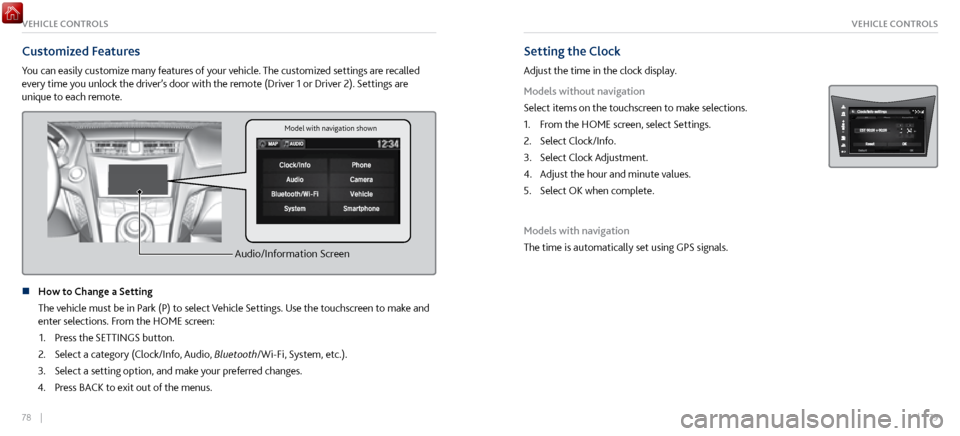
78 || 79
VEHICLE CONTROLSVEHICLE CONTROLS
Customized Features
You can easily customize many features of your vehicle. The customized settings are recalled
every time you unlock the driver’s door with the remote (Driver 1 or Driver 2). Settings are
unique to each remote.
Audio/Information Screen
n How to Change a Setting
The vehicle must be in P
ark (P) to select Vehicle Settings. Use the touchscreen to make and
enter selections. From the HOME screen:
1.
Press the SETTINGS button.
2.
Select a category (Clock/Info, Audio,
Bluetooth/Wi-Fi, System, etc.).
3.
Select a setting option, and make y
our preferred changes.
4.
Press BACK to
exit out of the menus.
Setting the Clock
Adjust the time in the clock display.
Models without navigation
Select items on the touchscreen to make selections.
1.
From the HOME scr
een, select Settings.
2.
Select Clock/Info.
3.
Select Clock Adjustment.
4.
Adjust the hour and minute values.
5.
Select OK when complete.
Models with navigation
The time is automatically set using GPS signals.
Model with navigation shown
Page 44 of 116
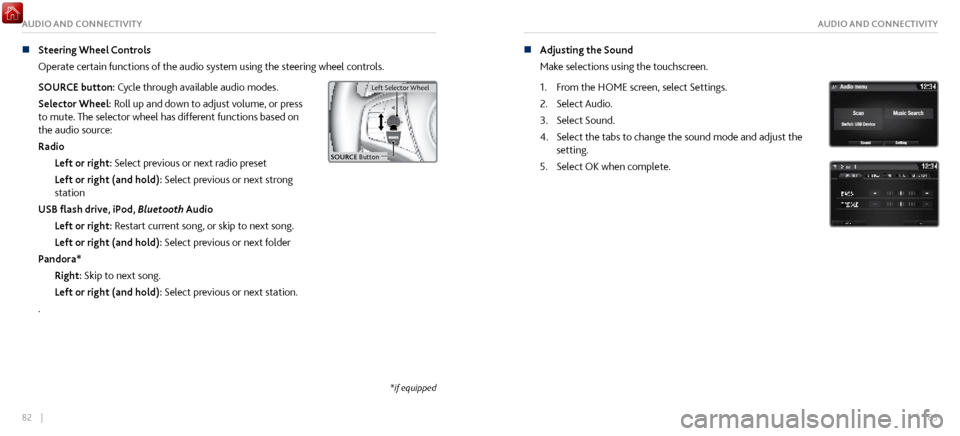
82 || 83
AUDIO AND CONNECTIVITYAUDIO AND CONNECTIVITY
n Steering Wheel Controls
Operate certain
functions of the audio system using the steering wheel controls.
SOURCE button: Cycle through available audio modes.
Selector Wheel: Roll up and down to adjust volume, or press
to mute. The selector wheel has different functions based on
the audio source:
Radio Left or right: Select previous or next radio preset
Left or right (and hold): Select previous or next strong
station
USB flash drive, iPod, Bluetooth Audio
Left or right: Restart current song, or skip to next song.
Left or right (and hold): Select previous or next folder
Pandora* Right: Skip to next song.
Left or right (and hold): Select previous or next station.
.
Left Selector Wheel
SOURCE Butto n
Left Selector Wheel
n Adjusting the Sound
Make selections
using the touchscreen.
1.
From the HOME scr
een, select Settings.
2.
Select Audio.
3.
Select Sound.
4.
Select the tabs to change the sound mode
and adjust the
setting.
5.
Select OK when complete.
*if equipped
Page 46 of 116
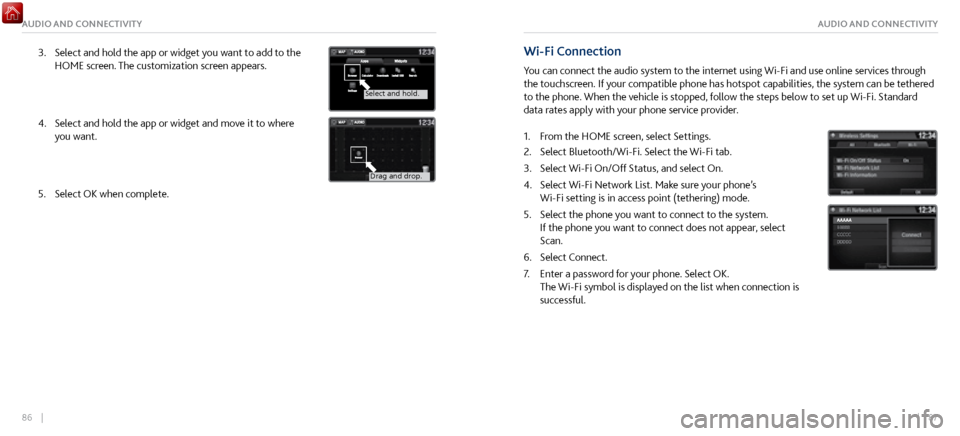
86 || 87
AUDIO AND CONNECTIVITYAUDIO AND CONNECTIVITY
3. Select and hold the app or widget you want to add to the
HOME screen. The customization scr
een appears.
Select and hold.
Select and hold.
Drag and drop.
4. Select and hold the app or widget and mo ve it to where
you want.
Select and hold.
Select and hold .
Drag and drop.
5. Select OK when complete.
Wi-Fi Connection
You can connect the audio system to the internet using Wi-Fi and use online services through
the touchscreen. If your compatible phone has hotspot capabilities, the system can be tethered
to the phone. When the vehicle is stopped, follow the steps below to set up Wi-Fi. Standard
data rates apply with your phone service provider.
1.
From the HOME scr
een, select Settings.
2.
Select Bluetooth/Wi-Fi. Select the Wi-Fi tab.
3.
Select Wi-Fi On/Off Status, and
select On.
4.
Select Wi-Fi Network List. Make sur
e your phone’s
Wi-Fi setting is in access point (tethering) mode.
5.
Select the phone you want to
connect to the system.
If the phone you want to connect does not appear, select
Scan.
6.
Select Connect.
7.
Enter a password for y
our phone. Select OK.
The Wi-Fi symbol is displayed on the list when connection is
successful.
Page 47 of 116
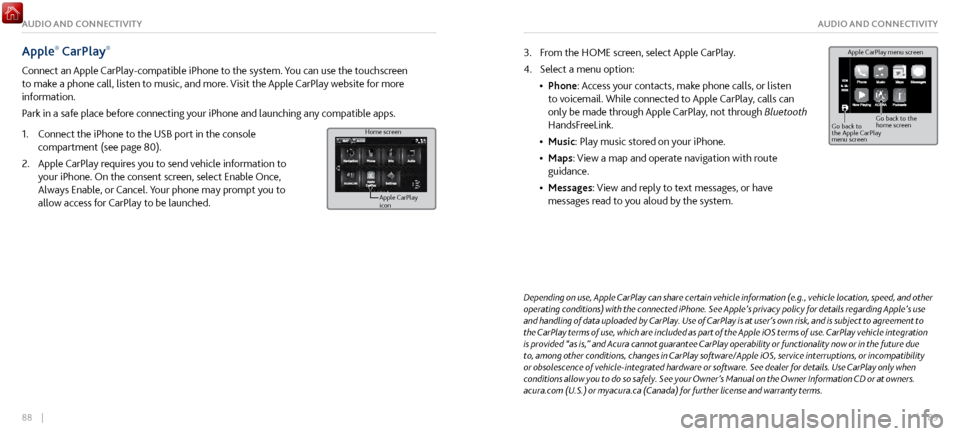
88 || 89
AUDIO AND CONNECTIVITYAUDIO AND CONNECTIVITY
Apple® CarPlay®
Connect an Apple CarPlay-compatible iPhone to the system. You can use the touchscreen
to make a phone call, listen to music, and more. Visit the Apple CarPlay website for more
information.
Park in a safe place before connecting your iPhone and launching any compatible apps.
1.
Connect the iPhone to the USB
port in the console
compartment (see page 80).
2.
Apple CarPlay requir
es you to send vehicle information to
your iPhone. On the consent screen, select Enable Once,
Always Enable, or Cancel. Your phone may prompt you to
allow access for CarPlay to be launched.
Home screen
Apple CarPlay
icon
Depending on use, Apple CarPlay can share certain vehicle information (e.g., vehicle location, speed, and other
operating conditions) with the connected iPhone. See Apple’s privacy policy for details regarding Apple’s use
and handling of data uploaded by CarPlay. Use of CarPlay is at user’s own risk, and is subject to agreement to
the CarPlay terms of use, which are included as part of the Apple iOS terms of use. CarPlay vehicle integration
is provided “as is,” and Acura cannot guarantee CarPlay operability or functionality now or in the future due
to, among other conditions, changes in CarPlay software/Apple iOS, service interruptions, or incompatibility
or obsolescence of vehicle-integrated hardware or software. See dealer for details. Use CarPlay only when
conditions allow you to do so safely. See your Owner’s Manual on the Owner Information CD or at owners.
acura.com (U.S.) or myacura.ca (Canada) for further license and warranty terms.
3. From the HOME screen, select Apple CarPlay.
4.
Select a menu option:
•
Phone: Access
your contacts, make phone calls, or listen
to voicemail. While connected to Apple CarPlay, calls can
only be made through Apple CarPlay, not through Bluetooth
HandsFreeLink.
•
Music: Play music stored on
your iPhone.
•
Maps: View a map and operate navigation
with route
guidance.
•
Messages: View and repl
y to text messages, or have
messages read to you aloud by the system. Apple CarPlay menu screen
Go back to
the Apple CarPlay
menu screen
Go back to the
home screen