2017 Acura NSX android auto
[x] Cancel search: android autoPage 2 of 116

TABLE OF CONTENTS
*if equipped
This Owner’s Guide is intended to help you quickly get acquainted with your 2017 Acura NSX. It
provides basic information and instructions on technology and convenience features, as well as
emergency procedures and how to get assistance.
This guide is for vehicles sold in the United States and Canada. It covers all NSX models, so you
may find descriptions of features and equipment that are not in your vehicle.
Images throughout this guide are from U.S. vehicles and represent features and equipment that
are available on some, but not all, models. Images shown in this guide should be considered
examples and used for demonstration purposes only.
This guide is not intended to be a substitute for the Owner’s Manual. The Owner Information
CD enclosed in your information kit includes the Owner’s Manual, Navigation Manual, and
vehicle and tire warranties in electronic format. This information can be viewed on a computer
(PC
or Mac platform) and saved or printed for
your reference. In addition, you can visit owners.
acura.com (U.S.) or myacura.ca (Canada) to view the complete and most current information.
If you are the first registered owner of your vehicle, you may request a complimentary printed
copy of the Owner’s Manual, Navigation Manual, or Vehicle Warranty within the first six months
of vehicle purchase. To request a copy, visit owners.acura.com and create or log in to your
account. In Canada, please request a copy from your authorized Acura NSX dealer.
American Honda Motor Co., Inc. strives to be proactive in protecting our environment and
natural resources. By using electronic delivery for a considerable portion of the information
typically found in a vehicle owner’s manual, we are further reducing our impact on the
environment.
VISUAL INDEX ................................................................ 2
Steering Wheel and Nearby C ontrols ..............................2
Dashboard and C
eiling Controls
....................................... 6
PHONE PAIRING QUICK
START...................................8
HANDS-FREE PHONE QUICK START
........................ 10
VOICE RECOGNITION QUICK ST
ART
.......................11
SPORT HYBRID SUPER HANDLING ALL
-WHEEL
DRIVE
™ ........................................................................\
.. 13
SAFETY INFORMATION
.............................................. 14
High-Voltage S
ystem Precautions
................................. 18
Seat Belts ........................................................................\
.... 19
Airbags ........................................................................\
......... 24
Child Safety ........................................................................\
.33
Safety Label Locations
......................................................43
Reporting Safety Defects ................................................ 44
INSTRUMENT PANEL..................................................
45
Malfunction Indicators
..................................................... 46
Condition Indicators ........................................................ 48
On/Off Indicators .............................................................. 50
Driver Information Interface ........................................... 51
VEHICLE CONTROLS
.................................................. 54
Using the R
emote Transmitter
........................................ 54
Keyless Access
System
...................................................... 55
Door Operation from
Inside the Vehicle
.......................57
Power Window Operation ............................................... 59
Interior and Exterior Lights .............................................. 60
Wiper Operation ................................................................ 63Intermittent (INT) wipers
................................................
64
Adjusting the Seats ........................................................... 65
Driving Position Memory S
ystem*
................................
71
Adjusting the Mirr
ors
........................................................
72
HomeLink® Universal T
ransceiver
..................................
74
Climate Control
System
...................................................
76
Seat Heaters* ..................................................................... 77
Customized Featur
es
........................................................
78
Setting the Clock ............................................................... 79
AUDIO AND CONNECTIVITY
................................... 80
Basic Audio Operation ..................................................... 80
Operating Display Audio ................................................. 84
Wi-Fi Connection ............................................................... 87
Apple® CarPlay® ................................................................ 88
Android Auto™ ................................................................... 90
FM Radio ........................................................................\
.....92
SiriusXM
® Radio* ............................................................... 93
USB Flash Drive .................................................................. 96
Pandora®* ........................................................................\
.... 97
Bluetooth® Audio ............................................................... 99
BLUETOOTH
® HANDSFREELINK® ............................ 101
Basic HFL Operation ....................................................... 101
Pairing a Phone.................................................................
103
Making a Call
.................................................................... 104
SMS Text Messaging and E-Mail ................................... 108
Siri™ Eyes Free ................................................................... 109
Page 7 of 116

8 || 9
QUICK STARTQUICK START
PHONE PAIRING QUICK START
You must connect (pair) your smartphone to the vehicle to use the vehicle’s hands-free phone
function. Pairing can be done only when the vehicle is stopped.
Follow these steps to pair the first phone (no other phones have been paired).
1. Prepare Your Phone
For iPhone®, begin here (iOS® 7 and newer).
1.
Tap Settings (in the dock)
2.
Tap Bluetooth
®
Ensure Bluetooth
is turned on
Note the “Now discoverable as” name
below the Bluetooth switch
Keep the Bluetooth
screen openFor Android™, begin here
(Version 4 and newer).
1.
Tap the App Drawer (on
the HOME screen)
2.
Tap Settings
3.
Tap Bluetooth
Ensure Bluetooth
is turned on
2. Pair the Phone to the Audio System
shown without navigation
1. Select Settings (on the HOME screen)
2.
Select Phone
3.
Select Bluetooth Device List
4.
Select Add Bluetooth Device
5.
Select Continue
6.
Select your phone in the list
à Compare the pairing code
on the audio system and your phone–they should match
7.
Complete the pairing fr
om your phone
8.
(Optional) Enable options: AcuraLink
Assist (see page 112)
Automatic Phone Sync: Select On to import contacts and call history
9.
Select HOME to exit the menu
See page 103 for expanded instructions.
Page 43 of 116
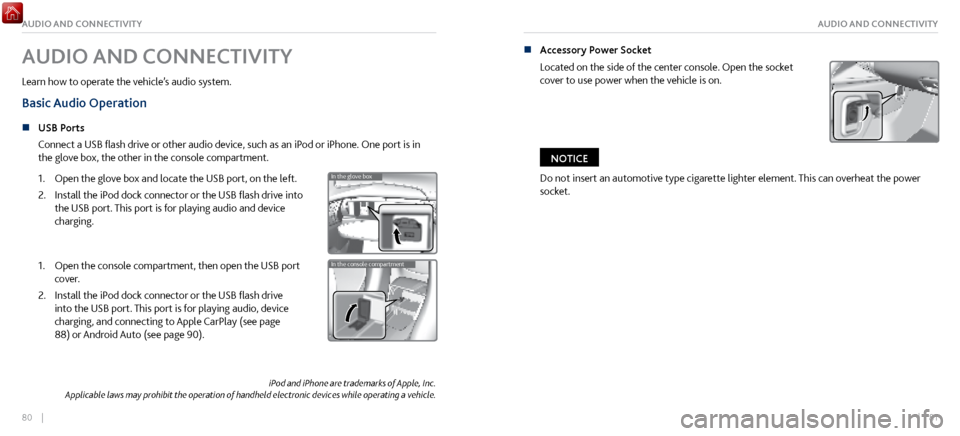
80 || 81
AUDIO AND CONNECTIVITYAUDIO AND CONNECTIVITY
iPod and iPhone are trademarks of Apple, Inc.
Applicable laws may prohibit the operation of handheld electronic devices while operating a vehicle.
AUDIO AND CONNECTIVITY
Learn how to operate the vehicle’s audio system.
Basic Audio Operation
n USB Ports
Connect a USB
flash drive or other audio device, such as an iPod or iPhone. One port is in
the glove box, the other in the console compartment.
1.
Open the glove bo
x and locate the USB port, on the left.
2.
Install the iPod dock connector or the
USB flash drive into
the USB port. This port is for playing audio and device
charging.
In the glove bo x
In the console compartment1. Open the console compartment, then open the USB port
cover.
2.
Install the iPod dock connector or the
USB flash drive
into the USB port. This port is for playing audio, device
charging, and connecting to Apple CarPlay (see page
88) or Android Auto (see page 90).
In the glove bo x
In the console compartment
n Accessory Power Socket
Located on the side of the center
console. Open the socket
cover to use power when the vehicle is on.
Do not insert an automotive type cigarette lighter element. This can overheat the power
socket.
NOTICE
Page 48 of 116
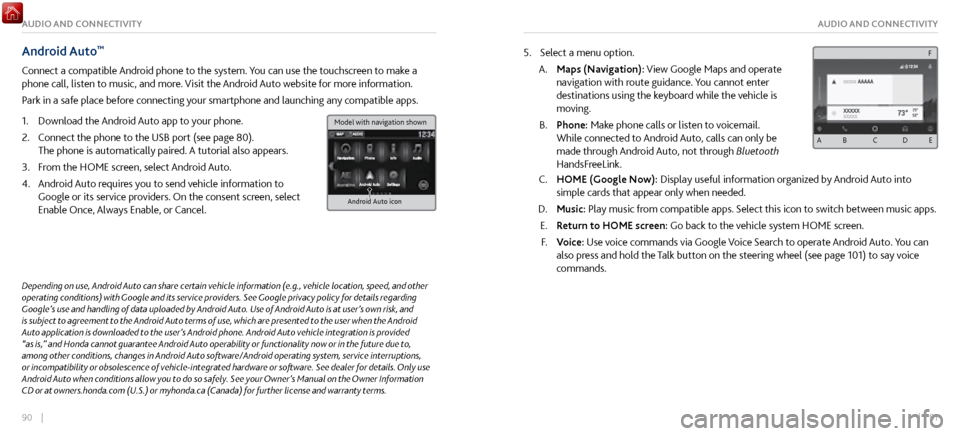
90 || 91
AUDIO AND CONNECTIVITYAUDIO AND CONNECTIVITY
Android Auto™
Connect a compatible Android phone to the system. You can use the touchscreen to make a
phone call, listen to music, and more. Visit the Android Auto website for more information.
Park in a safe place before connecting your smartphone and launching any compatible apps.
1.
Download the Android Auto
app to your phone.
2.
Connect the phone to
the USB port (see page 80).
The phone is automatically paired. A tutorial also appears.
3.
From the HOME scr
een, select Android Auto.
4.
Android Auto r
equires you to send vehicle information to
Google or its service providers. On the consent screen, select
Enable Once, Always Enable, or Cancel.
Android Auto icon
5. Select a menu option.
A.
Maps (Navigation): View Google Maps and
operate
navigation with route guidance. You cannot enter
destinations using the keyboard while the vehicle is
moving.
B.
Phone: Make phone calls or listen
to voicemail.
While connected to Android Auto, calls can only be
made through Android Auto, not through Bluetooth
HandsFreeLink.
C. HOME (Google Now): Display useful information organiz ed by Android Auto into
simple cards that appear only when needed.
D.
Music: Play music from compatible apps.
Select this icon to switch between music apps.
E.
Return to HOME screen:
Go back to the vehicle system HOME screen.
F.
Voice: Use
voice commands via Google Voice Search to operate Android Auto. You can
also press and hold the Talk button on the steering wheel (see page 101) to say voice
commands.
Depending on use, Android Auto can share certain vehicle information (e.g., vehicle location, speed, and other
operating conditions) with Google and its service providers. See Google privacy policy for details regarding
Google’s use and handling of data uploaded by Android Auto. Use of Android Auto is at user’s own risk, and
is subject to agreement to the Android Auto terms of use, which are presented to the user when the Android
Auto application is downloaded to the user’s Android phone. Android Auto vehicle integration is provided
“as is,” and Honda cannot guarantee Android Auto operability or functionality now or in the future due to,
among other conditions, changes in Android Auto software/Android operating system, service interruptions,
or incompatibility or obsolescence of vehicle-integrated hardware or software. See dealer for details. Only use
Android Auto when conditions allow you to do so safely. See your Owner’s Manual on the Owner Information
CD or at owners.honda.com (U.S.) or myhonda.ca (Canada) for further license and warranty terms.
A B C D E
F
Model with navigation shown
Page 114 of 116

222 || 223
VOICE COMMAND INDEXVOICE COMMAND INDEX
n Song by Voice Commands*
Available for tracks
stored on an iPod or USB device.
Music search
List album (specify album)
List artist (specify artist)
List composer (specify composer)
List genre (specify genre)
List playlist (specify playlist)
Play album (specify album)
Play artist (specify artist)
Play composer (specify composer) Play genre (specify genre)
Play playlist (specify playlist)
Play song (specify song)
What/Who am I listening to?
Who is this?
What’s playing?
Who’s playing?
What album is this?
*models with navigation
INDEX
AcuraLink ........................................................................\
.
110
AcuraLink messages ................................................. 110
Emergency assistance .............................................. 112
Operator assistance ................................................. 113
Roadside assistance .................................................. 214
Security Features
....................................................... 113
Subscription Features
............................................... 112
Airbags ........................................................................\
....... 24
Airbag care.................................................................... 32
Airbag system components
..................................... 30
Airbag system indicators ........................................... 28
Driver’
s knee airbag
.................................................... 26
Front airbags ................................................................ 24
Passenger Airbag Off
Indicator
................................ 29
Side airbags .................................................................. 25
Side-curtain airbags .................................................... 25
Android Auto™ ............................................................... 90
Apple® CarPlay® ............................................................. 88
Audio operation Accessory P
ower Socket
............................................ 81
Adjusting the Sound ................................................... 83
Android Auto™ ........................................................... 90
Apple® CarPlay® ........................................................ 88
Bluetooth audio .......................................................... 99
Display Audio .............................................................. 84
FM Radio ....................................................................... 92
iPod ........................................................................\
....... 94
Pandora ........................................................................\
. 97
SiriusXM Radio ............................................................ 93SOURCE
.................................................................
92–99
Steering-wheel controls ............................................ 82
USB flash drive ............................................................. 96
USB port....................................................................... 80
Bluetooth® Audio
Commands
.................................... 221
Braking Anti-Lock Brake System (ABS)
............................... 139
Automatic Brake Hold ............................................. 141
Brake Assist S
ystem
.................................................. 139
Foot brake ................................................................... 139
Parking brake.............................................................
140
Break In
........................................................................\
.... 125
Carbon Monoxide Gas .................................................... 16
Car Wash Mode ............................................................. 135
Child safety ....................................................................... 33
Child seat Child seat with tether
............................................. 40
Installing a child seat ............................................... 38
Selecting a child seat ............................................... 37
Protecting Infants ....................................................... 35
Protecting Lar
ger Children
........................................ 41
Protecting Smaller Children ...................................... 36
Climate control ................................................................ 76
Heated seats ................................................................ 77
Climate Control C
ommands
...................................... 220
Clock ........................................................................\
.......... 79
Cold Weather
Driving
................................................... 155
Contact us ....................................................................... 213