2017 Acura MDX navigation system
[x] Cancel search: navigation systemPage 91 of 170
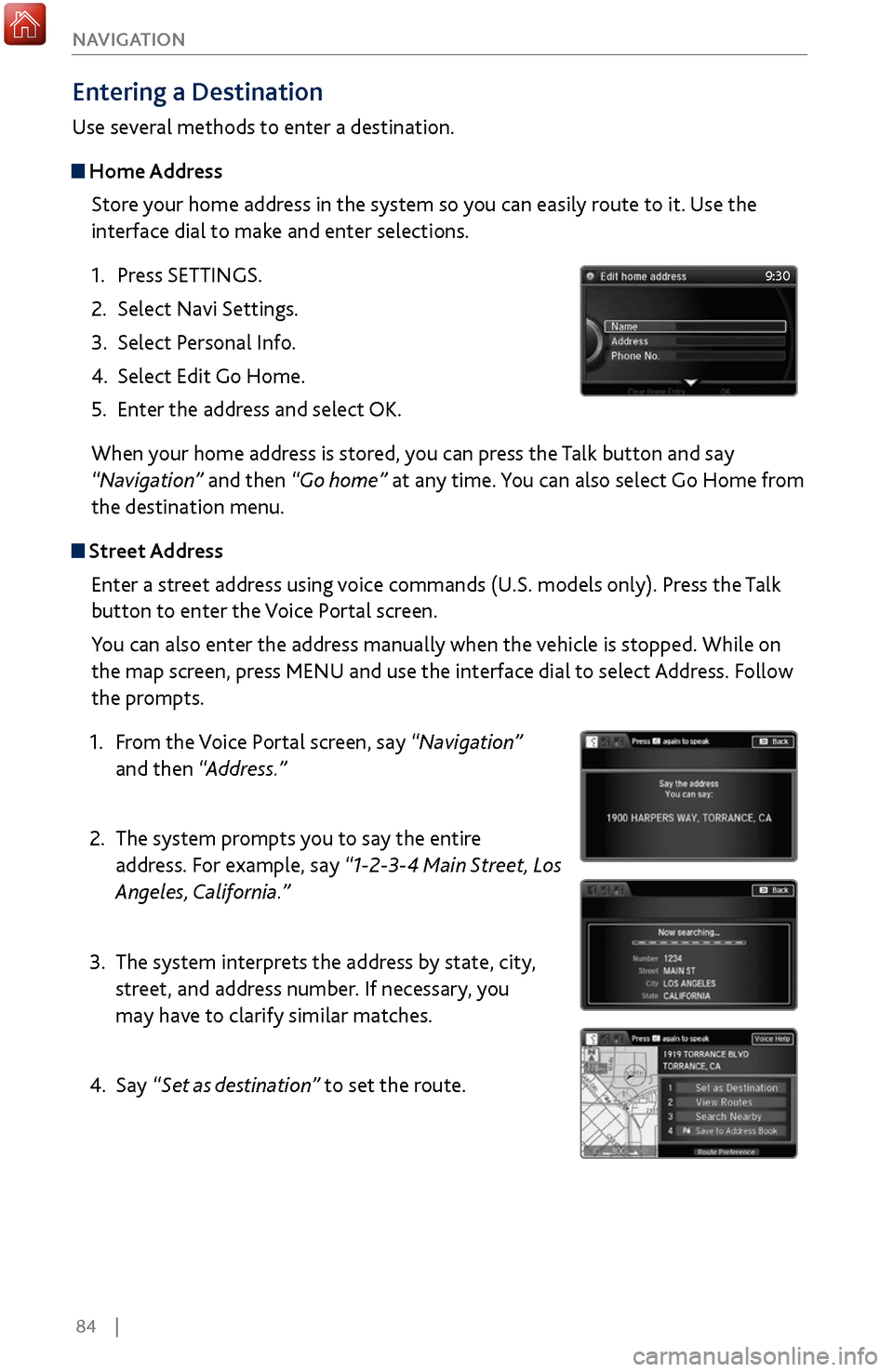
84 |
NAVIGATION
Entering a Destination
Use several methods to enter a destination.
Home Address
Store your home address in the system so you can easily route to it. Use the
interface dial to make and enter selections.
1.
Press SETTINGS.
2.
Select Navi Settings.
3.
Select Personal Info.
4.
Select Edit Go Home.
5.
Enter the address and select
OK.
When your home address is stored, you can press the Talk
button and say
“Navigation
” and then “Go home” at any time. You can also select Go Home from
the destination menu.
Street Address
Enter a street address using voice commands (U.S. models only). Press the Talk
button to enter the Voice Portal screen.
You can also enter the address manually when the vehicle is stopped. While on
the map screen, press MENU and use the interface dial to select Address. Follow
the prompts.
1.
From
the Voice Portal screen, say “Navigation”
and then “Address.”
2.
The system prompts y
ou to say the entire
address. For example, say “1-2-3-4 Main Street, Los
Angeles, California.”
3.
The system interprets the addr
ess by state, city,
street, and address number. If necessary, you
may have to clarify similar matches.
4.
Say “S
et as destination” to set the route.
9:30
Page 92 of 170
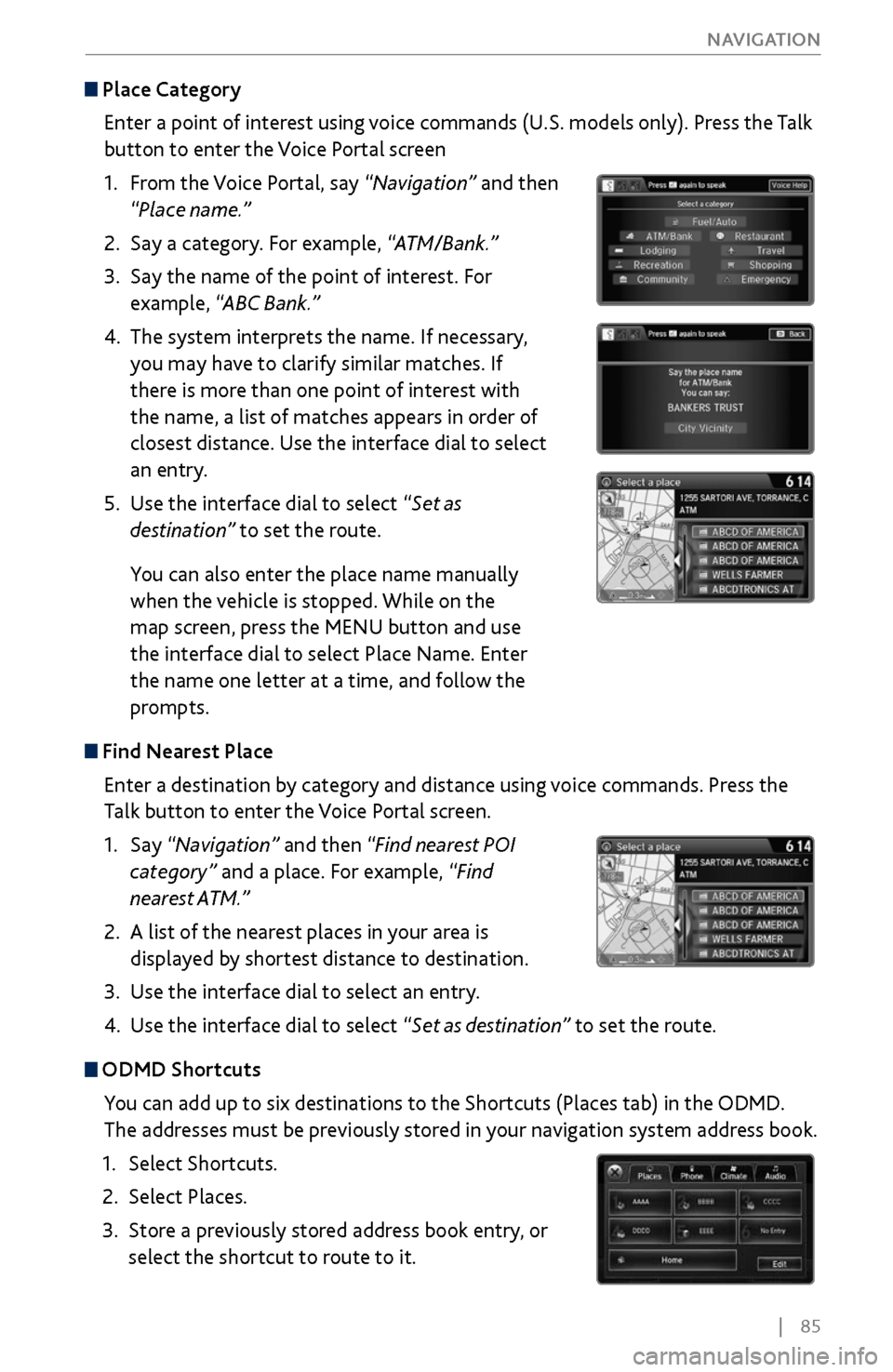
| 85
NAVIGATION
Place Category
Enter a point of interest using voice commands (U.S. models only). Press the Talk
button to enter the Voice Portal screen
1.
From
the Voice Portal, say “Navigation” and then
“Place name.”
2.
Say a category. For example,
“ATM/Bank.”
3.
Say the name of the point of
interest. For
example, “ABC Bank.”
4.
The system interprets the name. If necessary
,
you may have to clarify similar matches. If
there is more than one point of interest with
the name, a list of matches appears in order of
closest distance. Use the interface dial to select
an entry.
5.
Use the interface dial to select “
Set as
destination” to set the route.
You can also enter the place name manually
when the vehicle is stopped. While on the
map screen, press the MENU button and use
the interface dial to select Place Name. Enter
the name one letter at a time, and follow the
prompts.
Find Nearest Place
Enter a destination by category and distance using voice commands. Press the
Talk button to enter the Voice Portal screen.
1.
Say “Navigation
” and then “Find nearest POI
category” and a place. For example, “Find
nearest ATM.”
2.
A list of the near
est places in your area is
displayed by shortest distance to destination.
3.
Use the interface dial
to select an entry.
4.
Use the interface dial to select “
Set as destination” to set the route.
ODMD Shortcuts
You can add up to six destinations to the Shortcuts (Places tab) in the ODMD.
The addresses must be previously stored in your navigation system address book.
1.
Select Shortcuts.
2.
Select Places.
3.
Store a previousl
y stored address book entry, or
select the shortcut to route to it.
Page 94 of 170
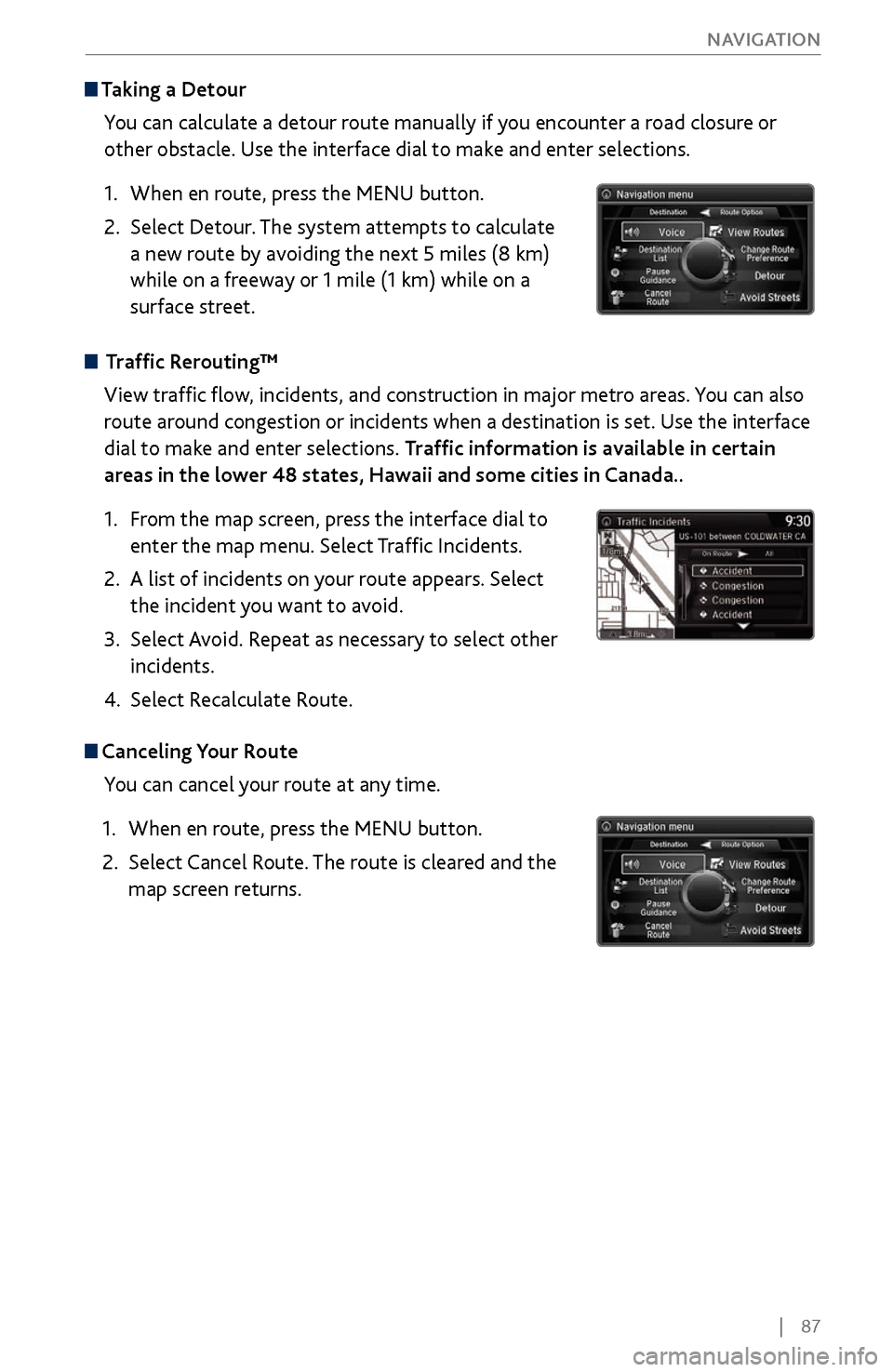
| 87
NAVIGATION
Taking a
Detour
You can calculate a detour route manually if you encounter a road closure or
other obstacle. Use the interface dial to make and enter selections.
1.
When en route, press
the MENU button.
2.
Select Detour. The system attempts
to calculate
a new route by avoiding the next 5 miles (8 km)
while on a freeway or 1 mile (1 km) while on a
surface street.
Traffic Rerouting™
View traffic flow, incidents, and construction in major metro areas. You can also
route around congestion or incidents when a destination is set. Use the interface
dial to make and enter selections. Traffic information is available in certain
areas in the lower 48 states, Hawaii and some cities in Canada..
1.
From the
map screen, press the interface dial to
enter the map menu. Select Traffic Incidents.
2.
A list of incidents on
your route appears. Select
the incident you want to avoid.
3.
Select Av
oid. Repeat as necessary to select other
incidents.
4.
Select Recalculate Route.
Canceling Your Route You can cancel your route at any time.
1.
When en route, press
the MENU button.
2.
Select Cancel Route.
The route is cleared and the
map screen returns.
Page 161 of 170
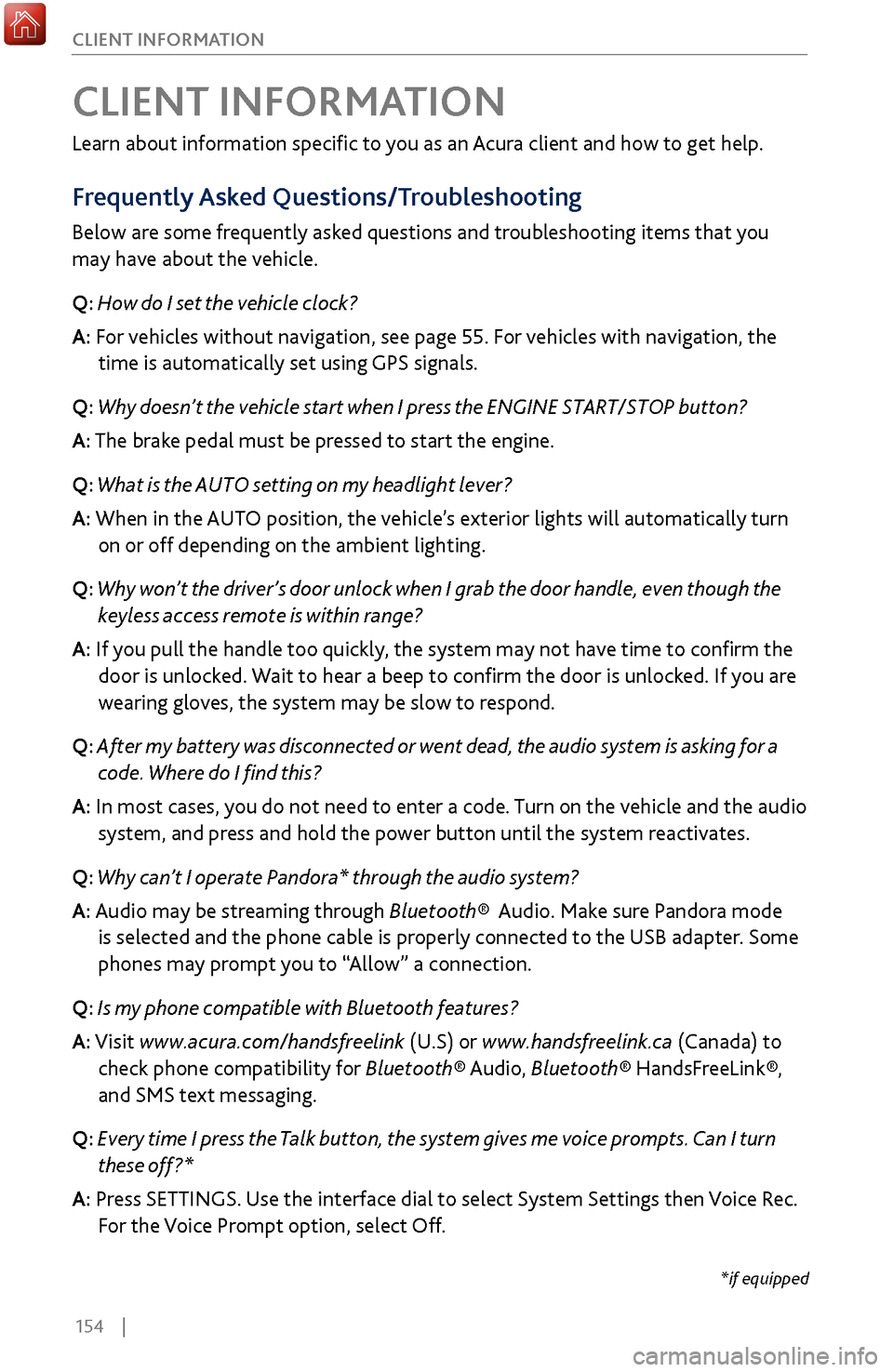
154 |
CLIENT INFORMATION
Learn about information specific to you as an Acura client and how to get help.
Frequently Asked Questions/Troubleshooting
Below are some frequently asked questions and troubleshooting items that you
may have about the vehicle.
Q: How do I set the vehicle clock?
A:
For vehicles without navigation, see page 55. For vehicles with navigation, the
time is automatically set using GPS signals.
Q:
Why doesn’t the vehicle start when I press the ENGINE START/STOP button?
A: The brake pedal must be pressed to start the engine.
Q: What is the AUTO setting on my headlight lever?
A: When in the AUTO position, the vehicle’s exterior lights will automatically turn
on or off depending on the ambient lighting.
Q:
Why won’t the driver’s door unlock when I grab the door handle, even though the
keyless ac
cess remote is within range?
A: If you pull the handle too quickly, the system may not have time to confirm the
door is unlocked. W
ait to hear a beep to confirm the door is unlocked. If you are
wearing gloves,
the system may be slow to respond.
Q: After my battery was disconnected or went dead, the audio system is asking for a
code. Wher
e do I find this?
A: In most cases, you do not need to enter a code. Turn on the vehicle and the audio
system, and press and hold the power button until
the system reactivates.
Q: Why can’t I operate Pandora* through the audio system?
A: Audio may be streaming through Bluetooth® Audio. Make sure Pandora mode
is selected and the phone cable is properl
y connected to the USB adapter. Some
phones may prompt y
ou to “Allow” a connection.
Q: Is my phone compatible with Bluetooth features?
A: Visit www.acura.com/handsfreelink (U.S) or www.handsfreelink.ca (Canada) to
check phone compatibility for Bluet
ooth® Audio, Bluetooth® HandsFreeLink®,
and SMS text messaging.
Q:
Every time I press the Talk button, the system gives me voice prompts. Can I turn
these off?*
A: Pr
ess SETTINGS. Use the interface dial to select System Settings then Voice Rec.
For the V
oice Prompt option, select Off.
CLIENT INFORMATION
*if equipped
Page 164 of 170

| 157
VOICE COMMAND INDEX
Learn about all available voice commands to help you operate the vehicle.
To view a list of available commands in the vehicle, press the INFO button and use
the interface dial to select Voice Info. Select a category to hear the commands read
aloud.
VOICE COMMAND INDEX
Voice Portal Commands
When you press the Talk button, the Voice Portal screen appears. Say one of the
options, and follow the system prompts.
•
Phone call
•
Music search
•
Voice help
•
Navigation
•
Audio •
Climate control
•
What is today’
s date?
•
What time is it?
•
Call/dial (number)
•
Call/dial (contact name)
Navigation Commands
When you press the Talk button and say “Navigation,” you can say one of the
options below. Follow the system prompts.
•
Address
(U.S. only)
•
Place name (U.S. only)
•
Find nearest POI category
•
Go home •
Previous destination
•
Address book
•
Place phone number
Climate Control Commands
When you press the Talk button and say “Climate control,” you can say one of the
options below. Follow the system prompts.
•
Climate control automatic
•
Climate control on*
•
Climate control off*
•
Air conditioner on*
•
Air conditioner off*
•
Defrost on*
•
Defrost off*
•
Fan speed up
•
Fan speed down
•
Fan speed # (#: 1 to 7) •
Temperature # (#: 57
to 87°F, 18
to 32°C) degrees
•
Temperature up
•
Temperature down
•
Temperature max heat
•
Temperature max cool
•
Vent
•
Dash and floor
•
Floor vents
•
Floor and defrost
Phone Commands
When you press the Talk button and say “Phone call,” you can say one of the
options below. Follow the system prompts.
•
Call/dial (contact name)
•
Dial by number •
Redial
•
Call history
*These commands toggle the function on and off, so
the command may not match your intended action.
Page 168 of 170

| 161
INDEX
Front Door Inner Handle ......................................
34
Fuel Information .......................................... 100, 119
Fuse Locations ....................................................... 131
Garage Opener ........................................................
50
Handling Information
.............................................. 3
Hang-Up/Back button ........................................... 71
Hard Disc Driv
e (HDD) Audio
.............................. 62
Hard Disc Drive (HDD)
Commands
..................158
HDD ........................................................................\
.. 62
HDMI ........................................................................\
68
Headlight Washers ................................................. 37
Headlight-Wiper Integration ............................... 41
Headphones ........................................................... 68
Head Restraints ..................................................... 44
Heated Steering Wheel ......................................... 53
Heated Windshield Button ................................... 53
High beams .............................................................. 29
Home Addr
ess
........................................................ 84
HomeLink Garage Opener .................................... 50
Hood ....................................................................... 139
Immobilizer ........................................................ 27, 28
INFO button ............................................................ 82
Instrument Panel .................................................... 26
Condition Indicators ........................................... 28
Malfunction Indicators ....................................... 26
Multi-Information Display ................................ 30
On/Off Indicators ................................................ 29
Integrated Dynamics S
ystem
.............................101
Interface dial ............................................... 58, 71, 82
Interior Lights .................................................. 38, 40
Intermittent Wipers ............................................... 41
iPod
........................................................................\
....63
iPod® Commands
................................................. 158
Jump Starting ........................................................ 120
Keyless A
ccess System
.................................... 27, 32
Lane
Departure Warning
............................... 27, 110
Lane K
eeping Assist System
................................ 111
Lap/Shoulder Seat Belts .......................................... 5
LAT
CH-Compatible Child Seat
............................ 18
LDW .................................................................. 27, 110
Light Bulbs ............................................................. 153
Lights .................................................................. 29, 37
Exterior Lights ...................................................... 37
Interior Lights ............................................... 38, 40
LINK button ............................................................ 80
LKAS ........................................................................\
. 111
Lock Tab ................................................................... 34
Low fuel .................................................................... 28
Low oil pr
essure
...................................................... 26
Low tire
pressure
.................................................... 28Maintenance
..........................................................
136
Battery ................................................................. 143
Engine Coolant ................................................... 142
Engine Oil ........................................................... 140
Maintenance Minder™ ..................................... 137
Opening the Hood .............................................
139
Service Codes
..................................................... 138
Under the Hood ................................................. 139
Window Washer
Fluid
.......................................143
Wiper Blades ...................................................... 144
Making a Call ........................................................... 74
Malfunction Indicator Lamp.................................
26
Malfunction Indicators
.......................................... 26
Map Legend ............................................................ 86
Master Door Lock S
witch
.....................................34
Maximum Load Limit ............................................ 90
MENU button ............................................. 58, 71, 82
Mirrors ..................................................................... 46
Moonroof ................................................................. 36
Multi-Information Display ................................... 30
System message .................................................. 28
Multi-View
Rear Camera
.....................................115
NAV button ............................................................. 82
Navigation ............................................................... 81
Detour .................................................................... 87
Display and C
ontrols
...........................................82
Entering a Destination ....................................... 84
Find Nearest Place ............................................... 85
Home Addr
ess
.....................................................84
INFO button ......................................................... 82
Interface dial ......................................................... 82
Map Legend ......................................................... 86
MENU button ....................................................... 82
NAV button .......................................................... 82
Place Category ..................................................... 85
Routing ................................................................. 86
SETTINGS button ................................................ 82
Shortcuts ............................................................... 85
Steering Wheel C
ontrols
....................................81
Street Addr
ess
.....................................................84
System
Guidance Volume
.................................83
Talk button ............................................................ 81
Talk
Button Tips
...................................................81
Traffic R
erouting
..................................................87
Turn-by-
Turn Directions
....................................86
Voice Pr
ompt
.......................................................83
Navigation Commands ....................................... 157
ODMD ...................................................................... 58
On-Demand Multi-Use Display (ODMD) ......... 58
One-T
ouch Turn Signal
.........................................40
On/Off Indicators ................................................... 29
Opening the Hood ............................................... 139
Operator Assistance ............................................. 80
Overheating ........................................................... 122
Paddle shifters .........................................................99