Page 78 of 369
77
Map3D Angle Adjustment
System Setup
3D Angle Adjustment
HSETTINGS button Navi Settings Map 3D Angle Adjustment
Adjust the viewing angle. Rotate i to adjust the angle. Press
u .
Straight Line Guide
HSETTINGS button Navi Settings Map Straight Line Guide
Set whether to display a straight guid eline to the destination or waypoint
Rotate i to select an option. Press
u .
The following options are available:
• On (factory default): Displays th e straight guideline on the map.
• Off : Disables the feature.
Page 79 of 369
78
MapCurrent Location
System Setup
Current Location
HSETTINGS button Navi Settings Map Current Location
Display and save your current location for fu ture use as a destination. The address,
latitude, longitude, and elevation of your current location are displayed.
■ To save your current loca tion in the address book:
1.Press u to select Address Book.
Move w to scroll the map as
necessary.
2. Edit the name, phone number, and
category.
2
Address Book P. 40
3. Move r and rotate i to select
OK . Press u.
1Current Location
If you have PIN-protec ted your address book,
enter your PIN when prompted. Press u to
select OK. PINs are optional.
2 PIN Numbers P. 48
The elevation is not displayed if the system is
receiving insufficient GPS information. When
elevation is displayed, it may differ with roadside
elevation signs by ±100 feet or more.
Saving your current loca tion does not change or
cancel your current route.
Page 80 of 369
79
MapMap Legend
System Setup
Map Legend
HSETTINGS button Navi Settings Map Map Legend
See an overview of the map lines, areas, routes, traffic information, and navigation
icons.
Move w or y select an item.
The system displays the map
legend.
1Map Legend
A visual guide helps you see the map legend.
2 Map Screen Legend P. 9
2 AcuraLink Real-Time Traffic™ P. 14
Continued
Page 81 of 369
80
MapMap Legend
System Setup
The functions that are available from the map screen depend on the map scale.
■Map Scale and Functions
Functionpage
Map Scale (top: metric, bottom: mile)
802004008001.63.2824802405601600
1/201/81/41/212515501503501000
Icon display
Landmark icon9✔✔
Exit info.9✔✔✔
One-way traffic9✔
Waypoint
“flag”10✔✔✔✔✔✔✔✔✔✔✔✔
Traffic incident9✔✔✔✔✔✔✔
Map orientation
Heading-up76✔✔✔✔✔
North-up76✔✔✔✔✔✔✔✔✔✔✔✔
3D map76✔✔✔✔✔✔✔✔✔✔✔
Others
Tracking dots117✔✔✔✔
Unverified road9✔✔✔✔✔✔
Map features9✔✔✔✔✔✔✔✔✔✔✔
Avoid areas61✔✔✔
Traffic speed9✔✔✔✔✔✔✔
1 Map Scale and Functions
You can change between miles or kilometers.
2 Unit Settings P. 35
Page 82 of 369
81
MapMap Legend
System Setup
Display or hide all icons on the map screen, with the exception of Honda/Acura
Dealer icons which are always shown.
■ Landmark icon
■Map Icons and Functions
Type Icon display
control Icon
selectable Icon
searchable
Honda/Acura dealerAlways onYesYes
Hospital YesYes Yes
SchoolYesYesYes
ATM YesYes Yes
Gas stationYesYesYes
Restaurants YesYes Yes
Post officeYesYesYes
Grocery store YesYes Yes
Hotel/LodgingYesYesYes
Police station No iconNoYes
Shopping, Tourist attraction, BankNo iconNoYes
Parking garage YesYes Yes
Parking lotYesYesYes
Highway exit info. YesYesN/A
1Map Icons and Functions
Icon display control
Icons that can be displa yed or hidden using the
Interface Dial or voice command.
Icon selectable
Icons that can be selected as a destination using
the Interface Dial.
Icon searchable
Icons that can be searched using the d Find
Nearest voice command.
Continued
Page 83 of 369
82
MapMap Legend
System Setup
■Traffic icon
Type Icon display
control Icon
selectable Icon
searchable
Traffic incidentYesNoN/A
1 Traffic Incident
When you use the Interface Dial to position the
cursor (round red circle) ov er the traffic incident
icon, you can view the summary of the incident.
Press u on the traffic incident icon to view a
pop-up message describing the incident in detail.
Page 84 of 369
83
MapDisplay Tracking
System Setup
Display Tracking
HSETTINGS button Navi Settings Map Display Tracking
The navigation system can be set to di splay white tracking dots (“breadcrumbs”) on
the map screen.
Rotate i to select an option. Press
u .
The following options are available:
• On : The system displays the white tracking dots.
2
Tracking Dots P. 117
• Off (factory default): Disables the feature.
H SETTINGS button
Navi Settings Map Delete Tracking
Rotate i to select Yes. Press u.
■Deleting Tracking Dots1 Deleting Tracking Dots
When you transfer the vehicle to a third party,
delete the tracking dots.
Page 85 of 369
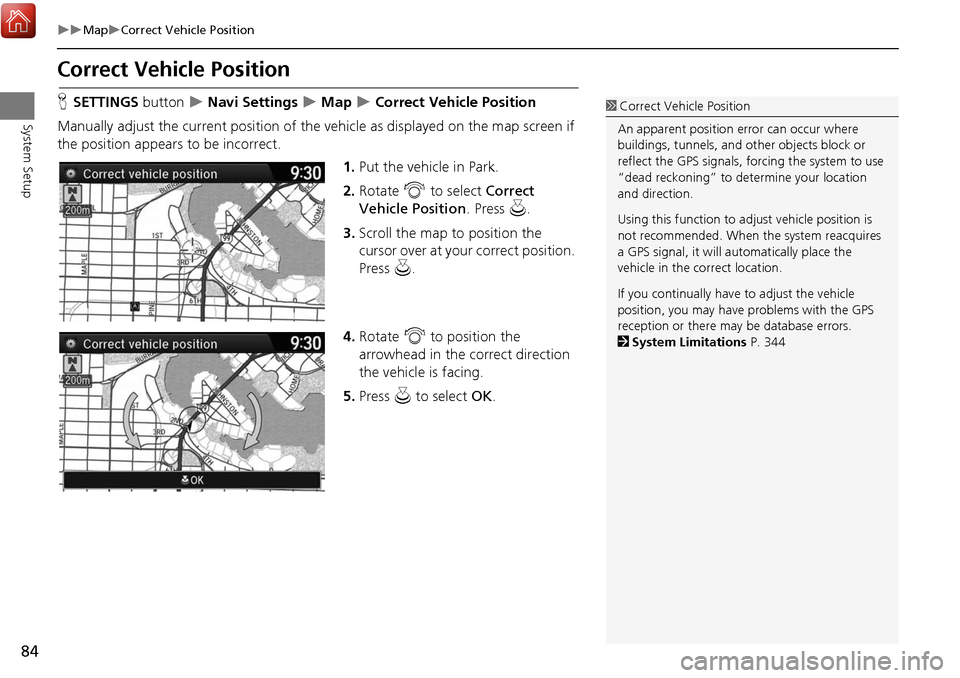
84
MapCorrect Vehicle Position
System Setup
Correct Vehicle Position
HSETTINGS button Navi Settings Map Correct Vehicle Position
Manually adjust the current position of the vehicle as displayed on the map screen if
the position appear s to be incorrect.
1.Put the vehicle in Park.
2. Rotate i to select Correct
Vehicle Position . Press u.
3. Scroll the map to position the
cursor over at your correct position.
Press u.
4. Rotate i to position the
arrowhead in the correct direction
the vehicle is facing.
5. Press u to select OK.1Correct Vehicle Position
An apparent position error can occur where
buildings, tunnels, and ot her objects block or
reflect the GPS signals, forcing the system to use
“dead reckoning” to determine your location
and direction.
Using this function to ad just vehicle position is
not recommended. When the system reacquires
a GPS signal, it will automatically place the
vehicle in the correct location.
If you continually have to adjust the vehicle
position, you may have problems with the GPS
reception or there may be database errors.
2 System Limitations P. 344