Page 178 of 369
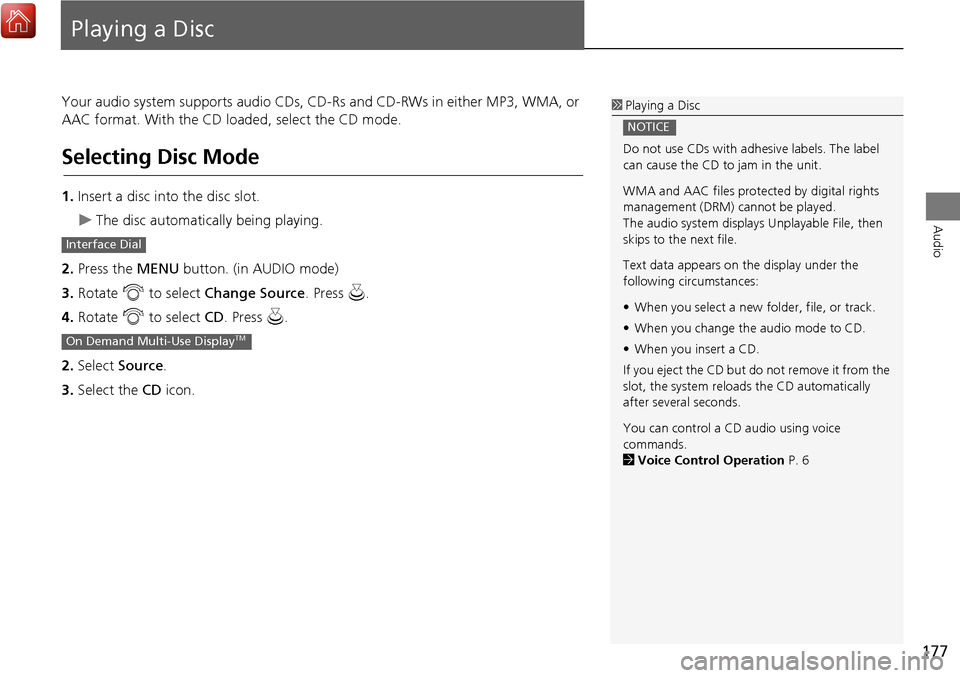
177
Audio
Playing a Disc
Your audio system supports audio CDs, CD-Rs and CD-RWs in either MP3, WMA, or
AAC format. With the CD loaded, select the CD mode.
Selecting Disc Mode
1.Insert a disc into the disc slot.
The disc automatically being playing.
2. Press the MENU button. (in AUDIO mode)
3. Rotate i to select Change Source . Press u.
4. Rotate i to select CD. Press u.
2. Select Source .
3. Select the CD icon.
1Playing a Disc
Do not use CDs with adhesive labels. The label
can cause the CD to jam in the unit.
WMA and AAC files protected by digital rights
management (DRM) cannot be played.
The audio system displays Unplayable File, then
skips to the next file.
Text data appears on the display under the
following circumstances:
• When you select a new folder, file, or track.
• When you change the audio mode to CD.
• When you insert a CD.
If you eject the CD but do not remove it from the
slot, the system reloads the CD automatically
after severa l seconds.
You can control a CD audio using voice
commands.
2 Voice Control Operation P. 6
NOTICE
Interface Dial
On Demand Multi-Use DisplayTM
Page 180 of 369
179
Playing a DiscAudio Menu
Audio
Audio Menu
HMENU button (in CD mode)
Rotate i select an item. Press u.
The following items are available, depending on the type of disc:
• Sound : Adjusts the settings of the audio speaker’s sound.
2Adjusting the Sound P. 152
•Scan:
Scan Folders (MP3/WMA/AAC): Provides 10-seco nd sampling of the first file in
each of the main folders.
Scan Tracks : Provides 10-second sampling of all tracks on the CD (all files in the
current folder in MP3, WMA, or AAC).
• Random/Repeat:
Repeat Folder (MP3/WMA/AAC): Repeats all files in the current folder.
Repeat Track : Repeats the current track/file.
Random in Folder (MP3/WMA/AAC): Plays all file s in the current folder in
random order.
Random All Tracks : Plays all tracks/files in random order.
Interface Dial
Continued
Page 181 of 369
180
Playing a DiscAudio Menu
Audio
•Change Source : Changes the audio source mode.
• Rec to HDD : Records a music CD onto the HDD for playback using HDD Audio.
2
Recording a Music CD to HDD P. 185
• Music Search: Selects a file from the Music Search list.
2
How to Select a File from the Music Search List (MP3/WMA/AAC) P. 181
1. Select More.
2. Select a setting item.
The following items are available, depending on the type of disc:
• Sound: Displays the sound preferences screen.
2
Adjusting the Sound P. 152
• Screen Settings : Displays the screen preferences screen.
2
Changing the Screen Settings P. 86
On Demand Multi-Use DisplayTM
Page 185 of 369
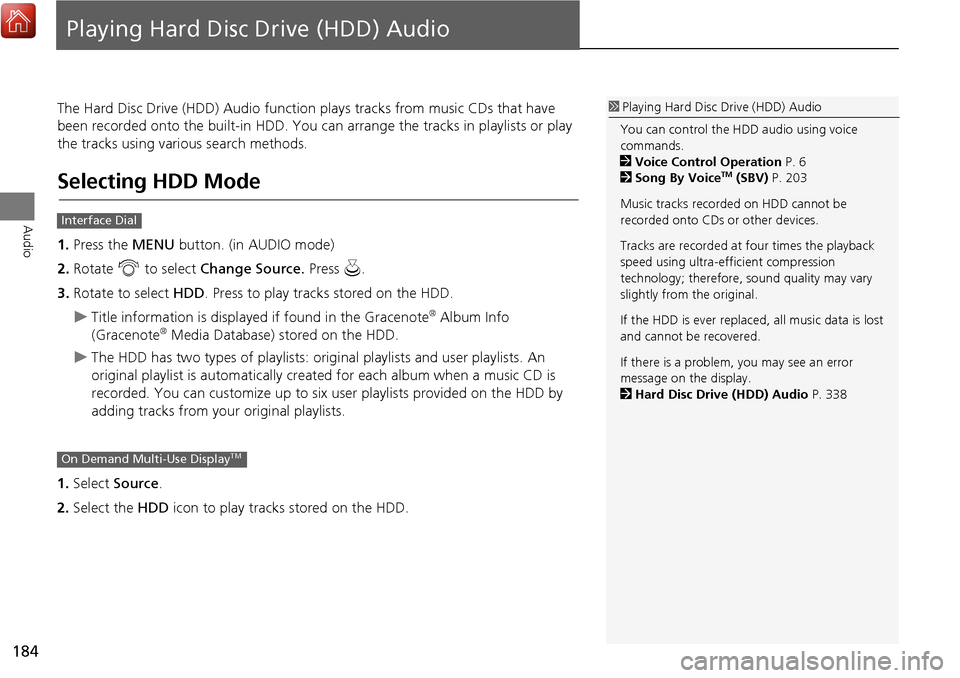
184
Audio
Playing Hard Disc Drive (HDD) Audio
The Hard Disc Drive (HDD) Audio functi on plays tracks from music CDs that have
been recorded onto the built-in HDD. You can arrange the tracks in playlists or play
the tracks using various search methods.
Selecting HDD Mode
1. Press the MENU button. (in AUDIO mode)
2. Rotate i to select Change Source. Press u.
3. Rotate to select HDD. Press to play tracks stored on the HDD.
Title information is displayed if found in the Gracenote® Album Info
(Gracenote® Media Database) stored on the HDD.
The HDD has two types of playlists: origin al playlists and user playlists. An
original playlist is automatically creat ed for each album when a music CD is
recorded. You can customiz e up to six user playlists provided on the HDD by
adding tracks from your original playlists.
1. Select Source .
2. Select the HDD icon to play tracks stored on the HDD.
1Playing Hard Disc Drive (HDD) Audio
You can control the HDD audio using voice
commands.
2 Voice Control Operation P. 6
2 Song By Voice
TM (SBV) P. 203
Music tracks recorded on HDD cannot be
recorded onto CDs or other devices.
Tracks are recorded at four times the playback
speed using ultra-efficient compression
technology; therefore, sound quality may vary
slightly from the original.
If the HDD is ever replaced, all music data is lost
and cannot be recovered.
If there is a problem, you may see an error
message on the display.
2 Hard Disc Drive (HDD) Audio P. 338
Interface Dial
On Demand Multi-Use DisplayTM
Page 186 of 369
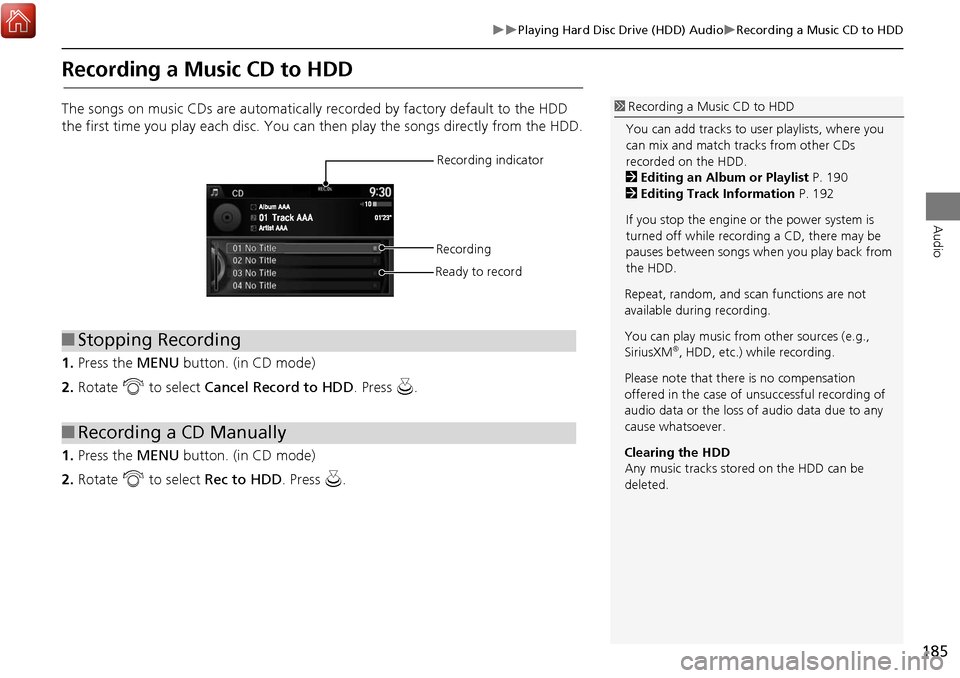
185
Playing Hard Disc Drive (HDD) AudioRecording a Music CD to HDD
Audio
Recording a Music CD to HDD
The songs on music CDs are automatically recorded by factory default to the HDD
the first time you play each disc. You can then play the songs directly from the HDD.
1. Press the MENU button. (in CD mode)
2. Rotate i to select Cancel Record to HDD . Press u.
1. Press the MENU button. (in CD mode)
2. Rotate i to select Rec to HDD. Press u.1Recording a Music CD to HDD
You can add tracks to user playlists, where you
can mix and match tracks from other CDs
recorded on the HDD.
2 Editing an Album or Playlist P. 190
2 Editing Track Information P. 192
If you stop the engine or the power system is
turned off while recording a CD, there may be
pauses between songs when you play back from
the HDD.
■ Stopping Recording
■Recording a CD Manually
Recording indicator
Recording
Ready to record
Repeat, random, and sc an functions are not
available durin g recording.
You can play music from other sources (e.g.,
SiriusXM
®, HDD, etc.) while recording.
Please note that there is no compensation
offered in the case of unsuccessful recording of
audio data or the loss of audio data due to any
cause whatsoever.
Clearing the HDD
Any music tracks stored on the HDD can be
deleted.
Page 188 of 369
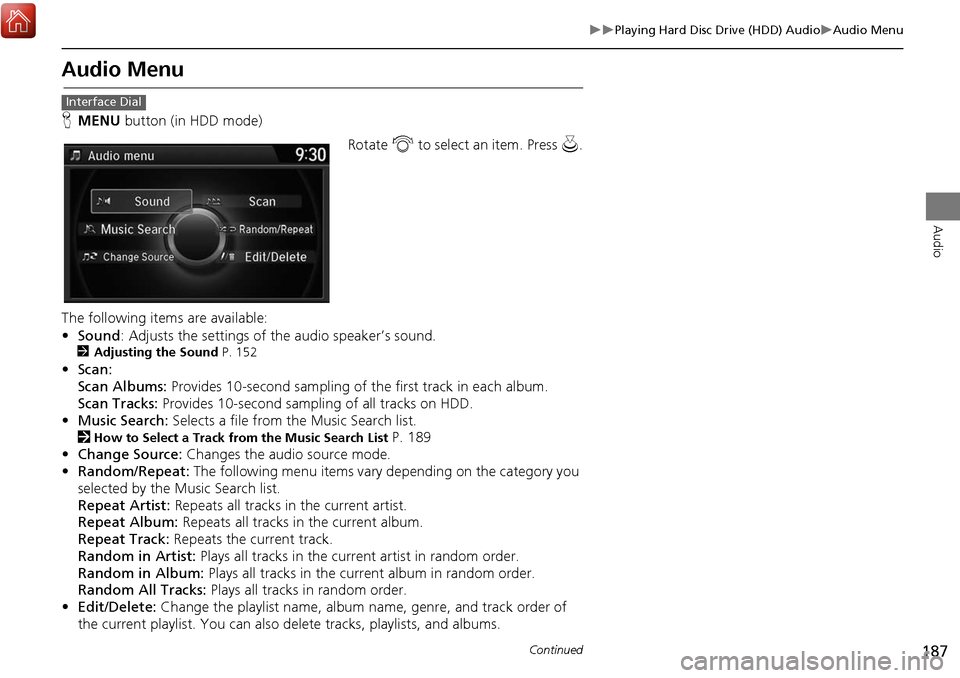
187
Playing Hard Disc Drive (HDD) AudioAudio Menu
Audio
Audio Menu
HMENU button (in HDD mode)
Rotate i to select an item. Press u.
The following items are available:
• Sound : Adjusts the settings of the audio speaker’s sound.
2Adjusting the Sound P. 152
•Scan:
Scan Albums: Provides 10-second sampling of the first track in each album.
Scan Tracks: Provides 10-second sampling of all tracks on HDD.
• Music Search: Selects a file from the Music Search list.
2
How to Select a Track from the Music Search List P. 189
• Change Source: Changes the audio source mode.
• Random/Repeat: The following menu items vary depending on the category you
selected by the Music Search list.
Repeat Artist: Repeats all tracks in the current artist.
Repeat Album: Repeats all tracks in the current album.
Repeat Track: Repeats the current track.
Random in Artist: Plays all tracks in the current artist in random order.
Random in Album: Plays all tracks in the current album in random order.
Random All Tracks: Plays all tracks in random order.
• Edit/Delete: Change the playlist name, album name, genre, and track order of
the current playlist. You can also delete tracks, playlists, and albums.
Interface Dial
Continued
Page 197 of 369
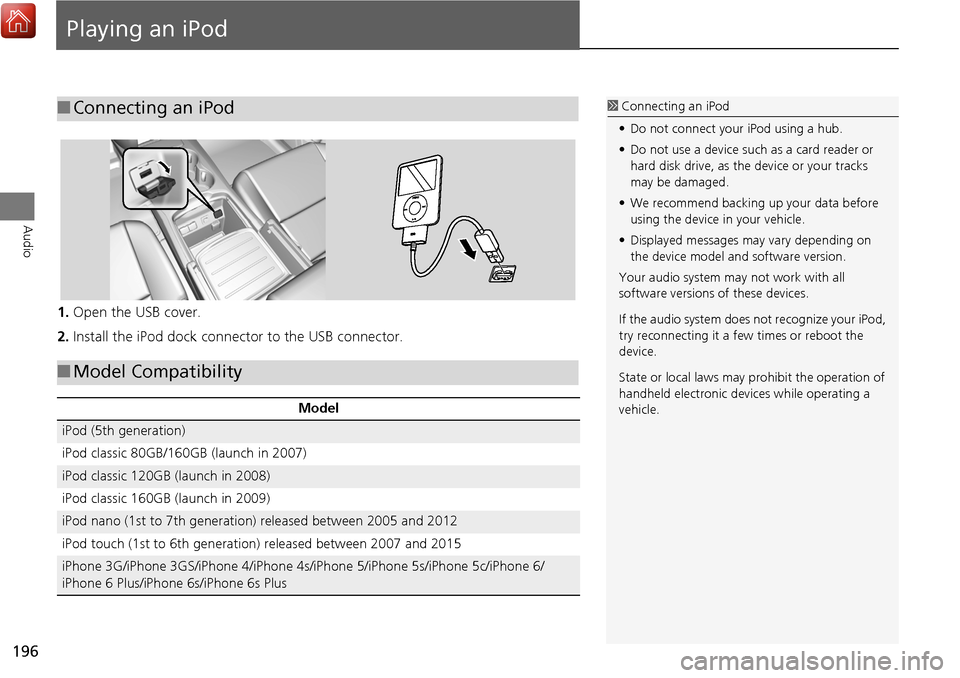
196
Audio
Playing an iPod
1.Open the USB cover.
2. Install the iPod dock connector to the USB connector.
■Connecting an iPod1 Connecting an iPod
• Do not connect your iPod using a hub.
• Do not use a device such as a card reader or
hard disk drive, as the device or your tracks
may be damaged.
• We recommend backing up your data before
using the device in your vehicle.
• Displayed messages ma y vary depending on
the device model a nd software version.
Your audio system ma y not work with all
software versions of these devices.
If the audio system does not recognize your iPod,
try reconnecting it a few times or reboot the
device.
State or local laws may prohibit the operation of
handheld electronic devi ces while operating a
vehicle.
■ Model Compatibility
Model
iPod (5th generation)
iPod classic 80GB/160GB (launch in 2007)
iPod classic 120GB (launch in 2008)
iPod classic 160GB (launch in 2009)
iPod nano (1st to 7th generation) released between 2005 and 2012
iPod touch (1st to 6th generation) released between 2007 and 2015
iPhone 3G/iPhone 3GS/iPhone 4/iPhone 4s/iPhone 5/iPhone 5s/iPhone 5c/iPhone 6/
iPhone 6 Plus/iPhone 6s/iPhone 6s Plus
Page 205 of 369
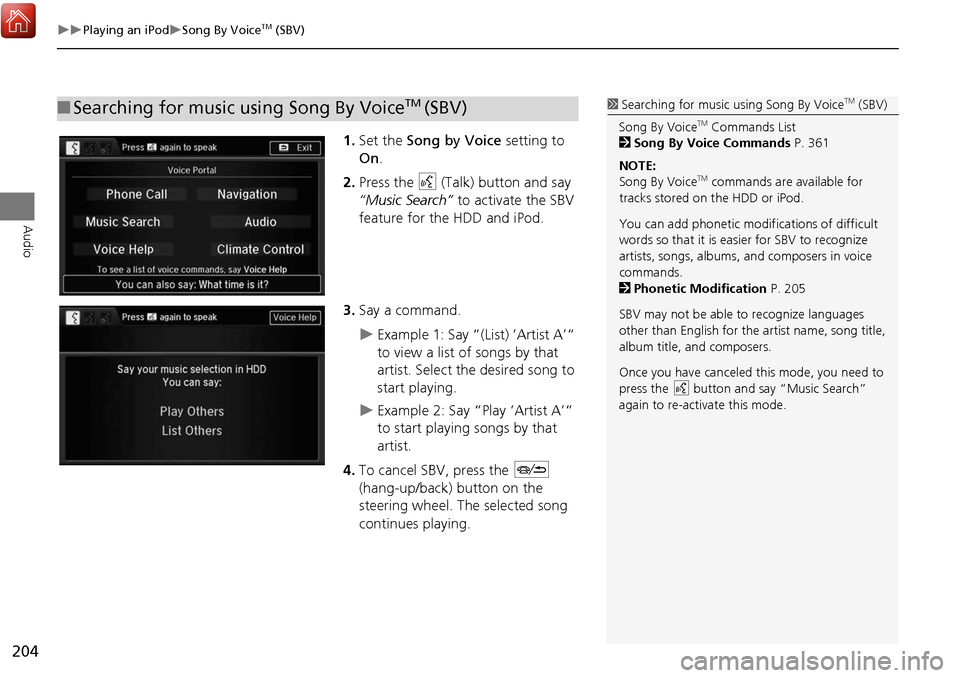
204
Playing an iPodSong By VoiceTM (SBV)
Audio
1.Set the Song by Voice setting to
On .
2. Press the d (Talk) button and say
“Music Search” to activate the SBV
feature for the HDD and iPod.
3. Say a command.
Example 1: Say “(List) ‘Artist A’“
to view a list of songs by that
artist. Select the desired song to
start playing.
Example 2: Say “Play ‘Artist A’“
to start playing songs by that
artist.
4. To cancel SBV, press the J
(hang-up/back) button on the
steering wheel. The selected song
continues playing.
■ Searching for music using Song By VoiceTM (SBV)1 Searching for music using Song By VoiceTM (SBV)
Song By Voice
TM Commands List
2 Song By Voice Commands P. 361
NOTE:
Song By Voice
TM commands are available for
tracks stored on the HDD or iPod.
You can add phonetic modifications of difficult
words so that it is easier for SBV to recognize
artists, songs, albums, and composers in voice
commands.
2 Phonetic Modification P. 205
SBV may not be able to recognize languages
other than English for the artist name, song title,
album title, and composers.
Once you have canceled this mode, you need to
press the
d button and say “Music Search”
again to re-activate this mode.