Page 151 of 369
150
Audio
Audio Settings
HSETTINGS button Audio Settings
1.Move w or y to select an audio
mode you want to set.
2. Rotate i to select an item. Press
u .
The following item s are available:
• SportsFlash
TM (SXM mode):
Notification: Turns on and off the sports alert function.
Beep: Causes the system to beep when the sports alert is notified.
Favorite Teams : Selects your favo rite sport teams.
• Play Song from Beginning (SXM mode): Turns on and off the Tune Start
function.
• Traffic & Weather Now Setup (SXM mode): Selects a city for using the
SiriusXM
® traffic and weather information.
• Channel Art (SXM mode): Turns on and off the channel art display.
• Recording from CD (CD mode): Selects whether the songs on music CDs are
automatically recorded to the HDD.
• Recording Quality (CD mode): Selects the quality of the music files recorded to
the HDD.
• HDD Info (HDD mode): Displays the HDD capacity.
Page 158 of 369
157
Playing FM/AM RadioAudio Menu
Audio
Audio Menu
HMENU button (in FM/AM mode)
Rotate i to select an item. Press u.
The following items are available:
• Sound : Adjusts the settings of the audio speaker’s sound.
2Adjusting the Sound P. 152
•Scan : Scans for stations with a strong signal in the current band and plays a 10-
second sample. Select Stop Scan to stop scanning and play the current selection.
• Refresh Station List : Updates a station list.
• Save Preset : Stores the station into the preset memory.
• Change Source : Changes the audio source mode.
• Radio Text : Displays the text information br oadcast by the current RDS station.
• Tune/Seek : Tunes the radio to the frequency you select. Rotate i to select a
frequency, then Move u.
Interface Dial
Continued
Page 161 of 369

160
Playing SiriusXM® RadioAudio Screen Control
Audio
The following items are available:
• Category bar (Tune screen): Select b or n to search a category.
• Channel bar : Select b or n to search a channe l. Select and hold b or n to
search up or down 10 channels.
• Preset Number (Preset screen): Select and hold a desired number where you
want to store the station. Select to listen a preset channel(s).
• Playback : Display the Playback screen.
2Replay Function P. 163
•More : Display the menu items.
2Audio Menu P. 173
•Scan : Select the scan type. Scans for channels and plays a 10-second sample.
Select Stop Scan to stop scanning and play the current channel.
Scan Channels : Scans for categories or channels with a strong signal in the
selected mode.
Scan Songs in Presets: Scans for desired preset channel by songs. Select x or
c to skip to the next/previous stored selection.
On Demand Multi-Use DisplayTM
Tune screen
Preset screen
Select Tune.
Select Presets .
Preset Number
Page 164 of 369
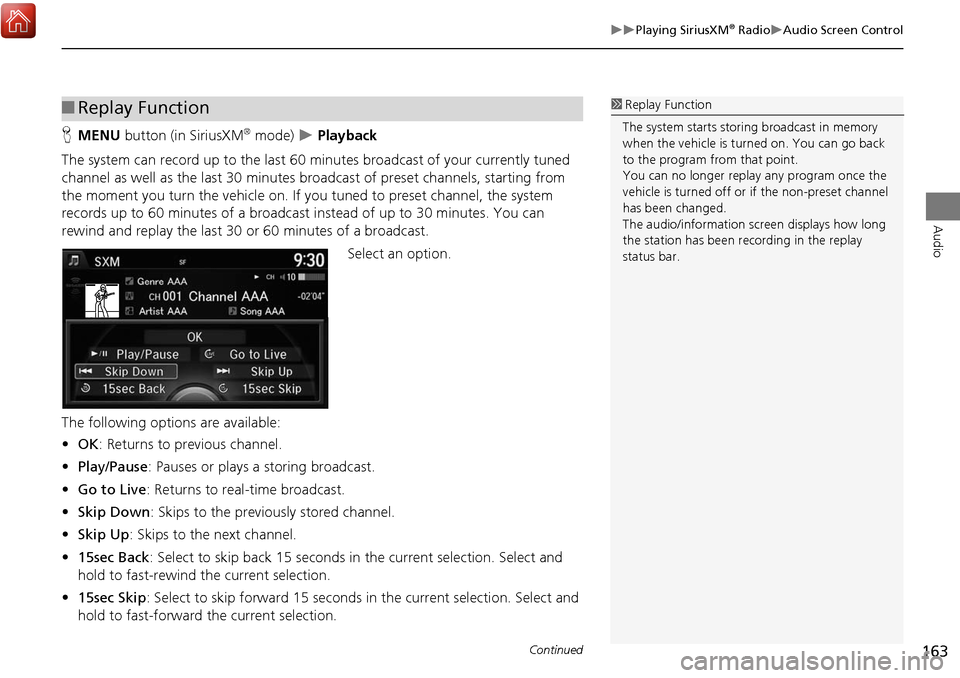
163
Playing SiriusXM® RadioAudio Screen Control
Audio
HMENU button (in SiriusXM® mode) Playback
The system can record up to the last 60 minutes broadcast of your currently tuned
channel as well as the last 30 minutes broa dcast of preset channels, starting from
the moment you turn the vehicle on. If y ou tuned to preset channel, the system
records up to 60 minutes of a broadcast instead of up to 30 minutes. You can
rewind and replay the last 30 or 60 minutes of a broadcast.
Select an option.
The following options are available:
• OK : Returns to previous channel.
• Play/Pause: Pauses or plays a storing broadcast.
• Go to Live : Returns to real-time broadcast.
• Skip Down : Skips to the previously stored channel.
• Skip Up: Skips to the next channel.
• 15sec Back : Select to skip back 15 seconds in the current selection. Select and
hold to fast-rewind the current selection.
• 15sec Skip : Select to skip forward 15 seconds in the current selection. Select and
hold to fast-forward the current selection.
■ Replay Function1 Replay Function
The system starts stori ng broadcast in memory
when the vehicle is turned on. You can go back
to the program from that point.
You can no longer repl ay any program once the
vehicle is turned off or if the non-preset channel
has been changed.
The audio/information scre en displays how long
the station has been re cording in the replay
status bar.
Continued
Page 168 of 369
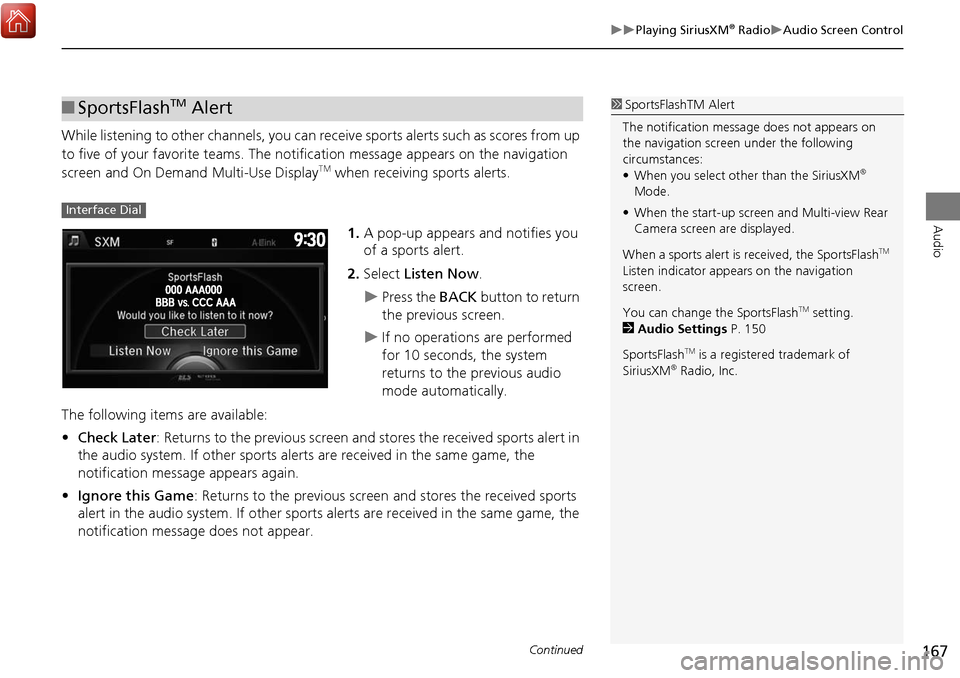
167
Playing SiriusXM® RadioAudio Screen Control
Audio
While listening to other channels, you can receive sports alerts such as scores from up
to five of your favorite teams. The notification message appears on the navigation
screen and On Demand Multi-Use Display
TM when receiving sports alerts.
1.A pop-up appears and notifies you
of a sports alert.
2. Select Listen Now .
Press the BACK button to return
the previous screen.
If no operations are performed
for 10 seconds, the system
returns to the previous audio
mode automatically.
The following items are available:
• Check Later: Returns to the previous screen and stores the received sports alert in
the audio system. If other sports alerts are received in the same game, the
notification message appears again.
• Ignore this Game : Returns to the previous screen and stores the received sports
alert in the audio system. If other sports alerts are received in the same game, the
notification message does not appear.
■ SportsFlashTM Alert1 SportsFlas hTM Alert
The notificati on message does not appears on
the navigation screen under the following
circumstances:
• When you select other than the SiriusXM
®
Mode.
• When the start-up screen and Multi-view Rear
Camera screen are displayed.
When a sports alert is received, the SportsFlash
TM
Listen indicator appears on the navigation
screen.
You can change the SportsFlash
TM setting.
2 Audio Settings P. 150
SportsFlash
TM is a registered trademark of
SiriusXM® Radio, Inc.
Interface Dial
Continued
Page 172 of 369

171
Playing SiriusXM® RadioAudio Screen Control
Audio
HMENU button (in SiriusXM® mode) Advanced Traffic & Weather Now
You can receive the SiriusXM
® traffic and weather information. The information
displays on the audio/in formation screen and On Demand Multi-Use DisplayTM.
Select an option.
The following options are available:
• Back : Returns to previous channel.
• Play/Pause: Pauses or plays a storing broadcast.
• Go to Live : Returns to real-time broadcast.
• Skip Down : Skips to the previously stored channel.
• Skip Up: Skips to the next channel.
• 15sec Back : Select to skip back 15 seconds in the current broadcast. Select and
hold to fast-rewind the current broadcast.
• 15sec Skip : Select to skip forward 15 seconds in the current broadcast. Select and
hold to fast-forward the current broadcast.
■ Traffic and Weather Information1 Traffic and Weather Information
The traffic and weather information function at
SiriusXM
® mode only.
When you listen to the traffic and weather
information service, set up the applicable city
using Traffic & Weather Now Setup .
2 Audio Settings P. 150
Traffic & Weather Now are registered trademarks
of SiriusXM
® Radio, Inc.
Continued
Page 174 of 369
173
Playing SiriusXM® RadioAudio Menu
Audio
Audio Menu
HMENU button (in SiriusXM® mode)
1. Move w or y to select an item.
2. Rotate i to select an item. Press u.
The following items are available:
• Sound : Adjusts the settings of the audio speaker’s sound.
2Adjusting the Sound P. 152
•Save Preset : Stores the current channel into the preset memory.
• Scan : Select the scan type. Scans for cha nnels and plays a 10-second sample.
Select Stop Scan to stop scanning and play the current channel.
Scan Channels : Scans for categories or channels with a strong signal in the
selected mode.
Scan Songs in Presets: Scans for desired preset channel by songs. Select Skip Up
or Skip Down to skip to the next/previous stored selection.
• Change Source : Changes the audio source mode.
• Playback : Display the Playback screen.
2Replay Function P. 163
Interface Dial
Continued
Page 176 of 369
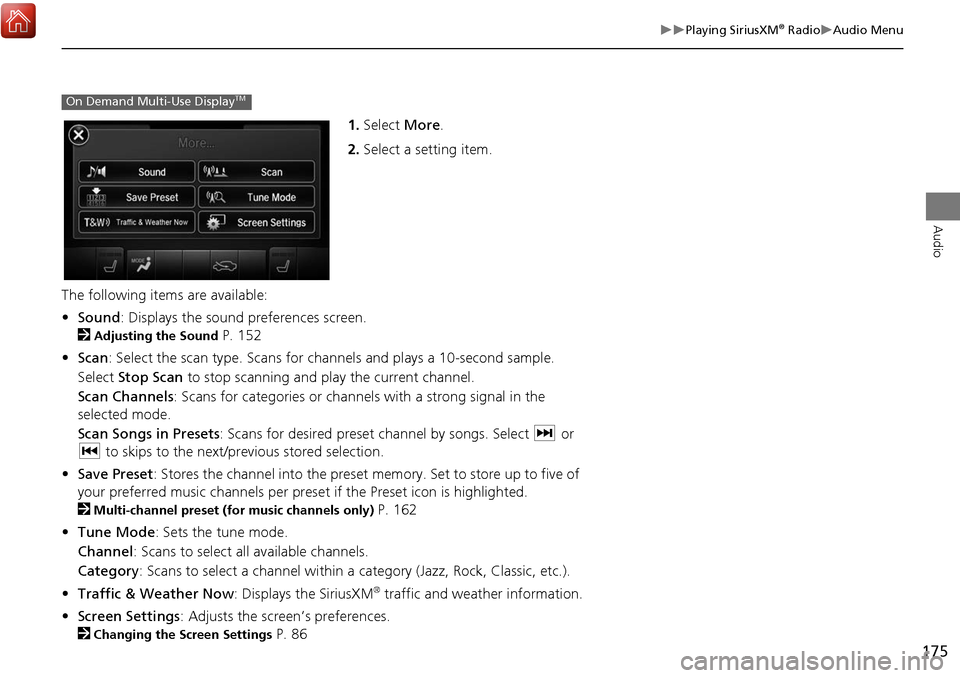
175
Playing SiriusXM® RadioAudio Menu
Audio
1.Select More.
2. Select a setting item.
The following items are available:
• Sound : Displays the sound preferences screen.
2
Adjusting the Sound P. 152
• Scan : Select the scan type. Scans for cha nnels and plays a 10-second sample.
Select Stop Scan to stop scanning and play the current channel.
Scan Channels : Scans for categories or channels with a strong signal in the
selected mode.
Scan Songs in Presets : Scans for desired preset channel by songs. Select x or
c to skips to the next/previous stored selection.
• Save Preset : Stores the channel into the preset memory. Set to store up to five of
your preferred music channels per preset if the Preset icon is highlighted.
2
Multi-channel preset (for music channels only) P. 162
• Tune Mode : Sets the tune mode.
Channel: Scans to select all available channels.
Category : Scans to select a channel within a category (Jazz, Rock, Classic, etc.).
• Traffic & Weather Now : Displays the SiriusXM
® traffic and weather information.
• Screen Settings : Adjusts the screen’s preferences.
2
Changing the Screen Settings P. 86
On Demand Multi-Use DisplayTM