2017 Abarth 500 steering wheel
[x] Cancel search: steering wheelPage 173 of 192

Steering wheel control summary table
Buttons Interaction
Acceptance of incoming call
Acceptance of the second incoming call and putting the active call on hold
Display of the last 10 calls on the instrument panel
Activation of voice recognition
Interruption of the voice message in order to give a new voice command
Interruption of voice recognition
Rejection of incoming call
Ending of call in progress
Exit the display on the instrument panel of the last calls (only with call browsing active)
Short press (phone mode): selection of next/previous call or SMS (only with call browsing active)
Track change in MEDIA mode
Station change in RADIO mode
171
Page 174 of 192

Controls behind the steering wheel
Buttons Interaction
Button 1 (steering wheel left side)
Upper button
Brief button press:search for next radio station or select next USB/iPod track.
Long button press:scan higher frequencies until released/fast forward USB/iPod track.
Central buttonWith each press it scrolls through sources AM, FM, USB/iPod, AUX. Only the available sources will be
selected.
Lower button
Brief button press:search for previous radio station or select next USB/iPod track.
Long button press:scan lower frequencies until released/fast forward USB/iPod track.
Button 2 (steering wheel right side)
Upper buttonIncreasing volume
Brief button press:single volume increase
Long button press:fast volume increase
Central button Activation/deactivation of Mute function
Lower buttonDecreasing volume
Brief button press:single volume decrease
Long button press:fast volume decrease
172
MULTIMEDIA
Page 177 of 192
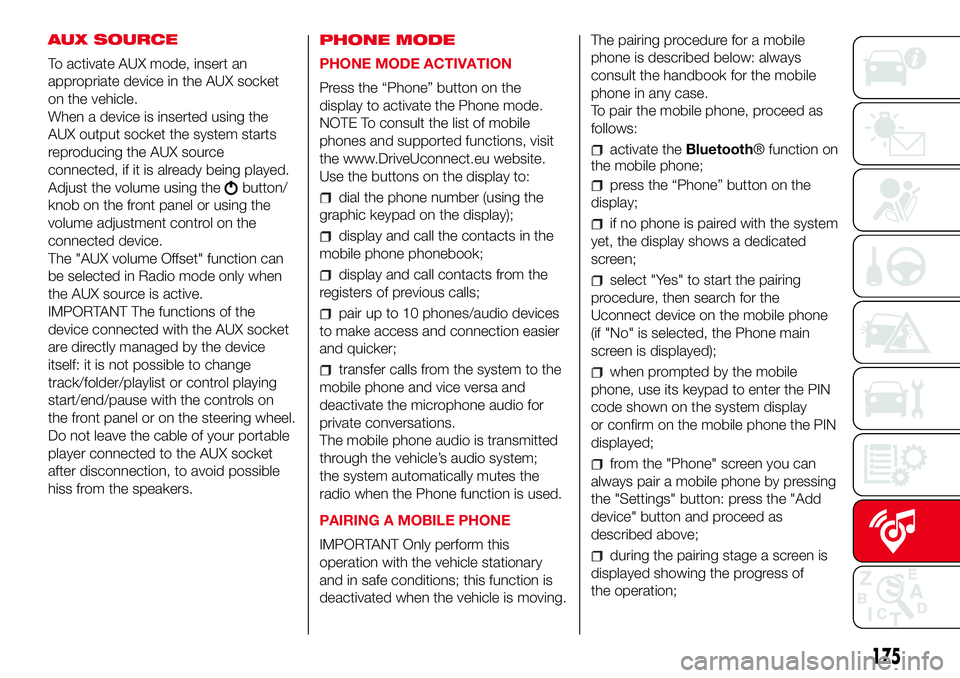
AUX SOURCE
To activate AUX mode, insert an
appropriate device in the AUX socket
on the vehicle.
When a device is inserted using the
AUX output socket the system starts
reproducing the AUX source
connected, if it is already being played.
Adjust the volume using the
button/
knob on the front panel or using the
volume adjustment control on the
connected device.
The "AUX volume Offset" function can
be selected in Radio mode only when
the AUX source is active.
IMPORTANT The functions of the
device connected with the AUX socket
are directly managed by the device
itself: it is not possible to change
track/folder/playlist or control playing
start/end/pause with the controls on
the front panel or on the steering wheel.
Do not leave the cable of your portable
player connected to the AUX socket
after disconnection, to avoid possible
hiss from the speakers.PHONE MODE
PHONE MODE ACTIVATION
Press the “Phone” button on the
display to activate the Phone mode.
NOTE To consult the list of mobile
phones and supported functions, visit
the www.DriveUconnect.eu website.
Use the buttons on the display to:dial the phone number (using the
graphic keypad on the display);
display and call the contacts in the
mobile phone phonebook;
display and call contacts from the
registers of previous calls;
pair up to 10 phones/audio devices
to make access and connection easier
and quicker;
transfer calls from the system to the
mobile phone and vice versa and
deactivate the microphone audio for
private conversations.
The mobile phone audio is transmitted
through the vehicle’s audio system;
the system automatically mutes the
radio when the Phone function is used.
PAIRING A MOBILE PHONE
IMPORTANT Only perform this
operation with the vehicle stationary
and in safe conditions; this function is
deactivated when the vehicle is moving.The pairing procedure for a mobile
phone is described below: always
consult the handbook for the mobile
phone in any case.
To pair the mobile phone, proceed as
follows:
activate theBluetooth® function on
the mobile phone;
press the “Phone” button on the
display;
if no phone is paired with the system
yet, the display shows a dedicated
screen;
select "Yes" to start the pairing
procedure, then search for the
Uconnect device on the mobile phone
(if "No" is selected, the Phone main
screen is displayed);
when prompted by the mobile
phone, use its keypad to enter the PIN
code shown on the system display
or confirm on the mobile phone the PIN
displayed;
from the "Phone" screen you can
always pair a mobile phone by pressing
the "Settings" button: press the "Add
device" button and proceed as
described above;
during the pairing stage a screen is
displayed showing the progress of
the operation;
175
Page 178 of 192
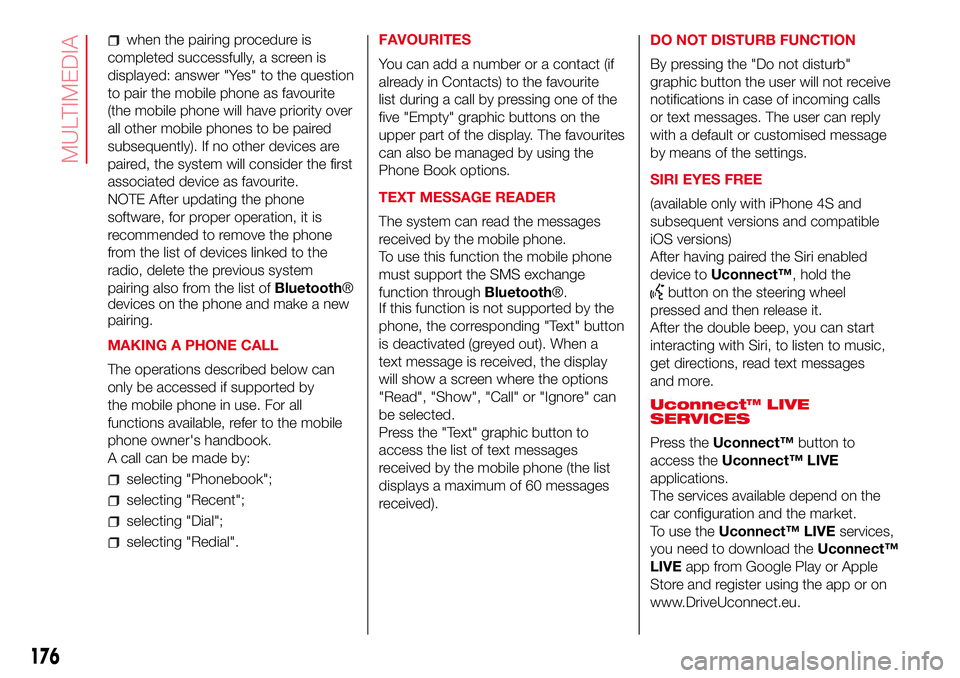
when the pairing procedure is
completed successfully, a screen is
displayed: answer "Yes" to the question
to pair the mobile phone as favourite
(the mobile phone will have priority over
all other mobile phones to be paired
subsequently). If no other devices are
paired, the system will consider the first
associated device as favourite.
NOTE After updating the phone
software, for proper operation, it is
recommended to remove the phone
from the list of devices linked to the
radio, delete the previous system
pairing also from the list ofBluetooth®
devices on the phone and make a new
pairing.
MAKING A PHONE CALL
The operations described below can
only be accessed if supported by
the mobile phone in use. For all
functions available, refer to the mobile
phone owner's handbook.
A call can be made by:
selecting "Phonebook";
selecting "Recent";
selecting "Dial";
selecting "Redial".FAVOURITES
You can add a number or a contact (if
already in Contacts) to the favourite
list during a call by pressing one of the
five "Empty" graphic buttons on the
upper part of the display. The favourites
can also be managed by using the
Phone Book options.
TEXT MESSAGE READER
The system can read the messages
received by the mobile phone.
To use this function the mobile phone
must support the SMS exchange
function throughBluetooth®.
If this function is not supported by the
phone, the corresponding "Text" button
is deactivated (greyed out). When a
text message is received, the display
will show a screen where the options
"Read", "Show", "Call" or "Ignore" can
be selected.
Press the "Text" graphic button to
access the list of text messages
received by the mobile phone (the list
displays a maximum of 60 messages
received).DO NOT DISTURB FUNCTION
By pressing the "Do not disturb"
graphic button the user will not receive
notifications in case of incoming calls
or text messages. The user can reply
with a default or customised message
by means of the settings.
SIRI EYES FREE
(available only with iPhone 4S and
subsequent versions and compatible
iOS versions)
After having paired the Siri enabled
device toUconnect™, hold the
button on the steering wheel
pressed and then release it.
After the double beep, you can start
interacting with Siri, to listen to music,
get directions, read text messages
and more.
Uconnect™ LIVE
SERVICES
Press theUconnect™button to
access theUconnect™ LIVE
applications.
The services available depend on the
car configuration and the market.
To use theUconnect™ LIVEservices,
you need to download theUconnect™
LIVEapp from Google Play or Apple
Store and register using the app or on
www.DriveUconnect.eu.
176
MULTIMEDIA
Page 181 of 192
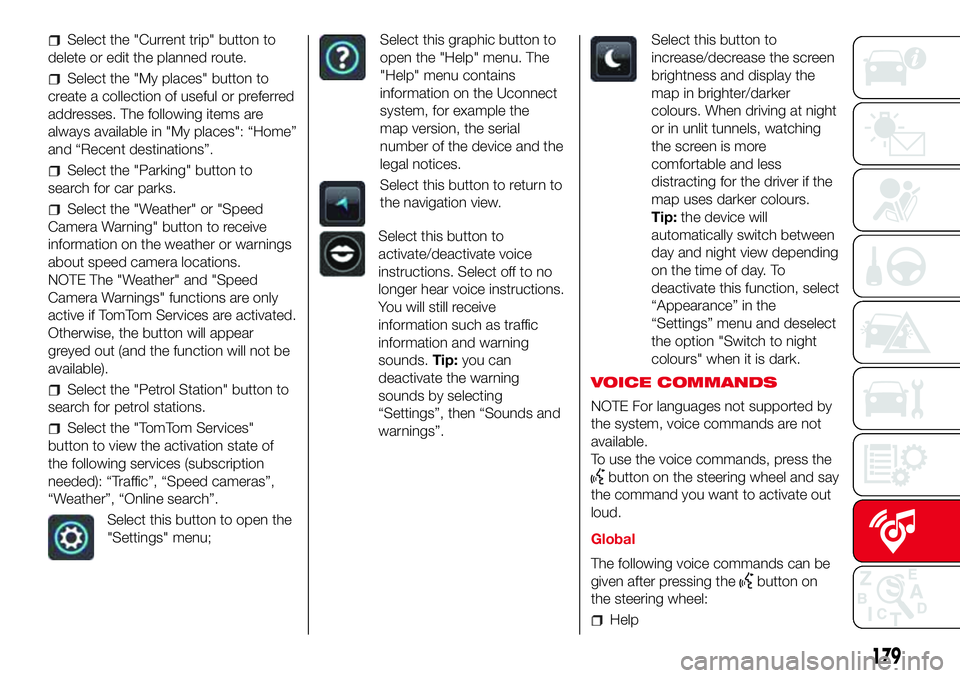
Select the "Current trip" button to
delete or edit the planned route.
Select the "My places" button to
create a collection of useful or preferred
addresses. The following items are
always available in "My places": “Home”
and “Recent destinations”.
Select the "Parking" button to
search for car parks.
Select the "Weather" or "Speed
Camera Warning" button to receive
information on the weather or warnings
about speed camera locations.
NOTE The "Weather" and "Speed
Camera Warnings" functions are only
active if TomTom Services are activated.
Otherwise, the button will appear
greyed out (and the function will not be
available).
Select the "Petrol Station" button to
search for petrol stations.
Select the "TomTom Services"
button to view the activation state of
the following services (subscription
needed): “Traffic”, “Speed cameras”,
“Weather”, “Online search”.
Select this button to open the
"Settings" menu;
Select this graphic button to
open the "Help" menu. The
"Help" menu contains
information on the Uconnect
system, for example the
map version, the serial
number of the device and the
legal notices.
Select this button to return to
the navigation view.
Select this button to
activate/deactivate voice
instructions. Select off to no
longer hear voice instructions.
You will still receive
information such as traffic
information and warning
sounds.Tip:you can
deactivate the warning
sounds by selecting
“Settings”, then “Sounds and
warnings”.
Select this button to
increase/decrease the screen
brightness and display the
map in brighter/darker
colours. When driving at night
or in unlit tunnels, watching
the screen is more
comfortable and less
distracting for the driver if the
map uses darker colours.
Tip:the device will
automatically switch between
day and night view depending
on the time of day. To
deactivate this function, select
“Appearance” in the
“Settings” menu and deselect
the option "Switch to night
colours" when it is dark.
VOICE COMMANDS
NOTE For languages not supported by
the system, voice commands are not
available.
To use the voice commands, press the
button on the steering wheel and say
the command you want to activate out
loud.
Global
The following voice commands can be
given after pressing the
button on
the steering wheel:
Help
179
Page 182 of 192
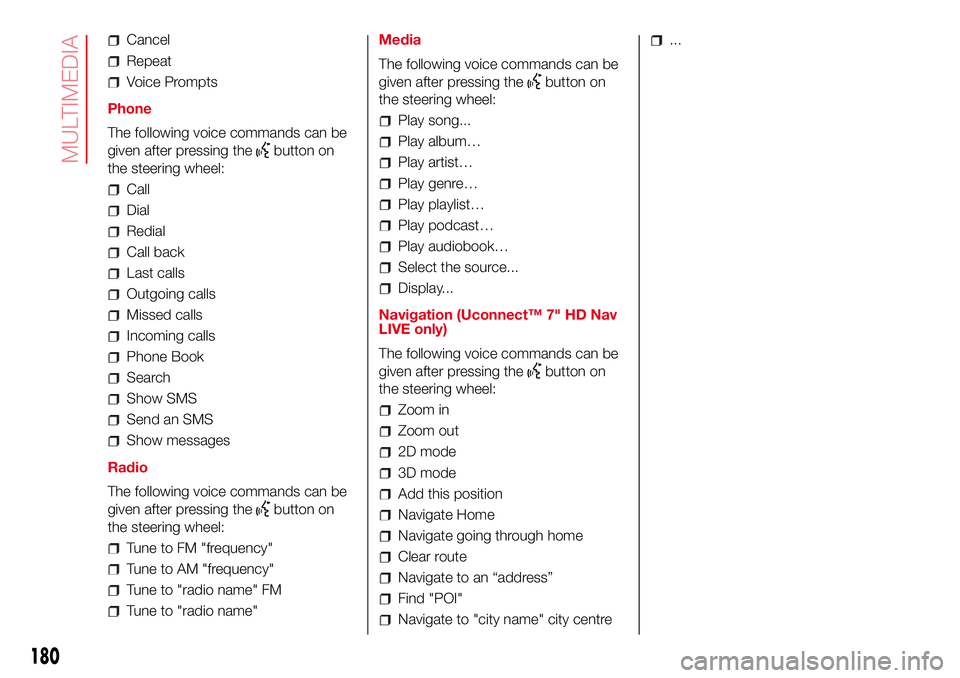
Cancel
Repeat
Voice Prompts
Phone
The following voice commands can be
given after pressing the
button on
the steering wheel:
Call
Dial
Redial
Call back
Last calls
Outgoing calls
Missed calls
Incoming calls
Phone Book
Search
Show SMS
Send an SMS
Show messages
Radio
The following voice commands can be
given after pressing the
button on
the steering wheel:
Tune to FM "frequency"
Tune to AM "frequency"
Tune to "radio name" FM
Tune to "radio name"Media
The following voice commands can be
given after pressing the
button on
the steering wheel:
Play song...
Play album…
Play artist…
Play genre…
Play playlist…
Play podcast…
Play audiobook…
Select the source...
Display...
Navigation (Uconnect™ 7" HD Nav
LIVE only)
The following voice commands can be
given after pressing the
button on
the steering wheel:
2D mode
3D mode
Add this position
Navigate going through home
Clear route
Navigate to an “address”
Find "POI"
...
180
MULTIMEDIA
Navigate Home
Navigate to "city name" city centre Zoom in
Zoom out
Page 188 of 192

Jump starting
................................ 108
Lifting the vehicle
.......................... 126
Light bulbs
– bulbs (replacement) ................... 92
– general instructions ................... 92
– types of bulbs ........................... 93
Lubricants (specifications) .............. 142
Luggage Compartment .................. 36
– closing ...................................... 36
– extending the luggage
compartment ............................ 36
Main beam headlights
.................. 20
Main beam headlights (bulb
replacement) ................................ 97
Manual climate control ................... 25
– controls ..................................... 25
Menu options ................................. 41
Number plate lights (bulb
replacement)
................................ 98
Paintwork (maintenance)
............... 127
Parking sensors ............................. 88
Parking the vehicle ......................... 83
Passenger side front airbag ............ 75
Performance .................................. 144
Pre-tensioners................................ 65
– Load limiters.............................. 65
Radio transmitters and mobile
phones
......................................... 4Rear light clusters (bulb
replacement) ................................ 97
Rear seats (backrest release).......... 16
Rear view mirrors ........................... 19
Rear window washer (jets).............. 126
Rear window wiper/washer ............ 23
Reconfigurable multifunction
display ......................................... 39
Refuelling ....................................... 141
Refuelling the vehicle ...................... 89
Replacing an exterior bulb .............. 96
Right hand drive versions ............... 148
Rims
– dimensions................................ 136
– wheels and tyres ....................... 126
Rims and tyres ............................... 136
Safety
........................................... 64
– seat belts .................................. 64
SBR system ................................... 65
Scheduled Servicing Plan ............... 114
Screen wiper/washer ..................... 23
Seat belts
– using the seat belts ................... 64
Seat belts (maintenance) ................ 66
Seats ............................................. 15
– Front seats ................................ 15
Sensors
– parking ...................................... 88
Servicing and maintenance ............ 113
– Demanding use of the car ......... 118– periodic checks ......................... 118
– scheduled servicing ................... 113
– Scheduled Servicing Plan .......... 114
Side airbags (Side bag - Window
bag) ............................................. 78
Side bags (front side airbags) ......... 78
Side lights/daytime running lights
(bulb replacement) ....................... 97
Snow chains .................................. 127
Snow tyres ..................................... 126
Soft top.......................................... 30
Spark plugs (type) .......................... 134
SPORT .......................................... 87
Sport front seats ............................ 16
Starting the engine ......................... 82
Steering wheel ............................... 18
Sun roof ......................................... 29
Technical data
.............................. 133
The keys ........................................ 11
– Key with remote control............. 11
– Mechanical key ......................... 11
Third brake light (bulb
replacement) ................................ 98
Towing the vehicle .......................... 110
Towing trailers ................................ 90
TRIP button.................................... 43
Trip computer................................. 42
Ty r e s
– inflation pressures ..................... 136
– snow tyres................................. 136
INDEX
Page 189 of 192

– tyres provided ........................... 136
Tyres - maintenance ....................... 126
Uconnect™ 5”
– APPS Mode .............................. 160
– Bluetooth Source ...................... 158
– Controls on front panel .............. 154
– eco:Drive ................................... 162
– Media mode .............................. 158
– my:Car ...................................... 163
– Navigation ................................. 163
– Phone mode ............................. 159
– Settings..................................... 163
– Steering wheel controls ............. 156
– Switching the system on/off ...... 158
– Uconnect™ LIVE Services......... 160
– Voice commands ...................... 165
Uconnect™ 5”/7” HD
– AUX inputs, USB ports and
iPod connector.......................... 153
– Tips, controls and information ... 152
Uconnect™ 7” HD
– AUX source ............................... 175
– Bluetooth Source ...................... 174
– Controls on front panel .............. 167
– Media mode .............................. 173
– Navigation ................................. 178
– Phone mode ............................. 175
– Settings..................................... 178– Steering wheel controls ............. 170
– Switching the system on/off ...... 173
– Uconnect LIVE Services ............ 176
– USB/iPod support ..................... 174
– Voice commands ...................... 179
Use of the Owner Handbook.......... 6
Using the manual gearbox ............. 84
Using the robotised sequential
transmission................................. 84
Vehicle changes/alterations
........... 4
Warning lights and messages
....... 45
Washing and cleaning the soft
top ............................................... 128
Weights.......................................... 138
Wheels and tyres ........................... 126
– tyre inflation pressure................. 136
Window bags (side airbags for
head protection) ........................... 78
Window washing............................ 23
Windows (cleaning) ........................ 128
Windscreen washer (jets) ............... 125
Windscreen/rear window washer
fluid .............................................. 121
Windscreen/rear window wiper
(blades) ........................................ 125