2017 Abarth 124 Spider width
[x] Cancel search: widthPage 80 of 220

Unfastening the seat belt
Depress the button 1 fig. 63 on the seat
belt buckle. If the belt does not fully
retract, pull it out and check for kinks or
twists. Then make sure it remains
untwisted as it retracts.
IMPORTANT If a belt does not fully
retract, inspect it for kinks and twists. Ifit is still not retracting properly, have it
inspected: contact an Abarth
Dealership.
IMPORTANT Always wear the seat belt
with it correctly routed in its guide 1
fig. 64. Wearing a seat belt without the
seat belt routed in its guide is
dangerous because the seat belt would
not be able to provide adequate
protection in an accident, which could
result in serious injury.
SEAT BELT WARNING
SYSTEMS
If it detects that the occupant seat belt
is unfastened, the warning light or beep
alerts the occupant.
Refer to “Warning lights and messages”
paragraph in “Knowing the instrument
panel” chapter.Refer to “Seat belt warning beep” in
“Knowing the instrument panel”
chapter.
WARNING
79)Always wear your seat belt and make
sure all occupants are properly restrained.
Not wearing a seat belt is extremely
dangerous. During a collision, occupants
not wearing seat belts could hit someone
or things inside the vehicle or even be
thrown out of the vehicle. They could be
seriously injured or even killed. In the same
collision, occupants wearing seat belts
would be much safer.
80)Do not wear twisted seat belts. Twisted
seat belts are dangerous. In a collision, the
full width of the belt is not available to
absorb the impact. This puts more force on
the bones beneath the belt, which could
cause serious injury or death. So, if your
seat belt is twisted, you must straighten
the seat belt to remove any twists and to
allow the full width of the belt to be used.
81)Never use one seat belt on more than
one person at a time. Using one seat belt
for more than one person at a time is
dangerous. A seat belt used in this way
cannot spread the impact forces properly
and the two passengers could be crushed
together and seriously injured or even
killed. Never use one belt for more than
one person at a time and always operate
the vehicle with each occupant properly
restrained.
6203020201-122-002AB
6303020202-UNF-001AB
6403020200-12A-001AB
78
SAFETY
Page 130 of 220

IMPORTANT The guide lines are fixed
on the screen. They are not
synchronized with the driver’s actions
on the steering wheel. Always use the
utmost caution and check the area
behind the vehicle and the surrounding
area with your own eyes when
reversing.
REAR VIEW MONITOR
OPERATION
NOTE Images displayed on the monitor
from the rear view parking camera are
reversed images (mirror images).
Give due consideration to the above
warnings before you use the rear-view
monitor:
shift the selector lever or shift lever to
reverse (R) to switch the display to the
rear view monitor display A fig. 103;
confirming the surrounding
conditions, reverse the vehicle B
fig. 103;
after your vehicle begins entering the
parking space, continue backing up
slowly so that the distance between the
vehicle width lines and the sides of the
parking space on the left and right are
roughly equal;
continue to adjust the steering wheel
until the vehicle width guide lines are
parallel to the left and right sides of the
parking space;
once they are parallel A fig. 104,
straighten the wheels and back your
vehicle slowly into the parking space B
10307080913-989-989AB
128
STARTING AND OPERATING
VIEWING THE DISPLAY
Guide lines which indicate the width of
the vehicle (yellow) are displayed on the
screen fig. 1020as a reference to the
approximate width of the vehicle in
comparison to the width of the parking
space you are about to back into.
Use this display view for parking your
vehicle in a parking space or garage.
vehicle width guide lines (yellow):
these guide lines serve as a reference
showing the width of the vehicle.
distance guide lines: these lines
indicate the approximate distance of a
point measured from the rear of the
vehicle (from the end of the bumper).
The red and yellow line indicates the
points at about 50 cm, for the red line
and1mfortheyellowline, from the
rear bumper (central point of each line).
10207080913-111-111AB
Page 131 of 220

between the displayed image, such as
indicated below, and the actual
conditions when parking, always verify
the safety at the rear of the vehicle and
the surrounding area directly with your
eyes:
in the image of the parking space (or
garage) displayed on the screen, the
back end and distance guide lines may
appear aligned in the monitor, but they
may not actually be aligned on the
ground;
when parking in a space with a
division line on only one side of the
parking space, the division line and the
vehicle width guide line appear aligned
in the monitor, but they may not actually
be aligned on the ground.
PICTURE QUALITY
ADJUSTMENT
160)
Picture quality adjustment can be done
while the selector lever or shift lever is in
reverse (R).
There are four settings which can be
adjusted including, brightness, contrast,
tint, and color. When adjusting, pay
sufficient attention to the vehicle
surroundings:
select the iconfig. 105 on the
screen to display the tabs;
select the desired tab item;
adjust the brightness, contrast, tint,
and color using the slider. If you need to
reset, press the reset button;
select the icon on the screen to close
the tab.
IMPORTANT Adjusting the rear-view
monitor image quality must always be
done when the vehicle is stationary. Do
not adjust the rear-view monitor image
quality while vehicle driving. Adjusting
the image quality (brightness, contrast,
colour and hue) of the rear-view monitor
while driving the vehicle is dangerous
since it could distract the driver and
cause a serious accident.
10507080914-111-111
129
fig. 104. Continue checking the
vehicle's surroundings and then stop
the vehicle in the best possible position
(if the parking space has division lines,
check whether the vehicle width guide
lines are parallel to them);
when the selector lever or shift lever
is shifted from reverse (R) to another
selector lever or shift lever position, the
screen returns to the previous display.
NOTE
Because there may be a difference
10407080913-990-990AB
Page 206 of 220
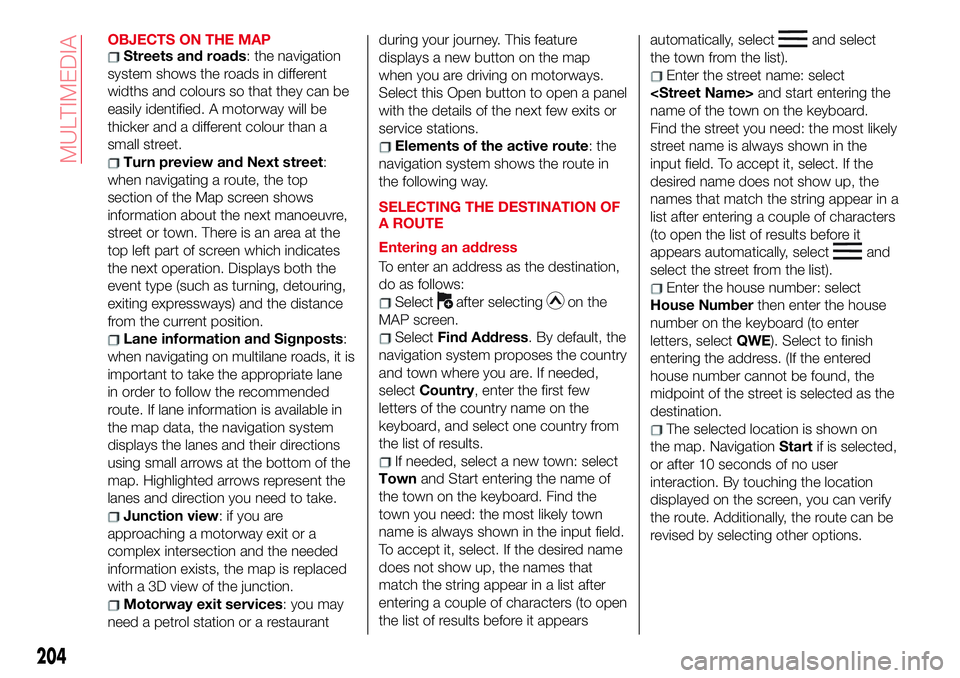
OBJECTS ON THE MAPStreets and roads: the navigation
system shows the roads in different
widths and colours so that they can be
easily identified. A motorway will be
thicker and a different colour than a
small street.
Turn preview and Next street:
when navigating a route, the top
section of the Map screen shows
information about the next manoeuvre,
street or town. There is an area at the
top left part of screen which indicates
the next operation. Displays both the
event type (such as turning, detouring,
exiting expressways) and the distance
from the current position.
Lane information and Signposts:
when navigating on multilane roads, it is
important to take the appropriate lane
in order to follow the recommended
route. If lane information is available in
the map data, the navigation system
displays the lanes and their directions
using small arrows at the bottom of the
map. Highlighted arrows represent the
lanes and direction you need to take.
Junction view:ifyouare
approaching a motorway exit or a
complex intersection and the needed
information exists, the map is replaced
with a 3D view of the junction.
Motorway exit services: you may
need a petrol station or a restaurantduring your journey. This feature
displays a new button on the map
when you are driving on motorways.
Select this Open button to open a panel
with the details of the next few exits or
service stations.
Elements of the active route: the
navigation system shows the route in
the following way.
SELECTING THE DESTINATION OF
A ROUTE
Entering an address
To enter an address as the destination,
do as follows:
Selectafter selectingon the
MAP screen.
SelectFind Address. By default, the
navigation system proposes the country
and town where you are. If needed,
selectCountry, enter the first few
letters of the country name on the
keyboard, and select one country from
the list of results.
If needed, select a new town: select
Townand Start entering the name of
the town on the keyboard. Find the
town you need: the most likely town
name is always shown in the input field.
To accept it, select. If the desired name
does not show up, the names that
match the string appear in a list after
entering a couple of characters (to open
the list of results before it appearsautomatically, select
and select
the town from the list).
Enter the street name: select
name of the town on the keyboard.
Find the street you need: the most likely
street name is always shown in the
input field. To accept it, select. If the
desired name does not show up, the
names that match the string appear in a
list after entering a couple of characters
(to open the list of results before it
appears automatically, select
and
select the street from the list).
Enter the house number: select
House Numberthen enter the house
number on the keyboard (to enter
letters, selectQWE). Select to finish
entering the address. (If the entered
house number cannot be found, the
midpoint of the street is selected as the
destination.
The selected location is shown on
the map. NavigationStartif is selected,
or after 10 seconds of no user
interaction. By touching the location
displayed on the screen, you can verify
the route. Additionally, the route can be
revised by selecting other options.
204
MULTIMEDIA