Page 73 of 101
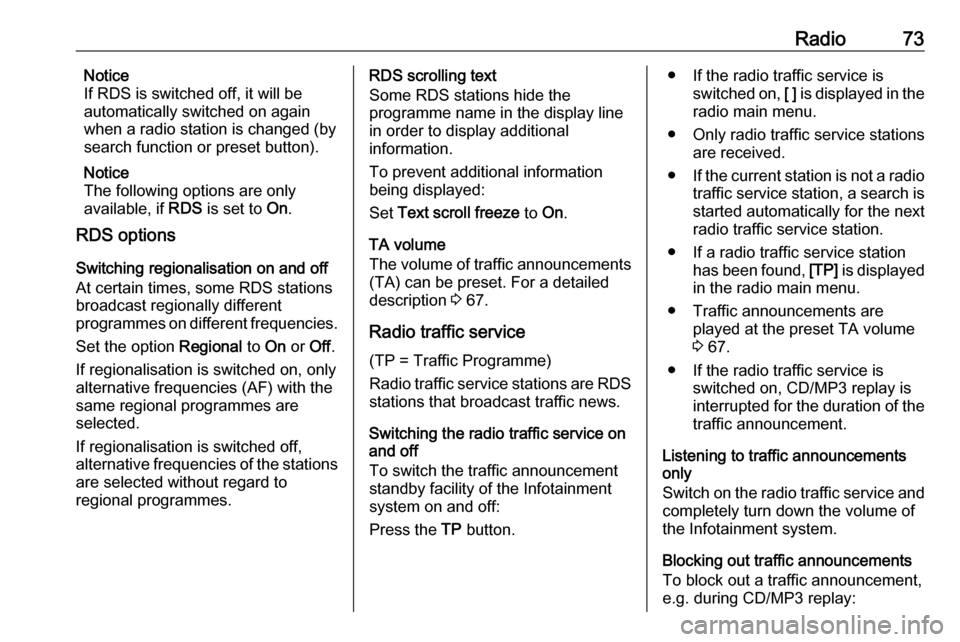
Radio73Notice
If RDS is switched off, it will be
automatically switched on again when a radio station is changed (bysearch function or preset button).
Notice
The following options are only
available, if RDS is set to On.
RDS options
Switching regionalisation on and off
At certain times, some RDS stations
broadcast regionally different
programmes on different frequencies.
Set the option Regional to On or Off.
If regionalisation is switched on, only alternative frequencies (AF) with the
same regional programmes are
selected.
If regionalisation is switched off,
alternative frequencies of the stations are selected without regard to
regional programmes.RDS scrolling text
Some RDS stations hide the
programme name in the display line
in order to display additional
information.
To prevent additional information
being displayed:
Set Text scroll freeze to On.
TA volume
The volume of traffic announcements
(TA) can be preset. For a detailed
description 3 67.
Radio traffic service
(TP = Traffic Programme)
Radio traffic service stations are RDS stations that broadcast traffic news.
Switching the radio traffic service on
and off
To switch the traffic announcement
standby facility of the Infotainment
system on and off:
Press the TP button.● If the radio traffic service is
switched on, [ ] is displayed in the
radio main menu.
● Only radio traffic service stations are received.
● If the current station is not a radio
traffic service station, a search is started automatically for the nextradio traffic service station.
● If a radio traffic service station has been found, [TP] is displayed
in the radio main menu.
● Traffic announcements are played at the preset TA volume
3 67.
● If the radio traffic service is switched on, CD/MP3 replay is
interrupted for the duration of the
traffic announcement.
Listening to traffic announcements
only
Switch on the radio traffic service and
completely turn down the volume of
the Infotainment system.
Blocking out traffic announcements
To block out a traffic announcement,
e.g. during CD/MP3 replay:
Page 74 of 101
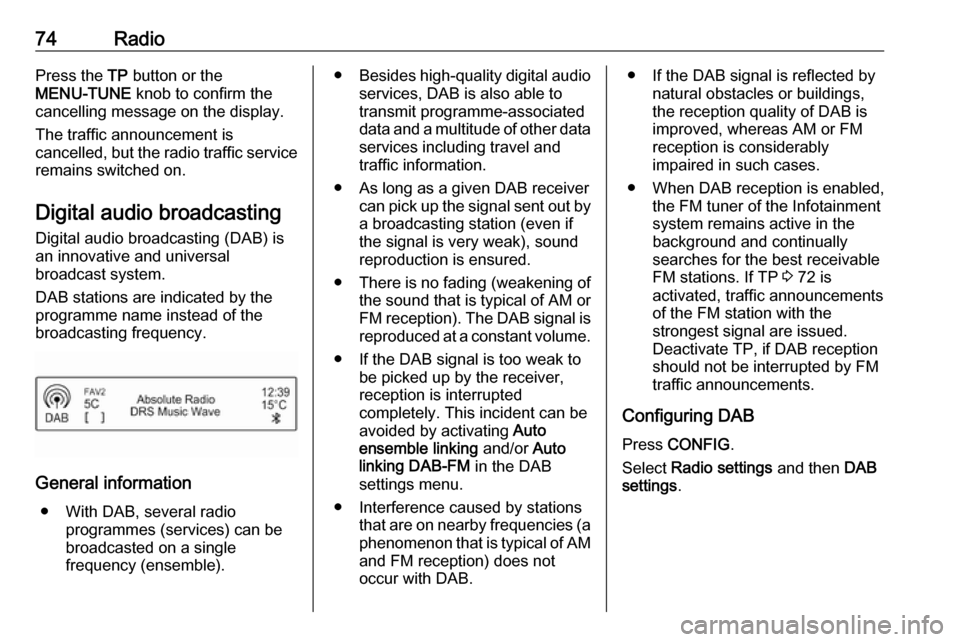
74RadioPress the TP button or the
MENU-TUNE knob to confirm the
cancelling message on the display.
The traffic announcement is
cancelled, but the radio traffic service
remains switched on.
Digital audio broadcasting
Digital audio broadcasting (DAB) is
an innovative and universal
broadcast system.
DAB stations are indicated by the
programme name instead of the
broadcasting frequency.
General information
● With DAB, several radio programmes (services) can be
broadcasted on a single
frequency (ensemble).
● Besides high-quality digital audio
services, DAB is also able to
transmit programme-associated
data and a multitude of other data services including travel andtraffic information.
● As long as a given DAB receiver can pick up the signal sent out bya broadcasting station (even if
the signal is very weak), sound
reproduction is ensured.
● There is no fading (weakening of
the sound that is typical of AM or FM reception). The DAB signal is
reproduced at a constant volume.
● If the DAB signal is too weak to be picked up by the receiver,
reception is interrupted
completely. This incident can be
avoided by activating Auto
ensemble linking and/or Auto
linking DAB-FM in the DAB
settings menu.
● Interference caused by stations that are on nearby frequencies (aphenomenon that is typical of AMand FM reception) does not
occur with DAB.● If the DAB signal is reflected by natural obstacles or buildings,
the reception quality of DAB is
improved, whereas AM or FM
reception is considerably
impaired in such cases.
● When DAB reception is enabled, the FM tuner of the Infotainmentsystem remains active in the
background and continually
searches for the best receivable FM stations. If TP 3 72 is
activated, traffic announcements
of the FM station with the
strongest signal are issued.
Deactivate TP, if DAB reception
should not be interrupted by FM
traffic announcements.
Configuring DAB
Press CONFIG .
Select Radio settings and then DAB
settings .
Page 75 of 101
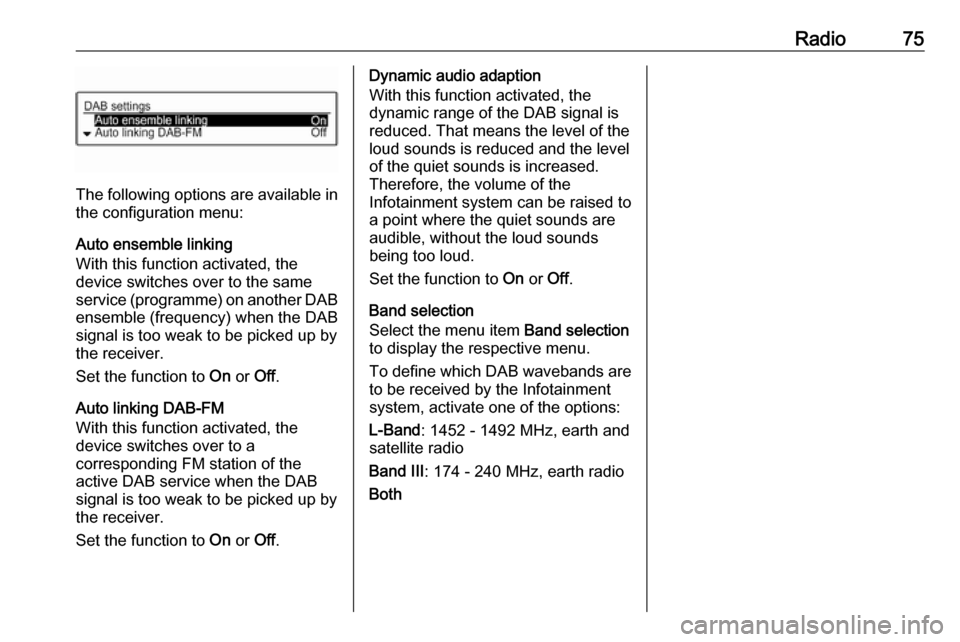
Radio75
The following options are available in
the configuration menu:
Auto ensemble linking
With this function activated, the
device switches over to the same
service (programme) on another DAB ensemble (frequency) when the DAB
signal is too weak to be picked up by
the receiver.
Set the function to On or Off.
Auto linking DAB-FM
With this function activated, the
device switches over to a
corresponding FM station of the
active DAB service when the DAB
signal is too weak to be picked up by
the receiver.
Set the function to On or Off.
Dynamic audio adaption
With this function activated, the
dynamic range of the DAB signal is
reduced. That means the level of the
loud sounds is reduced and the level
of the quiet sounds is increased.
Therefore, the volume of the
Infotainment system can be raised to
a point where the quiet sounds are
audible, without the loud sounds
being too loud.
Set the function to On or Off.
Band selection
Select the menu item Band selection
to display the respective menu.
To define which DAB wavebands are
to be received by the Infotainment
system, activate one of the options:
L-Band : 1452 - 1492 MHz, earth and
satellite radio
Band III : 174 - 240 MHz, earth radio
Both
Page 76 of 101
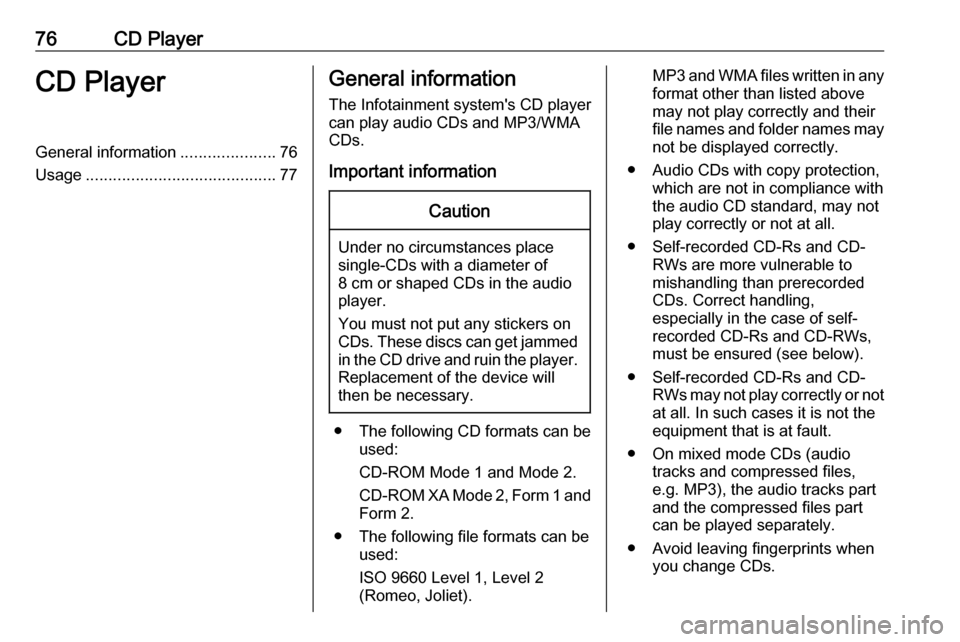
76CD PlayerCD PlayerGeneral information.....................76
Usage .......................................... 77General information
The Infotainment system's CD player
can play audio CDs and MP3/WMA
CDs.
Important informationCaution
Under no circumstances place
single-CDs with a diameter of
8 cm or shaped CDs in the audio
player.
You must not put any stickers on
CDs. These discs can get jammed in the CD drive and ruin the player. Replacement of the device will
then be necessary.
● The following CD formats can be
used:
CD-ROM Mode 1 and Mode 2.
CD-ROM XA Mode 2, Form 1 and
Form 2.
● The following file formats can be used:
ISO 9660 Level 1, Level 2
(Romeo, Joliet).
MP3 and WMA files written in any
format other than listed above
may not play correctly and their
file names and folder names may not be displayed correctly.
● Audio CDs with copy protection, which are not in compliance with
the audio CD standard, may not
play correctly or not at all.
● Self-recorded CD-Rs and CD- RWs are more vulnerable to
mishandling than prerecorded
CDs. Correct handling,
especially in the case of self-
recorded CD-Rs and CD-RWs,
must be ensured (see below).
● Self-recorded CD-Rs and CD- RWs may not play correctly or not
at all. In such cases it is not the
equipment that is at fault.
● On mixed mode CDs (audio tracks and compressed files,
e.g. MP3), the audio tracks part
and the compressed files part can be played separately.
● Avoid leaving fingerprints when you change CDs.
Page 79 of 101
AUX input79AUX inputGeneral information.....................79
Usage .......................................... 79General information
On the control panel of the
Infotainment system 3 58 , there is an
AUX input for the connection of
external audio sources.
It is possible, for example, to connect a portable CD player with a 3.5 mm
jack plug to the AUX input.
Notice
The socket must always be kept
clean and dry.
Usage CD 3.0 BT
Press MEDIA once or several times to
activate the AUX mode.
R 3.0
Press AUX to activate the AUX mode.
Turn m VOL of the Infotainment
system to adjust the volume.
All other functions can be operated
only via the control elements of the
audio source.
Page 80 of 101
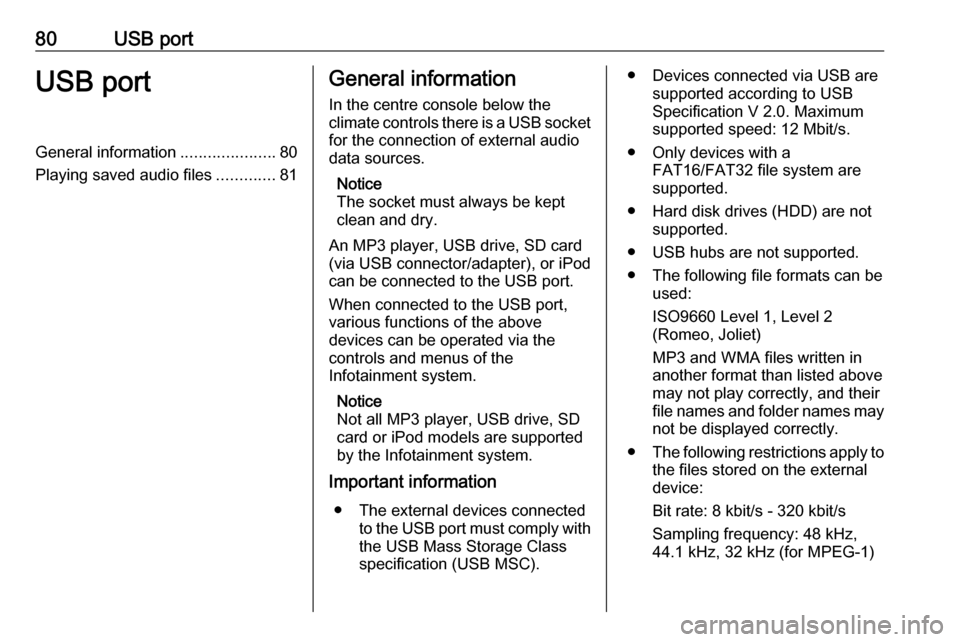
80USB portUSB portGeneral information.....................80
Playing saved audio files .............81General information
In the centre console below the
climate controls there is a USB socket for the connection of external audio
data sources.
Notice
The socket must always be kept
clean and dry.
An MP3 player, USB drive, SD card
(via USB connector/adapter), or iPod
can be connected to the USB port.
When connected to the USB port,
various functions of the above
devices can be operated via the
controls and menus of the
Infotainment system.
Notice
Not all MP3 player, USB drive, SD card or iPod models are supported
by the Infotainment system.
Important information
● The external devices connected to the USB port must comply with
the USB Mass Storage Class
specification (USB MSC).● Devices connected via USB are supported according to USB
Specification V 2.0. Maximum
supported speed: 12 Mbit/s.
● Only devices with a FAT16/FAT32 file system are
supported.
● Hard disk drives (HDD) are not supported.
● USB hubs are not supported.
● The following file formats can be used:
ISO9660 Level 1, Level 2
(Romeo, Joliet)
MP3 and WMA files written in
another format than listed above
may not play correctly, and their
file names and folder names may
not be displayed correctly.
● The following restrictions apply to
the files stored on the external
device:
Bit rate: 8 kbit/s - 320 kbit/s
Sampling frequency: 48 kHz,
44.1 kHz, 32 kHz (for MPEG-1)
Page 83 of 101
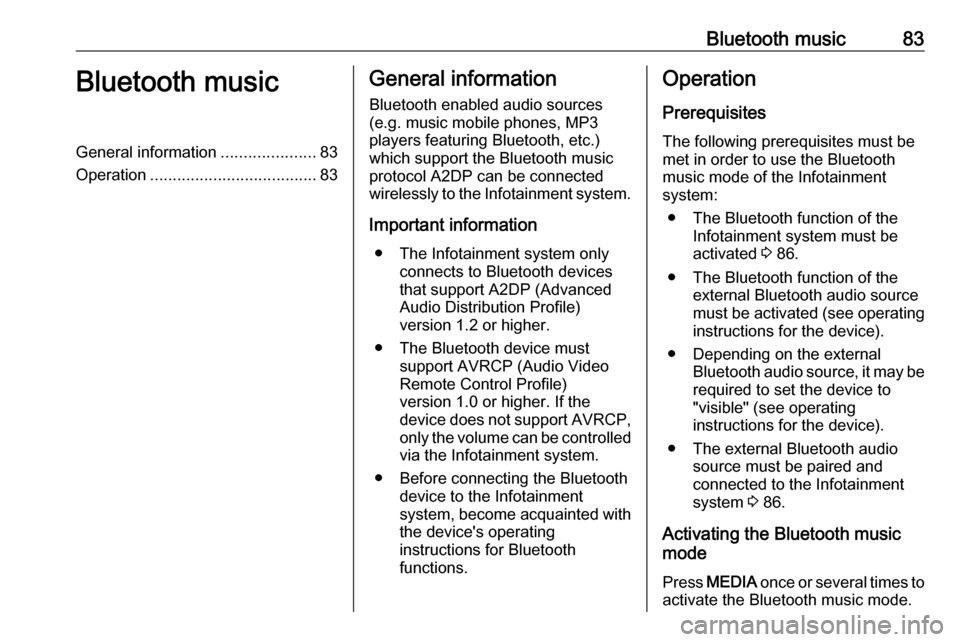
Bluetooth music83Bluetooth musicGeneral information.....................83
Operation ..................................... 83General information
Bluetooth enabled audio sources (e.g. music mobile phones, MP3
players featuring Bluetooth, etc.)
which support the Bluetooth music
protocol A2DP can be connected
wirelessly to the Infotainment system.
Important information ● The Infotainment system only connects to Bluetooth devices
that support A2DP (Advanced
Audio Distribution Profile)
version 1.2 or higher.
● The Bluetooth device must support AVRCP (Audio VideoRemote Control Profile)
version 1.0 or higher. If the
device does not support AVRCP, only the volume can be controlled via the Infotainment system.
● Before connecting the Bluetooth device to the Infotainment
system, become acquainted with
the device's operating
instructions for Bluetooth
functions.Operation
Prerequisites The following prerequisites must bemet in order to use the Bluetooth music mode of the Infotainment
system:
● The Bluetooth function of the Infotainment system must be
activated 3 86.
● The Bluetooth function of the external Bluetooth audio source
must be activated (see operating
instructions for the device).
● Depending on the external Bluetooth audio source, it may be
required to set the device to
"visible" (see operating
instructions for the device).
● The external Bluetooth audio source must be paired and
connected to the Infotainment
system 3 86.
Activating the Bluetooth music
mode
Press MEDIA once or several times to
activate the Bluetooth music mode.
Page 84 of 101
84Bluetooth music
Bluetooth music playback has to be
started and paused/stopped via the
Bluetooth device.
Operation via Infotainment
system
Adjusting the volume
The volume can be adjusted via the
Infotainment system 3 62.
Skipping to next or previous track
Briefly press s or u on the
control panel of the Infotainment system.