2016 VAUXHALL ADAM buttons
[x] Cancel search: buttonsPage 9 of 101
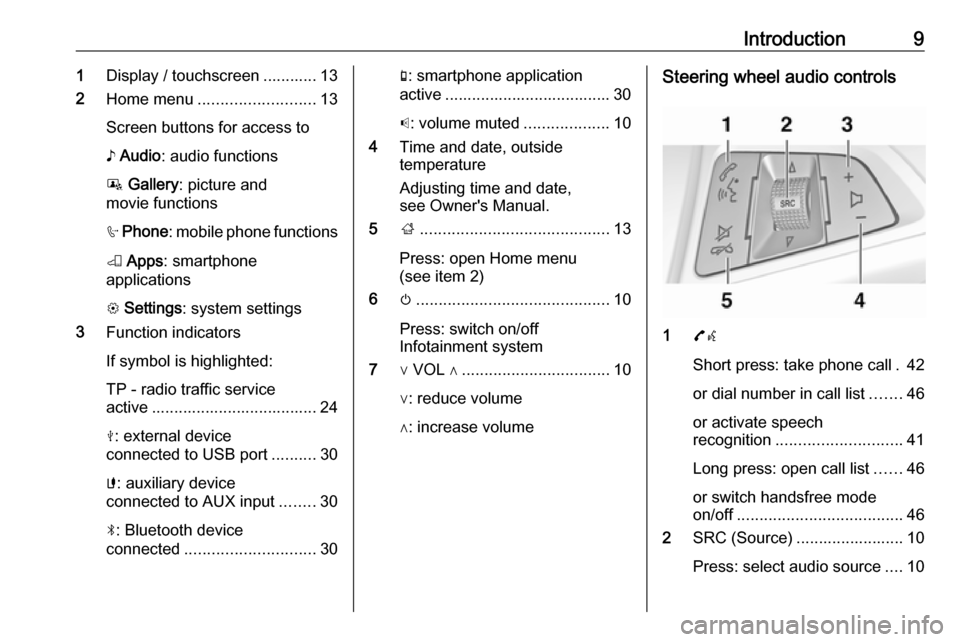
Introduction91Display / touchscreen ............ 13
2 Home menu .......................... 13
Screen buttons for access to
♪ Audio : audio functions
P Gallery : picture and
movie functions
h Phone : mobile phone functions
K Apps : smartphone
applications
L Settings : system settings
3 Function indicators
If symbol is highlighted:
TP - radio traffic service
active ..................................... 24
M : external device
connected to USB port ..........30
G : auxiliary device
connected to AUX input ........30
N : Bluetooth device
connected ............................. 30g: smartphone application
active ..................................... 30
p : volume muted ...................10
4 Time and date, outside
temperature
Adjusting time and date,
see Owner's Manual.
5 ;.......................................... 13
Press: open Home menu
(see item 2)
6 m........................................... 10
Press: switch on/off
Infotainment system
7 ∨ VOL ∧ ................................. 10
∨: reduce volume
∧: increase volumeSteering wheel audio controls
1 7w
Short press: take phone call . 42
or dial number in call list .......46
or activate speech
recognition ............................ 41
Long press: open call list ......46
or switch handsfree mode
on/off ..................................... 46
2 SRC (Source) ........................ 10
Press: select audio source ....10
Page 10 of 101
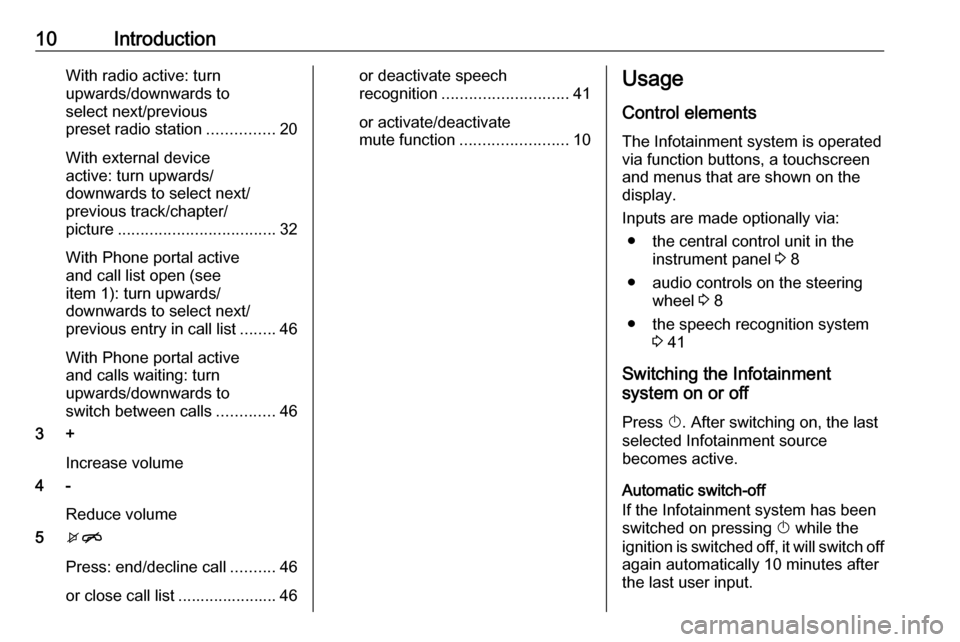
10IntroductionWith radio active: turn
upwards/downwards to
select next/previous
preset radio station ...............20
With external device
active: turn upwards/
downwards to select next/
previous track/chapter/
picture ................................... 32
With Phone portal active
and call list open (see
item 1): turn upwards/
downwards to select next/
previous entry in call list ........46
With Phone portal active
and calls waiting: turn
upwards/downwards to
switch between calls .............46
3 +
Increase volume
4 -
Reduce volume
5 xn
Press: end/decline call ..........46
or close call list ...................... 46or deactivate speech
recognition ............................ 41
or activate/deactivate
mute function ........................ 10Usage
Control elements
The Infotainment system is operated
via function buttons, a touchscreen
and menus that are shown on the
display.
Inputs are made optionally via: ● the central control unit in the instrument panel 3 8
● audio controls on the steering wheel 3 8
● the speech recognition system 3 41
Switching the Infotainment
system on or off
Press X. After switching on, the last
selected Infotainment source
becomes active.
Automatic switch-off
If the Infotainment system has been
switched on pressing X while the
ignition is switched off, it will switch off
again automatically 10 minutes after
the last user input.
Page 14 of 101

14IntroductionMenu operation (examples)Selecting and activating a screen
button or menu item
Touch a screen button or menu item.
The corresponding system function is activated, a message is displayed, or
a submenu with further options opens up.
Notice
In subsequent chapters the
operating steps for selecting and
activating a screen button or menu
item via the touchscreen will be
described as "...select
Messages
Before a system function is executed, you are sometimes prompted with a
message. If requested, confirm the
message or select one of the options.
The selection and activation of a
screen button in a message function
are the same as described for screen
buttons in a menu.
Scrolling through a long list of menu
items
If there are more menu items
available than presentable on the
screen, a scroll bar is displayed.
To scroll through the list of menu
items, you may alternatively:
● Touch ▲ or ▼ above and below the scroll bar.
● Move the slider of the scroll bar with your finger up or down.
Adjusting a setting
The different setting types available in the various settings menus are shown
and described below.
Page 20 of 101

20RadioRadioUsage.......................................... 20
Station search .............................. 20
Autostore lists .............................. 21
Favourite lists ............................... 22
Waveband menus ........................22
Radio data system (RDS) ............24
Digital audio broadcasting ...........26Usage
Activating the radio
Press the ; button and then select
the Audio screen button. The audio
main menu last selected is displayed.
Select Source to open a drop down
list.
Select a radio waveband, e.g. AM or
FM .
The station last played in the selected waveband will be received.
Notice
To display information on the
currently active radio station: touch
the display.
Station search
Automatic station search
Briefly touch t or v screen buttons
to play the previous or next station in the station memory.
Manual station search Touch and hold t or v. Release
when the required frequency has
almost been reached.
Page 21 of 101
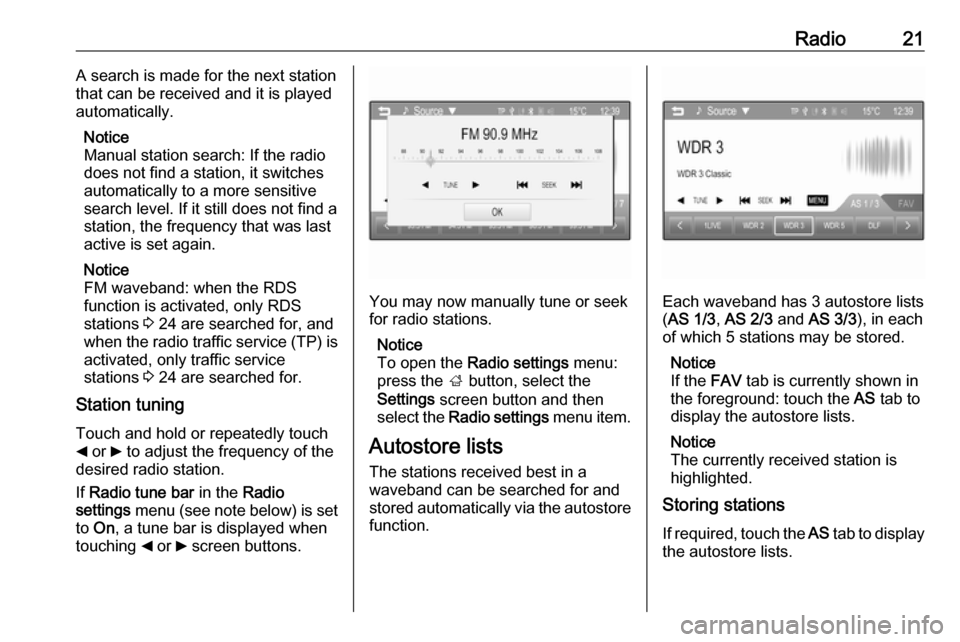
Radio21A search is made for the next station
that can be received and it is played
automatically.
Notice
Manual station search: If the radio
does not find a station, it switches
automatically to a more sensitive
search level. If it still does not find a
station, the frequency that was last
active is set again.
Notice
FM waveband: when the RDS
function is activated, only RDS
stations 3 24 are searched for, and
when the radio traffic service (TP) is
activated, only traffic service
stations 3 24 are searched for.
Station tuning
Touch and hold or repeatedly touch
_ or 6 to adjust the frequency of the
desired radio station.
If Radio tune bar in the Radio
settings menu (see note below) is set
to On , a tune bar is displayed when
touching _ or 6 screen buttons.
You may now manually tune or seek
for radio stations.
Notice
To open the Radio settings menu:
press the ; button, select the
Settings screen button and then
select the Radio settings menu item.
Autostore lists
The stations received best in a
waveband can be searched for and
stored automatically via the autostore function.Each waveband has 3 autostore lists
( AS 1/3 , AS 2/3 and AS 3/3 ), in each
of which 5 stations may be stored.
Notice
If the FAV tab is currently shown in
the foreground: touch the AS tab to
display the autostore lists.
Notice
The currently received station is highlighted.
Storing stations
If required, touch the AS tab to display
the autostore lists.
Page 48 of 101

48Phone
3. Select the desired phone numberto initiate the call.
Search menu
If the phone book contains a great
number of entries, you can
conveniently search for the desired
contact via the search menu.
Select o in the Phone book menu to
display the search tab.
As on a telephone or mobile phone,
the letters are organised in
alphabetical groups on the screen buttons: abc, def , ghi , jkl , mno , pqrs ,
tuv , and wxyz.
Use ⇦ to delete an entered group of
letters.
1. Select the button containing the first letter of the contact you wish
to search for.
For example: If the contact you
wish to search for starts with 'g'
select the ghi screen button.
All contacts containing one of the
letters on this button, in this case
'g', 'h', and 'i', are displayed.
2. Select the button containing the second letter of the contact you
wish to search for.
3. Continue to enter more letters of the contact you wish to search for
until the desired contact is
displayed.
4. Touch the contact you wish to call.
A menu with all phone numbers
stored for the selected contact is
displayed.
5. Select the desired phone number to initiate the call. The following
display is shown.
Page 59 of 101
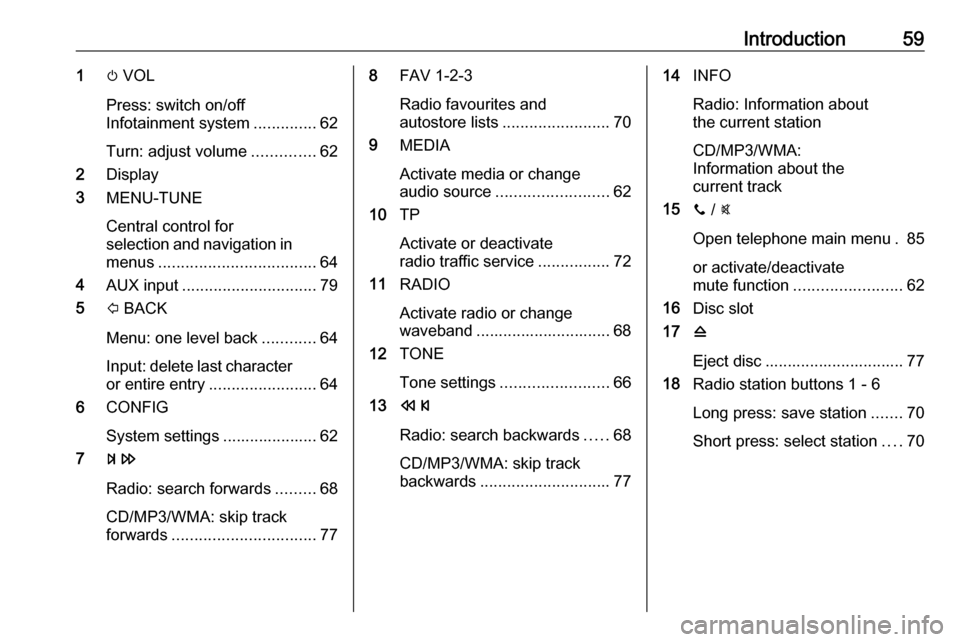
Introduction591m VOL
Press: switch on/off
Infotainment system ..............62
Turn: adjust volume ..............62
2 Display
3 MENU-TUNE
Central control for
selection and navigation in menus ................................... 64
4 AUX input .............................. 79
5 P BACK
Menu: one level back ............64
Input: delete last character
or entire entry ........................ 64
6 CONFIG
System settings ..................... 62
7 u
Radio: search forwards .........68
CD/MP3/WMA: skip track
forwards ................................ 778FAV 1-2-3
Radio favourites and
autostore lists ........................ 70
9 MEDIA
Activate media or change
audio source ......................... 62
10 TP
Activate or deactivate
radio traffic service ................72
11 RADIO
Activate radio or change
waveband .............................. 68
12 TONE
Tone settings ........................ 66
13 s
Radio: search backwards .....68
CD/MP3/WMA: skip track
backwards ............................. 7714INFO
Radio: Information about
the current station
CD/MP3/WMA:
Information about the
current track
15 y / @
Open telephone main menu . 85
or activate/deactivate
mute function ........................ 62
16 Disc slot
17 d
Eject disc ............................... 77
18 Radio station buttons 1 - 6
Long press: save station .......70
Short press: select station ....70
Page 61 of 101
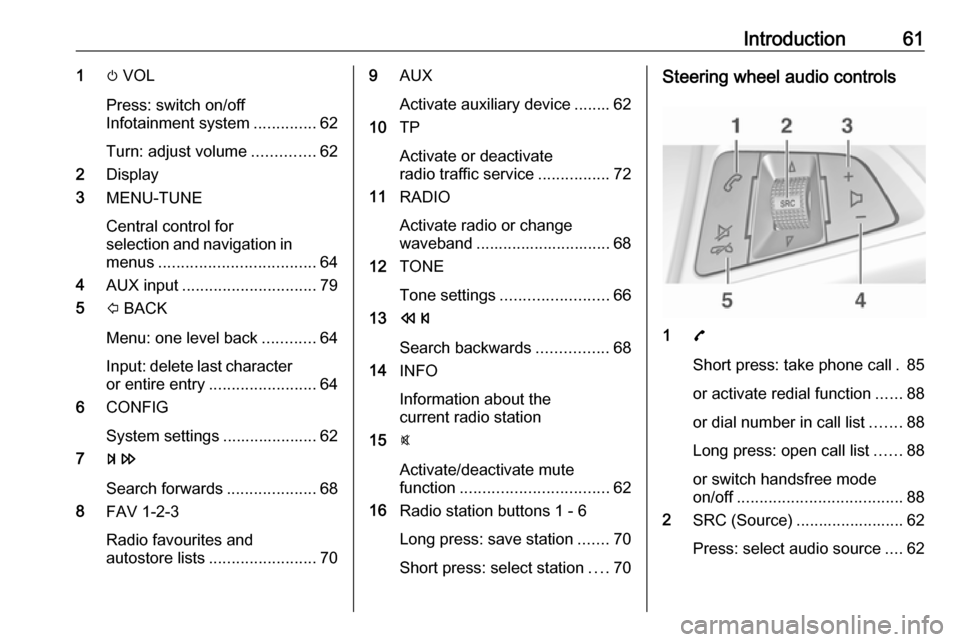
Introduction611m VOL
Press: switch on/off
Infotainment system ..............62
Turn: adjust volume ..............62
2 Display
3 MENU-TUNE
Central control for
selection and navigation in menus ................................... 64
4 AUX input .............................. 79
5 P BACK
Menu: one level back ............64
Input: delete last character
or entire entry ........................ 64
6 CONFIG
System settings ..................... 62
7 u
Search forwards ....................68
8 FAV 1-2-3
Radio favourites and
autostore lists ........................ 709AUX
Activate auxiliary device ........ 62
10 TP
Activate or deactivate
radio traffic service ................72
11 RADIO
Activate radio or change
waveband .............................. 68
12 TONE
Tone settings ........................ 66
13 s
Search backwards ................68
14 INFO
Information about the
current radio station
15 @
Activate/deactivate mute
function ................................. 62
16 Radio station buttons 1 - 6
Long press: save station .......70
Short press: select station ....70Steering wheel audio controls
1 7
Short press: take phone call . 85
or activate redial function ......88
or dial number in call list .......88
Long press: open call list ......88
or switch handsfree mode
on/off ..................................... 88
2 SRC (Source) ........................ 62
Press: select audio source ....62