Page 57 of 101
Introduction57Radio receptionRadio reception may be disrupted bystatic, noise, distortion or loss of
reception due to:
● changes in distance from the transmitter
● multipath reception due to reflection
● shadowing
Theft-deterrent feature
The Infotainment system is equipped
with an electronic security system for
the purpose of theft deterrence.
The Infotainment system therefore functions only in your vehicle and isworthless to a thief.
Page 59 of 101
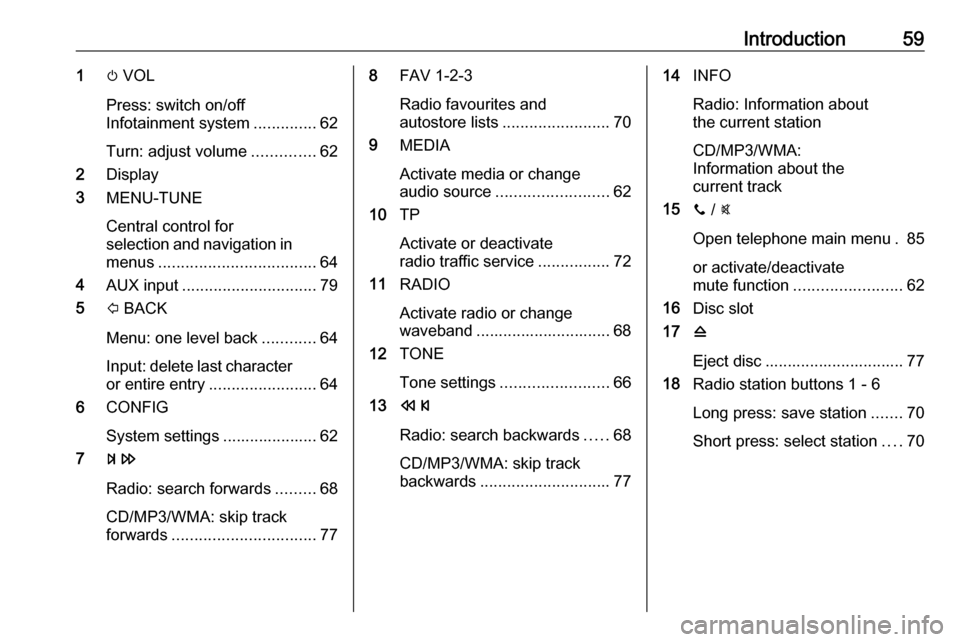
Introduction591m VOL
Press: switch on/off
Infotainment system ..............62
Turn: adjust volume ..............62
2 Display
3 MENU-TUNE
Central control for
selection and navigation in menus ................................... 64
4 AUX input .............................. 79
5 P BACK
Menu: one level back ............64
Input: delete last character
or entire entry ........................ 64
6 CONFIG
System settings ..................... 62
7 u
Radio: search forwards .........68
CD/MP3/WMA: skip track
forwards ................................ 778FAV 1-2-3
Radio favourites and
autostore lists ........................ 70
9 MEDIA
Activate media or change
audio source ......................... 62
10 TP
Activate or deactivate
radio traffic service ................72
11 RADIO
Activate radio or change
waveband .............................. 68
12 TONE
Tone settings ........................ 66
13 s
Radio: search backwards .....68
CD/MP3/WMA: skip track
backwards ............................. 7714INFO
Radio: Information about
the current station
CD/MP3/WMA:
Information about the
current track
15 y / @
Open telephone main menu . 85
or activate/deactivate
mute function ........................ 62
16 Disc slot
17 d
Eject disc ............................... 77
18 Radio station buttons 1 - 6
Long press: save station .......70
Short press: select station ....70
Page 61 of 101
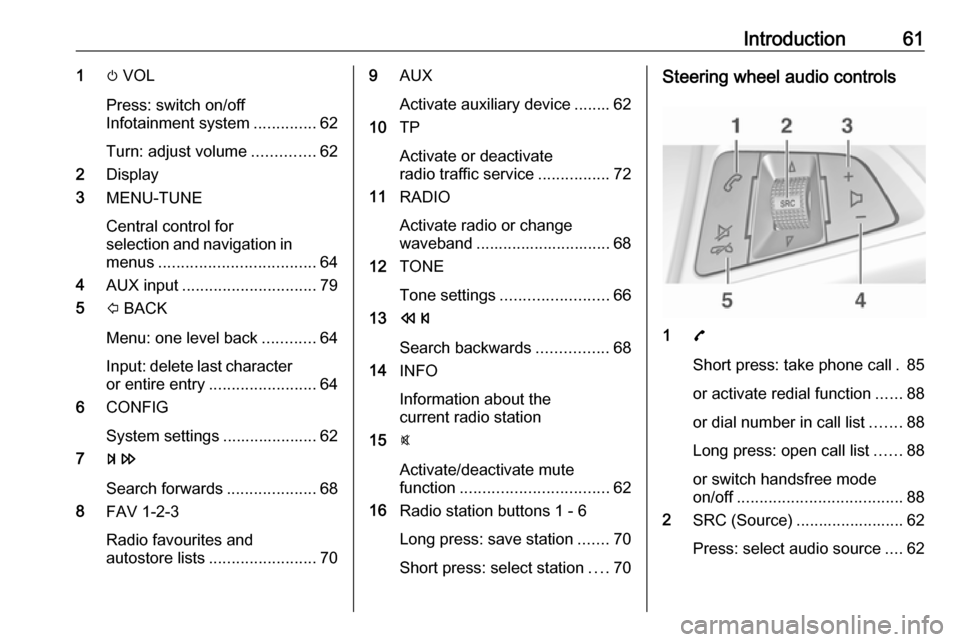
Introduction611m VOL
Press: switch on/off
Infotainment system ..............62
Turn: adjust volume ..............62
2 Display
3 MENU-TUNE
Central control for
selection and navigation in menus ................................... 64
4 AUX input .............................. 79
5 P BACK
Menu: one level back ............64
Input: delete last character
or entire entry ........................ 64
6 CONFIG
System settings ..................... 62
7 u
Search forwards ....................68
8 FAV 1-2-3
Radio favourites and
autostore lists ........................ 709AUX
Activate auxiliary device ........ 62
10 TP
Activate or deactivate
radio traffic service ................72
11 RADIO
Activate radio or change
waveband .............................. 68
12 TONE
Tone settings ........................ 66
13 s
Search backwards ................68
14 INFO
Information about the
current radio station
15 @
Activate/deactivate mute
function ................................. 62
16 Radio station buttons 1 - 6
Long press: save station .......70
Short press: select station ....70Steering wheel audio controls
1 7
Short press: take phone call . 85
or activate redial function ......88
or dial number in call list .......88
Long press: open call list ......88
or switch handsfree mode
on/off ..................................... 88
2 SRC (Source) ........................ 62
Press: select audio source ....62
Page 62 of 101
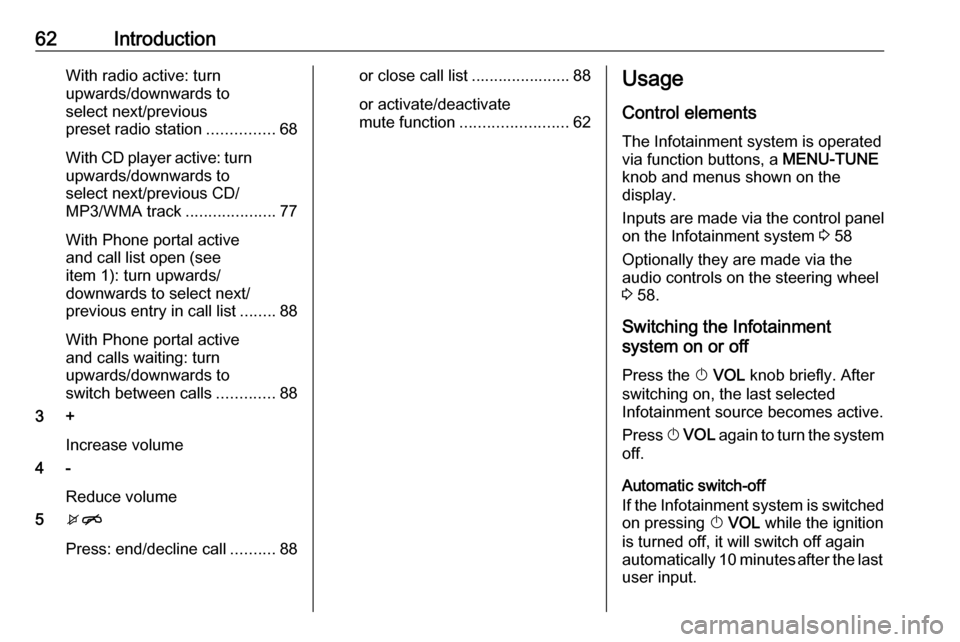
62IntroductionWith radio active: turn
upwards/downwards to
select next/previous
preset radio station ...............68
With CD player active: turn
upwards/downwards to
select next/previous CD/
MP3/WMA track ....................77
With Phone portal active
and call list open (see
item 1): turn upwards/
downwards to select next/
previous entry in call list ........88
With Phone portal active
and calls waiting: turn
upwards/downwards to
switch between calls .............88
3 +
Increase volume
4 -
Reduce volume
5 xn
Press: end/decline call ..........88or close call list ...................... 88
or activate/deactivate
mute function ........................ 62Usage
Control elements
The Infotainment system is operated
via function buttons, a MENU-TUNE
knob and menus shown on the
display.
Inputs are made via the control panel
on the Infotainment system 3 58
Optionally they are made via the audio controls on the steering wheel
3 58.
Switching the Infotainment
system on or off
Press the X VOL knob briefly. After
switching on, the last selected
Infotainment source becomes active.
Press X VOL again to turn the system
off.
Automatic switch-off
If the Infotainment system is switched
on pressing X VOL while the ignition
is turned off, it will switch off again
automatically 10 minutes after the last user input.
Page 63 of 101
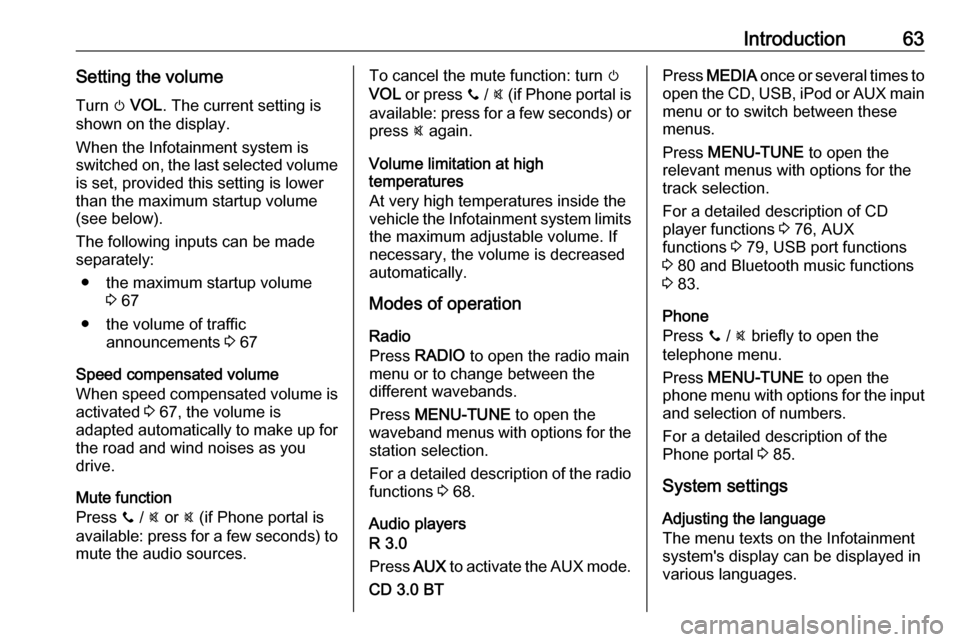
Introduction63Setting the volumeTurn m VOL . The current setting is
shown on the display.
When the Infotainment system is
switched on, the last selected volume is set, provided this setting is lower
than the maximum startup volume
(see below).
The following inputs can be made
separately:
● the maximum startup volume 3 67
● the volume of traffic announcements 3 67
Speed compensated volume
When speed compensated volume is
activated 3 67, the volume is
adapted automatically to make up for
the road and wind noises as you
drive.
Mute function
Press y / @ or @ (if Phone portal is
available: press for a few seconds) to mute the audio sources.To cancel the mute function: turn m
VOL or press y / @ (if Phone portal is
available: press for a few seconds) or press @ again.
Volume limitation at high
temperatures
At very high temperatures inside the
vehicle the Infotainment system limits
the maximum adjustable volume. If
necessary, the volume is decreased
automatically.
Modes of operation
Radio
Press RADIO to open the radio main
menu or to change between the
different wavebands.
Press MENU-TUNE to open the
waveband menus with options for the station selection.
For a detailed description of the radio functions 3 68.
Audio players
R 3.0
Press AUX to activate the AUX mode.
CD 3.0 BTPress MEDIA once or several times to
open the CD, USB, iPod or AUX main
menu or to switch between these
menus.
Press MENU-TUNE to open the
relevant menus with options for the track selection.
For a detailed description of CD
player functions 3 76, AUX
functions 3 79, USB port functions
3 80 and Bluetooth music functions
3 83.
Phone
Press y / @ briefly to open the
telephone menu.
Press MENU-TUNE to open the
phone menu with options for the input and selection of numbers.
For a detailed description of the
Phone portal 3 85.
System settings Adjusting the language
The menu texts on the Infotainment
system's display can be displayed in
various languages.
Page 70 of 101
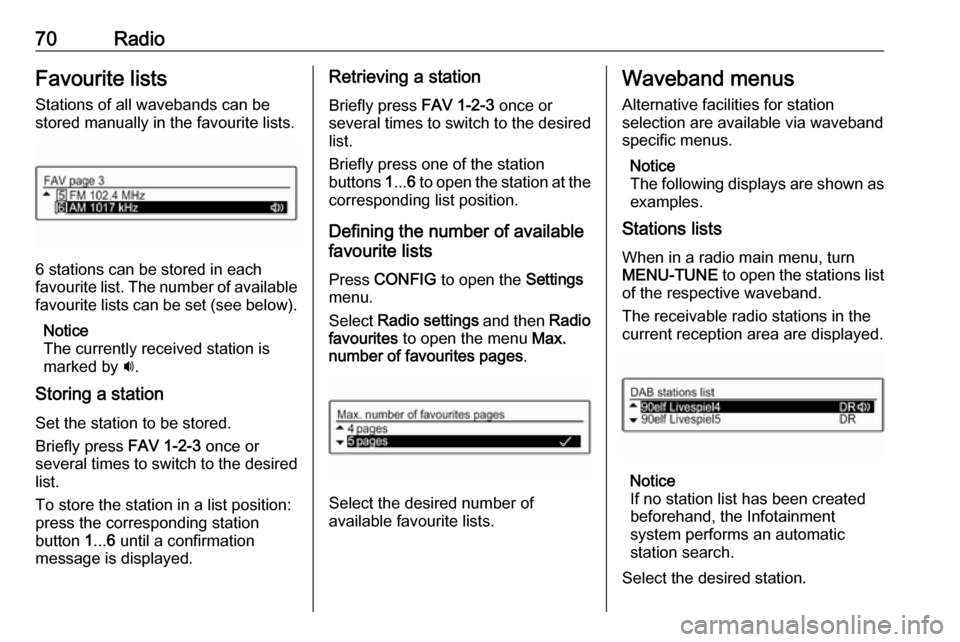
70RadioFavourite lists
Stations of all wavebands can be
stored manually in the favourite lists.
6 stations can be stored in each
favourite list. The number of available favourite lists can be set (see below).
Notice
The currently received station is
marked by i.
Storing a station Set the station to be stored.
Briefly press FAV 1-2-3 once or
several times to switch to the desired
list.
To store the station in a list position:
press the corresponding station
button 1... 6 until a confirmation
message is displayed.
Retrieving a station
Briefly press FAV 1-2-3 once or
several times to switch to the desired list.
Briefly press one of the station
buttons 1... 6 to open the station at the
corresponding list position.
Defining the number of available
favourite lists
Press CONFIG to open the Settings
menu.
Select Radio settings and then Radio
favourites to open the menu Max.
number of favourites pages .
Select the desired number of
available favourite lists.
Waveband menus
Alternative facilities for station
selection are available via waveband specific menus.
Notice
The following displays are shown as
examples.
Stations lists
When in a radio main menu, turn
MENU-TUNE to open the stations list
of the respective waveband.
The receivable radio stations in the
current reception area are displayed.
Notice
If no station list has been created
beforehand, the Infotainment
system performs an automatic
station search.
Select the desired station.
Page 71 of 101
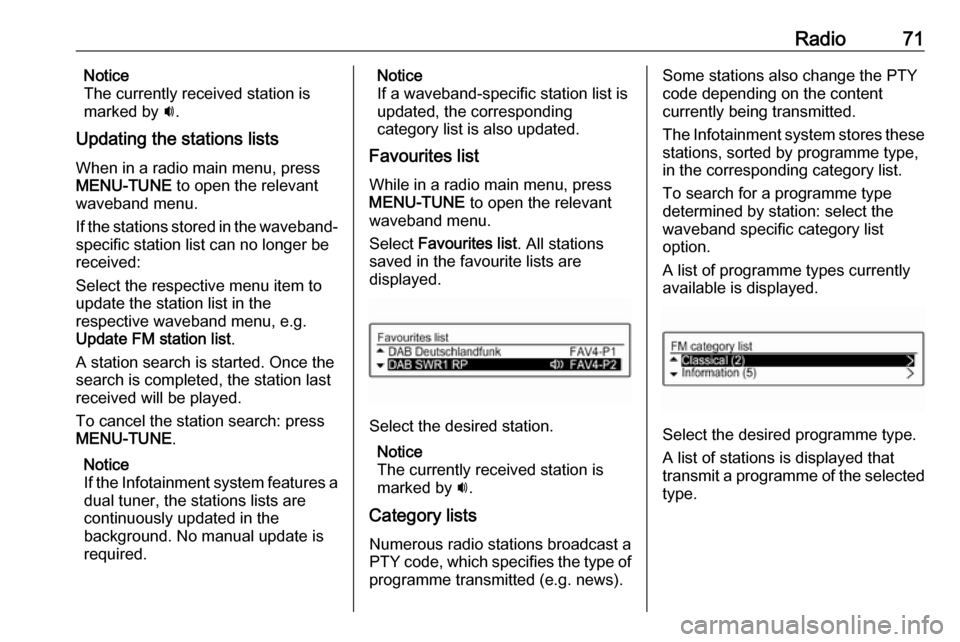
Radio71Notice
The currently received station is
marked by i.
Updating the stations lists
When in a radio main menu, press
MENU-TUNE to open the relevant
waveband menu.
If the stations stored in the waveband-
specific station list can no longer be
received:
Select the respective menu item to
update the station list in the
respective waveband menu, e.g.
Update FM station list .
A station search is started. Once the
search is completed, the station last
received will be played.
To cancel the station search: press
MENU-TUNE .
Notice
If the Infotainment system features a dual tuner, the stations lists are
continuously updated in the
background. No manual update is
required.Notice
If a waveband-specific station list is
updated, the corresponding
category list is also updated.
Favourites list
While in a radio main menu, press
MENU-TUNE to open the relevant
waveband menu.
Select Favourites list . All stations
saved in the favourite lists are
displayed.
Select the desired station.
Notice
The currently received station is
marked by i.
Category lists Numerous radio stations broadcast a
PTY code, which specifies the type of
programme transmitted (e.g. news).
Some stations also change the PTY
code depending on the content
currently being transmitted.
The Infotainment system stores these stations, sorted by programme type,
in the corresponding category list.
To search for a programme type
determined by station: select the
waveband specific category list
option.
A list of programme types currently
available is displayed.
Select the desired programme type.
A list of stations is displayed that
transmit a programme of the selected
type.
Page 72 of 101
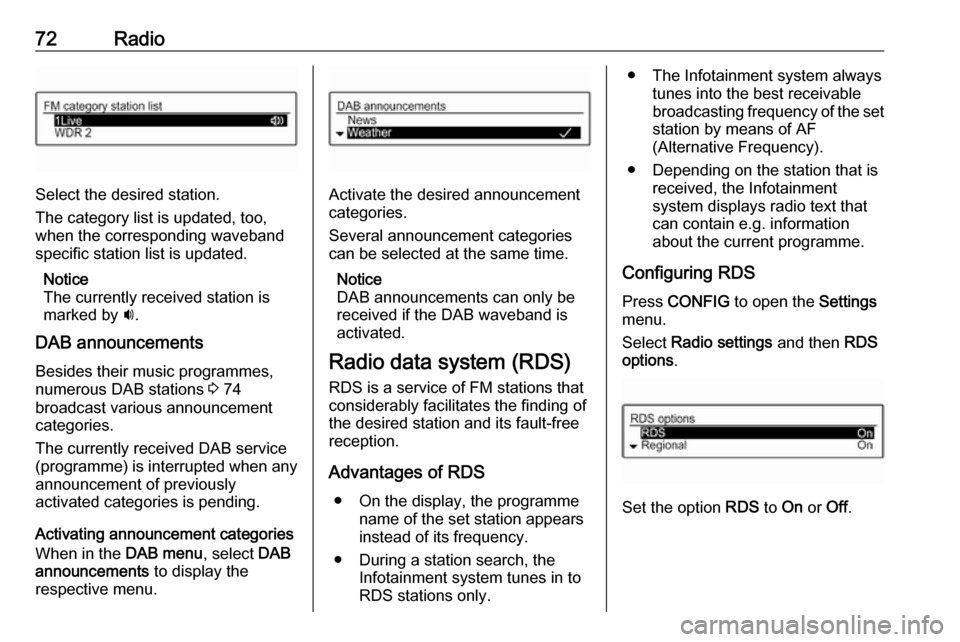
72Radio
Select the desired station.
The category list is updated, too,
when the corresponding waveband
specific station list is updated.
Notice
The currently received station is marked by i.
DAB announcements Besides their music programmes,
numerous DAB stations 3 74
broadcast various announcement categories.
The currently received DAB service
(programme) is interrupted when any
announcement of previously
activated categories is pending.
Activating announcement categories
When in the DAB menu, select DAB
announcements to display the
respective menu.Activate the desired announcement
categories.
Several announcement categories
can be selected at the same time.
Notice
DAB announcements can only be
received if the DAB waveband is
activated.
Radio data system (RDS)
RDS is a service of FM stations that considerably facilitates the finding of
the desired station and its fault-free
reception.
Advantages of RDS ● On the display, the programme name of the set station appears
instead of its frequency.
● During a station search, the Infotainment system tunes in to
RDS stations only.
● The Infotainment system always tunes into the best receivable
broadcasting frequency of the set station by means of AF
(Alternative Frequency).
● Depending on the station that is received, the Infotainment
system displays radio text that
can contain e.g. information
about the current programme.
Configuring RDS Press CONFIG to open the Settings
menu.
Select Radio settings and then RDS
options .
Set the option RDS to On or Off.