Page 1 of 284
1
*: Entune Premium Audio only
1QUICK GUIDE11
2BASIC FUNCTION29
3AUDIO SYSTEM69
4VOICE COMMAND SYSTEM123
5INFORMATION135
6PERIPHERAL MONITORING SYSTEM139
7PHONE149
8NAVIGATION SYSTEM*189
9Entune App Suite*255
INDEX269
For more information about the following items, see the “Owner’s Manual”.
Vehicle customization settings
Page 3 of 284
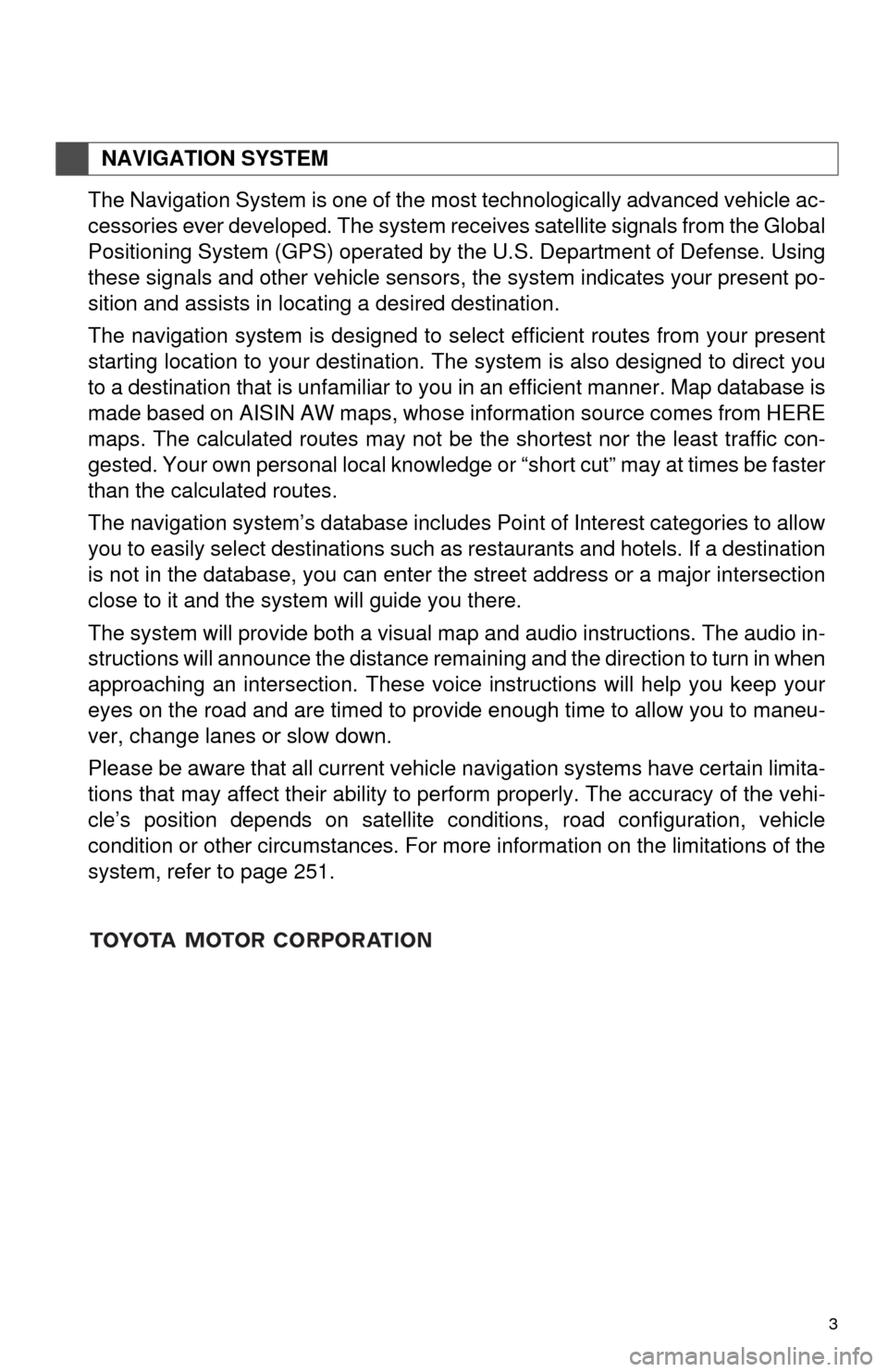
3
The Navigation System is one of the most technologically advanced vehicle ac-
cessories ever developed. The system receives satellite signals from the Global
Positioning System (GPS) operated by
the U.S. Department of Defense. Using
these signals and other vehicle sensors, the system indicates your present po -
sition and assists in locating a desired destination.
The navigation system is designed to select efficient routes from your present
starting location to your destination. The
system is also designed to direct you
to a destination that is unfamiliar to you in an efficient manner. Map database is
made based on AISIN AW maps, whose information source comes from HERE
maps. The calculated routes may not be the shortest nor the least traffic con -
gested. Your own personal local knowledge or “short cut” may at times be faster
than the calculated routes.
The navigation system’s database includes Point of Interest categories to allow
you to easily
select destinations such as restaurants and hotels. If a destination
is not in the database, you can enter the street address or a major intersection
close to it and the system will guide you there.
The system will provide both a visual map and audio instructions. The audio in -
structions will announce the distance remaining and the direction to turn in when
approaching a
n intersection. These voice instructions will help you keep your
eyes on the road and are timed to provide enough time to allow you to maneu -
ver, change lanes or slow down.
Please be aware that all current vehicle navigation systems have certain limita -
tions that may affect their ability to perform properly. The accuracy of the vehi -
cle’s position depends on satellite conditions, road configuration, vehicle
condition or othe
r circumstances. For more information on the limitations of the
system, refer to page 251.
NAVIGATION SYSTEM
Page 6 of 284
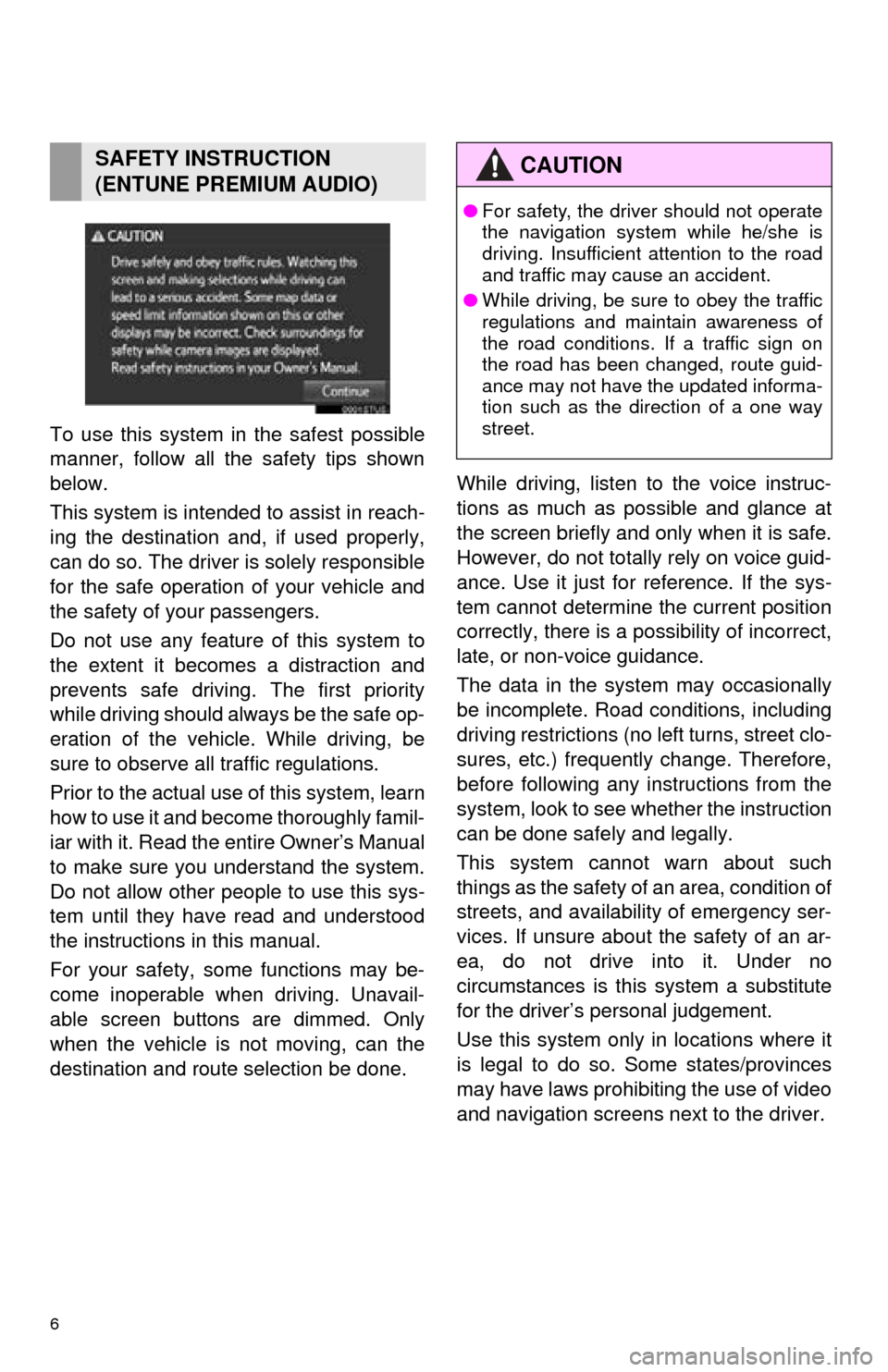
6
To use this system in the safest possible
manner, follow all the safety tips shown
below.
This system is intended to assist in reach-
ing the destination and, if used properly,
can do so. The driver is solely responsible
for the safe operation of your vehicle and
the safety of your passengers.
Do not use any feature of this system to
the extent it becomes a distraction and
prevents safe driving. The first priority
while driving should always be the safe op-
eration of the vehicle. While driving, be
sure to observe all traffic regulations.
Prior to the actual use of this system, learn
how to use it and become thoroughly famil-
iar with it. Read the ent ire Owner’s Manual
to make sure you understand the system.
Do not allow other people to use this sys-
tem until they have read and understood
the instructions in this manual.
For your safety, some functions may be-
come inoperable when driving. Unavail-
able screen buttons are dimmed. Only
when the vehicle is not moving, can the
destination and route selection be done. While driving, listen to the voice instruc-
tions as much as possible and glance at
the screen briefly and only when it is safe.
However, do not totally rely on voice guid-
ance. Use it just for reference. If the sys-
tem cannot determine the current position
correctly, there is a possibility of incorrect,
late, or non-voice guidance.
The data in the system may occasionally
be incomplete. Road
conditions, including
driving restrictions (no left turns, street clo-
sures, etc.) frequent ly change. Therefore,
before following any instructions from the
system, look to see w hether the instruction
can be done safely and legally.
This system cannot warn about such
things as the safety of an area, condition of
streets, and availability of emergency ser-
vices. If unsure about the safety of an ar-
ea, do not drive into it. Under no
circumstances is this system a substitute
for the driver’s personal judgement.
Use this system only in locations where it
is legal to do so. Some states/provinces
may have laws prohibiting the use of video
and navigation screens next to the driver.
SAFETY INSTRUCTION
(ENTUNE PREMIUM AUDIO)CAUTION
● For safety, the driver should not operate
the navigation system while he/she is
driving. Insufficient attention to the road
and traffic may cause an accident.
● While driving, be sure to obey the traffic
regulations and maintain awareness of
the road conditions. If a traffic sign on
the road has been changed, route guid-
ance may not have the updated informa-
tion such as the direction of a one way
street.
Page 7 of 284
7
To use this system in the safest possible
manner, follow all the safety tips shown
below.
Do not use any featur e of this system to
the extent it becomes a distraction and
prevents safe driving. The first priority
while driving should always be the safe op-
eration of the vehicle. While driving, be
sure to observe all traffic regulations.
Prior to the actual us e of this system, learn
how to use it and become thoroughly famil-
iar with it. Read the entire Owner's Manual
to make sure you understand the system.
Do not allow other pe ople to use this sys-
tem until they have read and understood
the instructions in this manual.
For your safety, some functions may be-
come inoperable when driving. Unavail-
able screen buttons are dimmed.
SAFETY INSTRUCTION
(ENTUNE AUDIO PLUS)
CAUTION
● For safety, the driver should not operate
the Multimedia System while he/she is
driving. Insufficient attention to the road
and traffic may cause an accident.
Page 9 of 284
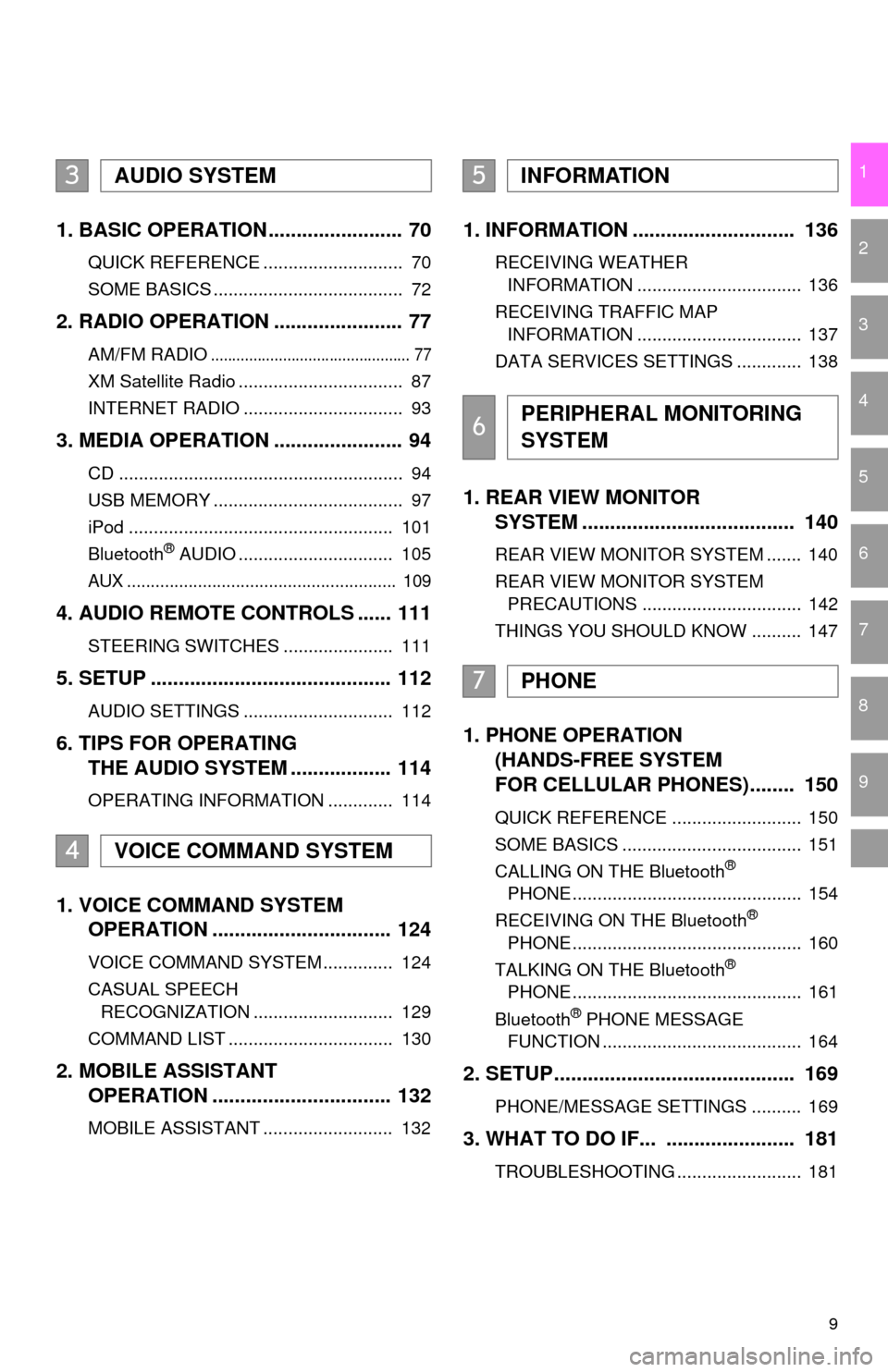
9
1
2
3
4
5
6
7
8
9
1. BASIC OPERATION ........................ 70
QUICK REFERENCE ............................ 70
SOME BASICS ...................................... 72
2. RADIO OPERATION ....................... 77
AM/FM RADIO............................................... 77
XM Satellite Radio ................................. 87
INTERNET RADIO ................................ 93
3. MEDIA OPERATION ....................... 94
CD ......................................................... 94
USB MEMORY ...................................... 97
iPod ..................................................... 101
Bluetooth
® AUDIO ............................... 105
AUX ......................................................... 109
4. AUDIO REMOTE CONTROLS ...... 111
STEERING SWITCHES ...................... 111
5. SETUP ........................................... 112
AUDIO SETTINGS .............................. 112
6. TIPS FOR OPERATING
THE AUDIO SYSTEM .................. 114
OPERATING INFORMATION ............. 114
1. VOICE COMMAND SYSTEM
OPERATION ................................ 124
VOICE COMMAND SYSTEM .............. 124
CASUAL SPEECH
RECOGNIZATION ............................ 129
COMMAND LIST ................................. 130
2. MOBILE ASSISTANT
OPERATION ................................ 132
MOBILE ASSISTANT .......................... 132
1. INFORMATION ............................. 136
RECEIVING WEATHER
INFORMATION ................................. 136
RECEIVING TRAFFIC MAP INFORMATION ................................. 137
DATA SERVICES SETTINGS ............. 138
1. REAR VIEW MONITOR
SYSTEM ....... ............................ ...
140
REAR VIEW MONITOR SYSTEM ....... 140
REAR VIEW MONITOR SYSTEM
PRECAUTIONS ................................ 142
THINGS YOU SHOULD KNOW .......... 147
1. PHONE OPERATION
(HANDS-FREE SYSTEM
FOR CELLULAR PHONES)........ 150
QUICK REFERENCE .......................... 150
SOME BASICS .................................... 151
CALLING ON THE Bluetooth
®
PHONE .............................................. 154
RECEIVING ON THE Bluetooth
®
PHONE .............................................. 160
TALKING ON THE Bluetooth
®
PHONE .............................................. 161
Bluetooth
® PHONE MESSAGE
FUNCTION ........................................ 164
2. SETUP........................................... 169
PHONE/MESSAGE SETTINGS .......... 169
3. WHAT TO DO IF... ....................... 181
TROUBLESHOOTING ......................... 181
3AUDIO SYSTEM
4VOICE COMMAND SYSTEM
5INFORMATION
6PERIPHERAL MONITORING
SYSTEM
7PHONE
Page 12 of 284
12
1. CONTROLS AND FEATURES
1. CONTROLS OVERVIEW
Entune Premium Audio
Entune Aud
io Plus
Page 13 of 284
13
1. CONTROLS AND FEATURES
QUICK GUIDE
1No.FunctionPage
By touching the screen with your finger, you can control the selected
functions.32
Insert a disc into this slot. The CD player turns on immediately.74
Press to access the Bluetooth® hands-free system and applications.149
Turn to select a radio station or skip to the next or previous track/file.
Also, the knob can be used to enter selections on the list screens by
pressing it.77, 87, 94,
97, 101, 105
Press to seek up or down for a radio station or to access a desired
track/file.77, 87, 94,
97, 101, 105
Map card slot
Do not eject the SD card, as doing so may deactivate the navigation
system.
254
Press to pause or resume playing music.—
Press to access the audio system. The audio system turns on in the
last mode used.70, 72, 73
Press to display the “Apps” screen.14, 35
Press to display the “Home” screen.16, 34
Press to turn the audio system on and off, and turn it to adjust the vol-
ume.72
Press to eject a disc.74
Page 14 of 284
14
1. CONTROLS AND FEATURES
2. “Apps” SCREEN
Entune Premium Audio
Entune Aud
io Plus
Press the “APPS” button to display the “Apps” screen.