Page 259 of 284

259
1. Entune App Suite OVERVIEW
Entune App Suite
9
Perform the following actions.
In order to use Entune App Suite, the fol-
lo
wing actions must first be performed:
User registration with a service contract
( P.259)
Downl
oad the Entune App Suite applica -
tion onto your cellular phone, and login to
t
he application. ( P.259)
Regi
ster a Blueto oth® phone with the
hands-free system. ( P. 4 1)
Downl
oad Entune App Suite applications
to the multimedia system. ( P. 2 6 0 )
1Perform user registration at http://
www.toyota.com/entune/.
1Download the Entune App Suite appli -
cation to your cellular phone.
2Run the Entune App Suite application
on your cellular phone.
3Enter the information required into the
Entune App Suite application. Login to
the application.
PREPARATION BEFORE
USING Entune App Suite
SETUP REQUIRED TO USE
Entune App Suite
1User registration
2Download the Entune App Suite ap-
plication to your cellular phone.
3Register the cellular phone to the mul-
timedia system.
4Download Entune App Suite applica-
tions to the multimedia system.
USER REGISTRATION
REGISTERING THE Entune App
Suite APPLICATION
INFORMATION
● Applications can only be used when the
Entune App Suite application has been
downloaded to your cellular phone and
the application is running.
● Entune App Suite operational
procedures can also be confirmed by
visiting http://www.toyota.com/entune/
.
● In order to use applications, it is neces-
sary to run the Entune App Suite appli-
cation on your cellular phone.
● For known phone compatibility
information, refer to http://
www.toyota.com/entune/.
● If an Entune App Suite application is
used while iPod audio is being played
back, system operation may become
unstable.
Page 270 of 284
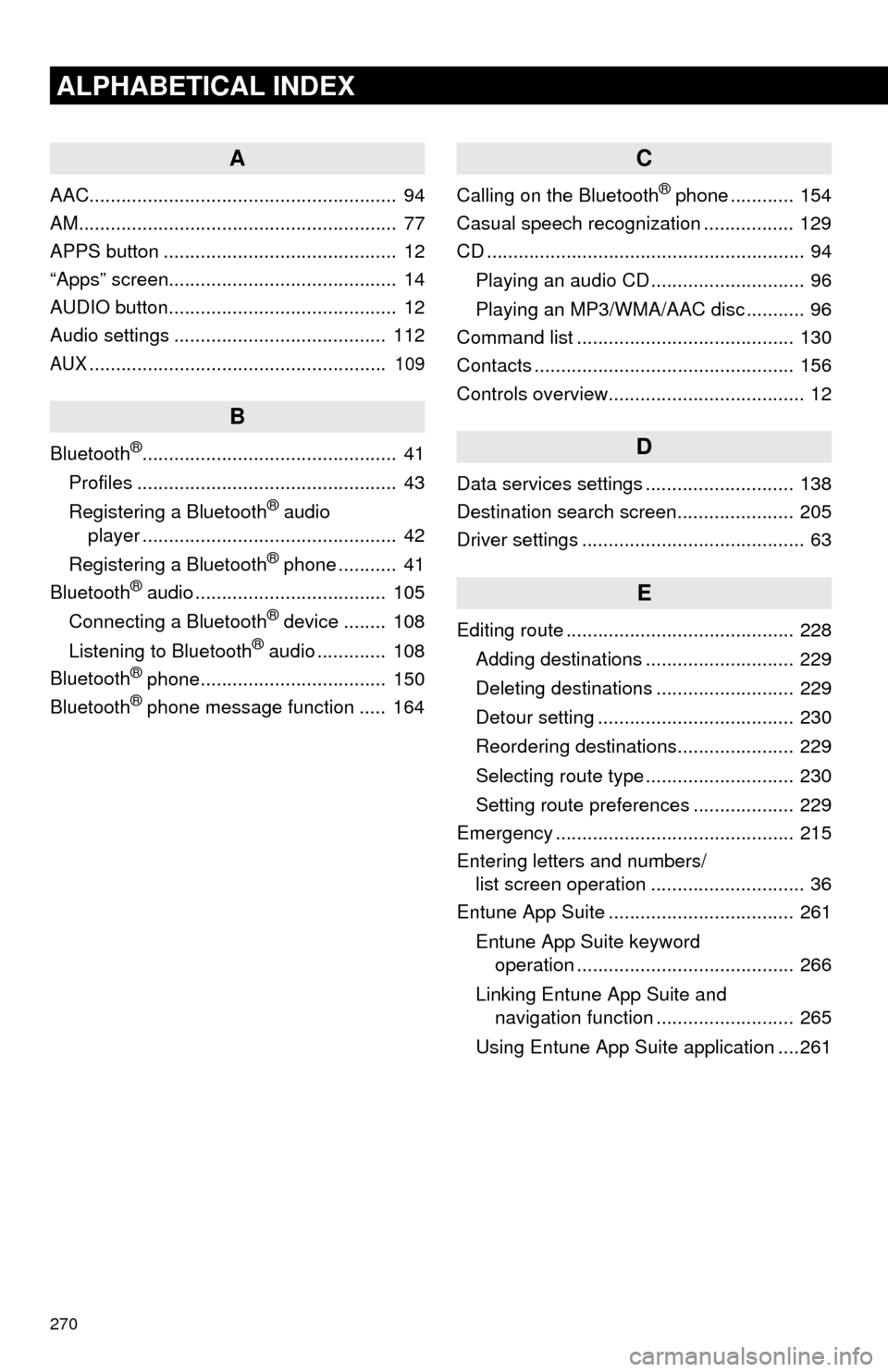
270
ALPHABETICAL INDEX
A
AAC.......................................................... 94
AM............................................................ 77
APPS button ............................................ 12
“Apps” screen........................................... 14
AUDIO button........................................... 12
Audio settings ........................................ 112
AUX........................................................ 109
B
Bluetooth®................................................ 41
Profiles ................................................. 43
Registering a Bluetooth
® audio
player ................................................ 42
Registering a Bluetooth
® phone ........... 41
Bluetooth® audio .................................... 105
Connecting a Bluetooth® device ........ 108
Listening to Bluetooth® audio ............. 108
Bluetooth® phone................................... 150
Bluetooth® phone message function ..... 164
C
Calling on the Bluetooth® phone ............ 154
Casual speech recognization ................. 129
CD ............................................................ 94
Playing an audio CD ............................. 96
Playing an MP3/WMA/AAC disc ........... 96
Command list ......................................... 130
Contacts ................................................. 156
Controls overview..................................... 12
D
Data services settings ............................ 138
Destination search screen...................... 205
Driver settings .......................................... 63
E
Editing route ........................................... 228
Adding destinations ............................ 229
Deleting destinations .......................... 229
Detour setting ..................................... 230
Reordering destinations...................... 229
Selecting route type ............................ 230
Setting route preferences ................... 229
Emergency ............................................. 215
Entering letters and numbers/
list screen operation ............................. 36
Entune App Suite ................................... 261
Entune App Suite keyword
operation ......................................... 266
Linking Entune App Suite and
navigation function .......................... 265
Using Entune App Suite application ....261
Page 272 of 284
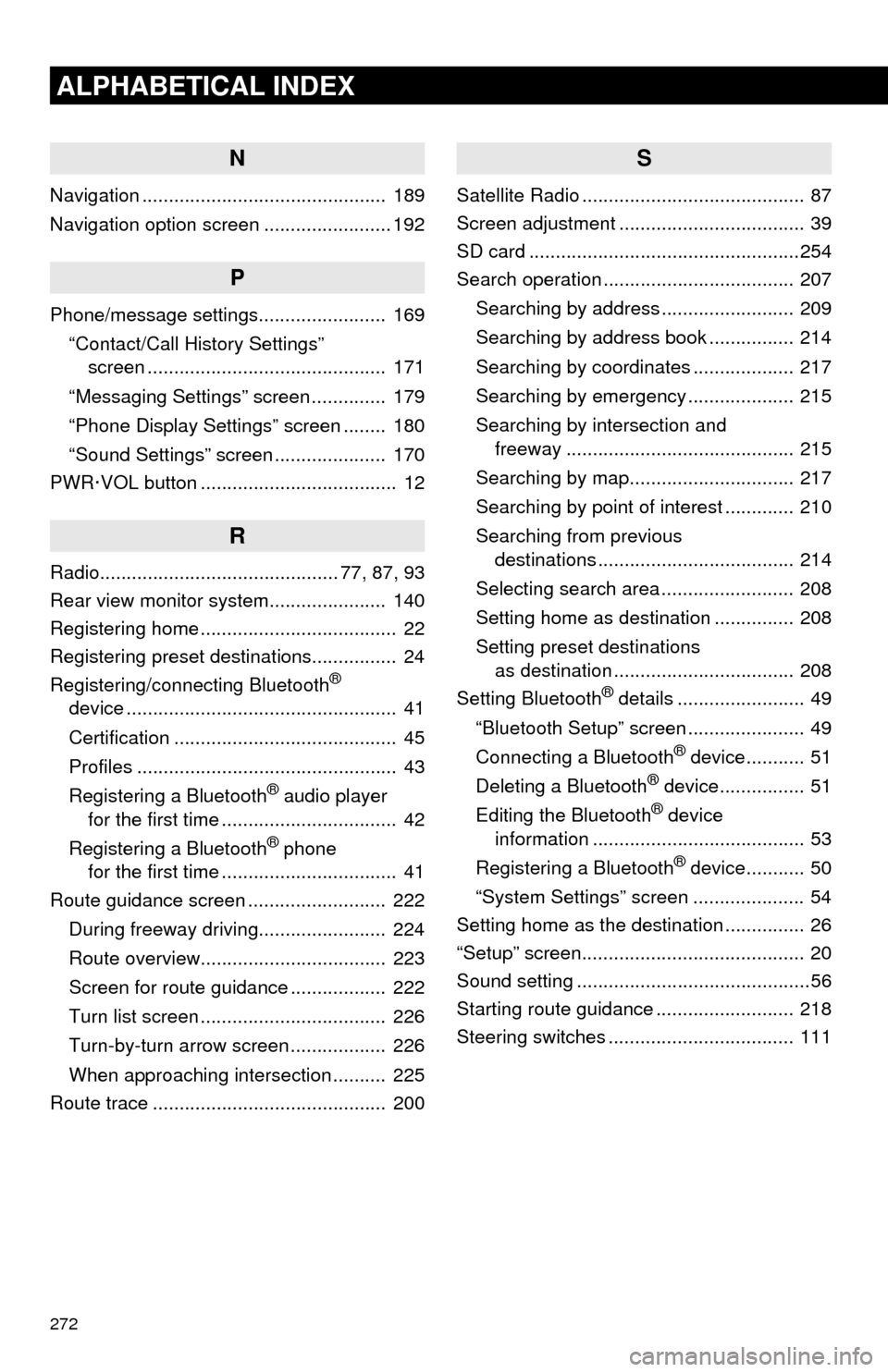
272
ALPHABETICAL INDEX
N
Navigation .............................................. 189
Navigation option screen ........................ 192
P
Phone/message settings........................ 169“Contact/Call History Settings”
screen ............................................. 171
“Messaging Settings” screen .............. 179
“Phone Display Settings” screen ........ 180
“Sound Settings” screen ..................... 170
PWR·VOL button ..................................... 12
R
Radio............................................. 77, 87, 93
Rear view monitor system ...................... 140
Registering home ..................................... 22
Registering preset destinations................ 24
Registering/connecting Bluetooth
®
device ................................................... 41
Certification .......................................... 45
Profiles ................................................. 43
Registering a Bluetooth
® audio player
for the first time ................................. 42
Registering a Bluetooth
® phone
for the first time ................................. 41
Route guidance screen .......................... 222
During freeway driving........................ 224
Route overview................................... 223
Screen for route guidance .................. 222
Turn list screen ................................... 226
Turn-by-turn arrow screen .................. 226
When approaching intersection .......... 225
Route trace ............................................ 200
S
Satellite Radio .......................................... 87
Screen adjustment ................................... 39
SD card ...................................................254
Search operation .................................... 207
Searching by address ......................... 209
Searching by address book ................ 214
Searching by coordinates ................... 217
Searching by emergency .................... 215
Searching by intersection and
freeway ........................................... 215
Searching by map............................... 217
Searching by point of interest ............. 210
Searching from previous
destinations ..................................... 214
Selecting search area ......................... 208
Setting home as destination ............... 208
Setting preset destinations
as destination .................................. 208
Setting Bluetooth
® details ........................ 49
“Bluetooth Setup” screen ...................... 49
Connecting a Bluetooth
® device........... 51
Deleting a Bluetooth® device................ 51
Editing the Bluetooth® device
information ........................................ 53
Registering a Bluetooth
® device........... 50
“System Settings” screen ..................... 54
Setting home as the destination ............... 26
“Setup” screen.......................................... 20
Sound setting ............................................56
Starting route guidance .......................... 218
Steering switches ................................... 111