Page 196 of 292
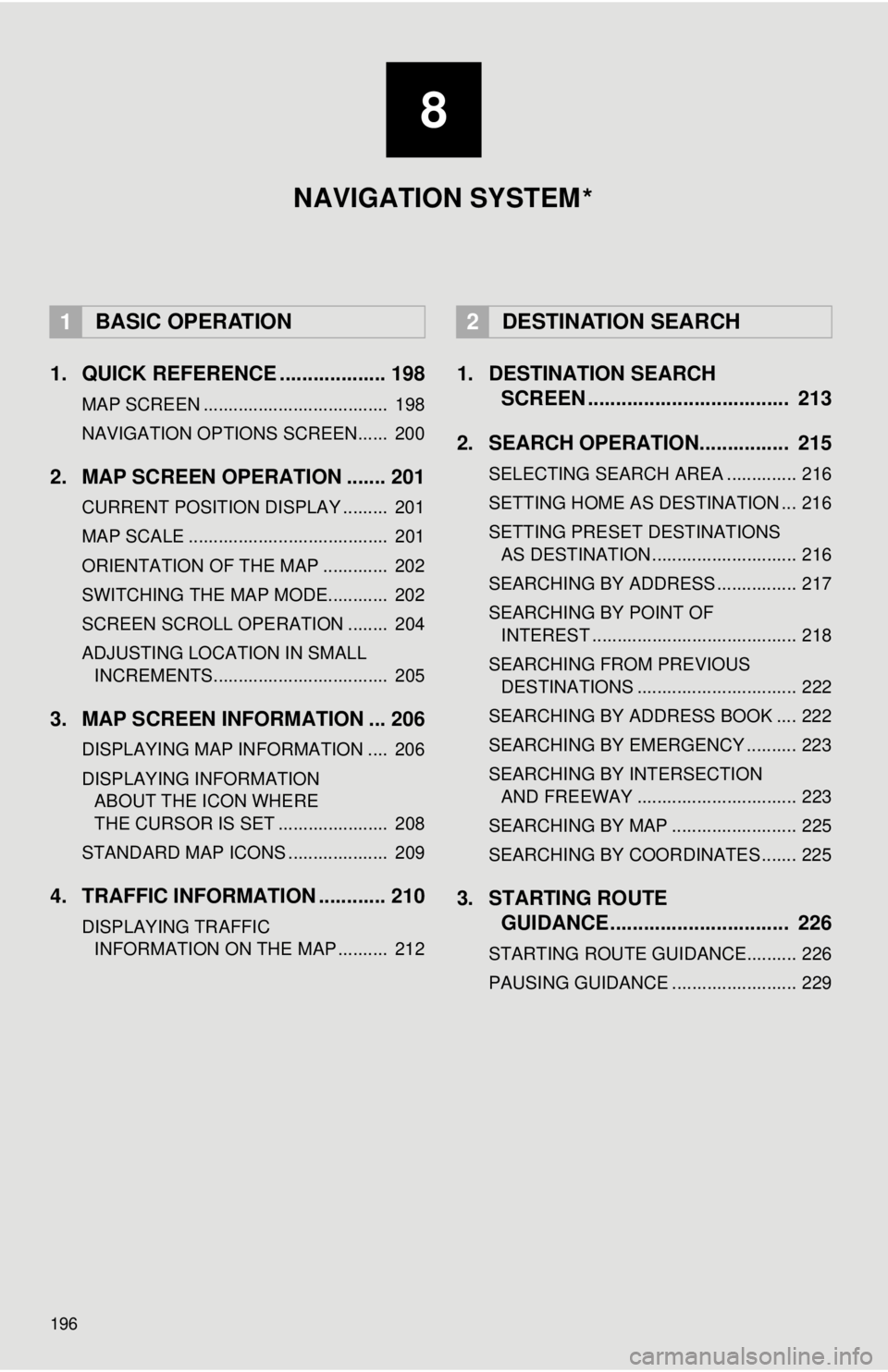
196
1. QUICK REFERENCE ................... 198
MAP SCREEN ..................................... 198
NAVIGATION OPTIONS SCREEN...... 200
2. MAP SCREEN OPERATION ....... 201
CURRENT POSITION DISPLAY ......... 201
MAP SCALE ........................................ 201
ORIENTATION OF THE MAP ............. 202
SWITCHING THE MAP MODE............ 202
SCREEN SCROLL OPERATION ........ 204
ADJUSTING LOCATION IN SMALL INCREMENTS................................... 205
3. MAP SCREEN INFORMATION ... 206
DISPLAYING MAP INFORMATION .... 206
DISPLAYING INFORMATION ABOUT THE ICON WHERE
THE CURSOR IS SET ...................... 208
STANDARD MAP ICONS .................... 209
4. TRAFFIC INFORMATION ............ 210
DISPLAYING TRAFFIC INFORMATION ON THE MAP .......... 212
1. DESTINATION SEARCH SCREEN .................................... 213
2. SEARCH OPERATION.. .............. 215
SELECTING SEARCH AREA .............. 216
SETTING HOME AS DESTINATION ... 216
SETTING PRESET DESTINATIONS
AS DESTINATION ............................. 216
SEARCHING BY ADDRESS ................ 217
SEARCHING BY POINT OF INTEREST ......................................... 218
SEARCHING FROM PREVIOUS DESTINATIONS ................................ 222
SEARCHING BY ADDRESS BOOK .... 222
SEARCHING BY EMERGENCY .......... 223
SEARCHING BY INTERSECTION AND FREEWAY ................................ 223
SEARCHING BY MAP ......................... 225
SEARCHING BY COORDINATES ....... 225
3. STARTING ROUTE GUIDANCE ....... ......................... 226
STARTING ROUTE GUIDANCE.......... 226
PAUSING GUIDANCE ......................... 229
1BASIC OPERATION2DESTINATION SEARCH
8
NAVIGATION SYSTEM
*
Page 197 of 292
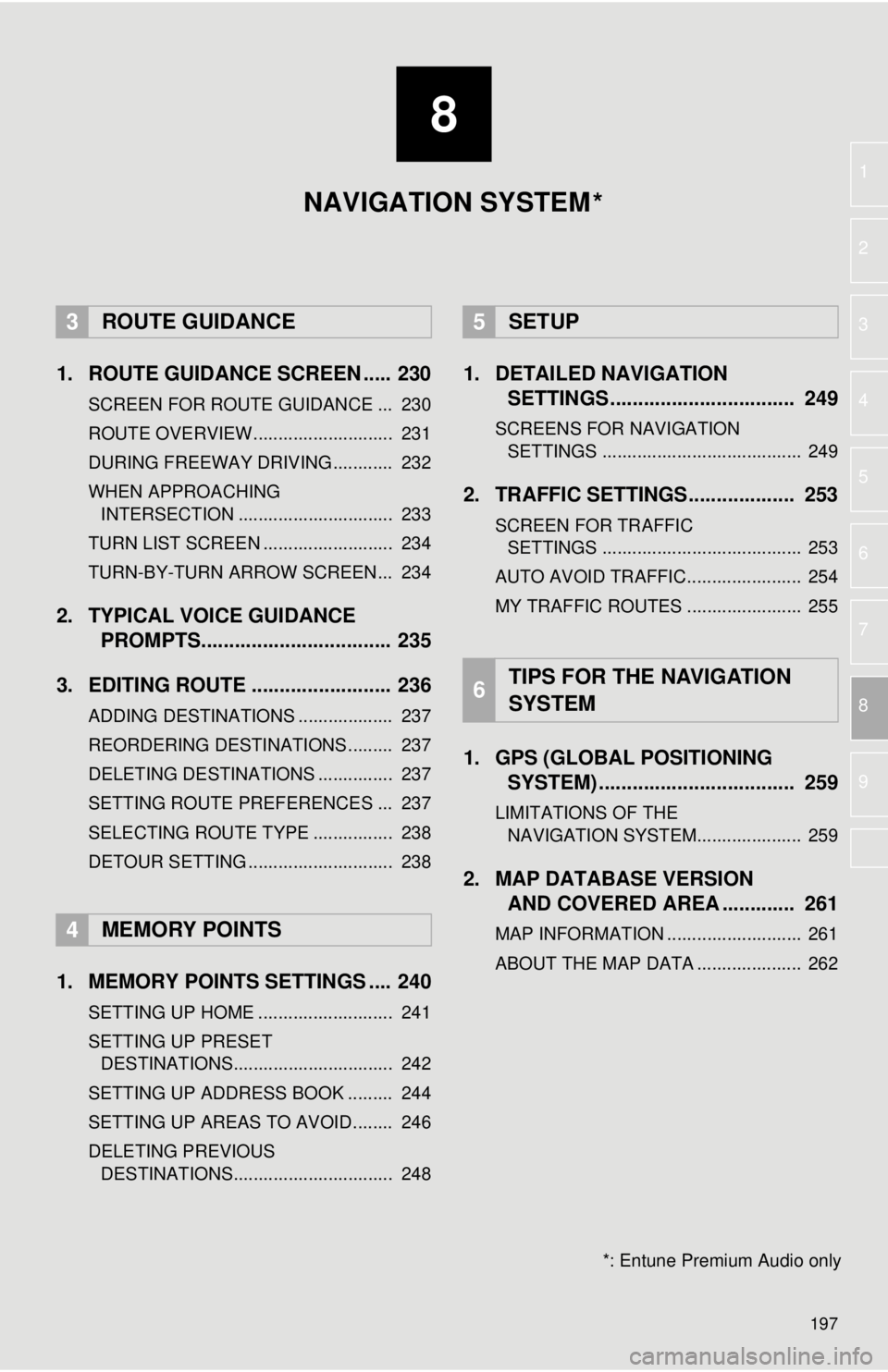
8
197
1
2
3
4
5
6
7
8
9
1. ROUTE GUIDANCE SCREEN ..... 230
SCREEN FOR ROUTE GUIDANCE ... 230
ROUTE OVERVIEW............................ 231
DURING FREEWAY DRIVING............ 232
WHEN APPROACHING INTERSECTION ............................... 233
TURN LIST SCREEN .......................... 234
TURN-BY-TURN ARROW SCREEN ... 234
2. TYPICAL VOICE GUIDANCE PROMPTS.................................. 235
3. EDITING ROUTE ......................... 236
ADDING DESTINATIONS ................... 237
REORDERING DESTINATIONS ......... 237
DELETING DESTINATIONS ............... 237
SETTING ROUTE PREFERENCES ... 237
SELECTING ROUTE TYPE ................ 238
DETOUR SETTING ............................. 238
1. MEMORY POINTS SETTINGS .... 240
SETTING UP HOME ........................... 241
SETTING UP PRESET DESTINATIONS................................ 242
SETTING UP ADDRESS BOOK ......... 244
SETTING UP AREAS TO AVOID ........ 246
DELETING PREVIOUS DESTINATIONS................................ 248
1. DETAILED NAVIGATION SETTINGS ................................. 249
SCREENS FOR NAVIGATION
SETTINGS ........................................ 249
2. TRAFFIC SETTINGS................... 253
SCREEN FOR TRAFFIC SETTINGS ........................................ 253
AUTO AVOID TRAFFIC....................... 254
MY TRAFFIC ROUTES ....................... 255
1. GPS (GLOBAL POSITIONING SYSTEM) .................... ............... 259
LIMITATIONS OF THE
NAVIGATION SYSTEM..................... 259
2. MAP DATABASE VERSION AND COVERED AREA ............. 261
MAP INFORMATION ........................... 261
ABOUT THE MAP DATA ..................... 262
3ROUTE GUIDANCE
4MEMORY POINTS
5SETUP
6TIPS FOR THE NAVIGATION
SYSTEM
NAVIGATION SYSTEM
*: Entune Premium Audio only
*
Page 198 of 292
198
1. BASIC OPERATION
1. QUICK REFERENCE
MAP SCREEN
To display this screen, press the “APPS” button, then select “Navigation” on the
“Apps” screen.
No.NameFunctionPage
2D North-up, 2D
heading-up or 3D
heading-up sym-
bolIndicates whether the map orientation is set to
north-up or heading-up. The letter(s) beside this
symbol indicate the vehicle’s heading direction
(e.g. N for north). In 3D map, only a heading-up
view is available.
202
Options buttonSelect to display the “Navigation Options” screen.200
“GPS” mark
(Global Position-
ing System)Shows that the vehicle is receiving signals from
the GPS.259
Traffic indicator
Shows that traffic information is received. Select
to start voice guidance for traffic information.
When traffic information is received via HD, HD
mark is displayed on the right.
210
Scale indicatorThis figure indicates the map scale.201
Page 199 of 292
199
1. BASIC OPERATION
NAVIGATION SYSTEM
8
Zoom in/out but-
tonSelect to magnify or reduce the map scale. When
either button is selected, the map scale indicator
bar appears at the bottom of the screen.
201
Current position
button/voice
guidance buttonSelect to display the current position address.
Select to repeat voice guidance.201
Destination but-
tonSelect to display the “Destination” screen.213
Speed limit iconIndicates the speed limit on the current road. The
display of the speed limit icon can be set to on/off.201
Route informa-
tion bar
Displays the current street name, or the distance
with the estimated travel time/arrival time to the
destination. The route information bar fills from
left to right as the vehicle progresses on the
route.
230
Route informa-
tion buttonSelect to change the display between the current
street name and the distance with the estimated
travel/arrival time.
231
No.NameFunctionPage
Page 200 of 292
200
1. BASIC OPERATION
NAVIGATION OPTIONS SCREEN
The navigation options allow you to change map configurations, display/hide POI
icons, and edit the navigation routes. To display the “Navigation Options” screen,
press the “APPS” button, select “Navigation” on the “Apps” screen, and select
“Options” on the map screen.
No.FunctionPage
Select to change the map configuration.202
Select to change the displayed map information such as POI icons,
route trace, speed limit, etc.206
Select to display the map version and coverage area.261
Select to edit the set route.236
Select to pause or resume route guidance.229
Select to display the overview of the entire route.231
Page 201 of 292
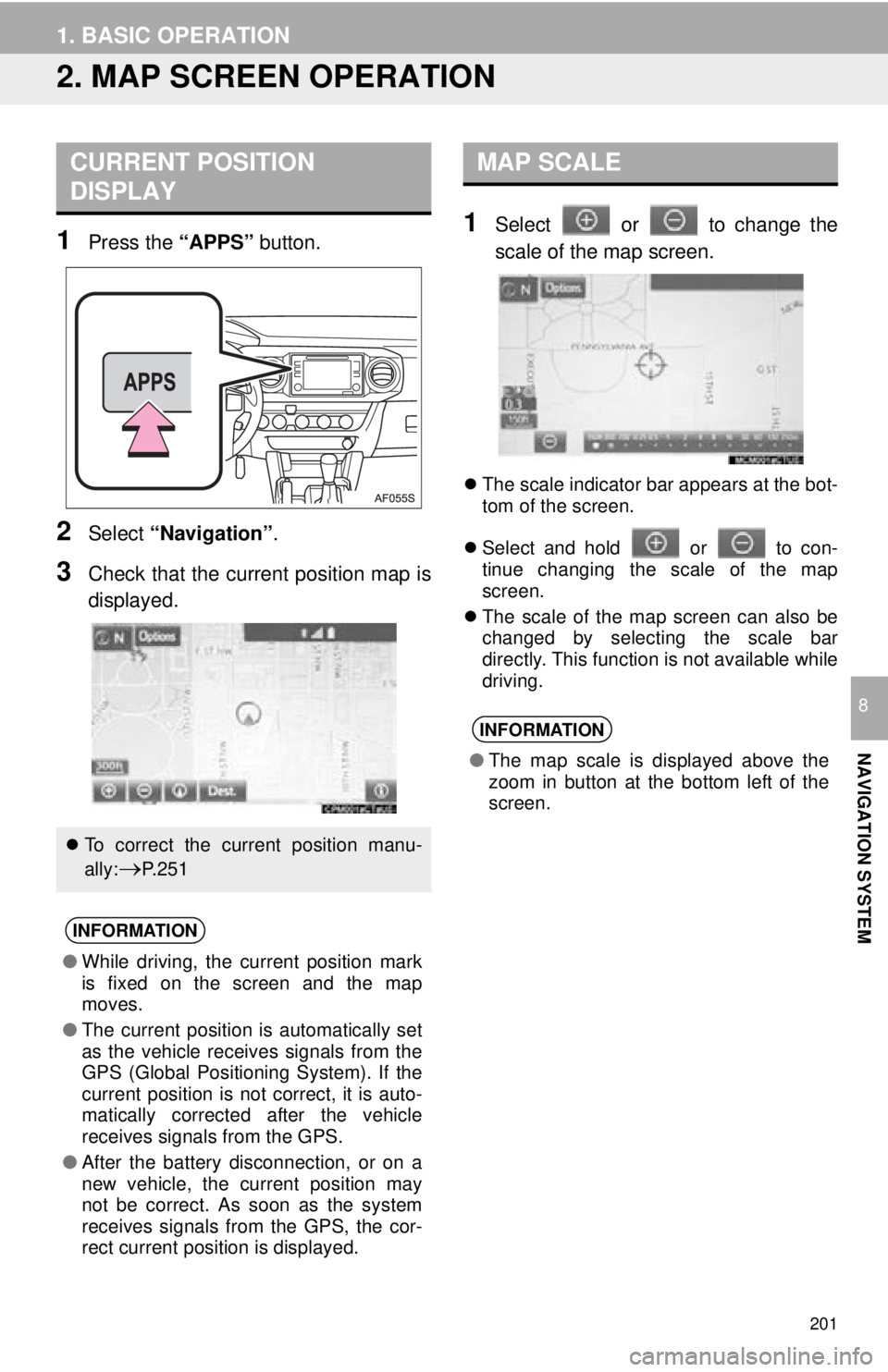
201
1. BASIC OPERATION
NAVIGATION SYSTEM
8
2. MAP SCREEN OPERATION
1Press the “APPS” button.
2Select “Navigation” .
3Check that the current position map is
displayed.
1Select or to change the
scale of the map screen.
The scale indicator bar appears at the bot-
tom of the screen.
Select and hold or to con-
tinue changing the scale of the map
screen.
The scale of the map screen can also be
changed by selecting the scale bar
directly. This function is not available while
driving.
CURRENT POSITION
DISPLAY
To correct the current position manu-
ally:
P. 2 5 1
INFORMATION
● While driving, the current position mark
is fixed on the screen and the map
moves.
● The current position is automatically set
as the vehicle receives signals from the
GPS (Global Positioning System). If the
current position is not correct, it is auto-
matically corrected after the vehicle
receives signals from the GPS.
● After the battery disconnection, or on a
new vehicle, the current position may
not be correct. As soon as the system
receives signals from the GPS, the cor-
rect current position is displayed.
MAP SCALE
INFORMATION
●The map scale is displayed above the
zoom in button at the bottom left of the
screen.
Page 203 of 292
203
1. BASIC OPERATION
NAVIGATION SYSTEM
8
Depending on the conditions, certain
screen configuration buttons cannot be
selected.
■MAP ONLY
■DUAL MAP
The map on the left is the main map.
Editing right map
1Select any point on the right side map.
2Select the desired item.
When set to on, the indicator will illumi-
nate.
Select to display the inter-
section guidance screen or
the guidance screen on the
freeway.
233
Select to display the turn-
by-turn arrow screen.234
No.FunctionPage
The right side map can be edited.
No.FunctionPage
Select to change the orien-
tation of the map.202
Select to display POI icons.206
Select to show traffic infor-
mation. 210
Select to change the map
scale.201
Page 204 of 292
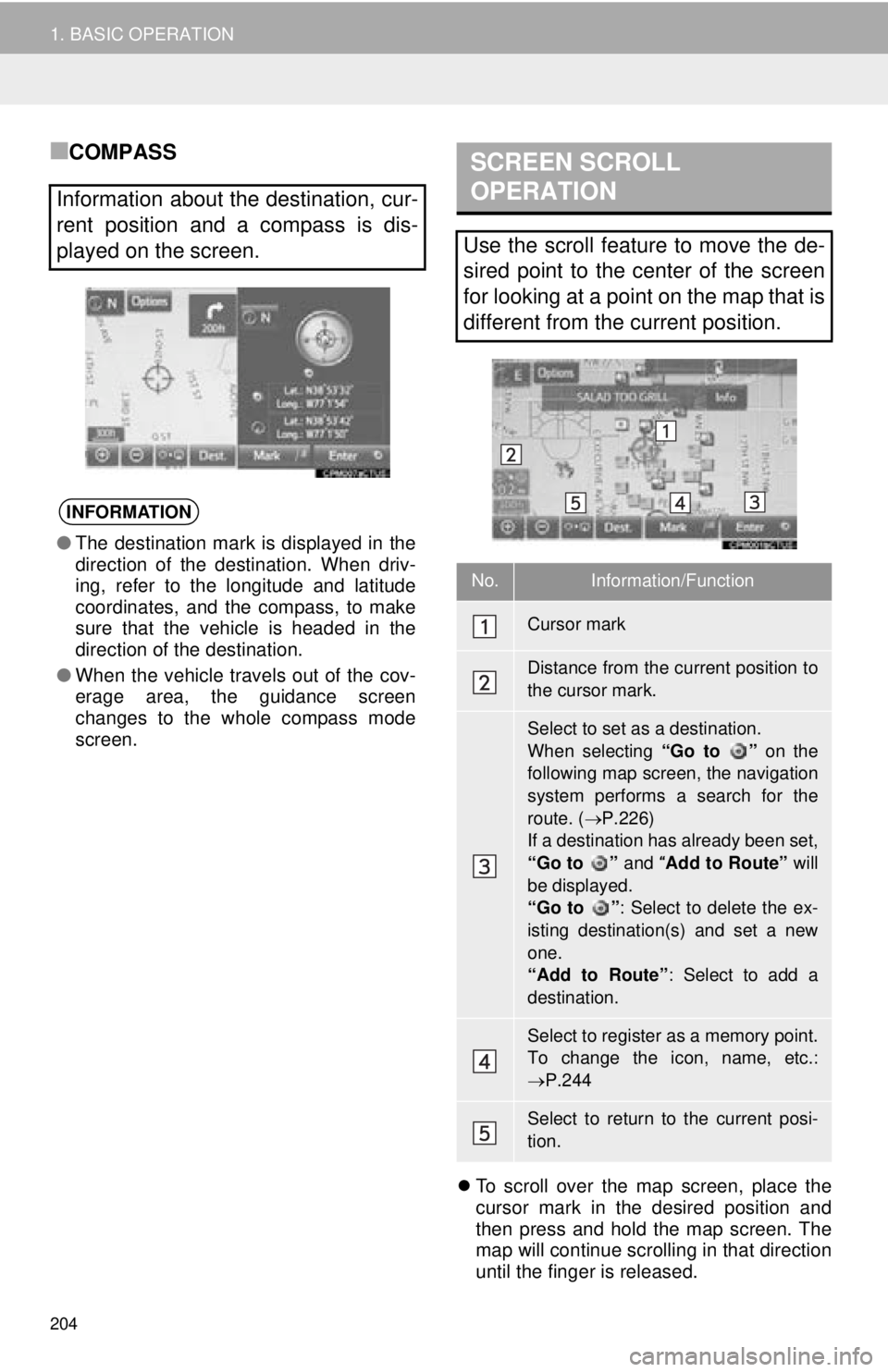
204
1. BASIC OPERATION
■COMPASS
To scroll over the map screen, place the
cursor mark in the desired position and
then press and hold the map screen. The
map will continue scrolling in that direction
until the finger is released.
Information about the destination, cur-
rent position and a compass is dis-
played on the screen.
INFORMATION
●The destination mark is displayed in the
direction of the destination. When driv-
ing, refer to the longitude and latitude
coordinates, and the compass, to make
sure that the vehicle is headed in the
direction of the destination.
● When the vehicle travels out of the cov-
erage area, the guidance screen
changes to the whole compass mode
screen.
SCREEN SCROLL
OPERATION
Use the scroll feature to move the de-
sired point to the center of the screen
for looking at a point on the map that is
different from the current position.
No.Information/Function
Cursor mark
Distance from the current position to
the cursor mark.
Select to set as a destination.
When selecting “Go to ” on the
following map screen, the navigation
system performs a search for the
route. ( P.226)
If a destination has already been set,
“Go to ” and “Add to Route” will
be displayed.
“Go to ” : Select to delete the ex-
isting destination(s) and set a new
one.
“Add to Route” : Select to add a
destination.
Select to register as a memory point.
To change the icon, name, etc.:
P.244
Select to return to the current posi-
tion.