Page 205 of 292
205
1. BASIC OPERATION
NAVIGATION SYSTEM
8
1Select one of the 8 directional arrows
to move the cursor to the desired point
and then select “OK”.
ADJUSTING LOCATION IN
SMALL INCREMENTS
The cursor location can be adjusted in
small increments when “Adjust Loca-
tion” is selected on the setting map
screen.
Also, when changing the location of
memory points on the editing screen
( P.248) and adjusting the current po-
sition mark manually on the “Calibra-
tion” screen ( P.251), 8 directional
arrows may appear for this purpose.
Page 207 of 292
207
1. BASIC OPERATION
NAVIGATION SYSTEM
8
■SELECTING OTHER POI ICONS TO
BE DISPLAYED
1Select “Other POIs” .
2Select the desired POI categories and
select “OK”.
“List All Categories” : Select to display all
POI categories. To add more POI catego-
ries, select “More”.
■DISPLAYING THE LOCAL POI LIST
1Select “Find Local POI” .
2Select the desired POI.
“Near...” : Select to search for POIs near
the current position or along the route.
3Check that the selected POI is dis-
played on the map screen. ( P.204)
When “Near...” is selected
1Select the desired item.
“Near Here” : Select to search for POIs
near the current position.
“Along My Route” : Select to search for
POIs along the route.
POIs that are within 20 miles (32 km) of
the current position will be listed from
among the selected categories.
Page 209 of 292
209
1. BASIC OPERATION
NAVIGATION SYSTEM
8
Destination information
No.Function
Select to register as a memory point.
To change the icon, name, etc.:
P.244
Select to set as a destination.
Select to call the registered number.
Select to delete destination or mem-
ory point.
Select to display the edit memory
point screen.
INFORMATION
● Even when traffic information is not cur-
rently being received, traffic information
and “Info” will be displayed for a while
after traffic information has been
received.
STANDARD MAP ICONS
IconName
Island
Park
Industry
Business facility
Airport
Military
University
Hospital
Stadium
Shopping mall
Golf
Page 211 of 292
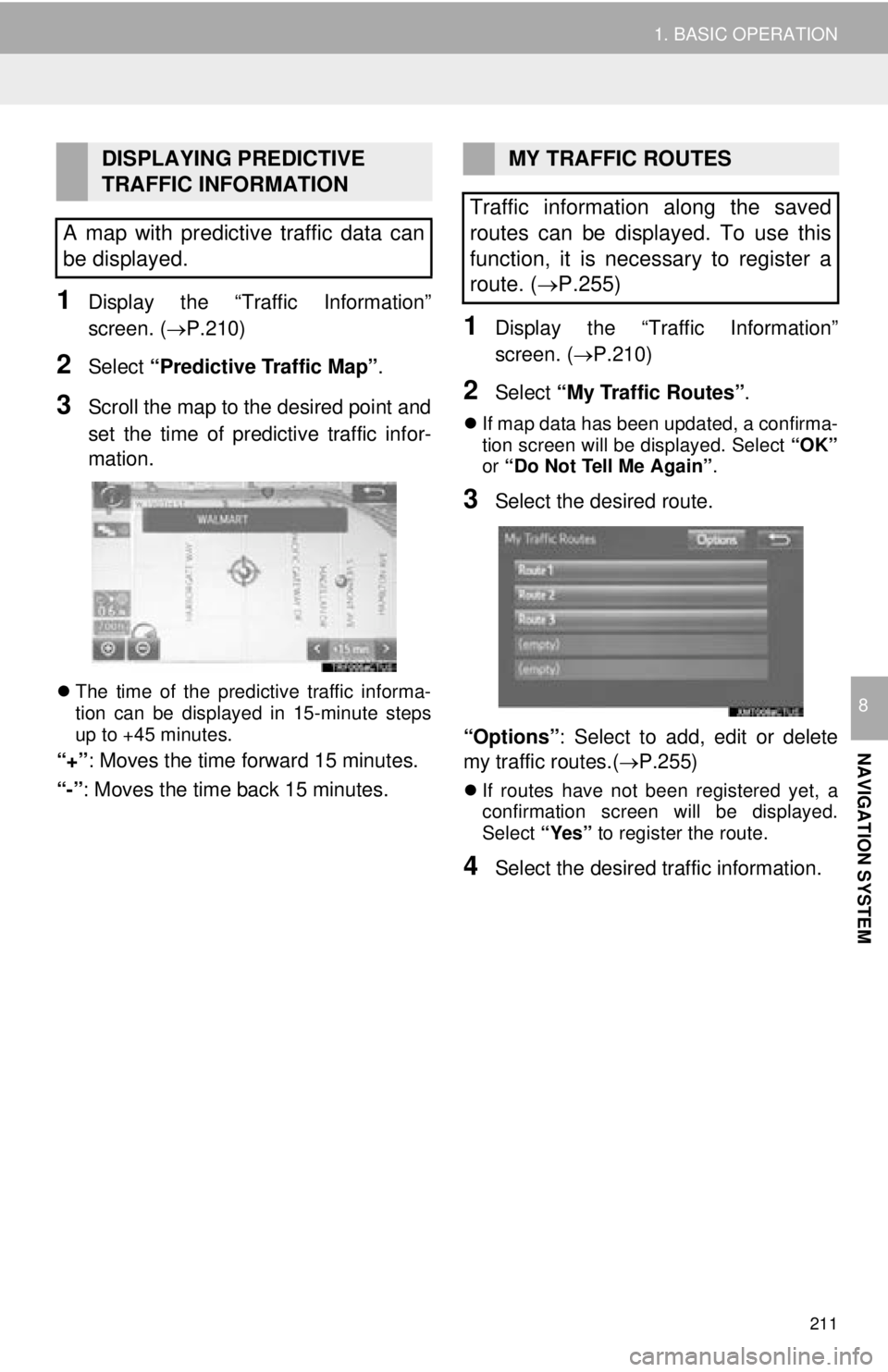
211
1. BASIC OPERATION
NAVIGATION SYSTEM
8
1Display the “Traffic Information”
screen. (P.210)
2Select “Predictive Traffic Map” .
3Scroll the map to the desired point and
set the time of predictive traffic infor-
mation.
The time of the predictive traffic informa-
tion can be displayed in 15-minute steps
up to +45 minutes.
“+” : Moves the time forward 15 minutes.
“-”: Moves the time back 15 minutes.
1Display the “Traffic Information”
screen. ( P.210)
2Select “My Traffic Routes” .
If map data has been updated, a confirma-
tion screen will be displayed. Select “OK”
or “Do Not Tell Me Again” .
3Select the desired route.
“Options” : Select to add, edit or delete
my traffic routes.( P.255)
If routes have not been registered yet, a
confirmation screen will be displayed.
Select “Yes” to register the route.
4Select the desired traffic information.
DISPLAYING PREDICTIVE
TRAFFIC INFORMATION
A map with predictive traffic data can
be displayed.MY TRAFFIC ROUTES
Traffic information along the saved
routes can be displayed. To use this
function, it is necessary to register a
route. ( P.255)
Page 213 of 292
213
NAVIGATION SYSTEM
8
2. DESTINATION SEARCH
1. DESTINATION SEARCH SCREEN
The “Destination” screen enables to search for a destination. To display the “Des-
tination” screen, select “Dest.” on the map screen.
No.FunctionPage
Select to search for a destination by address. 217
Select to search for a destination by point of interest. 218
Select to search for a destination from previously set destinations.222
Select to search for a destination from a registered entry in “Address
Book”.222
Select to search for a destination by online database. 273
Select to search for a destination from emergency service points.223
Select to search for a destination by intersection or freeway entrance/
exit.223
Select to search for a destination by the last displayed map.225
Select to search for a destination by coordinates.225
Select to set a destination by home.216
Page 215 of 292
215
2. DESTINATION SEARCH
NAVIGATION SYSTEM
8
2. SEARCH OPERATION
1Press the “APPS” button.
2Select “Navigation” .
3Select “Dest.” .
4Search for a destination.
There are different kinds of methods to
search for a destination. ( P.213)
5Select “Go” when the confirm destina-
tion screen is displayed.
No.Function
Select to adjust the position in small-
er increments. ( P.205)
Select to register as a memory point.
Select to call the registered number.
Select to search for the route.
( P.226)
If a destination has already been
set, “Go Directly” and “Add to
Route” will be displayed.
“Go Directly” : Select to delete the
existing destination(s) and set a new
one.
“Add to Route” : Select to add a
destination.
Page 216 of 292
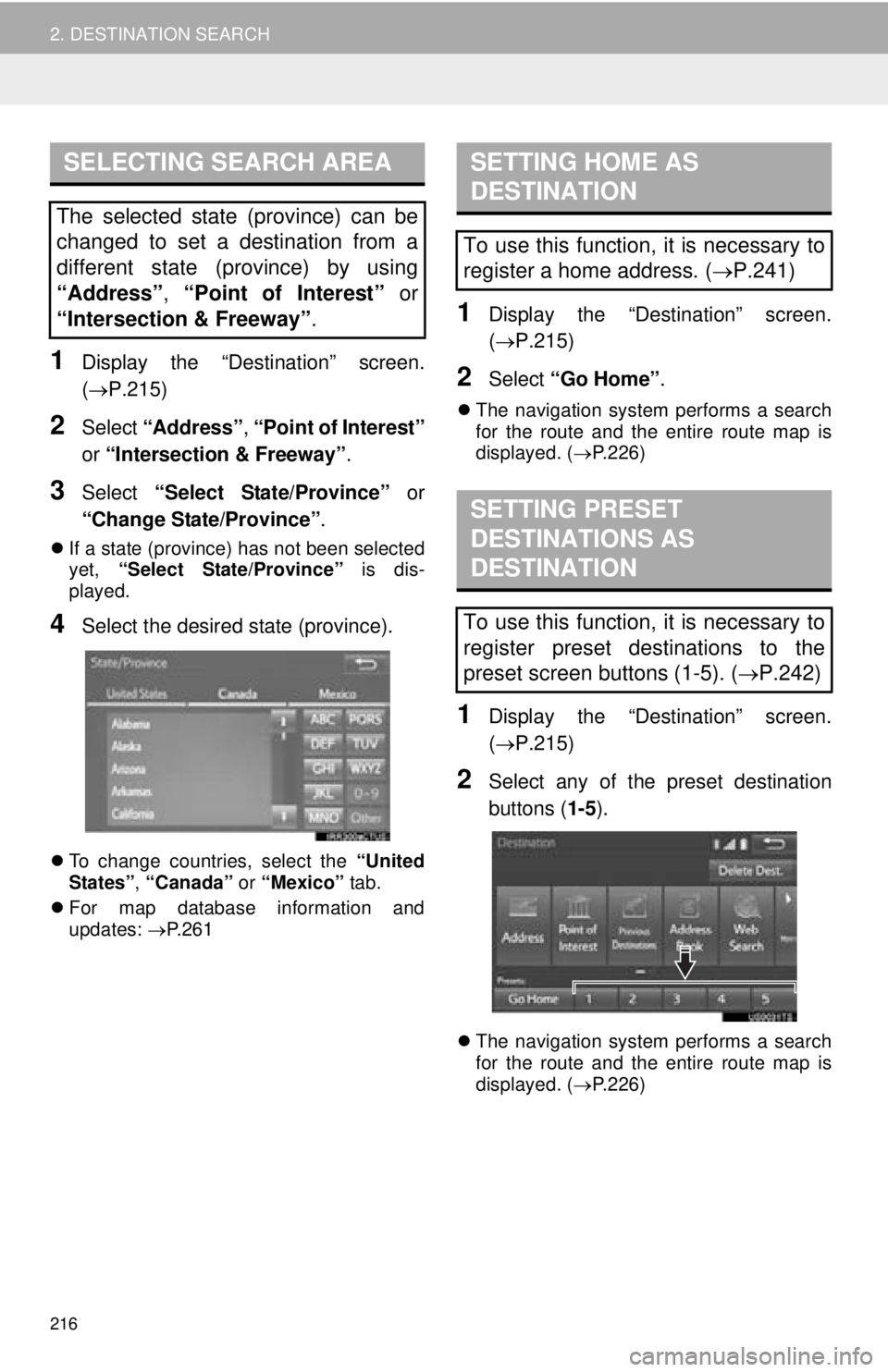
216
2. DESTINATION SEARCH
1Display the “Destination” screen.
(P.215)
2Select “Address” , “Point of Interest”
or “Intersection & Freeway” .
3Select “Select State/Province” or
“Change State/Province” .
If a state (province) has not been selected
yet, “Select State/Province” is dis-
played.
4Select the desired state (province).
To change countries, select the “United
States” , “Canada” or “Mexico” tab.
For map database information and
updates: P. 2 6 1
1Display the “Destination” screen.
( P.215)
2Select “Go Home” .
The navigation system performs a search
for the route and the entire route map is
displayed. ( P.226)
1Display the “Destination” screen.
( P.215)
2Select any of the preset destination
buttons ( 1-5).
The navigation system performs a search
for the route and the entire route map is
displayed. ( P.226)
SELECTING SEARCH AREA
The selected state (province) can be
changed to set a destination from a
different state (province) by using
“Address”, “Point of Interest” or
“Intersection & Freeway” .
SETTING HOME AS
DESTINATION
To use this function, it is necessary to
register a home address. (P.241)
SETTING PRESET
DESTINATIONS AS
DESTINATION
To use this function, it is necessary to
register preset destinations to the
preset screen buttons (1-5). ( P.242)
Page 217 of 292
217
2. DESTINATION SEARCH
NAVIGATION SYSTEM
8
1Display the “Destination” screen.
(P.215)
2Select “Address” .
3Select the desired search method.
1Select “City”.
2Enter a city name and select “OK”.
“Last 5 Cities” : Select the city name from
the list of the last 5 cities.
3Select the desired city name.
4Enter a street name and select “OK”.
5Select the desired street name.
6Enter a house number and select
“OK”.
If the same address exists, the address
list screen will be displayed. Select the
desired address.
SEARCHING BY ADDRESS
There are 2 methods to search for a
destination by address.
No.FunctionPage
Select to search by city.217
Select to search by street
address.218
SEARCHING BY CITY