Page 266 of 292
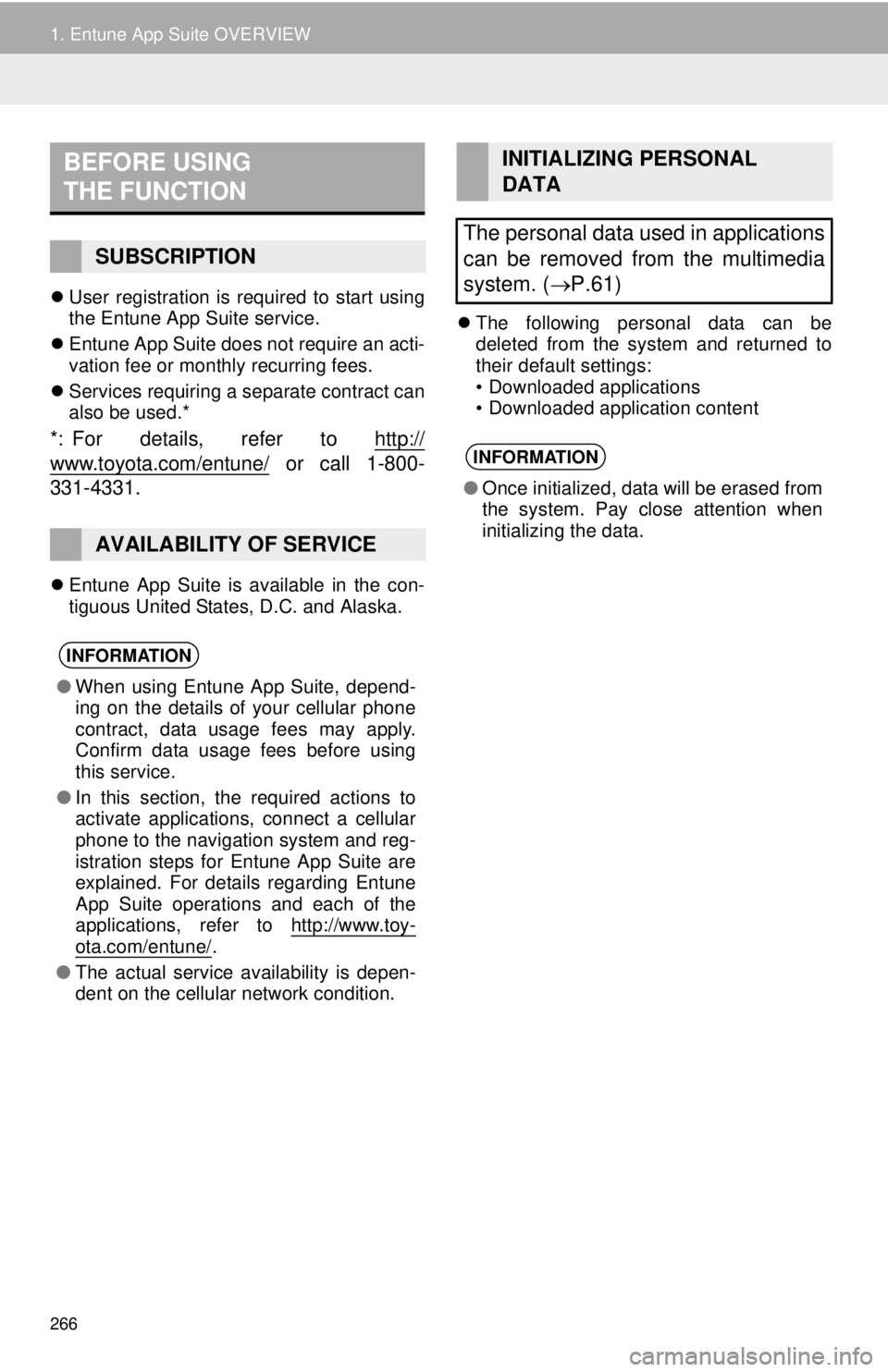
266
1. Entune App Suite OVERVIEW
User registration is required to start using
the Entune App Suite service.
Entune App Suite does not require an acti-
vation fee or monthly recurring fees.
Services requiring a separate contract can
also be used.*
*: For details, refer to http://
www.toyota.com/entune/ or call 1-800-
331-4331.
Entune App Suite is available in the con-
tiguous United States, D.C. and Alaska.
The following personal data can be
deleted from the system and returned to
their default settings:
• Downloaded applications
• Downloaded application content
BEFORE USING
THE FUNCTION
SUBSCRIPTION
AVAILABILITY OF SERVICE
INFORMATION
●When using Entune App Suite, depend-
ing on the details of your cellular phone
contract, data usage fees may apply.
Confirm data usage fees before using
this service.
● In this section, the required actions to
activate applications, connect a cellular
phone to the navigation system and reg-
istration steps for Entune App Suite are
explained. For details regarding Entune
App Suite operations and each of the
applications, refer to http://www.toy-
ota.com/entune/.
● The actual service availability is depen-
dent on the cellular network condition.
INITIALIZING PERSONAL
DATA
The personal data used in applications
can be removed from the multimedia
system. ( P.61)
INFORMATION
●Once initialized, data will be erased from
the system. Pay close attention when
initializing the data.
Page 273 of 292
273
2. Entune App Suite OPERATION
Entune App Suite
9
1Press the “APPS” button.
2Select “Navigation” .
3Select “Dest”.
4Select “Web Search” .
5Check that the “Web Search” screen is
displayed.
1Display the “Web Search” screen.
(P.273)
2Select the desired application button to
search.
3Enter a search term, and select “GO” .
4Select “Map”.
5Select “Go to ” .
6Select “OK” to start guidance.
LINKING Entune App Suite
AND NAVIGATION FUNCTION
The navigation system can set a desti-
nation and make a hands-free call via
Entune App Suite. For details about
the function and service of each appli-
cation, refer to http://www.toyota.com/
entune/.
SETTING A DESTINATION
USING Entune App Suite
Locations that were searched using
Entune App Suite can be set as a des-
tination.
For the operation of the route guidance
screen and the function of each screen
button: P.226
INFORMATION
● Actual sequence may vary based on the
application.
Page 278 of 292
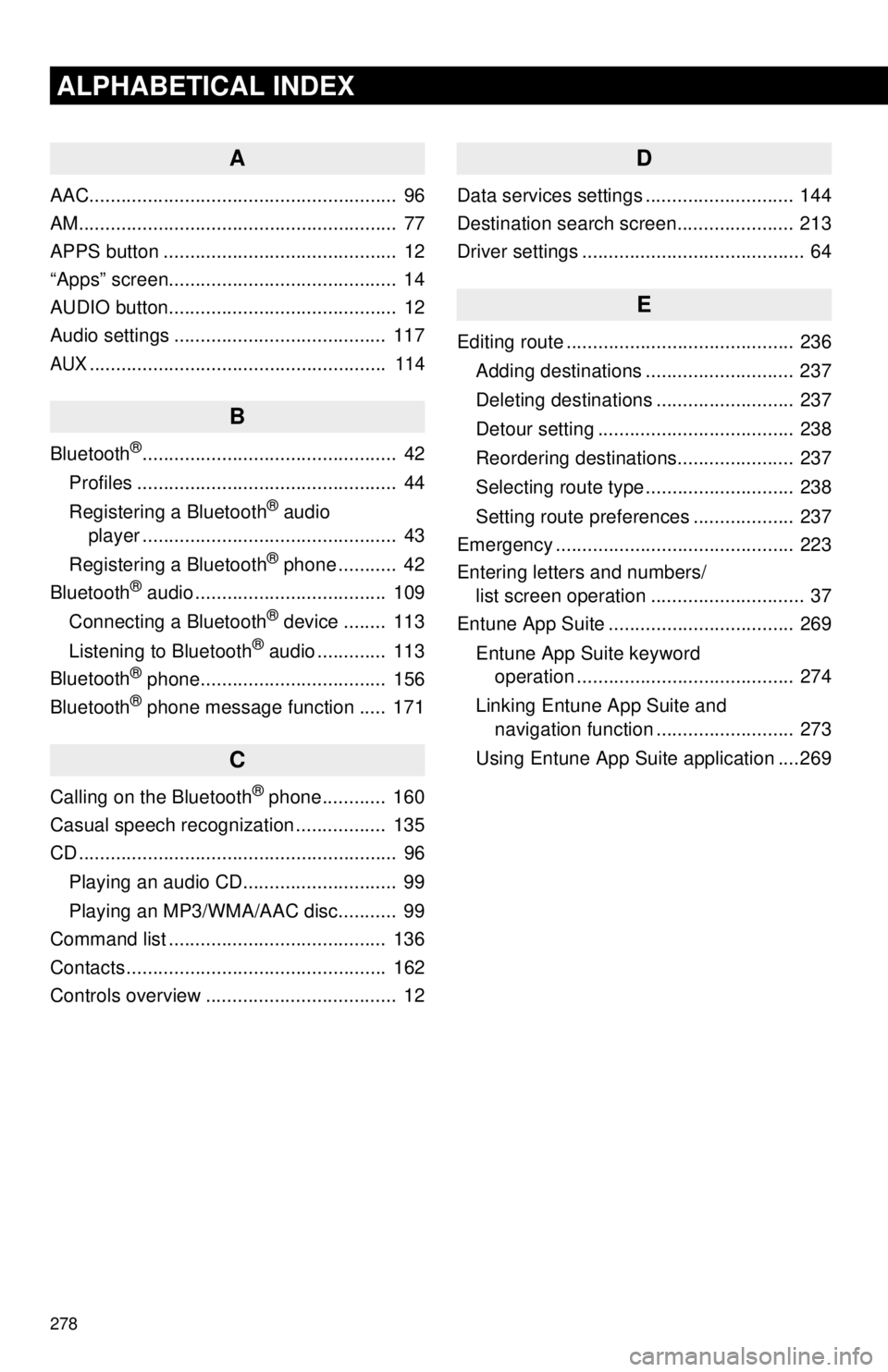
278
ALPHABETICAL INDEX
A
AAC.......................................................... 96
AM............................................................ 77
APPS button ............................................ 12
“Apps” screen........................................... 14
AUDIO button........................................... 12
Audio settings ........................................ 117
AUX........................................................ 114
B
Bluetooth®................................................ 42
Profiles ................................................. 44
Registering a Bluetooth
® audio
player ................................................ 43
Registering a Bluetooth
® phone ........... 42
Bluetooth® audio .................................... 109
Connecting a Bluetooth® device ........ 113
Listening to Bluetooth® audio ............. 113
Bluetooth® phone................................... 156
Bluetooth® phone message function ..... 171
C
Calling on the Bluetooth® phone............ 160
Casual speech recognization ................. 135
CD ............................................................ 96
Playing an audio CD............................. 99
Playing an MP3/WMA/AAC disc........... 99
Command list ......................................... 136
Contacts ................................................. 162
Controls overview .................................... 12
D
Data services settings ............................ 144
Destination search screen...................... 213
Driver settings .......................................... 64
E
Editing route ........................................... 236
Adding destinations ............................ 237
Deleting destinations .......................... 237
Detour setting ..................................... 238
Reordering destinations...................... 237
Selecting route type ............................ 238
Setting route preferences ................... 237
Emergency ............................................. 223
Entering letters and numbers/ list screen operation ............................. 37
Entune App Suite ................................... 269
Entune App Suite keyword operation ......................................... 274
Linking Entune App Suite and navigation function .......................... 273
Using Entune App Suite application ....269
Page 279 of 292
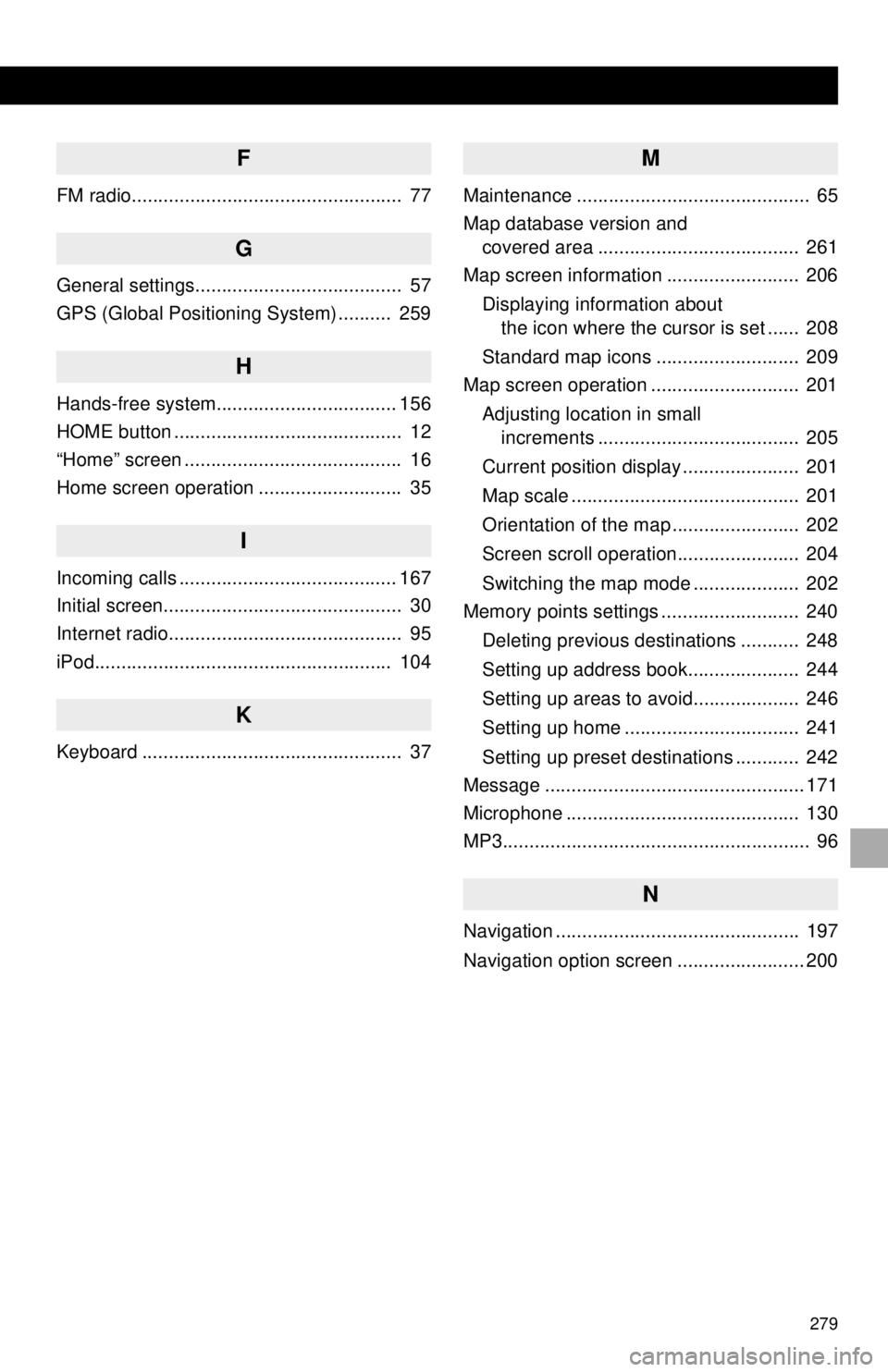
279
F
FM radio................................................... 77
G
General settings....................................... 57
GPS (Global Positioning System) .......... 259
H
Hands-free system.................................. 156
HOME button ........................................... 12
“Home” screen ......................................... 16
Home screen operation ........................... 35
I
Incoming calls ......................................... 167
Initial screen............................................. 30
Internet radio............................................ 95
iPod........................................................ 104
K
Keyboard ................................................. 37
M
Maintenance ............................................ 65
Map database version and covered area ...................................... 261
Map screen information ......................... 206
Displaying information about the icon where the cursor is set ...... 208
Standard map icons ........................... 209
Map screen operation ............................ 201
Adjusting location in small increments ...................................... 205
Current position display ...................... 201
Map scale ........................................... 201
Orientation of the map ........................ 202
Screen scroll operation....................... 204
Switching the map mode .................... 202
Memory points settings .......................... 240
Deleting previous destinations ........... 248
Setting up address book..................... 244
Setting up areas to avoid.................... 246
Setting up home ................................. 241
Setting up preset destinations ............ 242
Message ................................................. 171
Microphone ............................................ 130
MP3.......................................................... 96
N
Navigation .............................................. 197
Navigation option screen ........................ 200