Page 8 of 366
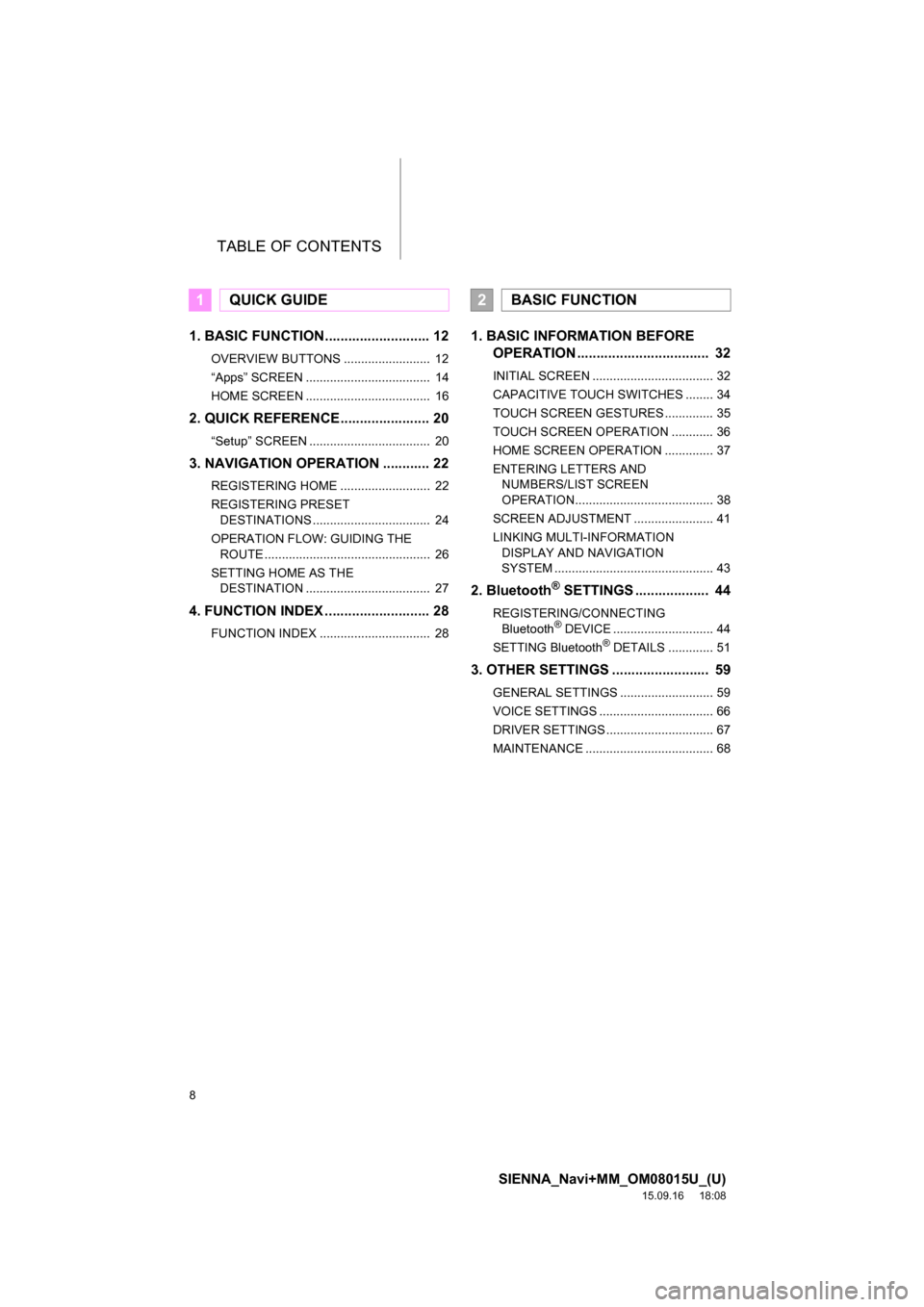
TABLE OF CONTENTS
8
SIENNA_Navi+MM_OM08015U_(U)
15.09.16 18:08
1. BASIC FUNCTION........................... 12
OVERVIEW BUTTONS ......................... 12
“Apps” SCREEN .................................... 14
HOME SCREEN .................................... 16
2. QUICK REFERENCE....................... 20
“Setup” SCREEN ................................... 20
3. NAVIGATION OPERATION ............ 22
REGISTERING HOME .......................... 22
REGISTERING PRESET
DESTINATIONS .................................. 24
OPERATION FLOW: GUIDING THE
ROUTE ................................................ 26
SETTING HOME AS THE
DESTINATION .................................... 27
4. FUNCTION INDEX ........................... 28
FUNCTION INDEX ................................ 28
1. BASIC INFORMATION BEFORE
OPERATION .................................. 32
INITIAL SCREEN ................................... 32
CAPACITIVE TOUCH SWITCHES ........ 34
TOUCH SCREEN GESTURES .............. 35
TOUCH SCREEN OPERATION ............ 36
HOME SCREEN OPERATION .............. 37
ENTERING LETTERS AND
NUMBERS/LIST SCREEN
OPERATION........................................ 38
SCREEN ADJUSTMENT ....................... 41
LINKING MULTI-INFORMATION
DISPLAY AND NAVIGATION
SYSTEM .............................................. 43
2. Bluetooth® SETTINGS ................... 44
REGISTERING/CONNECTING
Bluetooth® DEVICE ............................. 44
SETTING Bluetooth® DETAILS ............. 51
3. OTHER SETTINGS ......................... 59
GENERAL SETTINGS ........................... 59
VOICE SETTINGS ................................. 66
DRIVER SETTINGS ............................... 67
MAINTENANCE ..................................... 68
1QUICK GUIDE2BASIC FUNCTION
Page 9 of 366
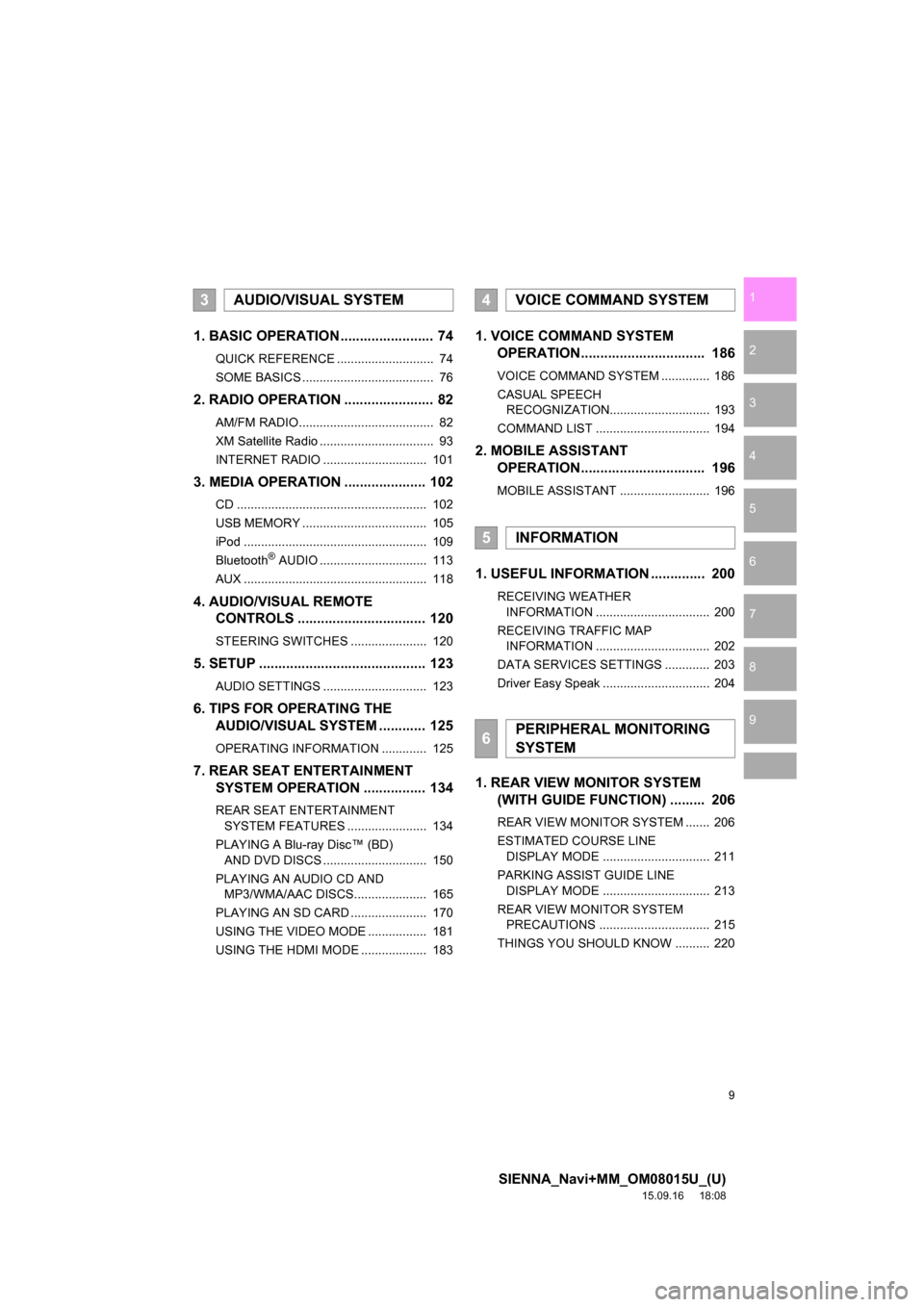
9
SIENNA_Navi+MM_OM08015U_(U)
15.09.16 18:08
1
2
3
4
5
6
7
8
9
1. BASIC OPERATION ........................ 74
QUICK REFERENCE ............................ 74
SOME BASICS ...................................... 76
2. RADIO OPERATION ....................... 82
AM/FM RADIO....................................... 82
XM Satellite Radio ................................. 93
INTERNET RADIO .............................. 101
3. MEDIA OPERATION ..................... 102
CD ....................................................... 102
USB MEMORY .................................... 105
iPod ..................................................... 109
Bluetooth
® AUDIO ............................... 113
AUX ..................................................... 118
4. AUDIO/VISUAL REMOTE
CONTROLS ................................. 120
STEERING SWITCHES ...................... 120
5. SETUP ........................................... 123
AUDIO SETTINGS .............................. 123
6. TIPS FOR OPERATING THE
AUDIO/VISUAL SYSTEM ............ 125
OPERATING INFORMATION ............. 125
7. REAR SEAT ENTERTAINMENT
SYSTEM OPERATION................ 134
REAR SEAT ENTERTAINMENT
SYSTEM FEATURES ....................... 134
PLAYING A Blu-ray Disc™ (BD)
AND DVD DISCS .............................. 150
PLAYING AN AUDIO CD AND
MP3/WMA/AAC DISCS..................... 165
PLAYING AN SD CARD ...................... 170
USING THE VIDEO MODE ................. 181
USING THE HDMI MODE ................... 183
1. VOICE COMMAND SYSTEM
OPERATION................................ 186
VOICE COMMAND SYSTEM .............. 186
CASUAL SPEECH
RECOGNIZATION............................. 193
COMMAND LIST ................................. 194
2. MOBILE ASSISTANT
OPERATION................................ 196
MOBILE ASSISTANT .......................... 196
1. USEFUL INFORMATION .............. 200
RECEIVING WEATHER
INFORMATION ................................. 200
RECEIVING TRAFFIC MAP
INFORMATION ................................. 202
DATA SERVICES SETTINGS ............. 203
Driver Easy Speak ............................... 204
1. REAR VIEW MONITOR SYSTEM
(WITH GUIDE FUNCTION) ......... 206
REAR VIEW MONITOR SYSTEM ....... 206
ESTIMATED COURSE LINE
DISPLAY MODE ............................... 211
PARKING ASSIST GUIDE LINE
DISPLAY MODE ............................... 213
REAR VIEW MONITOR SYSTEM
PRECAUTIONS ................................ 215
THINGS YOU SHOULD KNOW .......... 220
3AUDIO/VISUAL SYSTEM4VOICE COMMAND SYSTEM
5INFORMATION
6PERIPHERAL MONITORING
SYSTEM
Page 11 of 366
1
11
SIENNA_Navi+MM_OM08015U_(U)
15.09.04 16:55
1
2
3
4
5
6
7
8
9
1. OVERVIEW BUTTONS .................. 12
2. “Apps” SCREEN ........................... 14
3. HOME SCREEN ............................. 16
STATUS DISPLAY................................. 18
1. “Setup” SCREEN .......................... 20
1. REGISTERING HOME ................... 22
2. REGISTERING PRESET
DESTINATIONS ........................... 24
3. OPERATION FLOW: GUIDING
THE ROUTE ................................. 26
4. SETTING HOME AS THE
DESTINATION ............................. 27
1. FUNCTION INDEX ......................... 28
1BASIC FUNCTION
2QUICK REFERENCE
3NAVIGATION OPERATION
4FUNCTION INDEX
QUICK GUIDE
Page 13 of 366
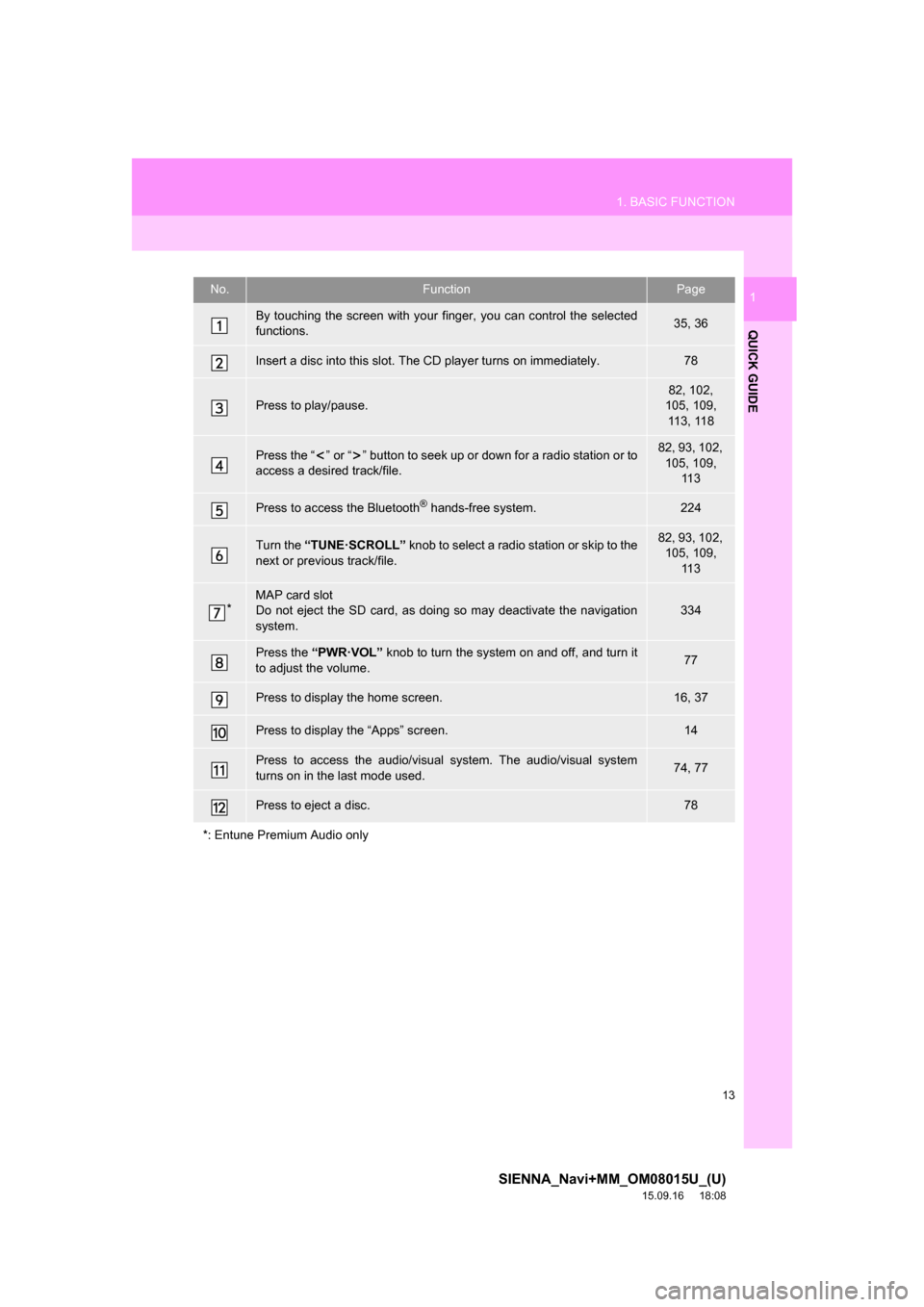
13
1. BASIC FUNCTION
SIENNA_Navi+MM_OM08015U_(U)
15.09.16 18:08
QUICK GUIDE
1No.FunctionPage
By touching the screen with your finger, you can control the selected
functions.35, 36
Insert a disc into this slot. The CD player turns on immediately.78
Press to play/pause.82, 102,
105, 109,
113, 118
Press the “ ” or “ ” button to seek up or down for a radio station or to
access a desired track/file.82, 93, 102,
105, 109,
11 3
Press to access the Bluetooth® hands-free system.224
Turn the “TUNE·SCROLL” knob to select a radio station or skip to the
next or previous track/file.82, 93, 102,
105, 109,
11 3
*MAP card slot
Do not eject the SD card, as doing so may deactivate the navigation
system.334
Press the “PWR·VOL” knob to turn the system on and off, and turn it
to adjust the volume.77
Press to display the home screen.16, 37
Press to display the “Apps” screen.14
Press to access the audio/visual system. The audio/visual system
turns on in the last mode used.74, 77
Press to eject a disc.78
*: Entune Premium Audio only
Page 14 of 366
14
1. BASIC FUNCTION
SIENNA_Navi+MM_OM08015U_(U)
15.09.16 18:08
2. “Apps” SCREEN
Entune Premium Audio
Entune Audio Plus
Press the “APPS” button to display the “Apps” screen.
Page 15 of 366
15
1. BASIC FUNCTION
SIENNA_Navi+MM_OM08015U_(U)
15.09.16 18:08
QUICK GUIDE
1No.FunctionPage
Select to display the map screen.268
Select to display the audio control screen.74
Select to display the hands-free operation screen.224
Select to display the “Message Inbox” screen.239
Select to turn the Driver Easy Speak on/off.204
Select to reorder the applications.
Select the desired application then or to reorder.343
Select to display traffic information.202, 281
Select to display the “Setup” screen.20
Select to update the applications.342
Select to display the fuel consumption screen.“Owner’s
Manual”
Select to display weather information.200
Select to display the “Maintenance” screen.68
Select to display the application screen.336
If a turn-by-turn navigation application has been downloaded to a con-
nected phone, the application will be displayed and can be used.
INFORMATION
●When there are two pages, select or to change the page.
Page 16 of 366
16
1. BASIC FUNCTION
SIENNA_Navi+MM_OM08015U_(U)
15.09.16 18:08
3. HOME SCREEN
Three-way split screen
Press the “HOME” button to display the home screen.
The home screen can display multiple information screens, such as the audio sys-
tem screen, driver easy speak screen, hands-free screen, and navigation screen,
simultaneously. When hands-free mode is selected, it is possible to make a call on
the home screen if the desired phone number is registered to one of the 4 displayed
buttons. In order to register the contact, select and hold the desired button and reg-
ister the desired contact by following the displayed messages on the screen.
(P.233)
When a screen is selected, the selected screen is switched to a full-screen display.
The home screen can be set to either a three-way split screen or a two-way split
screen.
For details about setting the home screen: P.37
Page 17 of 366
17
1. BASIC FUNCTION
SIENNA_Navi+MM_OM08015U_(U)
15.09.16 18:08
QUICK GUIDE
1Two-way split screen
No.FunctionPage
Displays the current time
Select the displaying time to set the clock. (P.61)
The clock setting can be also set from the “General Settings”
screen. (P.59)
Displays the condition of the Bluetooth® connection18
Select to display the “Setup” screen.20
INFORMATION
●Entune Audio Plus only: Turn-by-turn navigation application screen can be displayed.