Page 18 of 366
18
1. BASIC FUNCTION
SIENNA_Navi+MM_OM08015U_(U)
15.09.16 18:08
STATUS DISPLAY
The condition of the Bluetooth® connection, as well as the level of reception and
the amount of cellular phone battery charge left, are displayed on the status dis-
play.
No.IndicatorsConditions
The condition of
the Bluetooth®
connection
(Gray) (Blue)
No connection Poor Good
An antenna for the Bluetooth
® connection is built into the instru-
ment panel. The condition of the Bluetooth® connection may dete-
riorate and the system may not function when a Bluetooth® phone
is used in the following conditions and/or places:
The cellular phone is obstructed by certain objects (such as when
it is behind the seat or in the glove box or console box).
The cellular phone is touching or is covered with metal materials.
Leave the Bluetooth
® phone in a place where the condition of the
Bluetooth® connection is good.
Page 19 of 366
19
1. BASIC FUNCTION
SIENNA_Navi+MM_OM08015U_(U)
15.09.16 18:08
QUICK GUIDE
1
The level of
reception
Poor Excellent
The level of reception does not always correspond with the level
displayed on the cellular phone. The level of reception may not be
displayed depending on the phone you have.
When the cellular phone is out of the service area or in a place
inaccessible by radio waves, “No Service” is displayed.
“Rm” is displayed when receiving in a roaming area. While roam-
ing, display “Rm” top-left on the icon.
The receiving area may not be displayed depending on the type of
phone you have.
The amount of
battery charge
leftEmpty Full
The amount displayed does not always correspond with the
amount displayed on the Bluetooth
® device.
The amount of battery charge left may not be displayed depend-
ing on the type of the Bluetooth
® device connected.
This system does not have a charging function.
No.IndicatorsConditions
Page 20 of 366
20
SIENNA_Navi+MM_OM08015U_(U)
15.09.16 18:08
2. QUICK REFERENCE
1. “Setup” SCREEN
Entune Premium Audio
Entune Audio Plus
The items shown on the “Setup” screen can be set. Press the “APPS” button, then
select “Setup” to display the “Setup” screen.
Page 26 of 366
26
3. NAVIGATION OPERATION
SIENNA_Navi+MM_OM08015U_(U)
15.09.16 18:08
3. OPERATION FLOW: GUIDING THE ROUTE*
Press the “APPS” button.
Select “Navigation”.
Select “Dest.”.
There are different kinds of meth-
ods to search for a destination.
(P.284)Select “Go”.
Select “OK”.
Selecting routes other than the one recom-
mended. (P.296)
Guidance to the destination is displayed
on the screen and can be heard via
voice guidance.
1
2
3
4
5
6
*: Entune Premium Audio only
Page 27 of 366
27
3. NAVIGATION OPERATION
SIENNA_Navi+MM_OM08015U_(U)
15.09.16 18:08
QUICK GUIDE
1
4. SETTING HOME AS THE DESTINATION*
Press the “APPS” button.
Select “Navigation”.
Select “Dest.”.
Select “Go Home”.Select “OK”.
Selecting routes other than the one recom-
mended. (P.296)
Guidance to the destination is displayed
on the screen and can be heard via
voice guidance.
1
2
3
4
5
*: Entune Premium Audio only
Page 28 of 366
28
SIENNA_Navi+MM_OM08015U_(U)
15.09.16 18:08
4. FUNCTION INDEX
1. FUNCTION INDEX
Map*
Route guidance*
Displaying mapsPage
Viewing the map screen268
Displaying the current position271
Viewing the current position vicinity map275
Changing the scale272
Changing the map orientation272
Displaying map information277
Displaying the estimated travel/arrival time to the destination300
Selecting the map mode273
Displaying traffic information281
Searching for destinationsPage
Searching for the destination286
Changing the search area287
Before starting or during route guidancePage
Starting route guide296
Editing the route306
Viewing the entire route map301
Pausing guidance299
Adjusting route guidance volume66
Deleting the destination307
Address bookPage
Registering address book entries315
Marking icons on the map316
*: Entune Premium Audio only
Page 29 of 366
29
4. FUNCTION INDEX
SIENNA_Navi+MM_OM08015U_(U)
15.09.16 18:08
QUICK GUIDE
1Useful functions*
InformationPage
Displaying vehicle maintenance68
Hands-free system (for cellular phone)Page
Registering/connecting Bluetooth® phone44
Making a call on a Bluetooth® phone229
Receiving a call on the Bluetooth® phone235
Voice command systemPage
Operating the system with your voice186
Peripheral monitoring systemPage
Viewing behind the rear of the vehicle206
*: Entune Premium Audio only
Page 31 of 366
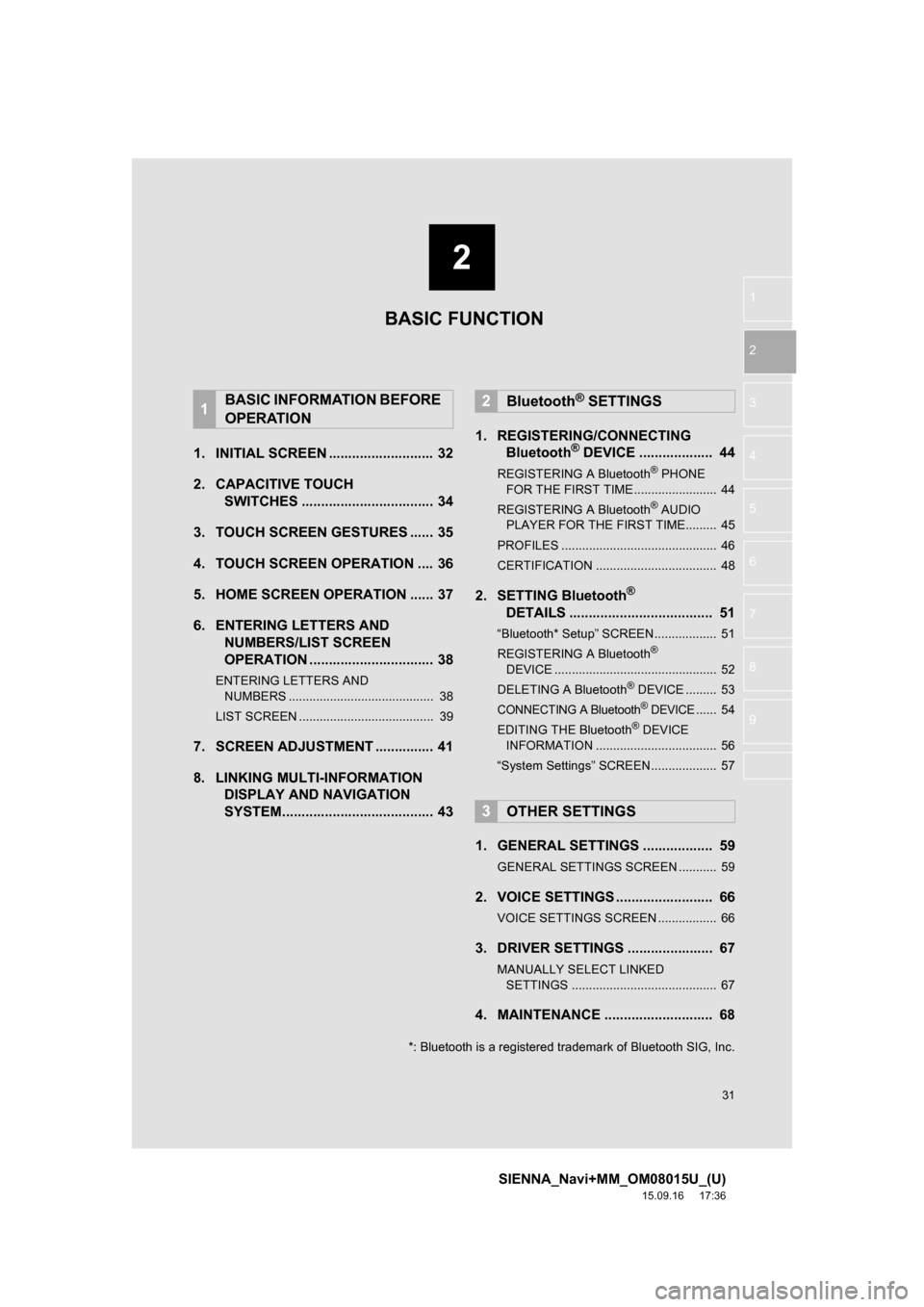
2
31
SIENNA_Navi+MM_OM08015U_(U)
15.09.16 17:36
1
2
3
4
5
6
7
8
9
1. INITIAL SCREEN ........................... 32
2. CAPACITIVE TOUCH
SWITCHES .................................. 34
3. TOUCH SCREEN GESTURES ...... 35
4. TOUCH SCREEN OPERATION .... 36
5. HOME SCREEN OPERATION ...... 37
6. ENTERING LETTERS AND
NUMBERS/LIST SCREEN
OPERATION ................................ 38
ENTERING LETTERS AND
NUMBERS .......................................... 38
LIST SCREEN ....................................... 39
7. SCREEN ADJUSTMENT ............... 41
8. LINKING MULTI-INFORMATION
DISPLAY AND NAVIGATION
SYSTEM....................................... 431. REGISTERING/CONNECTING
Bluetooth
® DEVICE ................... 44
REGISTERING A Bluetooth® PHONE
FOR THE FIRST TIME ........................ 44
REGISTERING A Bluetooth
® AUDIO
PLAYER FOR THE FIRST TIME......... 45
PROFILES ............................................. 46
CERTIFICATION ................................... 48
2. SETTING Bluetooth®
DETAILS ..................................... 51
“Bluetooth* Setup” SCREEN.................. 51
REGISTERING A Bluetooth®
DEVICE ............................................... 52
DELETING A Bluetooth
® DEVICE ......... 53
CONNECTING A Bluetooth® DEVICE...... 54
EDITING THE Bluetooth® DEVICE
INFORMATION ................................... 56
“System Settings” SCREEN................... 57
1. GENERAL SETTINGS .................. 59
GENERAL SETTINGS SCREEN ........... 59
2. VOICE SETTINGS ......................... 66
VOICE SETTINGS SCREEN ................. 66
3. DRIVER SETTINGS ...................... 67
MANUALLY SELECT LINKED
SETTINGS .......................................... 67
4. MAINTENANCE ............................ 68
1BASIC INFORMATION BEFORE
OPERATION2Bluetooth® SETTINGS
3OTHER SETTINGS
BASIC FUNCTION
*: Bluetooth is a registered trademark of Bluetooth SIG, Inc.