Page 58 of 366
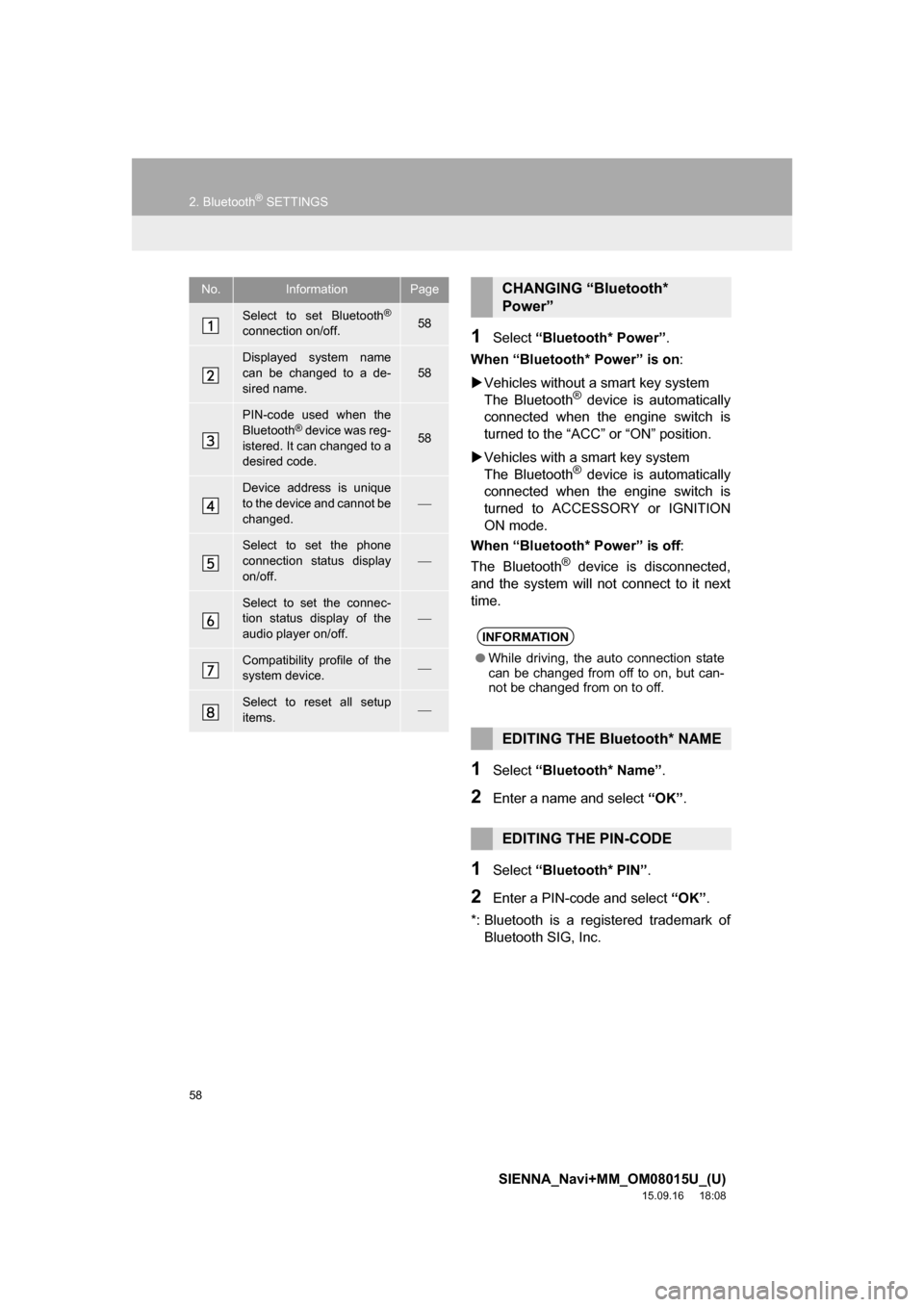
58
2. Bluetooth® SETTINGS
SIENNA_Navi+MM_OM08015U_(U)
15.09.16 18:08
1Select “Bluetooth* Power”.
When “Bluetooth* Power” is on:
Vehicles without a smart key system
The Bluetooth
® device is automatically
connected when the engine switch is
turned to the “ACC” or “ON” position.
Vehicles with a smart key system
The Bluetooth
® device is automatically
connected when the engine switch is
turned to ACCESSORY or IGNITION
ON mode.
When “Bluetooth* Power” is off:
The Bluetooth
® device is disconnected,
and the system will not connect to it next
time.
1Select “Bluetooth* Name”.
2Enter a name and select “OK”.
1Select “Bluetooth* PIN”.
2Enter a PIN-code and select “OK”.
*: Bluetooth is a registered trademark of
Bluetooth SIG, Inc.
No.InformationPage
Select to set Bluetooth®
connection on/off.58
Displayed system name
can be changed to a de-
sired name.58
PIN-code used when the
Bluetooth® device was reg-
istered. It can changed to a
desired code.58
Device address is unique
to the device and cannot be
changed.
Select to set the phone
connection status display
on/off.
Select to set the connec-
tion status display of the
audio player on/off.
Compatibility profile of the
system device.
Select to reset all setup
items.
CHANGING “Bluetooth*
Power”
INFORMATION
●While driving, the auto connection state
can be changed from off to on, but can-
not be changed from on to off.
EDITING THE Bluetooth* NAME
EDITING THE PIN-CODE
Page 60 of 366
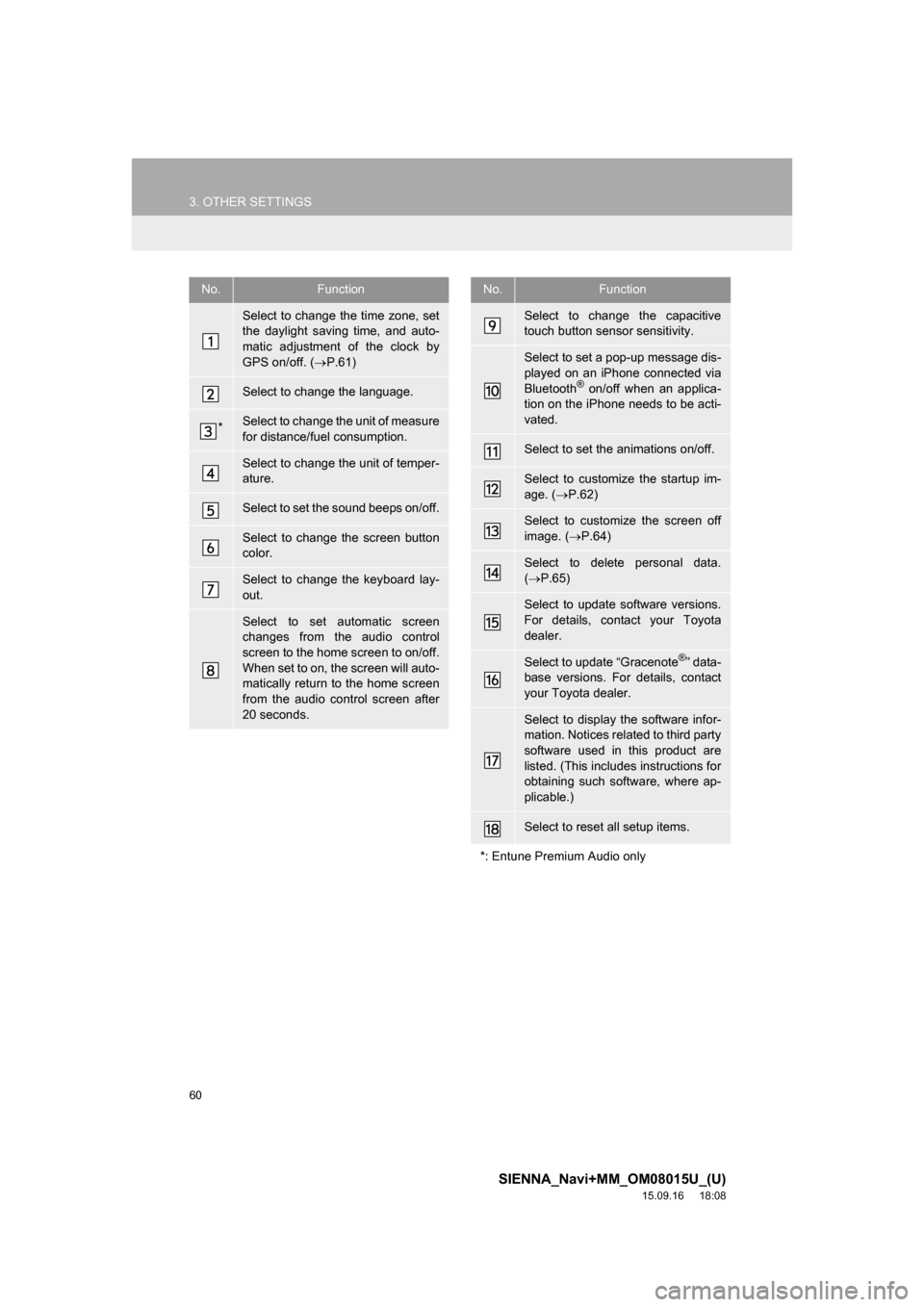
60
3. OTHER SETTINGS
SIENNA_Navi+MM_OM08015U_(U)
15.09.16 18:08
No.Function
Select to change the time zone, set
the daylight saving time, and auto-
matic adjustment of the clock by
GPS on/off. (P.61)
Select to change the language.
*Select to change the unit of measure
for distance/fuel consumption.
Select to change the unit of temper-
ature.
Select to set the sound beeps on/off.
Select to change the screen button
color.
Select to change the keyboard lay-
out.
Select to set automatic screen
changes from the audio control
screen to the home screen to on/off.
When set to on, the screen will auto-
matically return to the home screen
from the audio control screen after
20 seconds.
Select to change the capacitive
touch button sensor sensitivity.
Select to set a pop-up message dis-
played on an iPhone connected via
Bluetooth
® on/off when an applica-
tion on the iPhone needs to be acti-
vated.
Select to set the animations on/off.
Select to customize the startup im-
age. (P.62)
Select to customize the screen off
image. (P.64)
Select to delete personal data.
(P.65)
Select to update software versions.
For details, contact your Toyota
dealer.
Select to update “Gracenote®” data-
base versions. For details, contact
your Toyota dealer.
Select to display the software infor-
mation. Notices related to third party
software used in this product are
listed. (This includes instructions for
obtaining such software, where ap-
plicable.)
Select to reset all setup items.
*: Entune Premium Audio only
No.Function
Page 61 of 366
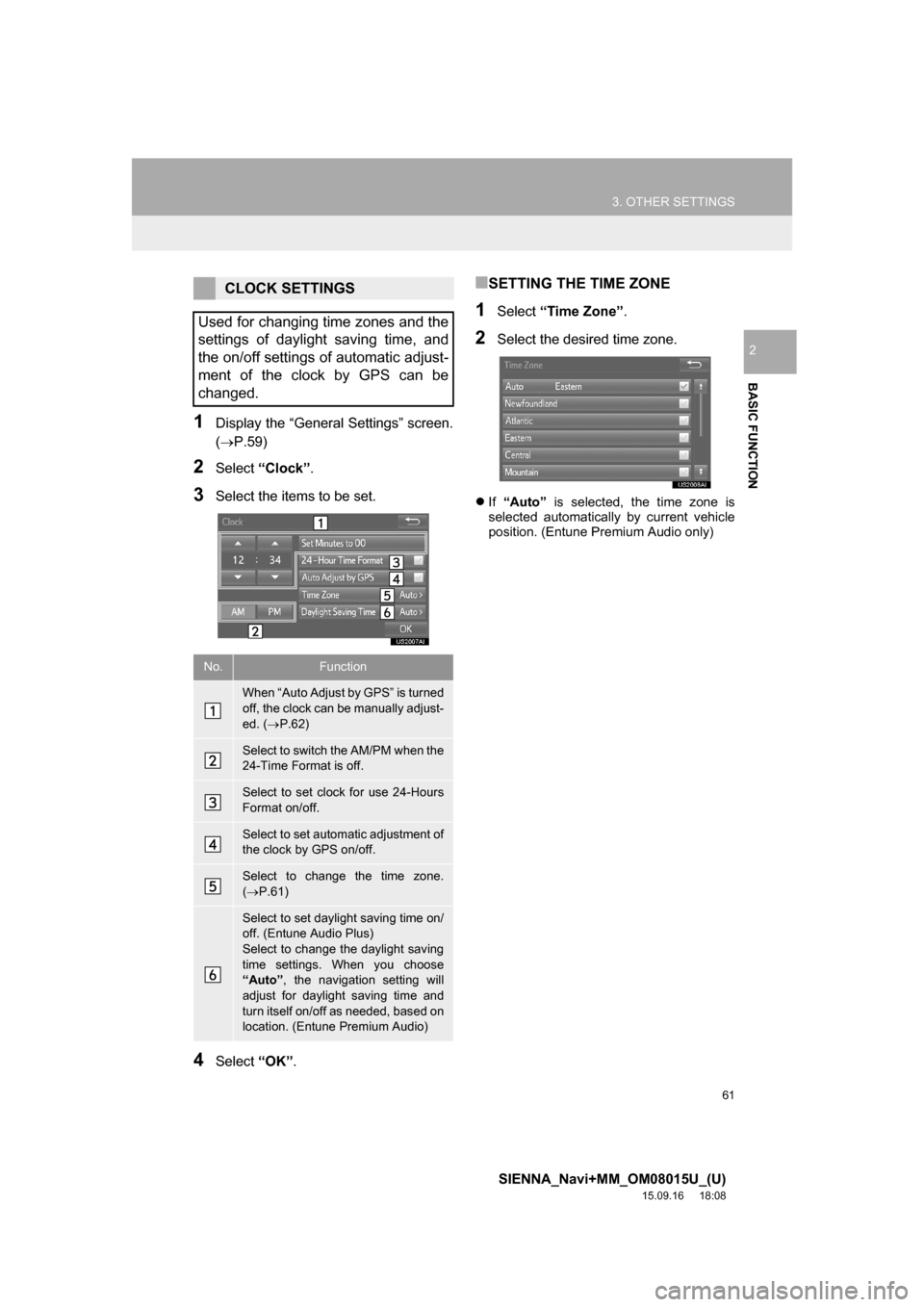
61
3. OTHER SETTINGS
SIENNA_Navi+MM_OM08015U_(U)
15.09.16 18:08
BASIC FUNCTION
2
1Display the “General Settings” screen.
(P.59)
2Select “Clock”.
3Select the items to be set.
4Select “OK”.
■SETTING THE TIME ZONE
1Select “Time Zone”.
2Select the desired time zone.
If “Auto” is selected, the time zone is
selected automatically by current vehicle
position. (Entune Premium Audio only)
CLOCK SETTINGS
Used for changing time zones and the
settings of daylight saving time, and
the on/off settings of automatic adjust-
ment of the clock by GPS can be
changed.
No.Function
When “Auto Adjust by GPS” is turned
off, the clock can be manually adjust-
ed. (P.62)
Select to switch the AM/PM when the
24-Time Format is off.
Select to set clock for use 24-Hours
Format on/off.
Select to set automatic adjustment of
the clock by GPS on/off.
Select to change the time zone.
(P.61)
Select to set daylight saving time on/
off. (Entune Audio Plus)
Select to change the daylight saving
time settings. When you choose
“Auto”, the navigation setting will
adjust for daylight saving time and
turn itself on/off as needed, based on
location. (Entune Premium Audio)
Page 62 of 366
62
3. OTHER SETTINGS
SIENNA_Navi+MM_OM08015U_(U)
15.09.16 18:08
■MANUAL CLOCK SETTING
1Display the “Clock” screen. (P.61)
2Select the items to be set.
*: e.g. 1:00 to 1:29 1:00
1:30 to 1:59 2:00
When “Auto Adjust by GPS” is
turned off, the clock can be manually
adjusted.
No.Function
Select to set the time forward one
hour and
to set the time back one
hour.
Select to set the time forward one
minute and
to set the time back
one minute.
Rounds to the nearest hour*.
CUSTOMIZING THE STARTUP
AND SCREEN OFF IMAGES
An image can be copied from a USB
memory and used as the startup and
screen off images.
Vehicles without a smart key system
When the engine switch is in the “ACC”
or “ON” position, the initial screen will
be displayed. (P.32)
Vehicles with a smart key system
When the engine switch is in ACCES-
SORY or IGNITION ON mode, the ini-
tial screen will be displayed. (P.32)
Page 63 of 366
63
3. OTHER SETTINGS
SIENNA_Navi+MM_OM08015U_(U)
15.09.16 18:08
BASIC FUNCTION
2
■TRANSFERRING IMAGES
1Open the cover and connect a USB
memory.
Turn on the power of the USB memory if it
is not turned on.
2Press the “APPS” button.
3Select “Setup”.
4Select “General”.
5Select “Customize Startup Image” or
“Customize Screen Off Image”.
6Select “Transfer”.
7Select “Yes”.Entune Premium Audio
Image files of 10 MB or less can be trans-
ferred.
Entune Audio Plus
Image files of 5 MB or less can be trans-
ferred.
INFORMATION
●When saving the images to a USB,
name the folder that the startup image is
saved to “StartupImage” and name the
folder that the screen off image is saved
to “DisplayOffImage”. If these folder
names are not used, the system cannot
download the images. (The folder
names are case sensitive.)
●The compatible file extensions are JPG
and JPEG.
●Up to 3 images can be downloaded.
●Files with non-ASCII filenames can not
be downloaded.
Page 64 of 366
64
3. OTHER SETTINGS
SIENNA_Navi+MM_OM08015U_(U)
15.09.16 18:08
■SETTING THE STARTUP IMAGES
1Display the “General Settings” screen.
(P.59)
2Select “Customize Startup Image”.
3Select the desired image.
4Select “OK”.
■SETTINGS THE SCREEN OFF IM-
AGES
1Display the “General Settings” screen.
(P.59)
2Select “Customize Screen Off
Image”.
3Select the desired image.
4Select “OK”.
■DELETING TRANSFERRED IMAG-
ES
1Display the “General Settings” screen.
(P.59)
2Select “Customize Startup Image” or
“Customize Screen Off Image”.
3Select “Delete All”.
4Select “Yes”.
Page 65 of 366
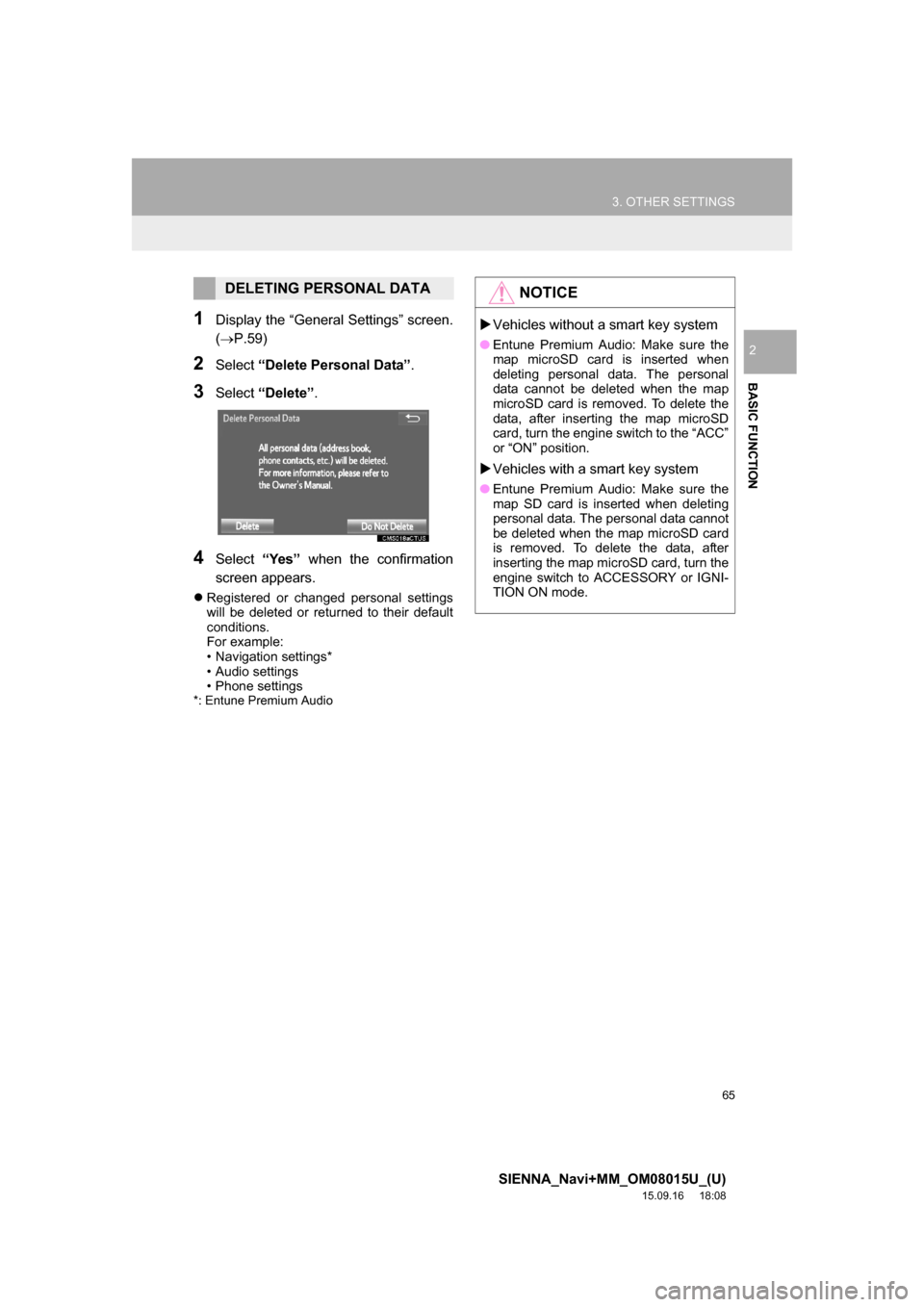
65
3. OTHER SETTINGS
SIENNA_Navi+MM_OM08015U_(U)
15.09.16 18:08
BASIC FUNCTION
2
1Display the “General Settings” screen.
(P.59)
2Select “Delete Personal Data”.
3Select “Delete”.
4Select “Yes” when the confirmation
screen appears.
Registered or changed personal settings
will be deleted or returned to their default
conditions.
For example:
• Navigation settings*
• Audio settings
• Phone settings
*: Entune Premium Audio
DELETING PERSONAL DATANOTICE
Vehicles without a smart key system
●Entune Premium Audio: Make sure the
map microSD card is inserted when
deleting personal data. The personal
data cannot be deleted when the map
microSD card is removed. To delete the
data, after inserting the map microSD
card, turn the engine switch to the “ACC”
or “ON” position.
Vehicles with a smart key system
●Entune Premium Audio: Make sure the
map SD card is inserted when deleting
personal data. The personal data cannot
be deleted when the map microSD card
is removed. To delete the data, after
inserting the map microSD card, turn the
engine switch to ACCESSORY or IGNI-
TION ON mode.
Page 67 of 366
67
3. OTHER SETTINGS
SIENNA_Navi+MM_OM08015U_(U)
15.09.16 18:08
BASIC FUNCTION
2
3. DRIVER SETTINGS
1Press the “APPS” button.
2Select “Setup”.
3Select “Driver”.
4Select “Enable this Feature”.
1Display the “Driver Settings” screen.
(P.67)
2Select “Manually Select Linked
Settings”.
3Select the desired phone.
After a few seconds, loaded screen auto-
matically switches to the home screen.
The driver settings feature will allow
the system to link some preferences
(such as audio presets, button colors,
language, etc.) to a paired Bluetooth
®
phone.
MANUALLY SELECT LINKED
SETTINGS