Page 239 of 366
239
1. PHONE OPERATION (HANDS-FREE SYSTEM FOR CELLULAR PHONES)
SIENNA_Navi+MM_OM08015U_(U)
15.09.16 18:08
PHONE
7
6. Bluetooth® PHONE MESSAGE FUNCTION
1Press the “APPS” button.
2Select “Phone”.
You can also display the message inbox
screen to select “Messages”. (STEP4)
3Select .
The phone top screen can be displayed by
pressing the
switch on the steering
wheel or switch on the instrument
panel.
4Check that the message inbox screen
is displayed.
: Select to change to phone mode.
Received messages can be forwarded
from the connected Bluetooth® phone,
enabling checking and replying using
the system.
Depending on the type of Bluetooth
®
phone connected, received messages
may not be transferred to the message
inbox.
If the phone does not support the mes-
sage function, this function cannot be
used.
FunctionPage
Receiving a message240
Checking messages241
Replying to a message
(quick reply)242
Calling the message sender243
Message settings254
Page 241 of 366
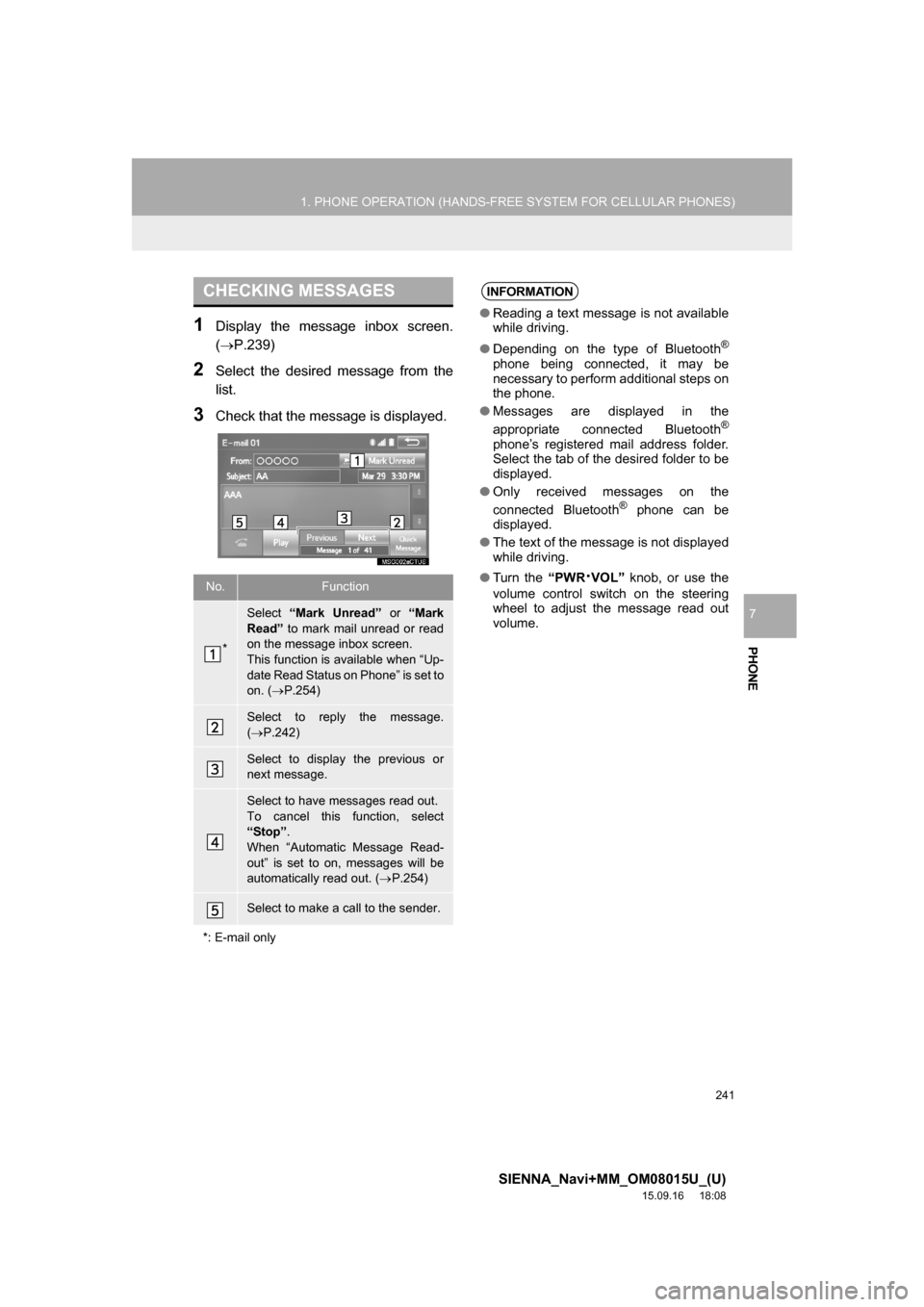
241
1. PHONE OPERATION (HANDS-FREE SYSTEM FOR CELLULAR PHONES)
SIENNA_Navi+MM_OM08015U_(U)
15.09.16 18:08
PHONE
7
1Display the message inbox screen.
(P.239)
2Select the desired message from the
list.
3Check that the message is displayed.
CHECKING MESSAGES
No.Function
*
Select “Mark Unread” or “Mark
Read” to mark mail unread or read
on the message inbox screen.
This function is available when “Up-
date Read Status on Phone” is set to
on. (P.254)
Select to reply the message.
(P.242)
Select to display the previous or
next message.
Select to have messages read out.
To cancel this function, select
“Stop”.
When “Automatic Message Read-
out” is set to on, messages will be
automatically read out. (P.254)
Select to make a call to the sender.
*: E-mail only
INFORMATION
●Reading a text message is not available
while driving.
●Depending on the type of Bluetooth
®
phone being connected, it may be
necessary to perform additional steps on
the phone.
●Messages are displayed in the
appropriate connected Bluetooth
®
phone’s registered mail address folder.
Select the tab of the desired folder to be
displayed.
●Only received messages on the
connected Bluetooth
® phone can be
displayed.
●The text of the message is not displayed
while driving.
●Turn the “PWR
·VOL” knob, or use the
volume control switch on the steering
wheel to adjust the message read out
volume.
Page 354 of 366

354
ALPHABETICAL INDEX
SIENNA_Navi+MM_OM08015U_(U)
15.09.04 16:56
Receiving weather information................ 200
Displaying weather information ........... 200
Registering home ...................................... 22
Registering preset destinations................. 24
Registering/connecting Bluetooth
®
device .................................................... 44
Certification ........................................... 48
Profiles .................................................. 46
Registering a Bluetooth
® audio
player for the first time ....................... 45
Registering a Bluetooth
® phone
for the first time .................................. 44
Route guidance ....................................... 300
Route guidance screen ........................... 300
During freeway driving......................... 302
Route overview.................................... 301
Screen for route guidance ................... 300
Turn list screen .................................... 304
Turn-by-turn arrow screen ................... 304
When approaching intersection ........... 303
S
Screen adjustment .................................... 41
Search operation..................................... 286
Searching by address.......................... 288
Searching by address book ................. 292
Searching by coordinates .................... 295
Searching by emergency..................... 293
Searching by intersection and
freeway ............................................ 293
Searching by map ............................... 295
Searching by point of interest .............. 289
Searching from previous
destinations...................................... 292
Selecting search area.......................... 287
Setting home as destination ................ 287
Setting preset destinations as
destination ....................................... 287Setting Bluetooth
® details .........................51
“Bluetooth* Setup” screen .....................51
Connecting a Bluetooth
® device............54
Deleting a Bluetooth® device.................53
Editing the Bluetooth® device
information .........................................56
Registering a Bluetooth
® device............52
“System Settings” screen ......................57
Setting home as the destination ................27
Setup ...............................123, 244, 320, 348
“Setup” screen...........................................20
Some basics......................................76, 225
About the contacts
in the contact list ..............................228
Disc slot .................................................78
Registering/connecting a Bluetooth
®
phone ...............................................226
Selecting an audio source .....................77
Sound settings .......................................79
Turning the system on and off ...............77
USB/AUX port........................................79
Using the phone
switch/microphone ...........................226
Voice command system ................81, 227
When selling or disposing
of the vehicle ....................................228
Starting route guidance ...........................296
Pausing guidance ................................299
Starting route guidance .......................296
Steering switches ....................................120
*: Bluetooth is a registered trademark of Bluetooth SIG, Inc.