2016 TOYOTA SIENNA navigation system
[x] Cancel search: navigation systemPage 1 of 366

1
SIENNA_Navi+MM_OM08015U_(U)
15.09.16 18:08
1QUICK GUIDE11
2BASIC FUNCTION31
3AUDIO/VISUAL SYSTEM71
4VOICE COMMAND SYSTEM185
5INFORMATION199
6PERIPHERAL MONITORING SYSTEM205
7PHONE223
8NAVIGATION SYSTEM265
9Entune App Suite335
INDEX349
For more information about following items, see the “Owner’s Manual”.
Fuel consumption
Vehicle customization settings
Rear view monitor system (without guide function)
Intuitive parking assist
Page 2 of 366

2
SIENNA_Navi+MM_OM08015U_(U)
15.09.16 18:08
Introduction
This manual explains the operation of this system. Please read this manual
carefully to ensure proper use. Keep this manual in your vehicle at all times.
The screen shots in this document and the actual screens of this system differ
depending on whether the functions and/or a contract existed and the map data
available at the time of producing this document.
Please be aware that the content of this manual may be different from this sys-
tem in some cases, such as when the system’s software is updated.
NAVIGATION AND MULTIMEDIA SYSTEM OWNER’S MANUAL
Page 3 of 366

3
SIENNA_Navi+MM_OM08015U_(U)
15.09.16 18:08
The Navigation System is one of the most technologically advanced vehicle ac-
cessories ever developed. The system receives satellite signals from the Global
Positioning System (GPS) operated by the U.S. Department of Defense. Using
these signals and other vehicle sensors, the system indicates your present po-
sition and assists in locating a desired destination.
The navigation system is designed to select efficient routes from your present
starting location to your destination. The system is also designed to direct you
to a destination that is unfamiliar to you in an efficient manner. The system uses
AISIN AW maps. The calculated routes may not be the shortest nor the least
traffic congested. Your own personal local knowledge or “short cut” may at
times be faster than the calculated routes.
The navigation system’s database includes Point of Interest categories to allow
you to easily select destinations such as restaurants and hotels. If a destination
is not in the database, you can enter the street address or a major intersection
close to it and the system will guide you there.
The system will provide both a visual map and audio instructions. The audio in-
structions will announce the distance remaining and the direction to turn in when
approaching an intersection. These voice instructions will help you keep your
eyes on the road and are timed to provide enough time to allow you to maneu-
ver, change lanes or slow down.
Please be aware that all current vehicle navigation systems have certain limita-
tions that may affect their ability to perform properly. The accuracy of the vehi-
cle’s position depends on satellite conditions, road configuration, vehicle
condition or other circumstances. For more information on the limitations of the
system, refer to page 330.
NAVIGATION SYSTEM (ENTUNE PREMIUM AUDIO)
Page 7 of 366

7
SIENNA_Navi+MM_OM08015U_(U)
15.09.16 18:08
While driving, listen to the voice instruc-
tions as much as possible and glance at
the screen briefly and only when it is safe.
However, do not totally rely on voice guid-
ance. Use it just for reference. If the sys-
tem cannot determine the current position
correctly, there is a possibility of incorrect,
late, or non-voice guidance.
The data in the system may occasionally
be incomplete. Road conditions, including
driving restrictions (no left turns, street clo-
sures, etc.) frequently change. Therefore,
before following any instructions from the
system, look to see whether the instruction
can be done safely and legally.
This system cannot warn about such
things as the safety of an area, condition of
streets, and availability of emergency ser-
vices. If unsure about the safety of an ar-
ea, do not drive into it. Under no
circumstances is this system a substitute
for the driver’s personal judgement.
Use this system only in locations where it
is legal to do so. Some states/provinces
may have laws prohibiting the use of video
and navigation screens next to the driver.
WA R N I N G
●For safety, the driver should not operate
the system while he/she is driving. Insuf-
ficient attention to the road and traffic
may cause an accident.
●While driving, be sure to obey the traffic
regulations and maintain awareness of
the road conditions. If a traffic sign on
the road has been changed, route guid-
ance may not have the updated informa-
tion such as the direction of a one way
street.
Page 8 of 366
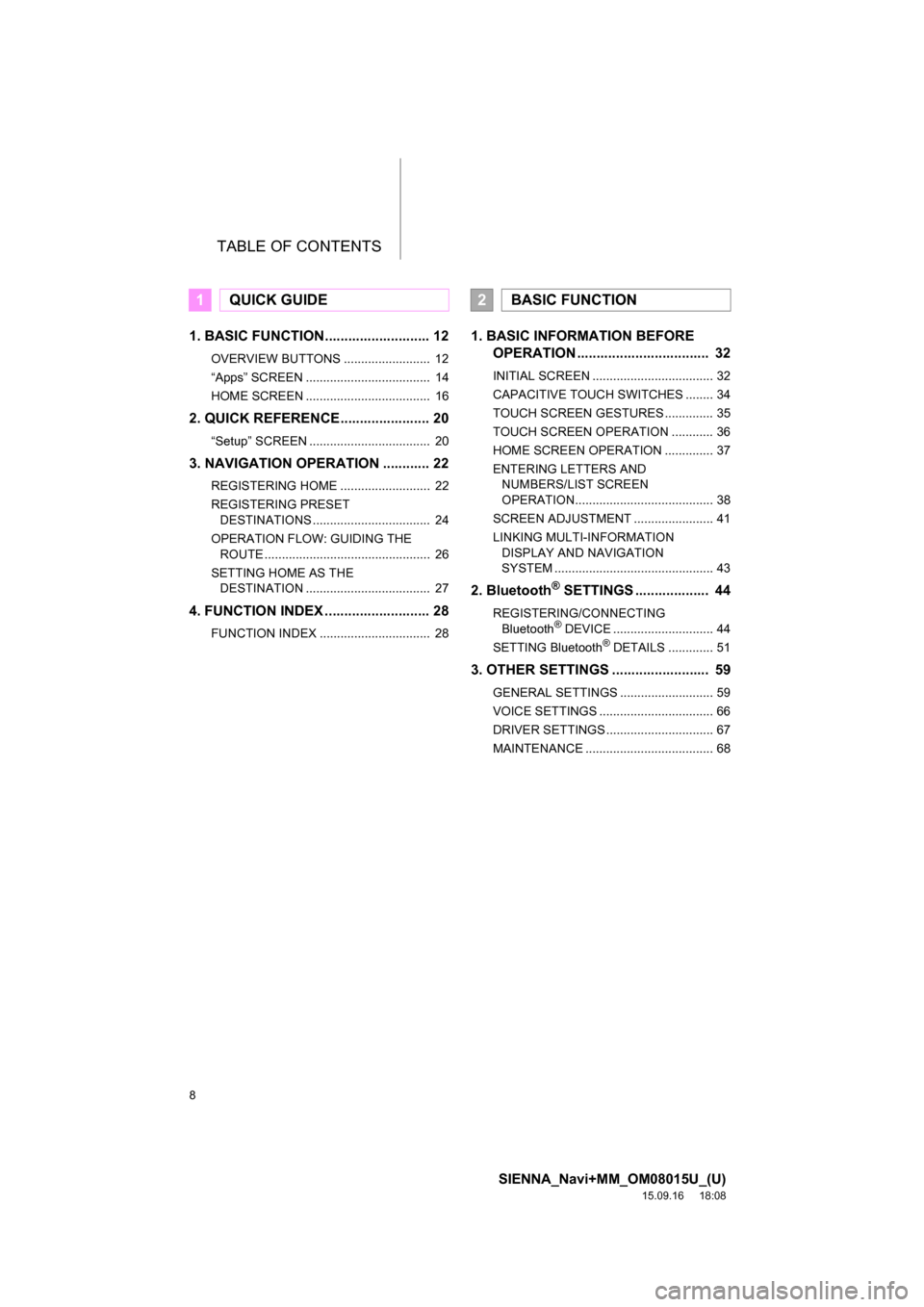
TABLE OF CONTENTS
8
SIENNA_Navi+MM_OM08015U_(U)
15.09.16 18:08
1. BASIC FUNCTION........................... 12
OVERVIEW BUTTONS ......................... 12
“Apps” SCREEN .................................... 14
HOME SCREEN .................................... 16
2. QUICK REFERENCE....................... 20
“Setup” SCREEN ................................... 20
3. NAVIGATION OPERATION ............ 22
REGISTERING HOME .......................... 22
REGISTERING PRESET
DESTINATIONS .................................. 24
OPERATION FLOW: GUIDING THE
ROUTE ................................................ 26
SETTING HOME AS THE
DESTINATION .................................... 27
4. FUNCTION INDEX ........................... 28
FUNCTION INDEX ................................ 28
1. BASIC INFORMATION BEFORE
OPERATION .................................. 32
INITIAL SCREEN ................................... 32
CAPACITIVE TOUCH SWITCHES ........ 34
TOUCH SCREEN GESTURES .............. 35
TOUCH SCREEN OPERATION ............ 36
HOME SCREEN OPERATION .............. 37
ENTERING LETTERS AND
NUMBERS/LIST SCREEN
OPERATION........................................ 38
SCREEN ADJUSTMENT ....................... 41
LINKING MULTI-INFORMATION
DISPLAY AND NAVIGATION
SYSTEM .............................................. 43
2. Bluetooth® SETTINGS ................... 44
REGISTERING/CONNECTING
Bluetooth® DEVICE ............................. 44
SETTING Bluetooth® DETAILS ............. 51
3. OTHER SETTINGS ......................... 59
GENERAL SETTINGS ........................... 59
VOICE SETTINGS ................................. 66
DRIVER SETTINGS ............................... 67
MAINTENANCE ..................................... 68
1QUICK GUIDE2BASIC FUNCTION
Page 10 of 366

TABLE OF CONTENTS
10
SIENNA_Navi+MM_OM08015U_(U)
15.09.16 18:08
1. PHONE OPERATION
(HANDS-FREE SYSTEM FOR
CELLULAR PHONES) ................. 224
QUICK REFERENCE .......................... 224
SOME BASICS .................................... 225
CALLING ON THE Bluetooth
®
PHONE.............................................. 229
RECEIVING ON THE Bluetooth
®
PHONE.............................................. 235
TALKING ON THE Bluetooth
®
PHONE.............................................. 236
Bluetooth
® PHONE MESSAGE
FUNCTION ........................................ 239
2. SETUP ........................................... 244
PHONE/MESSAGE SETTINGS .......... 244
3. WHAT TO DO IF... ......................... 256
TROUBLESHOOTING ......................... 256
1. BASIC OPERATION ...................... 268
QUICK REFERENCE .......................... 268
MAP SCREEN OPERATION ............... 271
MAP SCREEN INFORMATION ........... 277
TRAFFIC INFORMATION.................... 281
2. DESTINATION SEARCH ............... 284
DESTINATION SEARCH SCREEN ..... 284
SEARCH OPERATION ........................ 286
STARTING ROUTE GUIDANCE ......... 296
3. ROUTE GUIDANCE ...................... 300
ROUTE GUIDANCE SCREEN ............. 300
TYPICAL VOICE GUIDANCE
PROMPTS ......................................... 305
EDITING ROUTE ................................. 306
4. MEMORY POINTS ........................ 311
MEMORY POINTS SETTINGS ............ 311
5. SETUP ........................................... 320
DETAILED NAVIGATION
SETTINGS ......................................... 320
TRAFFIC SETTINGS ........................... 324
6. TIPS FOR THE NAVIGATION
SYSTEM ...................................... 330
GPS (GLOBAL POSITIONING
SYSTEM) ........................................... 330
MAP DATABASE VERSION AND
COVERED AREA .............................. 333
1. Entune App Suite OVERVIEW .... 336
Entune App Suite SERVICE................. 336
2. Entune App Suite
OPERATION ................................ 341
Entune App Suite ................................. 341
3. SETUP ........................................... 348
Entune App Suite SETTINGS .............. 348
ALPHABETICAL INDEX ................... 350
7PHONE
8NAVIGATION SYSTEM
9Entune App Suite
INDEX
Page 13 of 366
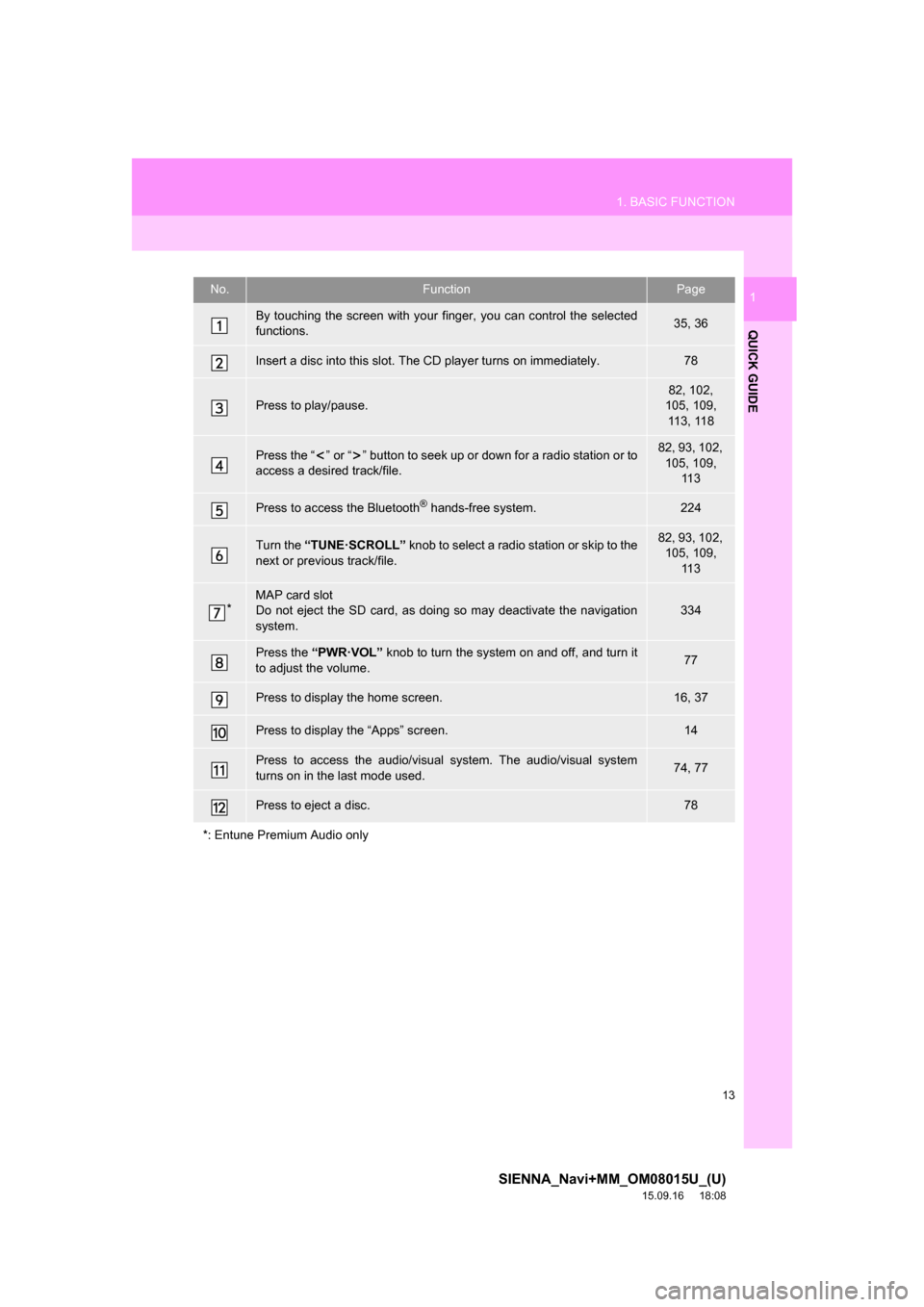
13
1. BASIC FUNCTION
SIENNA_Navi+MM_OM08015U_(U)
15.09.16 18:08
QUICK GUIDE
1No.FunctionPage
By touching the screen with your finger, you can control the selected
functions.35, 36
Insert a disc into this slot. The CD player turns on immediately.78
Press to play/pause.82, 102,
105, 109,
113, 118
Press the “ ” or “ ” button to seek up or down for a radio station or to
access a desired track/file.82, 93, 102,
105, 109,
11 3
Press to access the Bluetooth® hands-free system.224
Turn the “TUNE·SCROLL” knob to select a radio station or skip to the
next or previous track/file.82, 93, 102,
105, 109,
11 3
*MAP card slot
Do not eject the SD card, as doing so may deactivate the navigation
system.334
Press the “PWR·VOL” knob to turn the system on and off, and turn it
to adjust the volume.77
Press to display the home screen.16, 37
Press to display the “Apps” screen.14
Press to access the audio/visual system. The audio/visual system
turns on in the last mode used.74, 77
Press to eject a disc.78
*: Entune Premium Audio only
Page 31 of 366
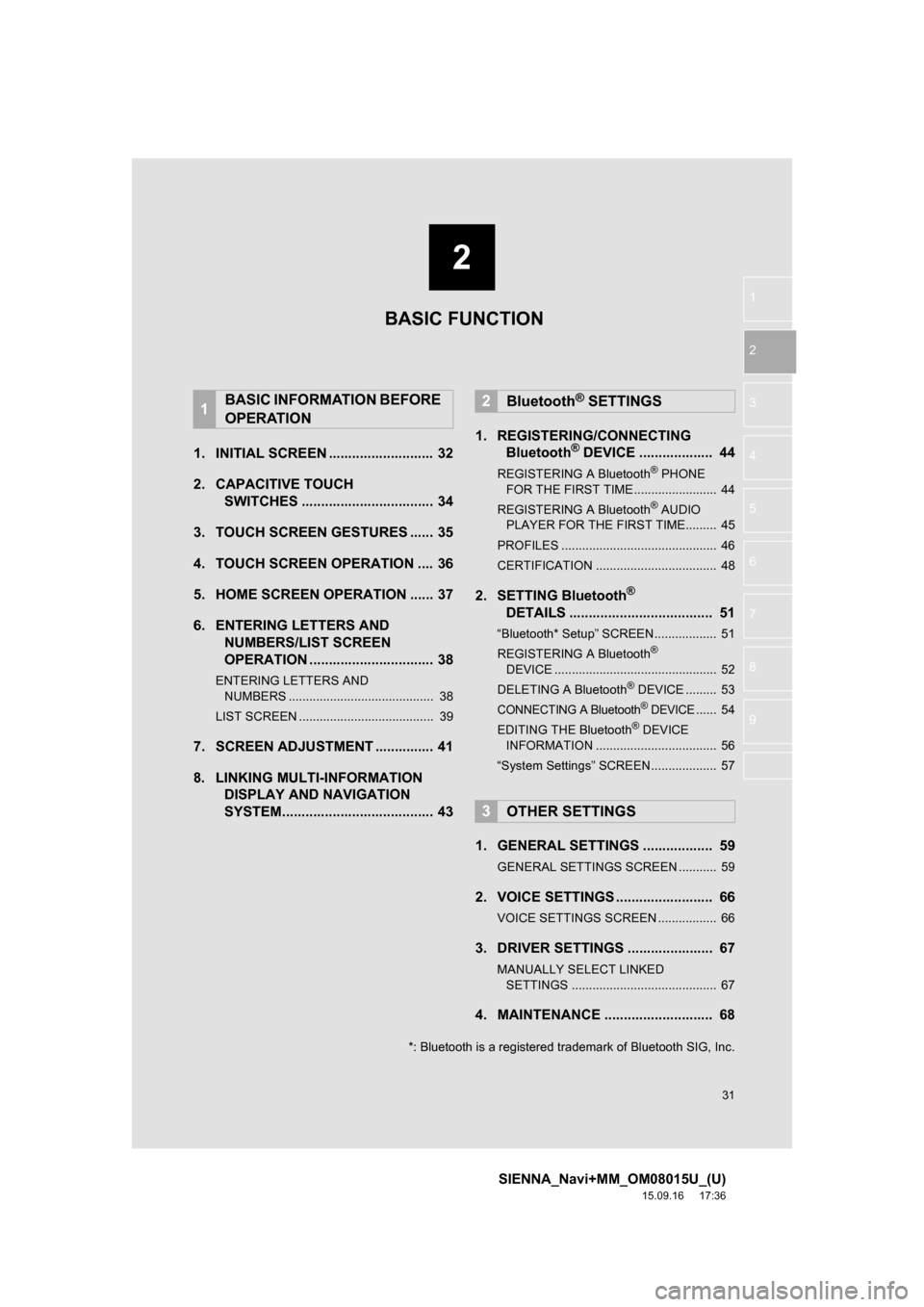
2
31
SIENNA_Navi+MM_OM08015U_(U)
15.09.16 17:36
1
2
3
4
5
6
7
8
9
1. INITIAL SCREEN ........................... 32
2. CAPACITIVE TOUCH
SWITCHES .................................. 34
3. TOUCH SCREEN GESTURES ...... 35
4. TOUCH SCREEN OPERATION .... 36
5. HOME SCREEN OPERATION ...... 37
6. ENTERING LETTERS AND
NUMBERS/LIST SCREEN
OPERATION ................................ 38
ENTERING LETTERS AND
NUMBERS .......................................... 38
LIST SCREEN ....................................... 39
7. SCREEN ADJUSTMENT ............... 41
8. LINKING MULTI-INFORMATION
DISPLAY AND NAVIGATION
SYSTEM....................................... 431. REGISTERING/CONNECTING
Bluetooth
® DEVICE ................... 44
REGISTERING A Bluetooth® PHONE
FOR THE FIRST TIME ........................ 44
REGISTERING A Bluetooth
® AUDIO
PLAYER FOR THE FIRST TIME......... 45
PROFILES ............................................. 46
CERTIFICATION ................................... 48
2. SETTING Bluetooth®
DETAILS ..................................... 51
“Bluetooth* Setup” SCREEN.................. 51
REGISTERING A Bluetooth®
DEVICE ............................................... 52
DELETING A Bluetooth
® DEVICE ......... 53
CONNECTING A Bluetooth® DEVICE...... 54
EDITING THE Bluetooth® DEVICE
INFORMATION ................................... 56
“System Settings” SCREEN................... 57
1. GENERAL SETTINGS .................. 59
GENERAL SETTINGS SCREEN ........... 59
2. VOICE SETTINGS ......................... 66
VOICE SETTINGS SCREEN ................. 66
3. DRIVER SETTINGS ...................... 67
MANUALLY SELECT LINKED
SETTINGS .......................................... 67
4. MAINTENANCE ............................ 68
1BASIC INFORMATION BEFORE
OPERATION2Bluetooth® SETTINGS
3OTHER SETTINGS
BASIC FUNCTION
*: Bluetooth is a registered trademark of Bluetooth SIG, Inc.