Page 107 of 366
107
3. MEDIA OPERATION
SIENNA_Navi+MM_OM08015U_(U)
15.09.16 18:08
AUDIO/VISUAL SYSTEM
3
WA R N I N G
●Do not operate the player’s controls or connect the USB memory while driving.
NOTICE
●Do not leave your portable player in the car. In particular, high temperatures inside the
vehicle may damage the portable player.
●Do not push down on or apply unnecessary pressure to the portable player while it is con-
nected as this may damage the portable player or its terminal.
●Do not insert foreign objects into the port as this may damage the portable player or its
terminal.
INFORMATION
●If tag information exists, the file names will be changed to track names.
Page 108 of 366
108
3. MEDIA OPERATION
SIENNA_Navi+MM_OM08015U_(U)
15.09.16 18:08
1Select the repeat button to change on/
off.
1Select the random button to change
on/off.
PLAYING A USB AUDIO
REPEATING
The file/track currently being listened
to can be repeated.
RANDOM ORDER
Files/tracks can be automatically and
randomly selected.
Page 111 of 366
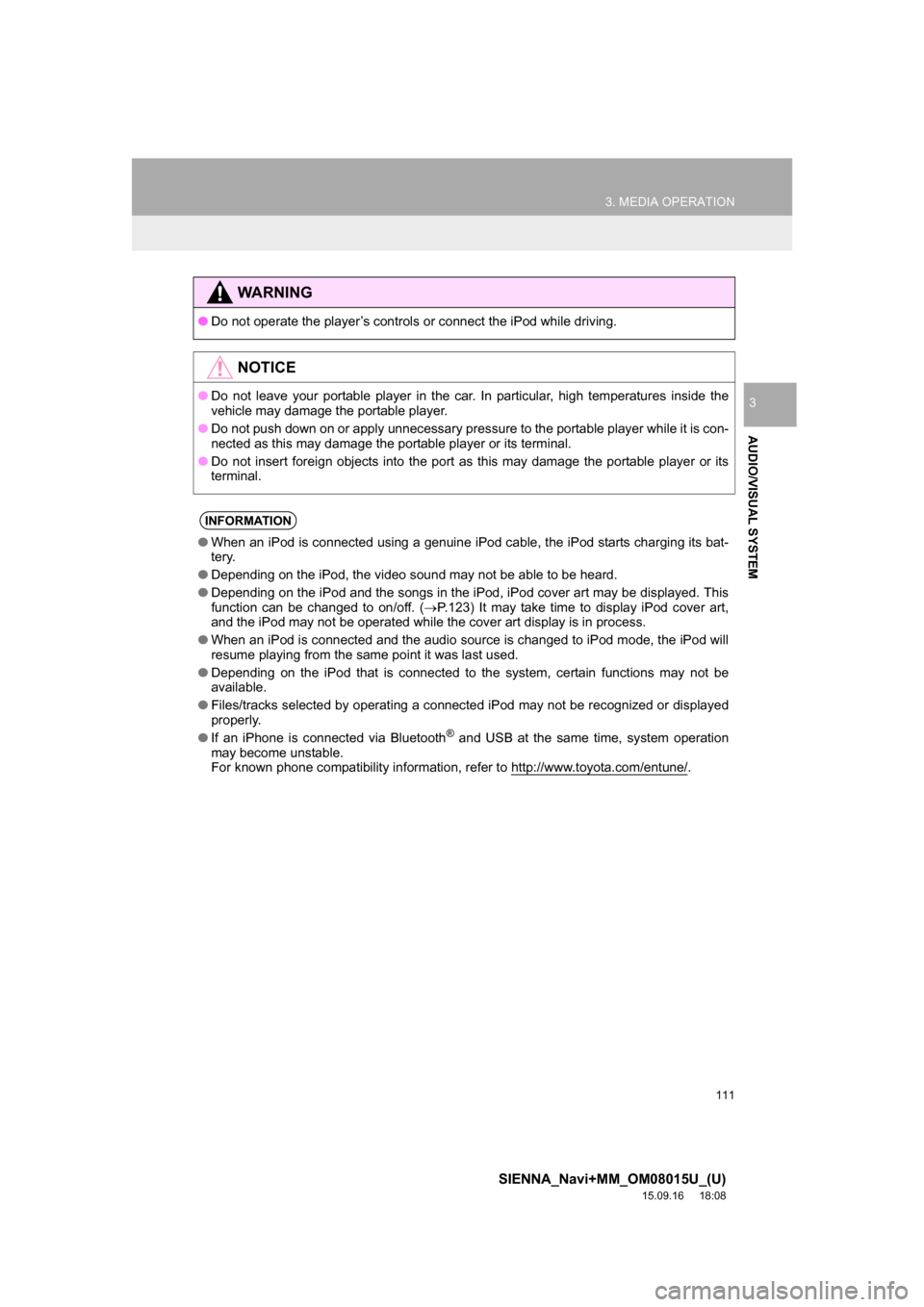
111
3. MEDIA OPERATION
SIENNA_Navi+MM_OM08015U_(U)
15.09.16 18:08
AUDIO/VISUAL SYSTEM
3
WA R N I N G
●Do not operate the player’s controls or connect the iPod while driving.
NOTICE
●Do not leave your portable player in the car. In particular, high temperatures inside the
vehicle may damage the portable player.
●Do not push down on or apply unnecessary pressure to the portable player while it is con-
nected as this may damage the portable player or its terminal.
●Do not insert foreign objects into the port as this may damage the portable player or its
terminal.
INFORMATION
●When an iPod is connected using a genuine iPod cable, the iPod starts charging its bat-
tery.
●Depending on the iPod, the video sound may not be able to be heard.
●Depending on the iPod and the songs in the iPod, iPod cover art may be displayed. This
function can be changed to on/off. (P.123) It may take time to display iPod cover art,
and the iPod may not be operated while the cover art display is in process.
●When an iPod is connected and the audio source is changed to iPod mode, the iPod will
resume playing from the same point it was last used.
●Depending on the iPod that is connected to the system, certain functions may not be
available.
●Files/tracks selected by operating a connected iPod may not be recognized or displayed
properly.
●If an iPhone is connected via Bluetooth
® and USB at the same time, system operation
may become unstable.
For known phone compatibility information, refer to http://www.toyota.com/entune/
.
Page 120 of 366
120
SIENNA_Navi+MM_OM08015U_(U)
15.09.16 18:08
4. AUDIO/VISUAL REMOTE CONTROLS
1. STEERING SWITCHES
“MODE/HOLD” switch
Some parts of the audio/visual system can be adjusted using the switches on the
steering wheel.
No.Switch
Volume control switch
“” switch
“MODE/HOLD” switch
Enter switch
Back switch
*: If equipped
ModeOperationFunction
AM/FM/XM
Radio, AUXPressChange audio modes
Press and holdMute (Press and hold again to resume the sound.)
Pause (Press and hold again to resume the playmode.)*
Audio CD/
MP3/WMA/
AAC disc,
USB, iPod,
BT audio,
APPSPressChange audio modes
Press and holdPause (Press and hold again to resume the playmode.)
*: Radio mode and cache radio on (P.123)
***
Page 121 of 366
121
4. AUDIO/VISUAL REMOTE CONTROLS
SIENNA_Navi+MM_OM08015U_(U)
15.09.16 18:08
AUDIO/VISUAL SYSTEM
3
“ ” switch
ModeOperationFunction
AM/FM Radio
PressPreset station/channel up/down
Station/channel list up/down
Press and hold*1Fast preset station/channel up/down
Fast station/channel list up/down
XM
PressPreset channel up/down
Channel list up/down
Press and holdFast preset channel up/down
Fast channel list up/down
Audio CD, MP3/
WMA/AAC disc,
USB, iPod, BT
audioPressTrack/file up/down
Track/file list up/down
Press and hold*1Fast track/file up/down
Fast track/file list up/down
Press and hold*2Fast forward/rewind
*
1: If equipped
*2: Entune Premium Audio
Page 122 of 366
122
4. AUDIO/VISUAL REMOTE CONTROLS
SIENNA_Navi+MM_OM08015U_(U)
15.09.16 18:08
“ ” switch*
Enter switch* (except audio control screen)
Volume control switch
Back switch*
ModeOperationFunction
AM/FM Radio
PressSeek up/down
Press and holdSeek up/down continuously while the switch is being
pressed
XMPressType seek up/down
Press and holdFast channel up/down
Audio CD, MP3/
WMA/AAC disc,
USB, iPod, BT
audio
Press and holdFast forward/rewind
ModeOperationFunction
Home
screenPressReturn to the top screen of current mode.
ModeOperationFunction
AllPressVolume up/down
Press and holdVolume up/down continuously
ModeOperationFunction
AllPressReturn to the previous screen
*: If equipped
INFORMATION
●In the APPS mode, some operation may be done on the screen depend on the selected
APPS.
Page 129 of 366

129
6. TIPS FOR OPERATING THE AUDIO/VISUAL SYSTEM
SIENNA_Navi+MM_OM08015U_(U)
15.09.04 16:55
AUDIO/VISUAL SYSTEM
3
The following iPod®, iPod nano®, iPod
classic®, iPod touch® and iPhone® devic-
es can be used with this system.
Made for
• iPod touch (5th generation)*
• iPod touch (4th generation)
• iPod touch (3rd generation)
• iPod touch (2nd generation)
• iPod touch (1st generation)
• iPod classic
• iPod with video
• iPod nano (7th generation)*
• iPod nano (6th generation)*
• iPod nano (5th generation)
• iPod nano (4th generation)
• iPod nano (3rd generation)
• iPhone 6 Plus
• iPhone 6
• iPhone 5s*
• iPhone 5c*
• iPhone 5*
• iPhone 4S
• iPhone 4
• iPhone 3GS
• iPhone 3G
• iPhone
*: iPod video not supported
Depending on differences between mod-
els or software versions etc., some models
might be incompatible with this system.
■COMPATIBLE USB DEVICES
■COMPATIBLE COMPRESSED
FILES
COMPATIBLE MODELSFILE INFORMATION
USB communication
formatsUSB 2.0 HS (480
Mbps) and FS
(12 Mbps)
File formatsFAT 16/32
Correspondence classMass storage
class
ItemUSBDISC
Compatible
file formatMP3/WMA/AAC
Folders in the
deviceMaximum
3000Maximum
192
Files in the
deviceMaximum
9999Maximum
255
Files per
folderMaximum
255
Page 130 of 366

130
6. TIPS FOR OPERATING THE AUDIO/VISUAL SYSTEM
SIENNA_Navi+MM_OM08015U_(U)
15.09.04 16:55
■CORRESPONDING SAMPLING
FREQUENCY
■CORRESPONDING CHANNEL
■CORRESPONDING BIT RATES
(Variable Bit Rate (VBR) compatible)
MP3 (MPEG Audio Layer 3), WMA
(Windows Media Audio) and AAC
(Advanced Audio Coding) are audio com-
pression standards.
This system can play MP3/WMA/AAC files
on CD-R, CD-RW discs and USB memory.
This system can play disc recordings com-
patible with ISO 9660 level 1 and level 2
and with the Romeo and Joliet file system.
When naming an MP3/WMA/AAC file, add
an appropriate file extension (.mp3/.wma/
.m4a).
This system plays back files with .mp3/
.wma/.m4a file extensions as MP3/WMA/
AAC files respectively. To prevent noise
and playback errors, use the appropriate
file extension.
This system can play only the first session
when using multi-session compatible CDs.
MP3 files are compatible with the ID3 Tag
Ver. 1.0, Ver. 1.1, Ver. 2.2 and Ver. 2.3 for-
mats. This system cannot display disc
title, track title and artist name in other for-
mats.
WMA/AAC files can contain a WMA/AAC
tag that is used in the same way as an ID3
tag. WMA/AAC tags carry information
such as track title and artist name.
File typeFrequency (kHz)
MP3 files:
MPEG 1 LAYER 332/44.1/48
MP3 files:
MPEG 2 LSF LAYER 316/22.05/24
WMA files:
Ver. 7, 8, 9 (9.1/9.2)
(only compatible with
Windows Media Audio
Standard)
32/44.1/48
AAC files:
MPEG4/AAC-LC11.025/12/16/
22.05/24/32/
44.1/48
File typeChannel
MP3 files
Stereo, joint ste-
reo, dual chan-
nel and
monaural
WMA files2ch
AAC files
1ch and 2ch (du-
al channel is not
supported)
File typeBit rate (kbps)
MP3 files:
MPEG 1 LAYER 332 - 320
MP3 files:
MPEG 2 LSF LAYER 38 - 160
WMA files: Ver. 7, 8CBR 48 - 192
WMA files:
Ver. 9 (9.1/9.2) (only
compatible with
Windows Media Audio
Standard)
CBR 48 - 320
AAC files:
MPEG4/AAC-LC16 - 320