2016 TOYOTA SIENNA USB
[x] Cancel search: USBPage 133 of 366

133
6. TIPS FOR OPERATING THE AUDIO/VISUAL SYSTEM
SIENNA_Navi+MM_OM08015U_(U)
15.09.04 16:55
AUDIO/VISUAL SYSTEM
3
ERROR MESSAGES
ModeMessageExplanation
CD
“No music files found.”This indicates that no MP3/WMA/AAC files are
included in the disc.
“Check Disc”
It indicates that the disc is dirty, damaged, or it
was inserted upside down. Clean the disc or in-
sert it correctly.
It indicates a disc which is not playable is insert-
ed.
“DISC Error”There is a trouble inside the system.
Eject the disc.
USB
“Connection error. Please
consult your Owner’s
Manual for instructions on
how to connect the USB
device.”
This indicates a problem in the USB memory or
its connection.
“There are no files avail-
able for playback. Please
add compatible files to
your USB device.”
This indicates that no MP3/WMA/AAC files are
included in the USB memory.
iPod
“Connection error. Please
consult your Owner’s
Manual for instructions on
how to connect the iPod.”This indicates a problem in the iPod or its con-
nection.
“There are no songs avail-
able for playback. Please
add compatible files to
your iPod.”
This indicates that there is no music data in the
iPod.
“iPod authorization unsuc-
cessful.”This indicates that it failed to authorize the iPod.
Please check your iPod.
INFORMATION
●If the malfunction is not rectified: Take your vehicle to your Toyota dealer.
Page 190 of 366
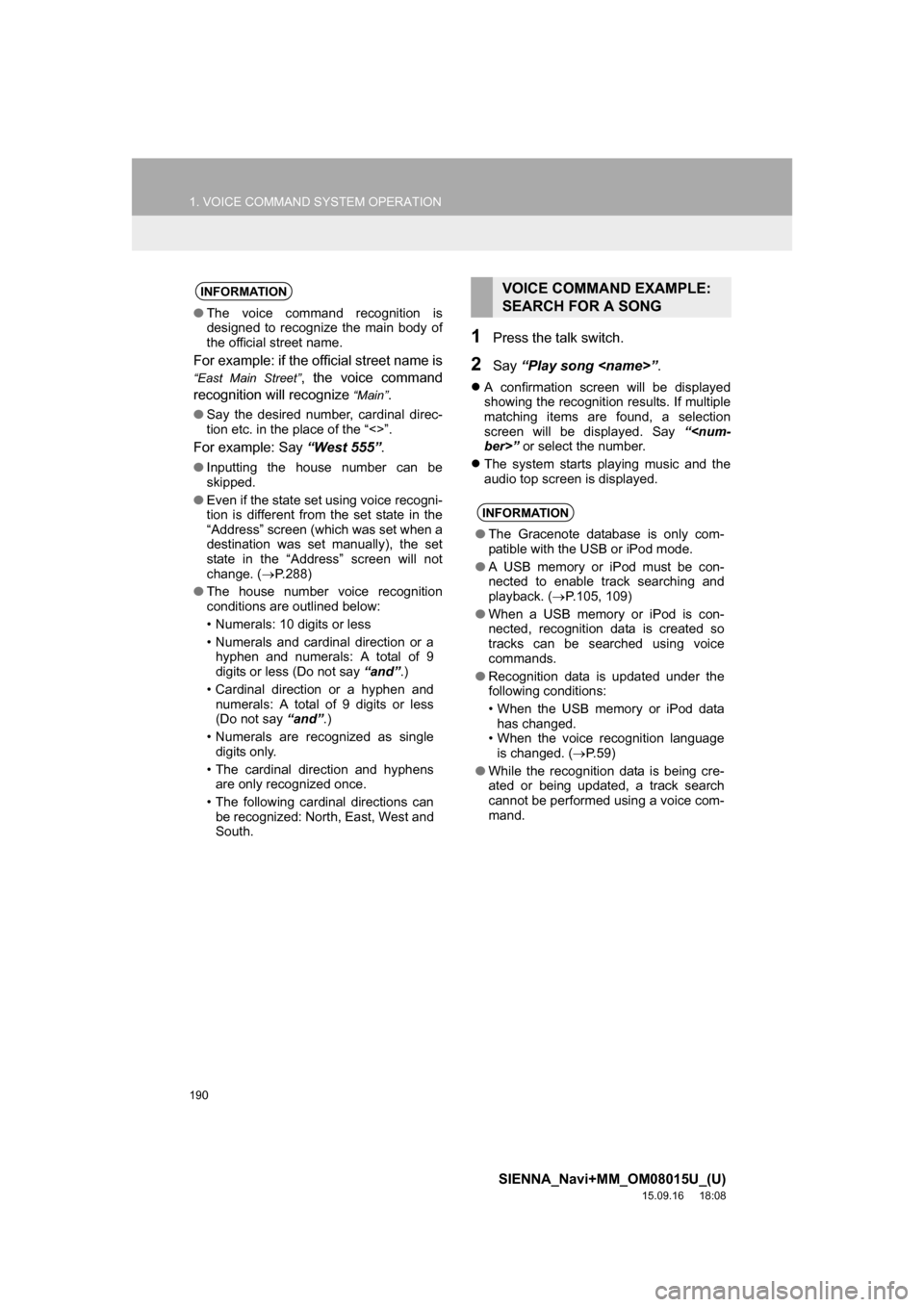
190
1. VOICE COMMAND SYSTEM OPERATION
SIENNA_Navi+MM_OM08015U_(U)
15.09.16 18:08
1Press the talk switch.
2Say “Play song
A confirmation screen will be displayed
showing the recognition results. If multiple
matching items are found, a selection
screen will be displayed. Say “
The system starts playing music and the
audio top screen is displayed.
INFORMATION
●The voice command recognition is
designed to recognize the main body of
the official street name.
For example: if the official street name is
“East Main Street”, the voice command
recognition will recognize
“Main”.
●Say the desired number, cardinal direc-
tion etc. in the place of the “<>”.
For example: Say “West 555”.
●Inputting the house number can be
skipped.
●Even if the state set using voice recogni-
tion is different from the set state in the
“Address” screen (which was set when a
destination was set manually), the set
state in the “Address” screen will not
change. (P.288)
●The house number voice recognition
conditions are outlined below:
• Numerals: 10 digits or less
• Numerals and cardinal direction or a
hyphen and numerals: A total of 9
digits or less (Do not say “and”.)
• Cardinal direction or a hyphen and
numerals: A total of 9 digits or less
(Do not say “and”.)
• Numerals are recognized as single
digits only.
• The cardinal direction and hyphens
are only recognized once.
• The following cardinal directions can
be recognized: North, East, West and
South.
VOICE COMMAND EXAMPLE:
SEARCH FOR A SONG
INFORMATION
●The Gracenote database is only com-
patible with the USB or iPod mode.
●A USB memory or iPod must be con-
nected to enable track searching and
playback. (P.105, 109)
●When a USB memory or iPod is con-
nected, recognition data is created so
tracks can be searched using voice
commands.
●Recognition data is updated under the
following conditions:
• When the USB memory or iPod data
has changed.
• When the voice recognition language
is changed. (P.59)
●While the recognition data is being cre-
ated or being updated, a track search
cannot be performed using a voice com-
mand.
Page 354 of 366

354
ALPHABETICAL INDEX
SIENNA_Navi+MM_OM08015U_(U)
15.09.04 16:56
Receiving weather information................ 200
Displaying weather information ........... 200
Registering home ...................................... 22
Registering preset destinations................. 24
Registering/connecting Bluetooth
®
device .................................................... 44
Certification ........................................... 48
Profiles .................................................. 46
Registering a Bluetooth
® audio
player for the first time ....................... 45
Registering a Bluetooth
® phone
for the first time .................................. 44
Route guidance ....................................... 300
Route guidance screen ........................... 300
During freeway driving......................... 302
Route overview.................................... 301
Screen for route guidance ................... 300
Turn list screen .................................... 304
Turn-by-turn arrow screen ................... 304
When approaching intersection ........... 303
S
Screen adjustment .................................... 41
Search operation..................................... 286
Searching by address.......................... 288
Searching by address book ................. 292
Searching by coordinates .................... 295
Searching by emergency..................... 293
Searching by intersection and
freeway ............................................ 293
Searching by map ............................... 295
Searching by point of interest .............. 289
Searching from previous
destinations...................................... 292
Selecting search area.......................... 287
Setting home as destination ................ 287
Setting preset destinations as
destination ....................................... 287Setting Bluetooth
® details .........................51
“Bluetooth* Setup” screen .....................51
Connecting a Bluetooth
® device............54
Deleting a Bluetooth® device.................53
Editing the Bluetooth® device
information .........................................56
Registering a Bluetooth
® device............52
“System Settings” screen ......................57
Setting home as the destination ................27
Setup ...............................123, 244, 320, 348
“Setup” screen...........................................20
Some basics......................................76, 225
About the contacts
in the contact list ..............................228
Disc slot .................................................78
Registering/connecting a Bluetooth
®
phone ...............................................226
Selecting an audio source .....................77
Sound settings .......................................79
Turning the system on and off ...............77
USB/AUX port........................................79
Using the phone
switch/microphone ...........................226
Voice command system ................81, 227
When selling or disposing
of the vehicle ....................................228
Starting route guidance ...........................296
Pausing guidance ................................299
Starting route guidance .......................296
Steering switches ....................................120
*: Bluetooth is a registered trademark of Bluetooth SIG, Inc.
Page 355 of 366

355
SIENNA_Navi+MM_OM08015U_(U)
15.09.04 16:56
T
Talking on the Bluetooth® phone ............ 236
Incoming call waiting ........................... 238
Things you should know ......................... 220
If you notice any symptoms................. 220
Tips for operating the audio/visual
system ................................................. 125
Tips for the navigation system ................ 330
Touch screen gestures ............................. 35
Touch screen operation ............................ 36
Traffic information ................................... 281
Displaying traffic information
on the map....................................... 283
Traffic settings ........................................ 324
Auto avoid traffic ................................. 325
My traffic routes................................... 326
Screen for traffic settings .................... 324
Troubleshooting ...................................... 256
Typical voice guidance prompts ............. 305
U
USB memory .......................................... 105
Overview ............................................. 105
Playing a USB audio ........................... 108
Useful information ................................... 200
Using the HDMI mode ............................ 183
Remote controller ................................ 183
Using the HDMI port............................ 183
Using the video mode ............................. 181
Remote controller ................................ 181
Using the A/V input port ...................... 181
V
Voice command system .................. 185, 186
Using the voice command system....... 186
Voice command system operation ...... 187
Voice command system operation .......... 186
Voice settings............................................ 66
Voice settings screen ............................ 66
W
What to do if... ........................................ 256
X
XM Satellite Radio .................................... 93
Displaying the radio ID .......................... 97
How to subscribe to an XM Satellite
Radio ................................................. 95
If the satellite radio tuner
malfunctions....................................... 99
Overview ............................................... 93
Presetting a channel.............................. 97
Selecting a channel from the list ........... 98