Page 179 of 324
179
1. REAR VIEW MONITOR SYSTEM
PERIPHERAL MONITORING SYSTEM
6
WHEN ANY PART OF THE
VEHICLE SAGS
When any part of the vehicle sags due
to the number of passengers or the dis-
tribution of the load, there is a margin
of error between the fixed guide lines
on the screen and the actual distance/
course on the road.
A margin of error
WHEN APPROACHING
THREE-DIMENSIONAL
OBJECTS
The distance guide lines are displayed
according to flat surfaced objects
(such as the road). It is not possible to
determine the position of three-dimen-
sional objects (such as vehicles) using
the vehicle width guide lines and dis-
tance guide lines. When approaching a
three-dimensional object that extends
outward (such as the flatbed of a
truck), be careful of the following.
Page 183 of 324
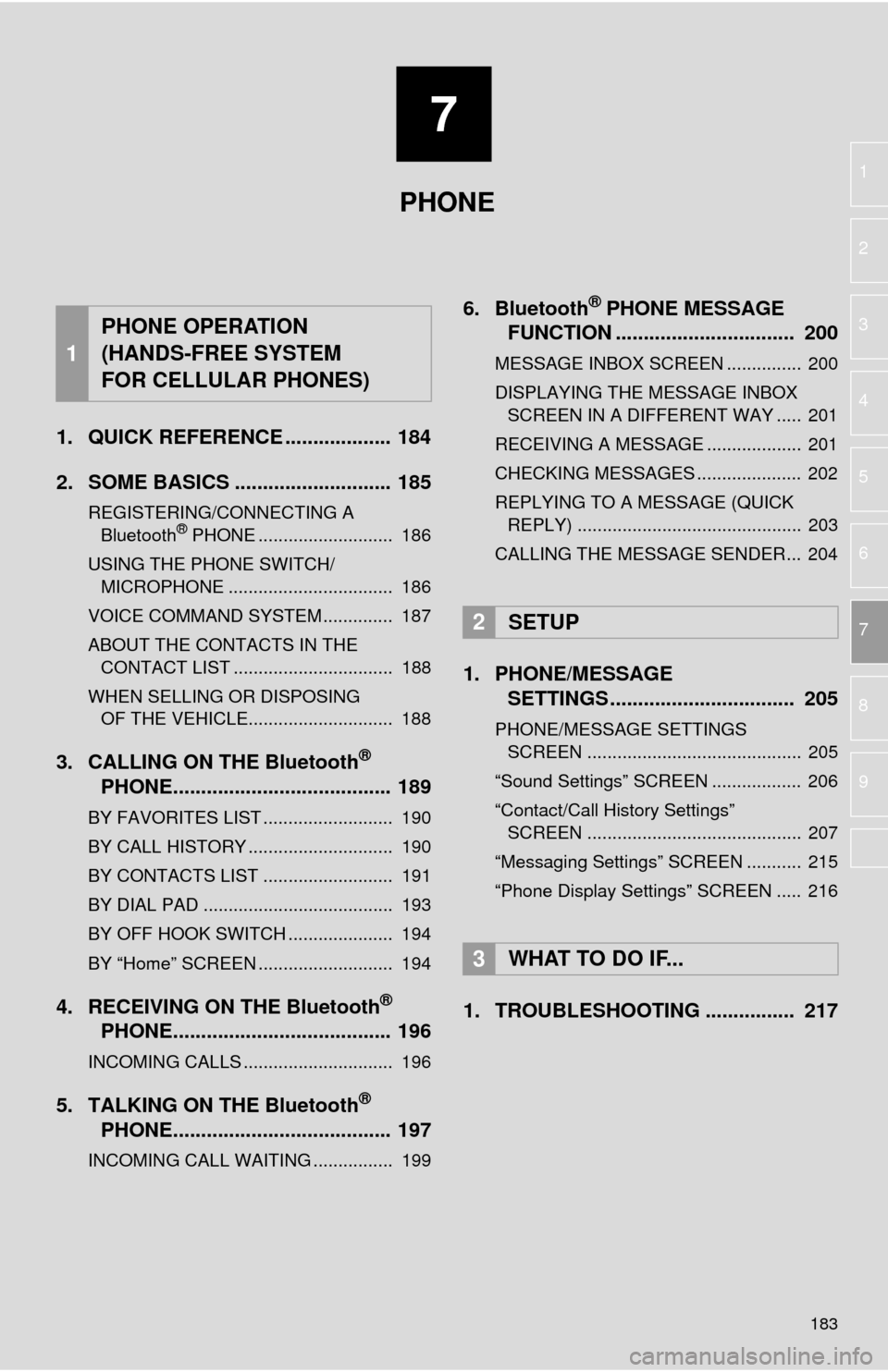
7
183
1
2
3
4
5
6
7
8
9
1. QUICK REFERENCE ................... 184
2. SOME BASICS ............................ 185
REGISTERING/CONNECTING A Bluetooth® PHONE ........................... 186
USING THE PHONE SWITCH/ MICROPHONE ................................. 186
VOICE COMMAND SYSTEM .............. 187
ABOUT THE CONTACTS IN THE CONTACT LIST ................................ 188
WHEN SELLING OR DISPOSING OF THE VEHICLE............................. 188
3. CALLING ON THE Bluetooth®
PHONE....................................... 189
BY FAVORITES LIST .......................... 190
BY CALL HISTORY ............................. 190
BY CONTACTS LIST .......................... 191
BY DIAL PAD ...................................... 193
BY OFF HOOK SWITCH ..................... 194
BY “Home” SCREEN ........................... 194
4. RECEIVING ON THE Bluetooth®
PHONE....................................... 196
INCOMING CALLS .............................. 196
5. TALKING ON THE Bluetooth®
PHONE....................................... 197
INCOMING CALL WAITING ................ 199
6. Bluetooth® PHONE MESSAGE
FUNCTION ...... ....................... ... 200
MESSAGE INBOX SCREEN ............... 200
DISPLAYING THE MESSAGE INBOX
SCREEN IN A DIFFERENT WAY ..... 201
RECEIVING A MESSAGE ................... 201
CHECKING MESSAGES ..................... 202
REPLYING TO A MESSAGE (QUICK REPLY) ............................................. 203
CALLING THE MESSAGE SENDER... 204
1. PHONE/MESSAGE SETTINGS ................................. 205
PHONE/MESSAGE SETTINGS
SCREEN ........................................... 205
“Sound Settings” SCREEN .................. 206
“Contact/Call History Settings” SCREEN ........................................... 207
“Messaging Settings” SCREEN ........... 215
“Phone Display Settings” SCREEN ..... 216
1. TROUBLESHOOTING ................ 217
1
PHONE OPERATION
(HANDS-FREE SYSTEM
FOR CELLULAR PHONES)
2SETUP
3WHAT TO DO IF...
PHONE
Page 184 of 324
184
1. PHONE OPERATION (HANDS-FREE SYSTEM FOR CELLULAR PHONES)
1. QUICK REFERENCE
The phone top screen can be used to make a phone call. The phone screen can
be reached by following methods:
Press the “APPS” button and select “Phone”.
Press the switch on the steering wheel.
Press the button on the control panel.
Several functions are available to operate on each screen that is displayed by se-
lecting the 4 tabs.
FunctionPage
Phone operation
Registering/connecting Bluetooth® phone41
Calling on the Bluetooth® phone189
Receiving on the Bluetooth® phone196
Talking on the Bluetooth® phone197
Message functionUsing the Bluetooth® phone message function200
Setting up a phonePhone settings205
Bluetooth® settings47
Page 186 of 324
186
1. PHONE OPERATION (HANDS-FREE SYSTEM FOR CELLULAR PHONES)
Steering switch
Volume control switch
Press the switch to increase or decrease
the volume during a phone call.
Off hook switch
On hook switch
Microphone
REGISTERING/CONNECTING
A Bluetooth® PHONE
To use the hands-free system for cellu-
lar phones, it is necessary to register a
cellular phone with the system.
( P.41)
Bluetooth® PHONE CONDITION
DISPLAY
The condition of the Bluetooth
® phone
appears on the upper right side of the
screen. ( P.18)
USING THE PHONE SWITCH/
MICROPHONE
By pressing the phone switch, a call
can be received or ended without tak-
ing your hands off the steering wheel.
The microphone is used when talking
on the phone.
Page 189 of 324
189
1. PHONE OPERATION (HANDS-FREE SYSTEM FOR CELLULAR PHONES)
PHONE
7
3. CALLING ON THE Bluetooth® PHONE
1Press the “APPS” button.
2Select “Phone” .
3Select the desired tab to call from.
The phone top screen can be displayed by
pressing the switch on the steering
wheel.
After a Bluetooth® phone has been
registered, a call can be made using
the hands-free system. There are sev-
eral methods by which a call can be
made, as described below.How to make a call listPage
By favorites list190
By call history190
By contacts list191
By dial pad193
By e-mail/SMS/MMS204
By POI call*237
By off hook switch194
By Entune App Suite*304
By voice command system162
By “Home” screen194
*: Entune Premium Audio only
Page 190 of 324
190
1. PHONE OPERATION (HANDS-FREE SYSTEM FOR CELLULAR PHONES)
1Display the phone top screen.
(P.189)
2Select the “Favorites” tab and select
the desired contact.
3Select the desired number.
4Check that the “Call” screen is dis-
played.
1Display the phone top screen.
( P.189)
2Select the “Call History” tab and se-
lect or the desired contact.
The icons of call type are displayed.
: Missed call
: Incoming call
: Outgoing call
When is selected
3Check that the “Call” screen is dis-
played.
When the desired contact is selected
3Select the desired number.
4Check that the “Call” screen is dis-
played.
BY FAVORITES LIST
Calls can be made using registered
contacts which can be selected from a
contact list. ( P.212)
BY CALL HISTORY
Up to 30 of the latest call history items
(missed, incoming and outgoing) can
be selected from the “Call History” tab.
Page 191 of 324
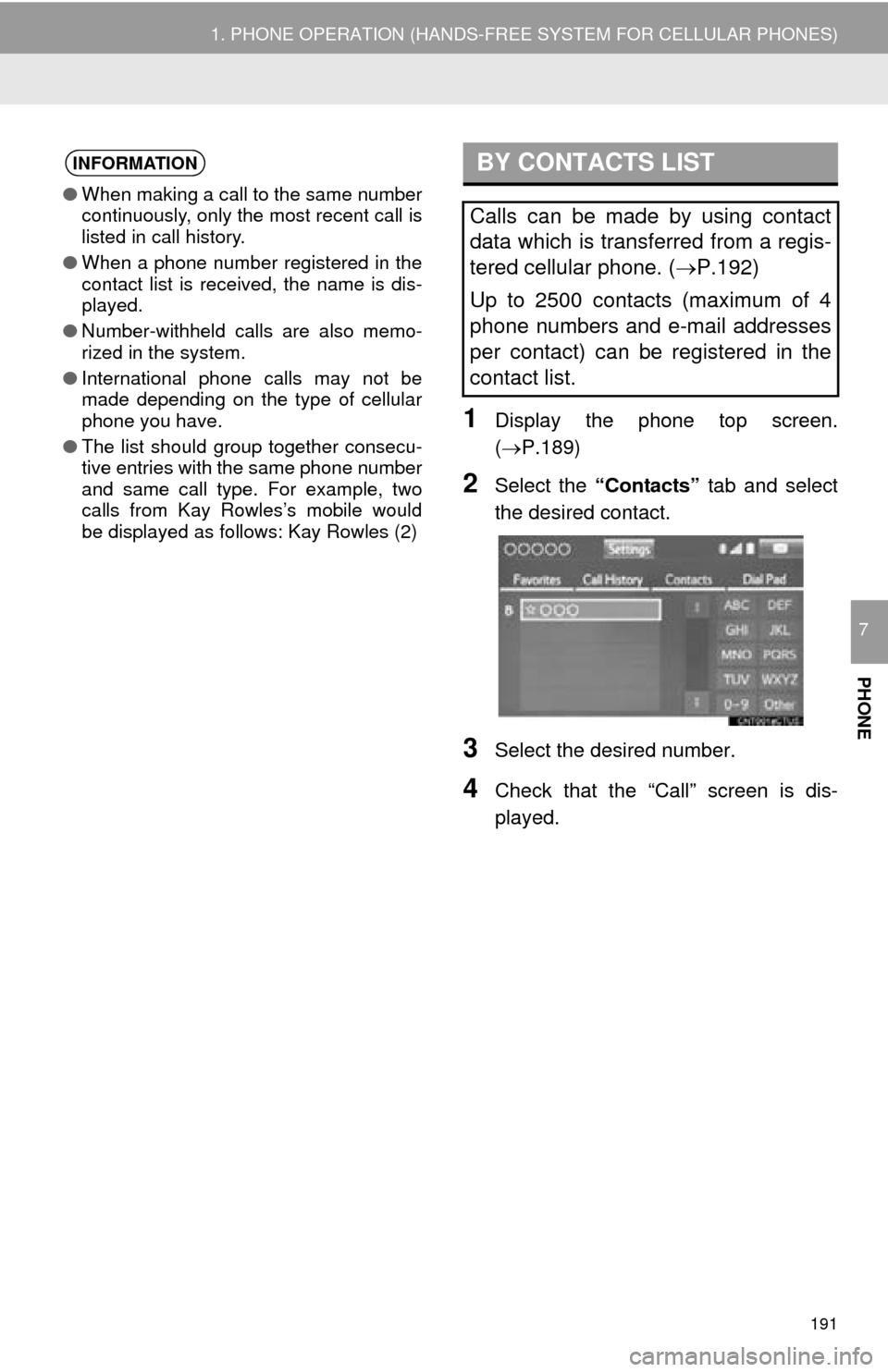
191
1. PHONE OPERATION (HANDS-FREE SYSTEM FOR CELLULAR PHONES)
PHONE
7
1Display the phone top screen.
(P.189)
2Select the “Contacts” tab and select
the desired contact.
3Select the desired number.
4Check that the “Call” screen is dis-
played.
INFORMATION
● When making a call to the same number
continuously, only the most recent call is
listed in call history.
● When a phone number registered in the
contact list is received, the name is dis-
played.
● Number-withheld calls are also memo-
rized in the system.
● International phone calls may not be
made depending on the type of cellular
phone you have.
● The list should group together consecu-
tive entries with the same phone number
and same call type. For example, two
calls from Kay Rowles’s mobile would
be displayed as follows: Kay Rowles (2)
BY CONTACTS LIST
Calls can be made by using contact
data which is transferred from a regis-
tered cellular phone. ( P.192)
Up to 2500 contacts (maximum of 4
phone numbers and e-mail addresses
per contact) can be registered in the
contact list.
Page 192 of 324
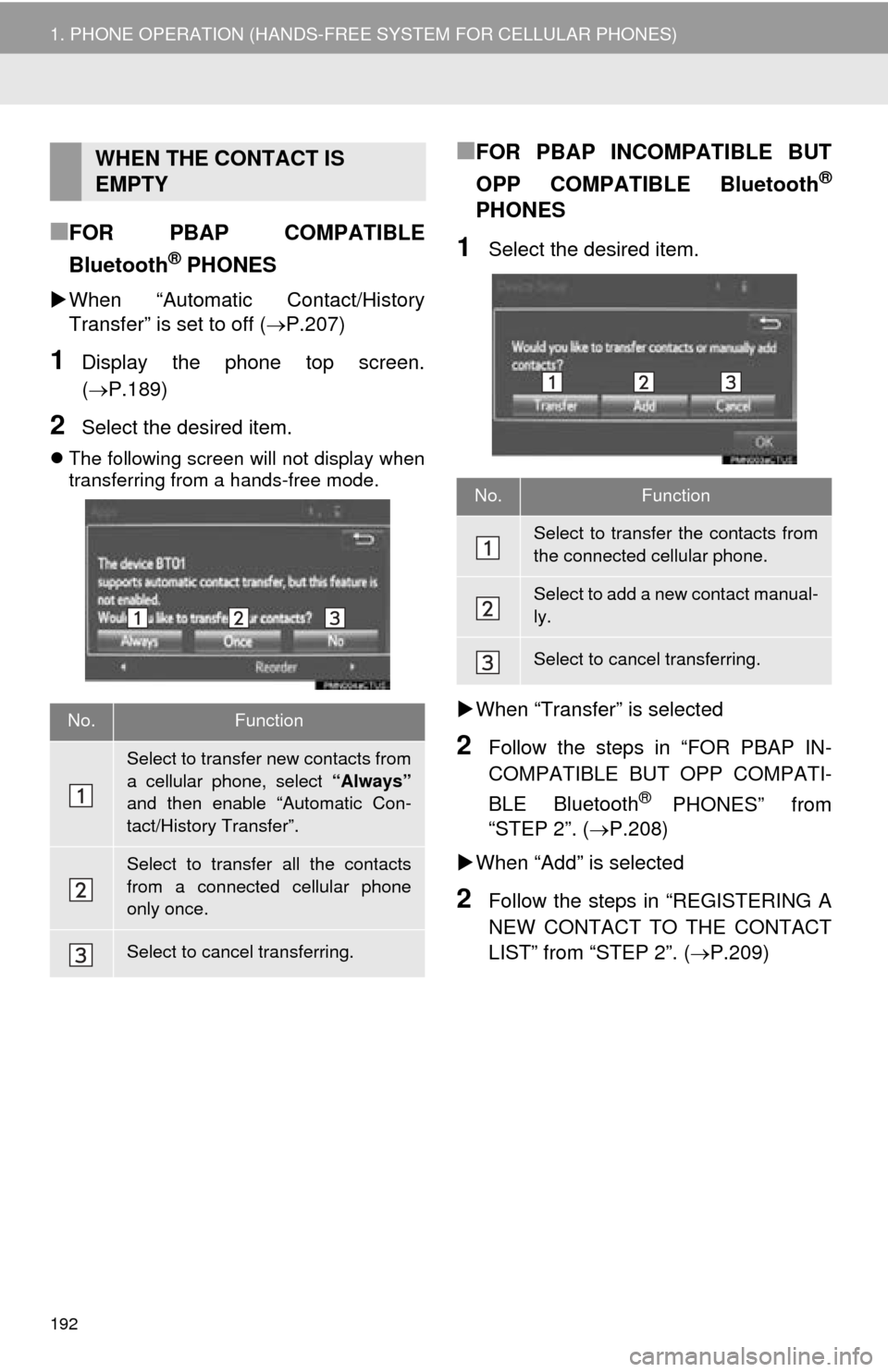
192
1. PHONE OPERATION (HANDS-FREE SYSTEM FOR CELLULAR PHONES)
■FOR PBAP COMPATIBLE
Bluetooth
® PHONES
When “Automatic Contact/History
Transfer” is set to off ( P.207)
1Display the phone top screen.
(P.189)
2Select the desired item.
The following screen will not display when
transferring from a hands-free mode.
■FOR PBAP INCOMPATIBLE BUT
OPP COMPATIBLE Bluetooth
®
PHONES
1Select the desired item.
When “Transfer” is selected
2Follow the steps in “FOR PBAP IN-
COMPATIBLE BUT OPP COMPATI-
BLE Bluetooth
® PHONES” from
“STEP 2”. ( P.208)
When “Add” is selected
2Follow the steps in “REGISTERING A
NEW CONTACT TO THE CONTACT
LIST” from “STEP 2”. ( P.209)
WHEN THE CONTACT IS
EMPTY
No.Function
Select to transfer new contacts from
a cellular phone, select “Always”
and then enable “Automatic Con-
tact/History Transfer”.
Select to transfer all the contacts
from a connected cellular phone
only once.
Select to cancel transferring.
No.Function
Select to transfer the contacts from
the connected cellular phone.
Select to add a new contact manual-
ly.
Select to cancel transferring.