2016 TOYOTA SEQUOIA maintenance
[x] Cancel search: maintenancePage 8 of 324

TABLE OF CONTENTS
8
1. CONTROLS AND FEATURES ........ 12
CONTROLS OVERVIEW....................... 12
“Apps” SCREEN .................................... 14
“Home” SCREEN ................................... 16
“Setup” SCREEN ................................... 20
2. NAVIGATION OPERATION ............ 22
REGISTERING HOME .......................... 22
REGISTERING PRESET DESTINATIONS .................................. 24
OPERATION FLOW: GUIDING THE ROUTE ....................... 25
SETTING HOME AS THE DESTINATION ............................ 26
3. FUNCTION INDEX .. ......................... 27
FUNCTION INDEX ................................ 27
1. BASIC INFORMATION
BEFORE OPERATION .................. 30
INITIAL SCREEN ................................... 30
TOUCH SCREEN GESTURES ............. 32
TOUCH SCREEN OPERATION ............ 33
“Home” SCREEN OPERATION ............. 34
“Apps” SCREEN OPERATION .............. 35
ENTERING LETTERS AND
NUMBERS/LIST SCREEN
OPERATION ....................................... 36
SCREEN ADJUSTMENT ....................... 39
2. Bluetooth® SETTINGS.................... 41
REGISTERING/CONNECTING Bluetooth® DEVICE............................. 41
SETTING Bluetooth® DETAILS ............. 47
3. OTHER SETTINGS .......................... 54
GENERAL SETTINGS ........................... 54
VOICE SETTINGS ................................. 59
DRIVER SETTINGS .............................. 61
MAINTENANCE ..................................... 62
1. BASIC OPERATION ....................... 68
QUICK REFERENCE ............................. 68
SOME BASICS....................................... 70
2. RADIO OPERATION ....................... 75
AM/FM RADIO............................................... 75
XM Satellite Radio .................................. 85
INTERNET RADIO ................................. 91
3. MEDIA OPERATION ....................... 92
CD .......................................................... 92
USB MEMORY ....................................... 95
iPod ........................................................ 99
Bluetooth
® AUDIO................................ 103
AUX.......................................................... 107
4. AUDIO REMOTE CONTROLS...... 109
STEERING SWITCHES ....................... 109
5. SETUP ........................................... 110
AUDIO SETTINGS ............................... 110
6. TIPS FOR OPERATING THE AUDIO SYSTEM.... .............. 112
OPERATING INFORMATION .............. 112
7. REAR SEAT ENTERTAINMENT
SYSTEM OPERATION ................ 121
REAR SEAT ENTERTAINMENT
SYSTEM FEATURES ........................ 121
PLAYING A Blu-ray Disc™ (BD) AND DVD DISCS............................... 134
PLAYING AN AUDIO CD AND MP3/WMA DISCS.............................. 147
PLAYING AN SD CARD....................... 150
USING THE VIDEO MODE .................. 155
1QUICK GUIDE
2BASIC FUNCTION
3AUDIO SYSTEM
Page 15 of 324

15
1. CONTROLS AND FEATURES
QUICK GUIDE
1No.FunctionPage
Select to display the map screen.226
Select to display the audio control screen.68
Select to display the hands-free operation screen.184
Select to display the “Messages” screen.200
*Select to display weather information.170
Select to reorder the applications.35
*Select to display traffic incidents.239
*Select to display the traffic map information.171
Select to display the “Setup” screen.20
*Select to update the Entune App Suite applications.300
Select to display the “Maintenance” screen.62
*Select to display the application screen. 294
*If a turn-by-turn navigation application has been downloaded to a con-
nected phone, the application will be displayed and can be used.
For details, refer to http://www.toyota.com/entune/
.
*: Available in the 48 states, D.C. and Alaska
Page 28 of 324

28
3. FUNCTION INDEX
Useful functions
InformationPage
Displaying vehicle maintenance*62
Hands-free system (for cellular phone)Page
Registering/connecting Bluetooth® phone41
Making a call on a Bluetooth® phone189
Receiving a call on the Bluetooth® phone196
Voice command systemPage
Operating the system with your voice158
Peripheral monitoring systemPage
Viewing behind the rear of the vehicle174
*: Entune Premium Audio only
Page 29 of 324
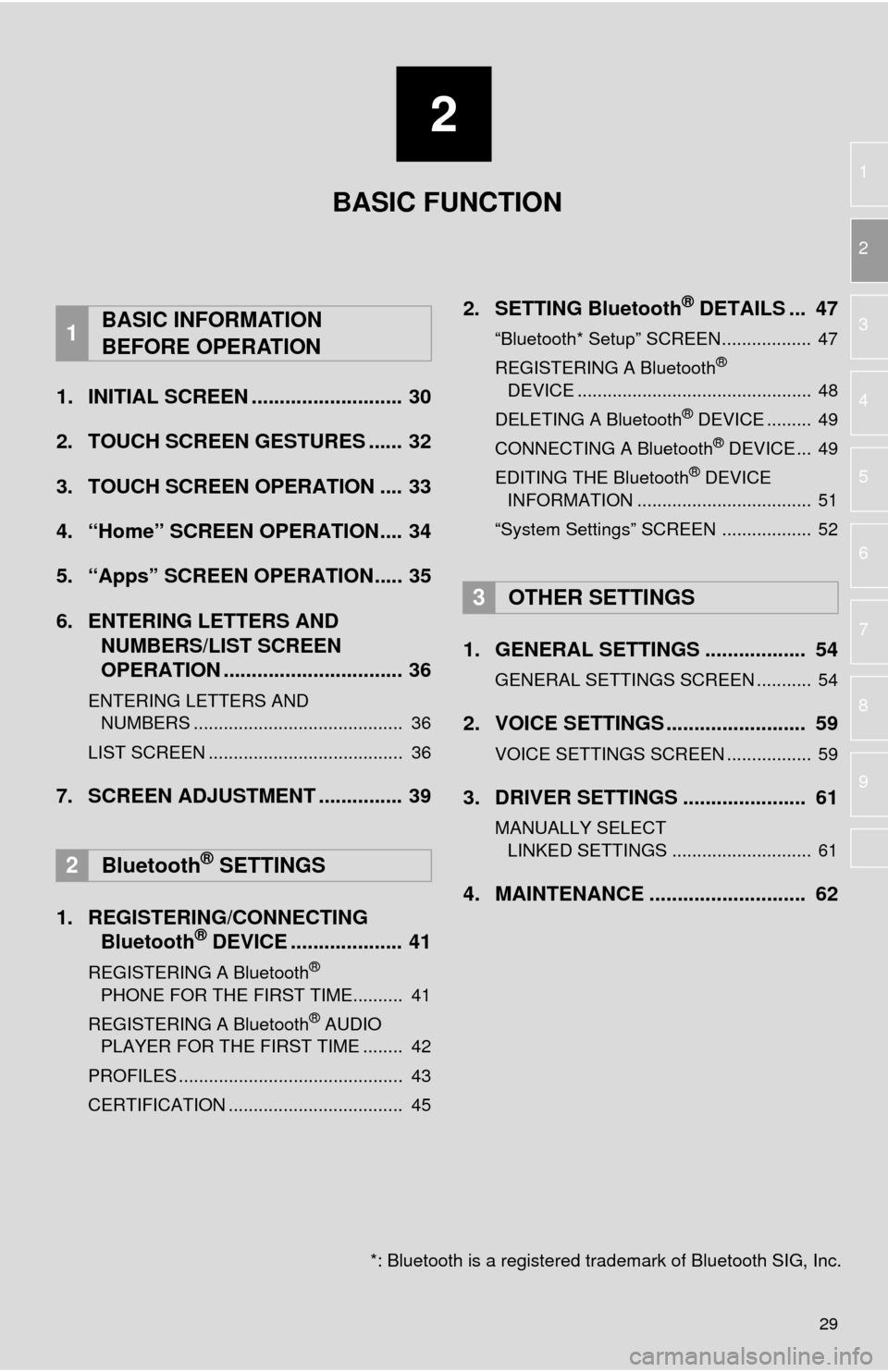
2
29
1
2
3
4
5
6
7
8
9
1. INITIAL SCREEN ........................... 30
2. TOUCH SCREEN GESTURES ...... 32
3. TOUCH SCREEN OPERATION .... 33
4. “Home” SCREEN OPERATION.... 34
5. “Apps” SCREEN OPERATION..... 35
6. ENTERING LETTERS AND NUMBERS/LIST SCREEN
OPERATION ................................ 36
ENTERING LETTERS AND
NUMBERS .......................................... 36
LIST SCREEN ....................................... 36
7. SCREEN ADJUSTMENT ............... 39
1. REGISTERING/CONNECTING Bluetooth
® DEVICE .................... 41
REGISTERING A Bluetooth®
PHONE FOR THE FIRST TIME.......... 41
REGISTERING A Bluetooth
® AUDIO
PLAYER FOR THE FIRST TIME ........ 42
PROFILES ............................................. 43
CERTIFICATION ................................... 45
2. SETTING Bluetooth® DETAILS ... 47
“Bluetooth* Setup” SCREEN.................. 47
REGISTERING A Bluetooth®
DEVICE ............................................... 48
DELETING A Bluetooth
® DEVICE ......... 49
CONNECTING A Bluetooth® DEVICE ... 49
EDITING THE Bluetooth® DEVICE
INFORMATION ................................... 51
“System Settings” SCREEN .................. 52
1. GENERAL SETTINGS .................. 54
GENERAL SETTINGS SCREEN ........... 54
2. VOICE SETTINGS ......................... 59
VOICE SETTINGS SCREEN ................. 59
3. DRIVER SETTINGS ...................... 61
MANUALLY SELECT LINKED SETTINGS ............................ 61
4. MAINTENANCE ............................ 62
1BASIC INFORMATION
BEFORE OPERATION
2Bluetooth® SETTINGS
3OTHER SETTINGS
BASIC FUNCTION
*: Bluetooth is a registered tr ademark of Bluetooth SIG, Inc.
Page 30 of 324
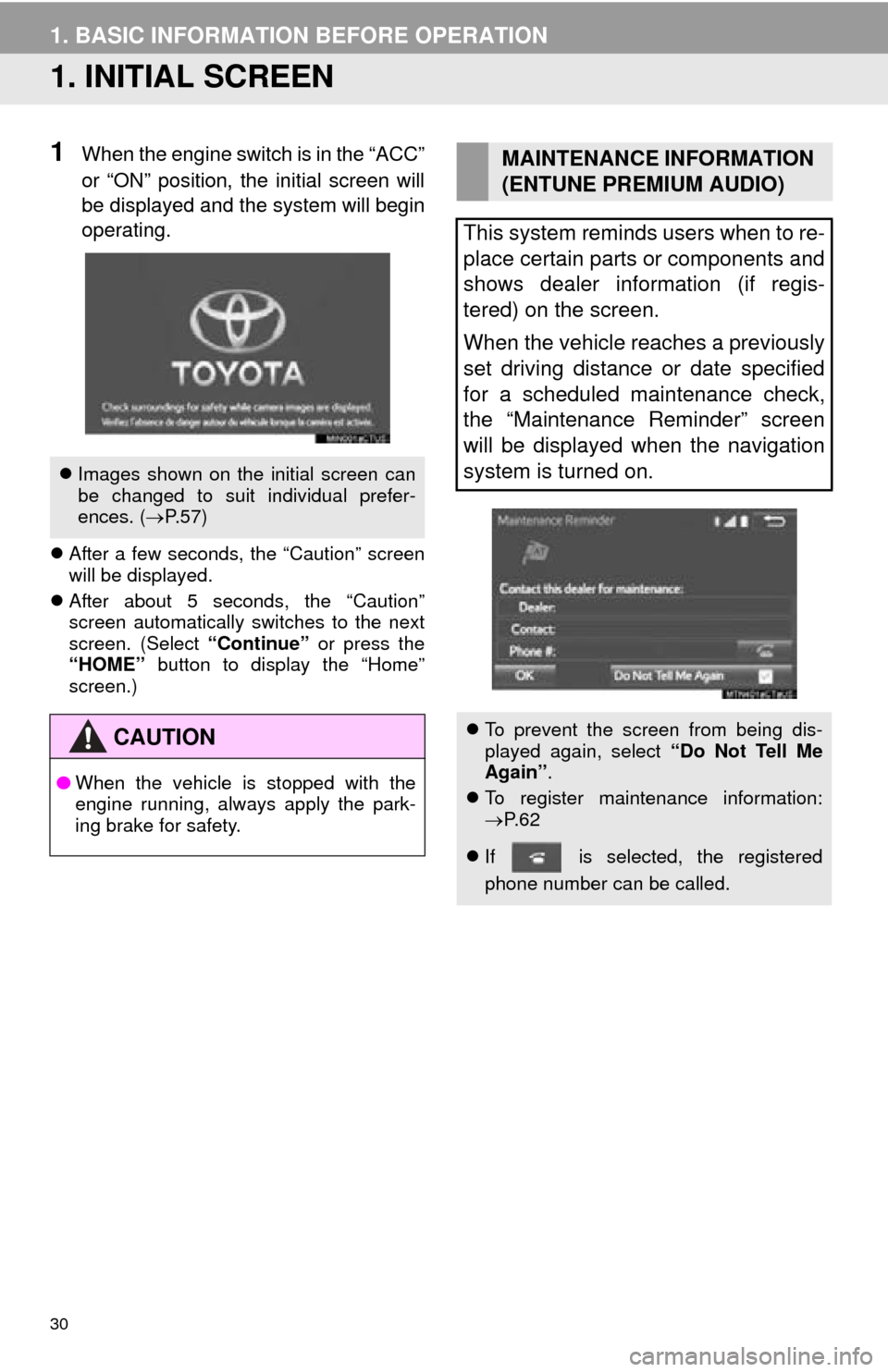
30
1. BASIC INFORMATION BEFORE OPERATION
1. INITIAL SCREEN
1When the engine switch is in the “ACC”
or “ON” position, the initial screen will
be displayed and the system will begin
operating.
After a few seconds, the “Caution” screen
will be displayed.
After about 5 seconds, the “Caution”
screen automatically switches to the next
screen. (Select “Continue” or press the
“HOME” button to display the “Home”
screen.)
Images shown on the initial screen can
be changed to suit individual prefer-
ences. ( P.57)
CAUTION
● When the vehicle is stopped with the
engine running, always apply the park-
ing brake for safety.
MAINTENANCE INFORMATION
(ENTUNE PREMIUM AUDIO)
This system reminds users when to re-
place certain parts or components and
shows dealer information (if regis-
tered) on the screen.
When the vehicle reaches a previously
set driving distance or date specified
for a scheduled maintenance check,
the “Maintenance Reminder” screen
will be displayed when the navigation
system is turned on.
To prevent the screen from being dis-
played again, select “Do Not Tell Me
Again” .
To register maintenance information:
P. 6 2
If is selected, the registered
phone number can be called.
Page 62 of 324

62
3. OTHER SETTINGS
4. MAINTENANCE*
1Press the “APPS” button.
2Select “Maintenance” .
3Select the desired item.
When the system is turned on, the
“Maintenance Reminder” screen dis-
plays when it is time to replace a part
or certain components. ( P.30)
*:Entune Premium Audio only
No.Function
Select to set the condition of parts or
components.
Select to add new information items
separately from provided ones.
Select to cancel all conditions which
have been entered.
Select to reset the item which have
expired conditions.
Select to call the registered dealer.
Select to register/edit dealer infor-
mation. (P.63)
When set to on, the indicator will illu-
minate. The system is set to give
maintenance information with the
“Maintenance Reminder” screen.
( P.30)
INFORMATION
● When the vehicle needs to be serviced,
the screen button color will change to
orange.
Page 63 of 324
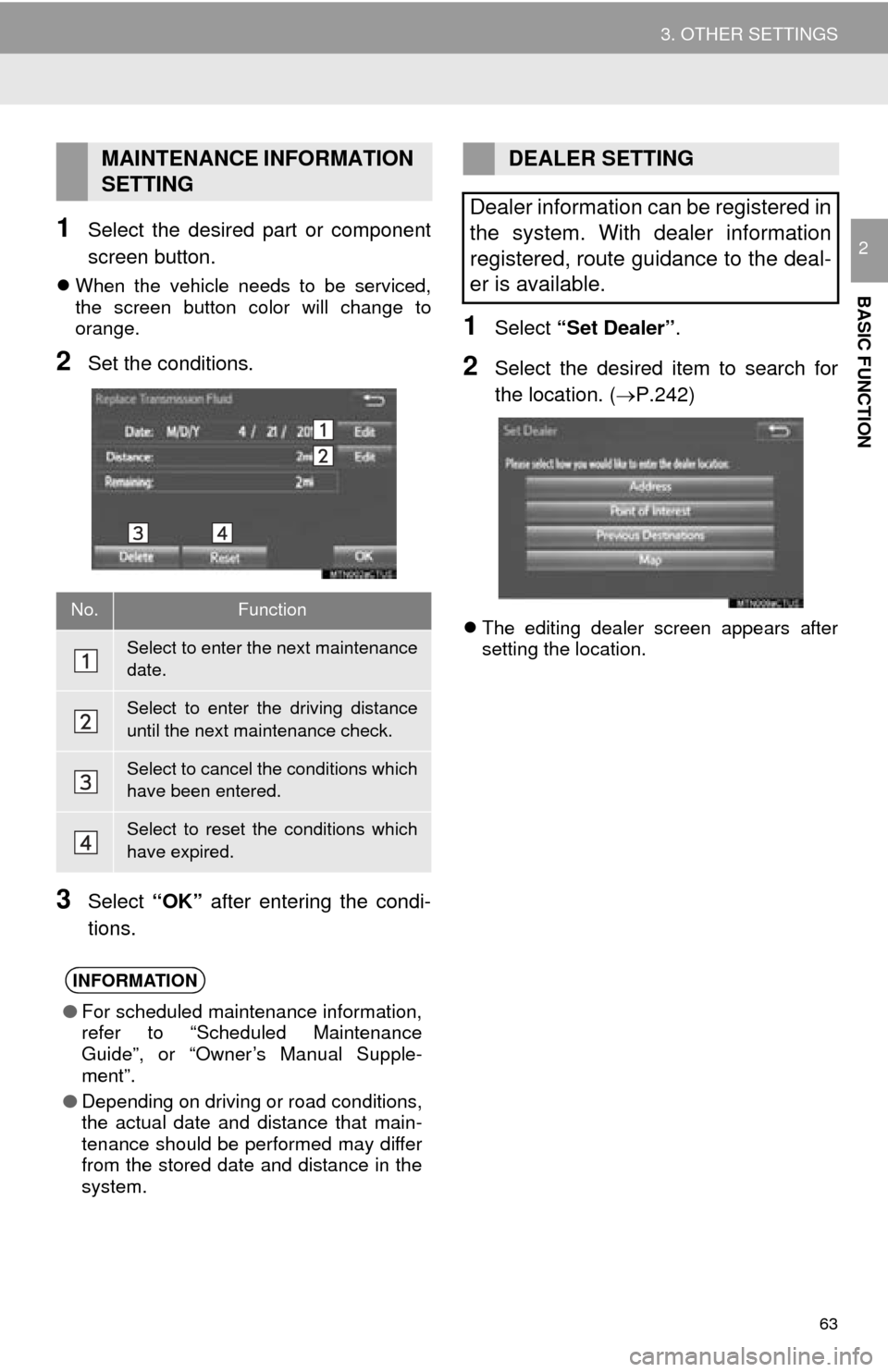
63
3. OTHER SETTINGS
BASIC FUNCTION
21Select the desired part or component
screen button.
When the vehicle needs to be serviced,
the screen button color will change to
orange.
2Set the conditions.
3Select “OK” after entering the condi-
tions.
1Select “Set Dealer” .
2Select the desired item to search for
the location. ( P.242)
The editing dealer screen appears after
setting the location.
MAINTENANCE INFORMATION
SETTING
No.Function
Select to enter the next maintenance
date.
Select to enter the driving distance
until the next maintenance check.
Select to cancel the conditions which
have been entered.
Select to reset the conditions which
have expired.
INFORMATION
● For scheduled maintenance information,
refer to “Scheduled Maintenance
Guide”, or “Owner’s Manual Supple-
ment”.
● Depending on driving or road conditions,
the actual date and distance that main-
tenance should be performed may differ
from the stored date and distance in the
system.
DEALER SETTING
Dealer information can be registered in
the system. With dealer information
registered, route guidance to the deal-
er is available.
Page 310 of 324
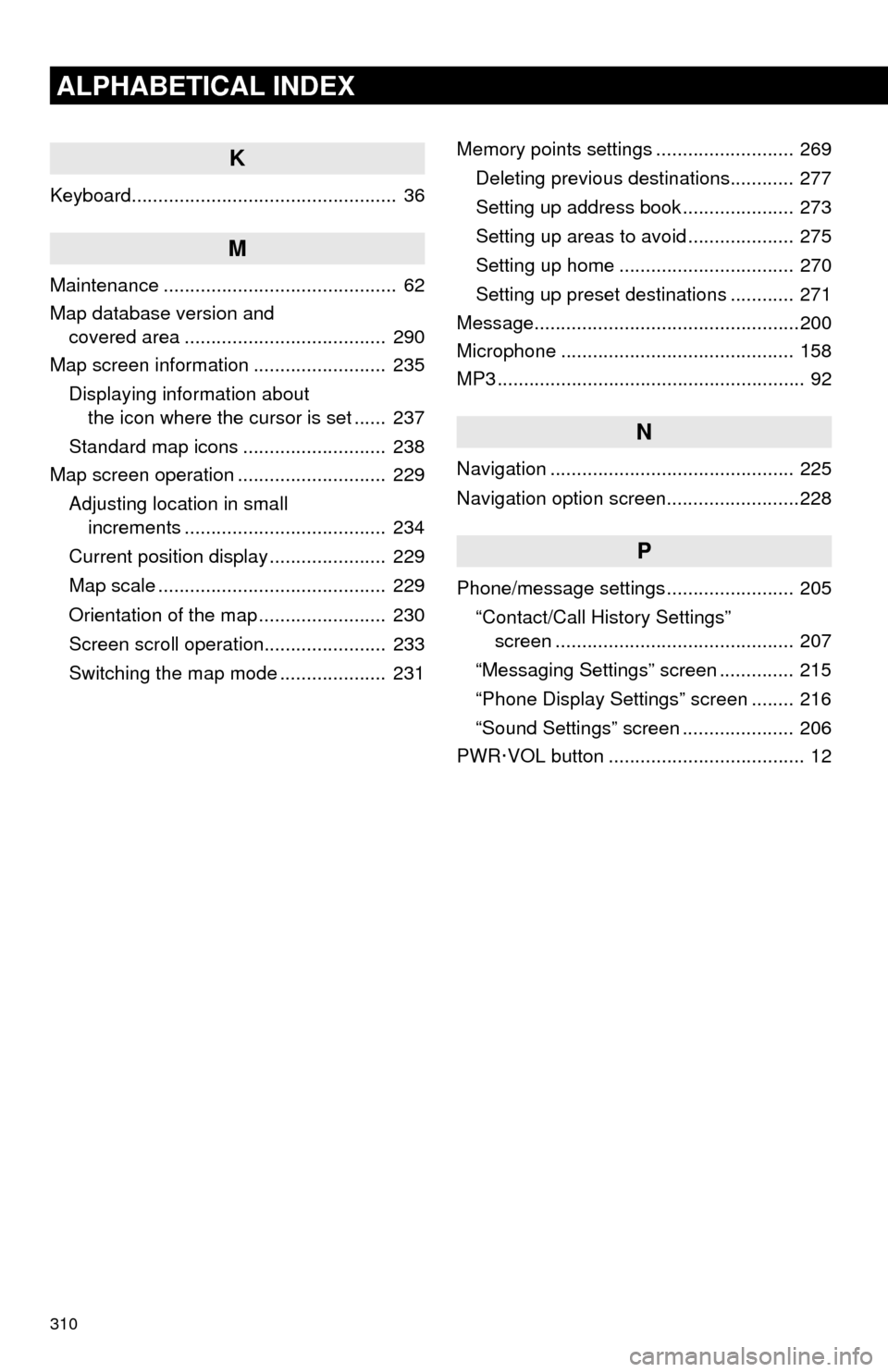
310
ALPHABETICAL INDEX
K
Keyboard.................................................. 36
M
Maintenance ............................................ 62
Map database version and covered area ...................................... 290
Map screen information ......................... 235
Displaying information about the icon where the cursor is set ...... 237
Standard map icons ........................... 238
Map screen operation ............................ 229
Adjusting location in small increments ...................................... 234
Current position display ...................... 229
Map scale ........................................... 229
Orientation of the map ........................ 230
Screen scroll operation....................... 233
Switching the map mode .................... 231 Memory points settings .......................... 269
Deleting previous destinations............ 277
Setting up address book ..................... 273
Setting up areas to avoid .................... 275
Setting up home ................................. 270
Setting up preset destinations ............ 271
Message..................................................200
Microphone ............................................ 158
MP3 .......................................................... 92
N
Navigation .............................................. 225
Navigation option screen.........................228
P
Phone/message settings ........................ 205
“Contact/Call History Settings” screen ............................................. 207
“Messaging Settings” screen .............. 215
“Phone Display Settings” screen ........ 216
“Sound Settings” screen ..................... 206
PWR·VOL button ..................................... 12