2016 TOYOTA SEQUOIA radio
[x] Cancel search: radioPage 8 of 324

TABLE OF CONTENTS
8
1. CONTROLS AND FEATURES ........ 12
CONTROLS OVERVIEW....................... 12
“Apps” SCREEN .................................... 14
“Home” SCREEN ................................... 16
“Setup” SCREEN ................................... 20
2. NAVIGATION OPERATION ............ 22
REGISTERING HOME .......................... 22
REGISTERING PRESET DESTINATIONS .................................. 24
OPERATION FLOW: GUIDING THE ROUTE ....................... 25
SETTING HOME AS THE DESTINATION ............................ 26
3. FUNCTION INDEX .. ......................... 27
FUNCTION INDEX ................................ 27
1. BASIC INFORMATION
BEFORE OPERATION .................. 30
INITIAL SCREEN ................................... 30
TOUCH SCREEN GESTURES ............. 32
TOUCH SCREEN OPERATION ............ 33
“Home” SCREEN OPERATION ............. 34
“Apps” SCREEN OPERATION .............. 35
ENTERING LETTERS AND
NUMBERS/LIST SCREEN
OPERATION ....................................... 36
SCREEN ADJUSTMENT ....................... 39
2. Bluetooth® SETTINGS.................... 41
REGISTERING/CONNECTING Bluetooth® DEVICE............................. 41
SETTING Bluetooth® DETAILS ............. 47
3. OTHER SETTINGS .......................... 54
GENERAL SETTINGS ........................... 54
VOICE SETTINGS ................................. 59
DRIVER SETTINGS .............................. 61
MAINTENANCE ..................................... 62
1. BASIC OPERATION ....................... 68
QUICK REFERENCE ............................. 68
SOME BASICS....................................... 70
2. RADIO OPERATION ....................... 75
AM/FM RADIO............................................... 75
XM Satellite Radio .................................. 85
INTERNET RADIO ................................. 91
3. MEDIA OPERATION ....................... 92
CD .......................................................... 92
USB MEMORY ....................................... 95
iPod ........................................................ 99
Bluetooth
® AUDIO................................ 103
AUX.......................................................... 107
4. AUDIO REMOTE CONTROLS...... 109
STEERING SWITCHES ....................... 109
5. SETUP ........................................... 110
AUDIO SETTINGS ............................... 110
6. TIPS FOR OPERATING THE AUDIO SYSTEM.... .............. 112
OPERATING INFORMATION .............. 112
7. REAR SEAT ENTERTAINMENT
SYSTEM OPERATION ................ 121
REAR SEAT ENTERTAINMENT
SYSTEM FEATURES ........................ 121
PLAYING A Blu-ray Disc™ (BD) AND DVD DISCS............................... 134
PLAYING AN AUDIO CD AND MP3/WMA DISCS.............................. 147
PLAYING AN SD CARD....................... 150
USING THE VIDEO MODE .................. 155
1QUICK GUIDE
2BASIC FUNCTION
3AUDIO SYSTEM
Page 13 of 324

13
1. CONTROLS AND FEATURES
QUICK GUIDE
1No.FunctionPage
By touching the screen with your finger, you can control the selected
functions.32
Insert a disc into this slot. The CD player turns on immediately.72
Press to access the Bluetooth® hands-free system and applications.183
Turn to select a radio station or skip to the next or previous track/file.
Also, the knob can be used to enter selections on the list screens by
pressing it.75, 85, 92,
95, 99, 103
Press to seek up or down for a radio station or to access a desired
track/file.75, 85, 92,
95, 99, 103
Map card slot
Do not eject the SD card, as doing so may deactivate the navigation
system.
291
Press to pause or resume playing music.—
Press to display the “Home” screen.16, 34
Press to display the “Apps” screen.14, 35
Press to access the audio system. The audio system turns on in the
last mode used.68, 70, 71
Press to turn the audio system on and off, and turn it to adjust the vol-
ume.70
Press to eject a disc.72
Page 18 of 324
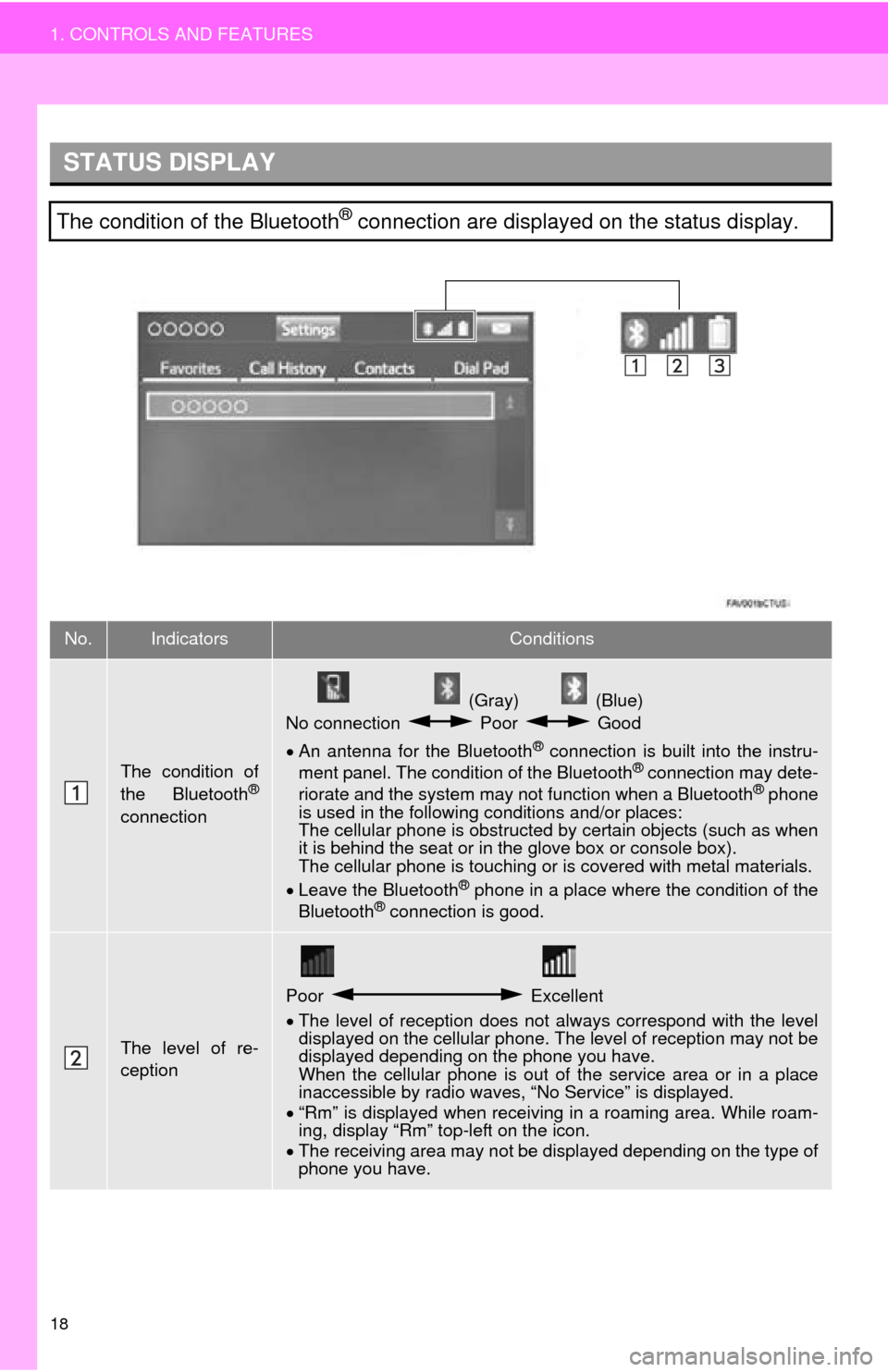
18
1. CONTROLS AND FEATURES
STATUS DISPLAY
The condition of the Bluetooth® connection are displayed on the status display.
No.IndicatorsConditions
The condition of
the Bluetooth®
connection
(Gray) (Blue)
No connection Poor Good
An antenna for the Bluetooth
® connection is built into the instru-
ment panel. The condition of the Bluetooth® connection may dete-
riorate and the system may not function when a Bluetooth® phone
is used in the following conditions and/or places:
The cellular phone is obstructed by certain objects (such as when
it is behind the seat or in the glove box or console box).
The cellular phone is touching or is covered with metal materials.
Leave the Bluetooth
® phone in a place where the condition of the
Bluetooth® connection is good.
The level of re-
ception
Poor Excellent
The level of reception does not always correspond with the level
displayed on the cellular phone. The level of reception may not be
displayed depending on the phone you have.
When the cellular phone is out of the service area or in a place
inaccessible by radio waves, “No Service” is displayed.
“Rm” is displayed when receiving in a roaming area. While roam-
ing, display “Rm” top-left on the icon.
The receiving area may not be displayed depending on the type of
phone you have.
Page 21 of 324
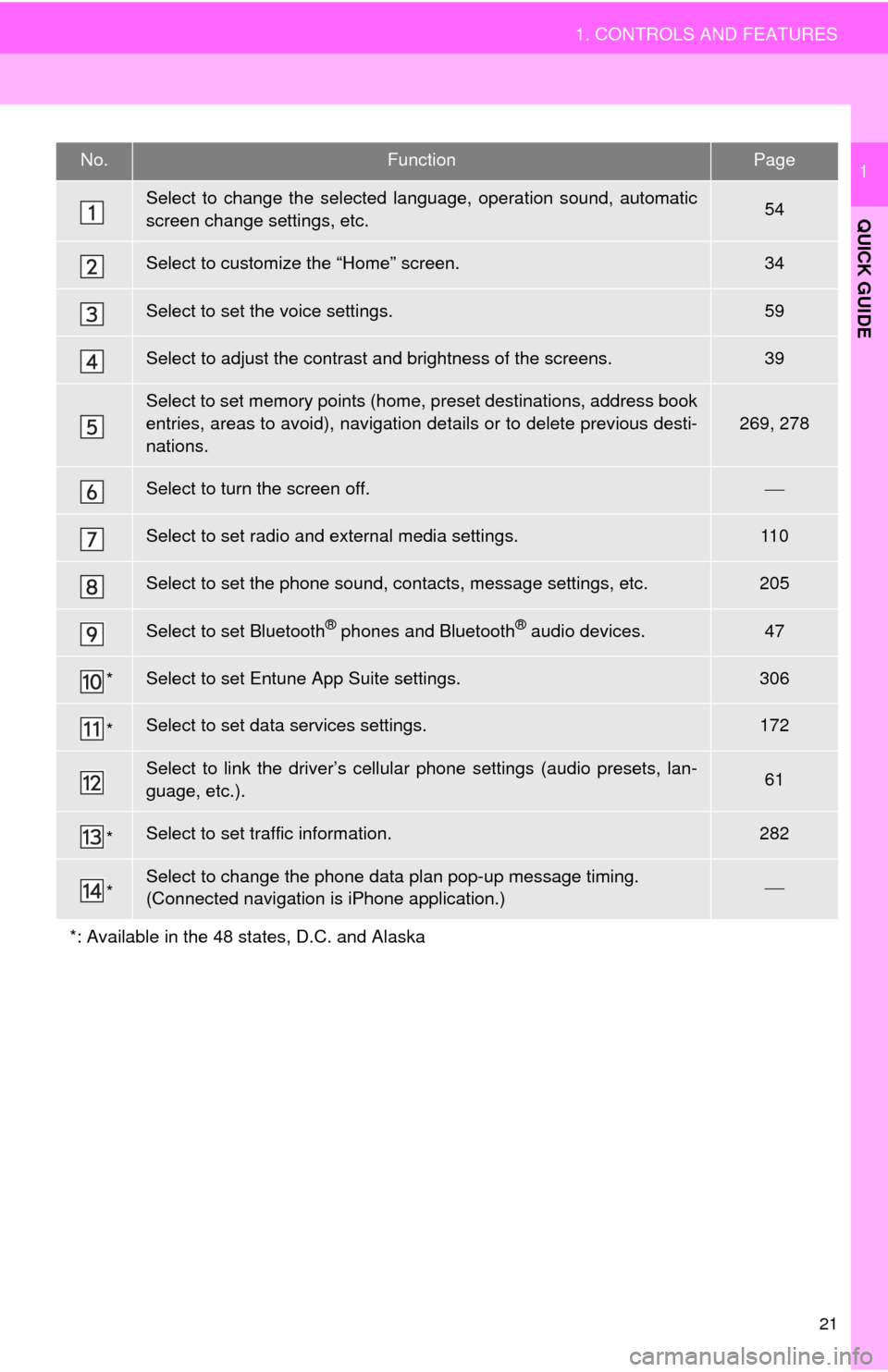
21
1. CONTROLS AND FEATURES
QUICK GUIDE
1No.FunctionPage
Select to change the selected language, operation sound, automatic
screen change settings, etc.54
Select to customize the “Home” screen.34
Select to set the voice settings.59
Select to adjust the contrast and brightness of the screens.39
Select to set memory points (home, preset destinations, address book
entries, areas to avoid), navigation details or to delete previous desti-
nations.
269, 278
Select to turn the screen off.
Select to set radio and external media settings.11 0
Select to set the phone sound, contacts, message settings, etc.205
Select to set Bluetooth® phones and Bluetooth® audio devices.47
*Select to set Entune App Suite settings.306
*Select to set data services settings.172
Select to link the driver’s cellular phone settings (audio presets, lan-
guage, etc.).61
*Select to set traffic information.282
*Select to change the phone data plan pop-up message timing.
(Connected navigation is iPhone application.)
*: Available in the 48 states, D.C. and Alaska
Page 45 of 324

45
2. Bluetooth® SETTINGS
BASIC FUNCTION
2
U.S.A.
Canada
CERTIFICATION
FCC ID: ACJ932YEAP01A727
NOTE:
This device complies with part 15 of the
FCC Rules. Operation is subject to the
following two conditions: (1) This device
may not cause harmful interference,
and (2) this device must accept any
interference received, including
interference that may cause undesired
operation.
FCC WARNING: Changes or modifica-
tions not expressly approved by the
party responsible for compliance could
void the user’s authority to operate the
equipment.
CAUTION: Radio frequency radiation
exposure information
This equipment complies with FCC radi-
ation exposure limits set forth for uncon-
trolled environment. This equipment
should be installed and operated with
minimum distance of 20cm between the
radiator and your body. This transmitter
must not be co-located or operated in
conjunction with any other antenna or
transmitter.
FCC Warning: Any unauthorized
changes or modifications to this equip-
ment would void the user’s authority to
operate this device.
NOTE:
This device complies with Industry
Canada licence-exempt RSS
standard(s). Operation is subject to the
following two conditions: (1) this device
may not cause interference, and (2) this
device must accept any interference,
including interference that may cause
undesired operation of the device.
NOTE:
Le présent appareil est conforme aux
CNR d’Industrie Canada applicables
aux appareils radio exempts de licence.
L’exploitation est autorisée aux deux
conditions suivantes: (1) l’appareil ne
doit pas produire de brouillage, et (2)
l’utilisateur de l’appareil doit accepter
tout brouillage radioélectrique subi,
même si le brouillage est susceptible
d’en compromettre le fonctionnement.
NOTE:
This radio transmitter (identify the
device by certification number, or model
number if Category II) has been
approved by Industry Canada to
operate with the antenna types listed
below with the maximum permissible
gain and required antenna impedance
for each antenna type indicated.
Antenna types not included in this list,
having a gain greater than the maximum
gain indicated for that type, are strictly
prohibited for use with this device.
NOTE:
Le présent émetteur radio (identifier le
dispositif par son numéro de
certification ou son numéro de modèle
s’il fait partie du matériel de catégorie II)
a été approuvé par Industrie Canada
pour fonctionner avec les types
d’antenne énumérés ci-dessous et
ayant un gain admissible maximal et
l’impédance requise pour chaque type
d’antenne. Les types d’antenne non
inclus dans cette liste, ou dont le gain
est supérieur au gain maximal indiqué,
sont strictement interdits pour
l’exploitation de l’émetteur.
Page 65 of 324
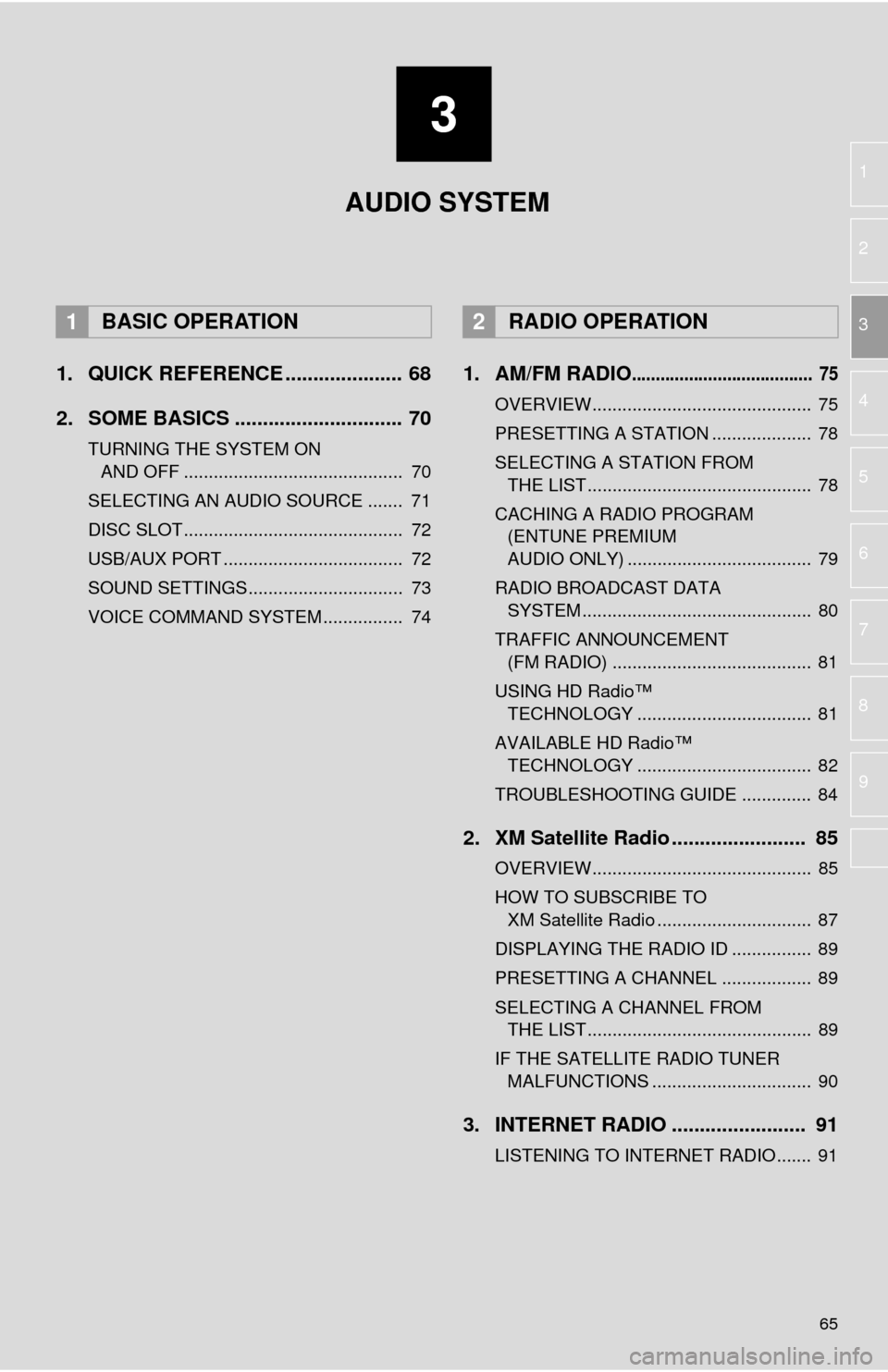
3
65
1
2
3
4
5
6
7
8
9
1. QUICK REFERENCE ..................... 68
2. SOME BASICS .............................. 70
TURNING THE SYSTEM ON AND OFF ............................................ 70
SELECTING AN AUDIO SOURCE ....... 71
DISC SLOT ............................................ 72
USB/AUX PORT .................................... 72
SOUND SETTINGS............................... 73
VOICE COMMAND SYSTEM ................ 74
1. AM/FM RADIO...................................... 75
OVERVIEW............................................ 75
PRESETTING A STATION .................... 78
SELECTING A STATION FROM THE LIST ............................................. 78
CACHING A RADIO PROGRAM (ENTUNE PREMIUM
AUDIO ONLY) ..................................... 79
RADIO BROADCAST DATA SYSTEM .............................................. 80
TRAFFIC ANNOUNCEMENT (FM RADIO) ........................................ 81
USING HD Radio™ TECHNOLOGY ................................... 81
AVAILABLE HD Radio™ TECHNOLOGY ................................... 82
TROUBLESHOOTING GUIDE .............. 84
2. XM Satellite Radio ........................ 85
OVERVIEW............................................ 85
HOW TO SUBSCRIBE TO XM Satellite Radio ............................... 87
DISPLAYING THE RADIO ID ................ 89
PRESETTING A CHANNEL .................. 89
SELECTING A CHANNEL FROM THE LIST ............................................. 89
IF THE SATELLITE RADIO TUNER MALFUNCTIONS ................................ 90
3. INTERNET RADIO ..... ................... 91
LISTENING TO INTERNET RADIO....... 91
1BASIC OPERATION2RADIO OPERATION
AUDIO SYSTEM
Page 66 of 324
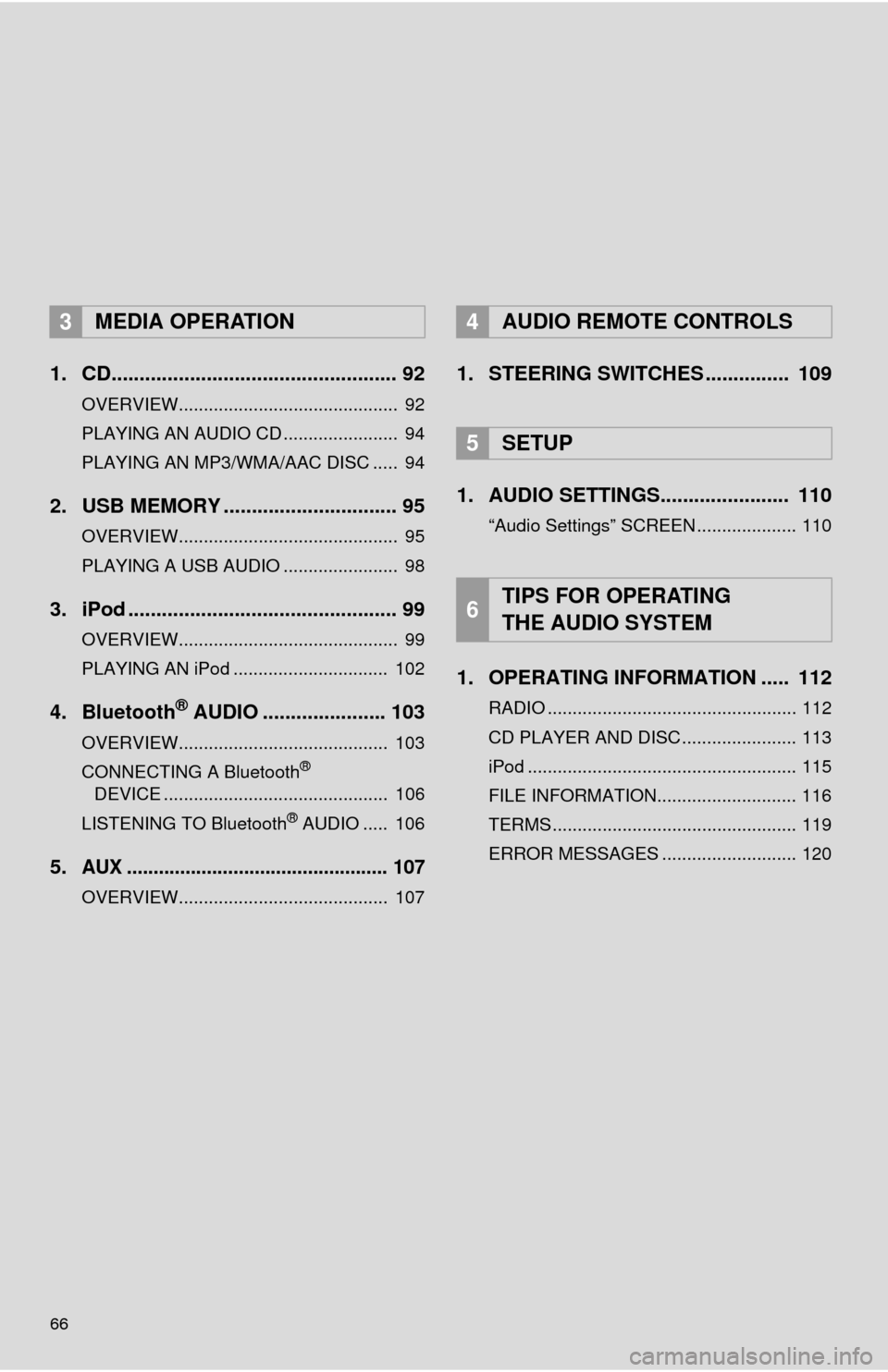
66
1. CD................................................... 92
OVERVIEW............................................ 92
PLAYING AN AUDIO CD ....................... 94
PLAYING AN MP3/WMA/AAC DISC ..... 94
2. USB MEMORY ............................... 95
OVERVIEW............................................ 95
PLAYING A USB AUDIO ....................... 98
3. iPod ................................................ 99
OVERVIEW............................................ 99
PLAYING AN iPod ............................... 102
4. Bluetooth® AUDIO ...................... 103
OVERVIEW.......................................... 103
CONNECTING A Bluetooth®
DEVICE ............................................. 106
LISTENING TO Bluetooth
® AUDIO ..... 106
5.AUX ................................................. 107
OVERVIEW.......................................... 107
1. STEERING SWITCHES ............... 109
1. AUDIO SETTINGS....... ................ 110
“Audio Settings” SCREEN .................... 110
1. OPERATING INFORMATION ..... 112
RADIO .................................................. 112
CD PLAYER AND DISC ....................... 113
iPod ...................................................... 115
FILE INFORMATION............................ 116
TERMS ................................................. 119
ERROR MESSAGES ........................... 120
3MEDIA OPERATION4AUDIO REMOTE CONTROLS
5SETUP
6TIPS FOR OPERATING
THE AUDIO SYSTEM
Page 69 of 324

69
1. BASIC OPERATION
AUDIO SYSTEM
3
FunctionPage
Using the radio75
Playing an audio CD or MP3/WMA/AAC disc92
Playing a USB memory95
Playing an iPod®99
Playing a Bluetooth® device103
Using the AUX port107
Using the steering wheel audio switches109
Audio system settings11 0
Rear seat entertainment system121