Page 201 of 368
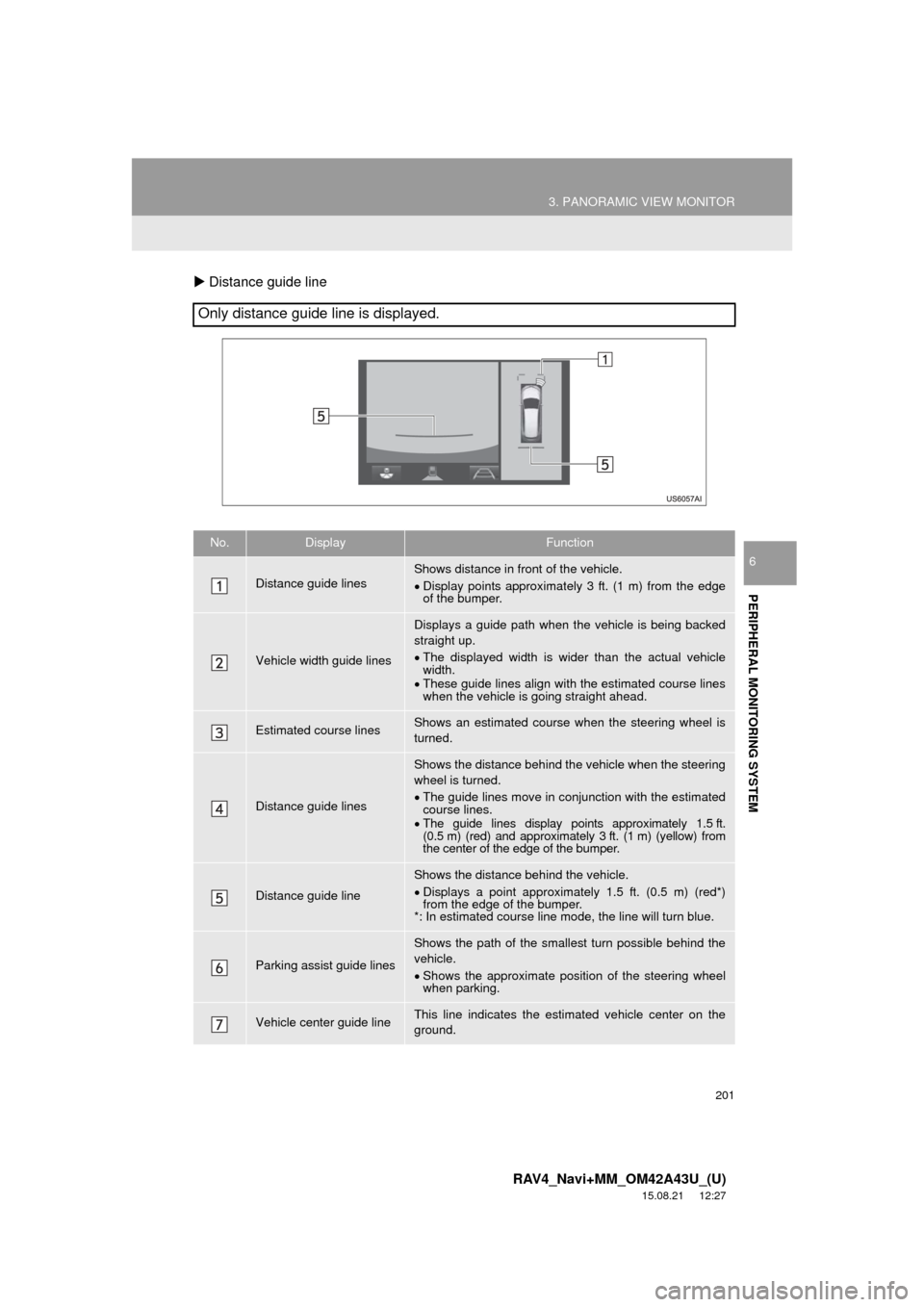
201
3. PANORAMIC VIEW MONITOR
RAV4_Navi+MM_OM42A43U_(U)
15.08.21 12:27
PERIPHERAL MONITORING SYSTEM
6
Distance guide line
Only distance guide line is displayed.
No.DisplayFunction
Distance guide linesShows distance in front of the vehicle.
Display points approximately 3 ft. (1 m) from the edge
of the bumper.
Vehicle width guide lines
Displays a guide path when t he vehicle is being backed
straight up.
The displayed width is wider than the actual vehicle
width.
These guide lines align with the estimated course lines
when the vehicle is going straight ahead.
Estimated course linesShows an estimated course when the steering wheel is
turned.
Distance guide lines
Shows the distance behind the vehicle when the steering
wheel is turned.
The guide lines move in conjunction with the estimated
course lines.
The guide lines display points approximately 1.5 ft.
(0.5 m) (red) and approximately 3 ft. (1 m) (yellow) from
the center of the edge of the bumper.
Distance guide line
Shows the distance behind the vehicle.
Displays a point approximately 1.5 ft. (0.5 m) (red*)
from the edge of the bumper.
*: In estimated course line mode, the line will turn blue.
Parking assist guide lines
Shows the path of the smallest turn possible behind the
vehicle.
Shows the approximate position of the steering wheel
when parking.
Vehicle center guide lineThis line indicates the estimated vehicle center on the
ground.
Page 202 of 368
202
3. PANORAMIC VIEW MONITOR
RAV4_Navi+MM_OM42A43U_(U)
15.08.21 12:27
WA R N I N G
●Depending on the circumstances of the vehicle (number of passengers, amount of lug-
gage, etc.), the position of the guide lines displayed on the screen may change. Be sure
to check visually around the vehicle before proceeding.
● If the steering wheel is straight and the vehicle width guide lines and the estimated
course lines are not in alignment, have the vehicle inspected by your Toyota dealer.
● Do not use the system if the display is incorrect due to an uneven (hilly) road or a non-
straight (curvy) road.
Page 205 of 368
205
3. PANORAMIC VIEW MONITOR
RAV4_Navi+MM_OM42A43U_(U)
15.08.21 12:27
PERIPHERAL MONITORING SYSTEM
6
6. PANORAMIC VIEW MONITOR PRECAUTIONS
*1: Objects located in the shaded areas will not be displayed on the screen.
*2: Parts of objects which extend above a cert ain height cannot be displayed on the screen.
AREA DISPLAYED ON SCREEN
AREA OF IMAGE OF PANORAMIC VIEW
The panoramic view monitor displays an im age of the surrounding view of the ve-
hicle.
Since the panoramic view processes and displays images based on flat road sur-
faces, it cannot depict the position of three-dimension objects (such as vehicle
bumpers, etc.) that are in positions higher than the surface of the road. Even if there
is room between the bumpers of the vehicles and it seems not likely to collide in the
image, in reality, the both vehicles are on a collision course.
Check the safety of the surroundings directly.
Capture range
Blind spot
*
1
Capture range
*2
Page 206 of 368
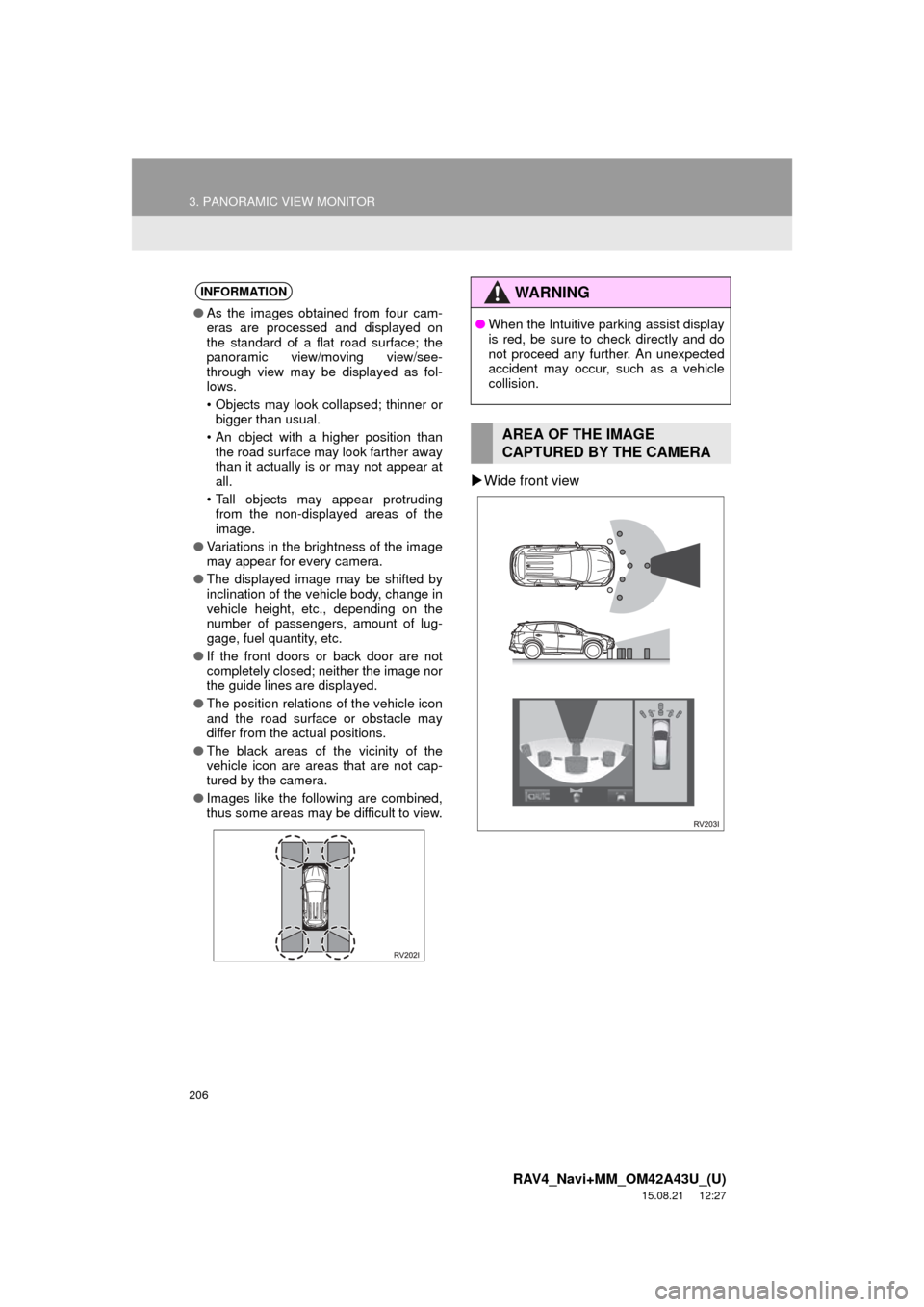
206
3. PANORAMIC VIEW MONITOR
RAV4_Navi+MM_OM42A43U_(U)
15.08.21 12:27
Wide front view
INFORMATION
● As the images obtained from four cam-
eras are processed and displayed on
the standard of a flat road surface; the
panoramic view/moving view/see-
through view may be displayed as fol-
lows.
• Objects may look collapsed; thinner or
bigger than usual.
• An object with a higher position than the road surface may look farther away
than it actually is or may not appear at
all.
• Tall objects may appear protruding from the non-displayed areas of the
image.
● Variations in the brightness of the image
may appear for every camera.
● The displayed image may be shifted by
inclination of the vehicle body, change in
vehicle height, etc., depending on the
number of passengers, amount of lug-
gage, fuel quantity, etc.
● If the front doors or back door are not
completely closed; neither the image nor
the guide lines are displayed.
● The position relations of the vehicle icon
and the road surface or obstacle may
differ from the actual positions.
● The black areas of the vicinity of the
vehicle icon are areas that are not cap-
tured by the camera.
● Images like the following are combined,
thus some areas may be difficult to view.
WA R N I N G
●When the Intuitive parking assist display
is red, be sure to check directly and do
not proceed any further. An unexpected
accident may occur, such as a vehicle
collision.
AREA OF THE IMAGE
CAPTURED BY THE CAMERA
Page 208 of 368
208
3. PANORAMIC VIEW MONITOR
RAV4_Navi+MM_OM42A43U_(U)
15.08.21 12:27
Wide rear view
Front camera
Side cameras
Rear camera
INFORMATION
● Black masking is done for distance
detection differences to the front of the
vehicle.
● The area covered by the camera is lim-
ited. Objects which are close to either
corner of the bumper or under the
bumper cannot be seen on the screen.
● The area displayed on the screen may
vary depending on vehicle orientation or
road conditions.
● The camera uses a special lens. The
distance in the image displayed on the
screen will differ from the actual dis-
tance.
THE CAMERA
The cameras for the panoramic view
monitor are located as shown in the il-
lustration.
Page 212 of 368
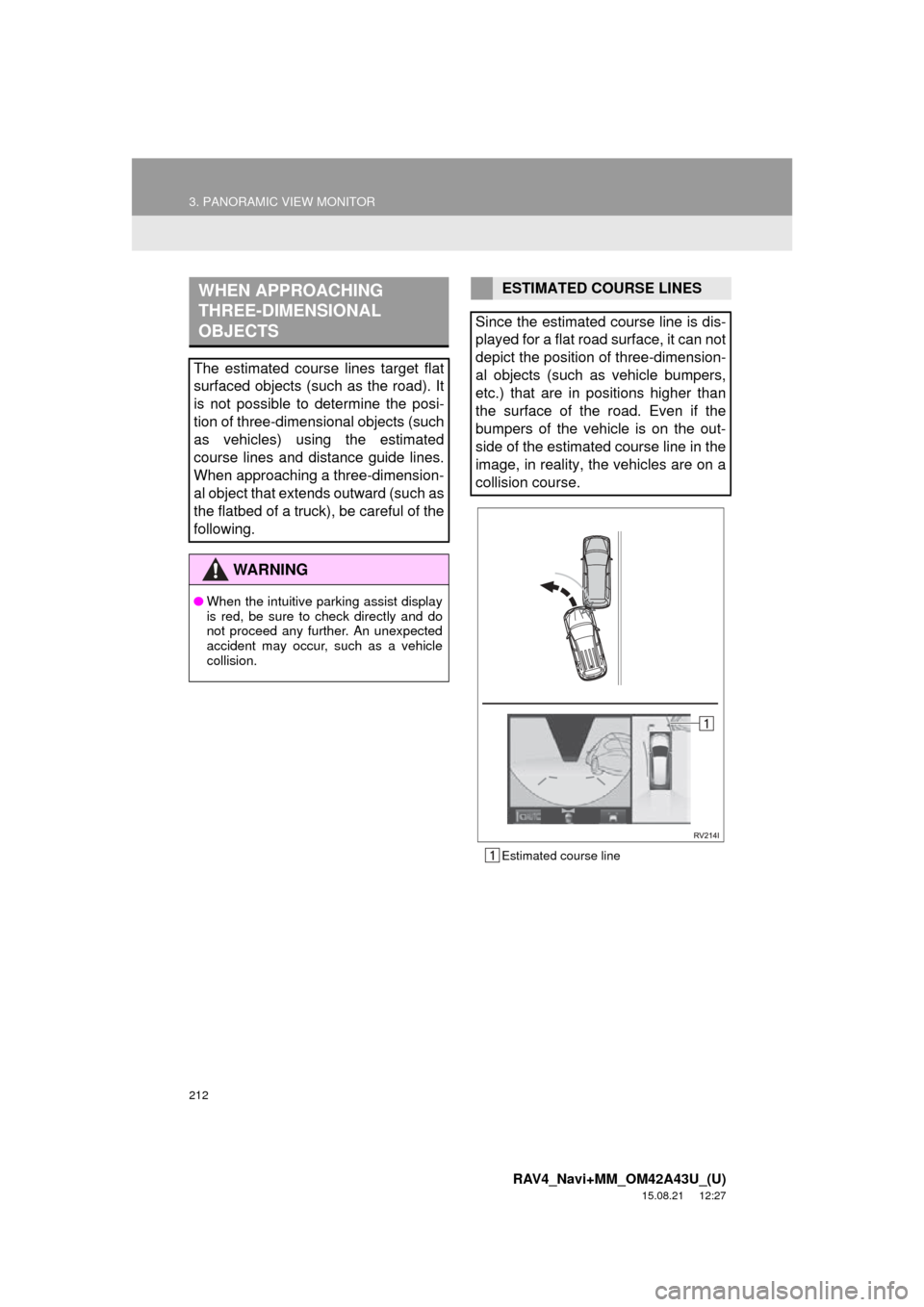
212
3. PANORAMIC VIEW MONITOR
RAV4_Navi+MM_OM42A43U_(U)
15.08.21 12:27
Estimated course line
WHEN APPROACHING
THREE-DIMENSIONAL
OBJECTS
The estimated course lines target flat
surfaced objects (such as the road). It
is not possible to determine the posi-
tion of three-dimensional objects (such
as vehicles) using the estimated
course lines and distance guide lines.
When approaching a three-dimension-
al object that extends outward (such as
the flatbed of a truck), be careful of the
following.
WA R N I N G
●When the intuitive parking assist display
is red, be sure to check directly and do
not proceed any further. An unexpected
accident may occur, such as a vehicle
collision.
ESTIMATED COURSE LINES
Since the estimated course line is dis-
played for a flat road surface, it can not
depict the position of three-dimension-
al objects (such as vehicle bumpers,
etc.) that are in positions higher than
the surface of the road. Even if the
bumpers of the vehicle is on the out-
side of the estimated course line in the
image, in reality, the vehicles are on a
collision course.
Page 216 of 368
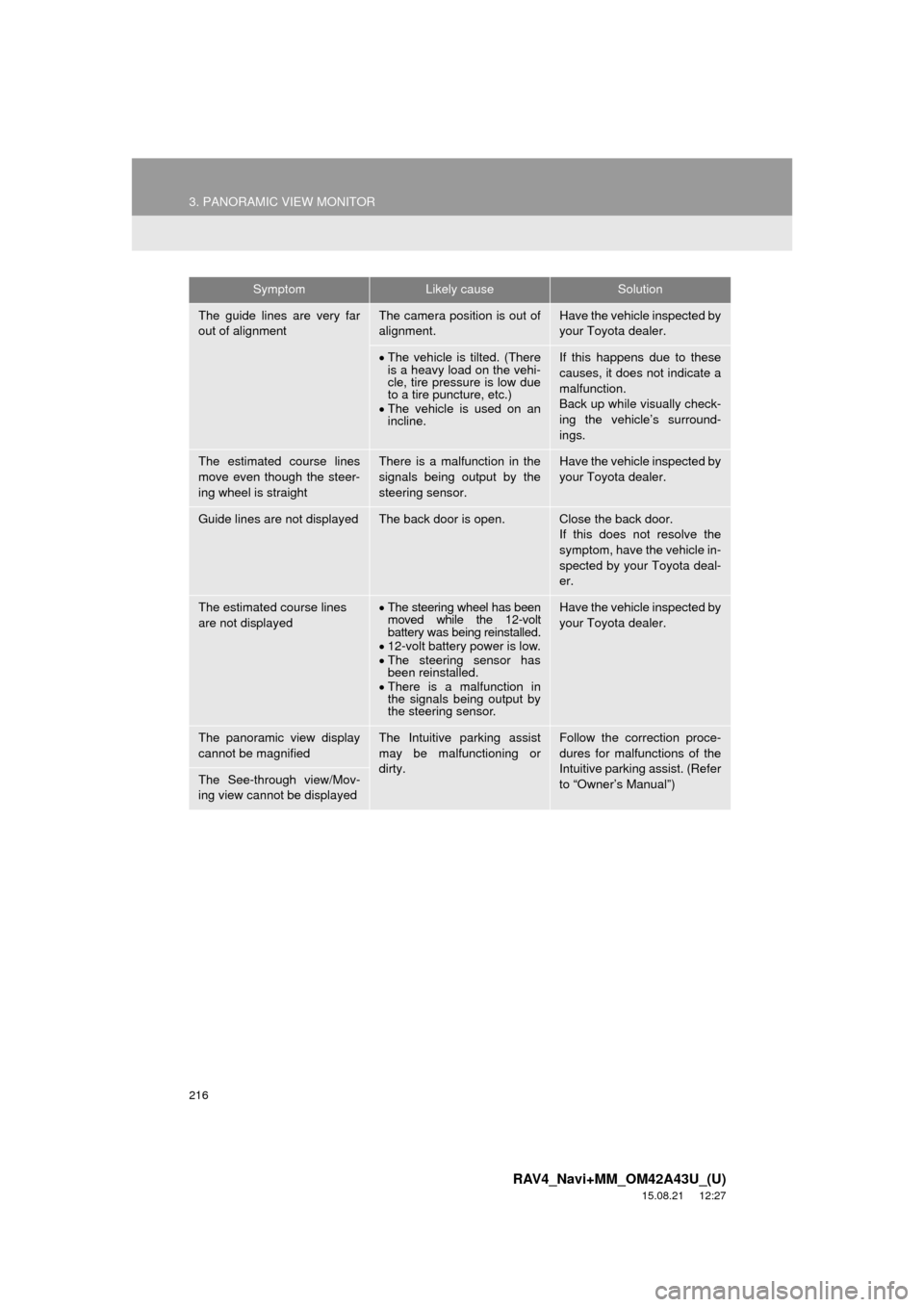
216
3. PANORAMIC VIEW MONITOR
RAV4_Navi+MM_OM42A43U_(U)
15.08.21 12:27
The guide lines are very far
out of alignmentThe camera position is out of
alignment.Have the vehicle inspected by
your Toyota dealer.
The vehicle is tilted. (There
is a heavy load on the vehi-
cle, tire pressure is low due
to a tire puncture, etc.)
The vehicle is used on an
incline.If this happens due to these
causes, it does not indicate a
malfunction.
Back up while visually check-
ing the vehicle’s surround-
ings.
The estimated course lines
move even though the steer-
ing wheel is straightThere is a malfunction in the
signals being output by the
steering sensor.Have the vehicle inspected by
your Toyota dealer.
Guide lines are not displayedThe back door is open.Close the back door.
If this does not resolve the
symptom, have the vehicle in-
spected by your Toyota deal-
er.
The estimated course lines
are not displayedThe steering wheel has been
moved while the 12-volt
battery was being reinstalled.
12-volt battery power is low.
The steering sensor has
been reinstalled.
There is a malfunction in
the signals being output by
the steering sensor.Have the vehicle inspected by
your Toyota dealer.
The panoramic view display
cannot be magnifiedThe Intuitive parking assist
may be malfunctioning or
dirty.Follow the correction proce-
dures for malfunctions of the
Intuitive parking assist. (Refer
to “Owner’s Manual”)
The See-through view/Mov-
ing view cannot be displayed
SymptomLikely causeSolution
Page 219 of 368
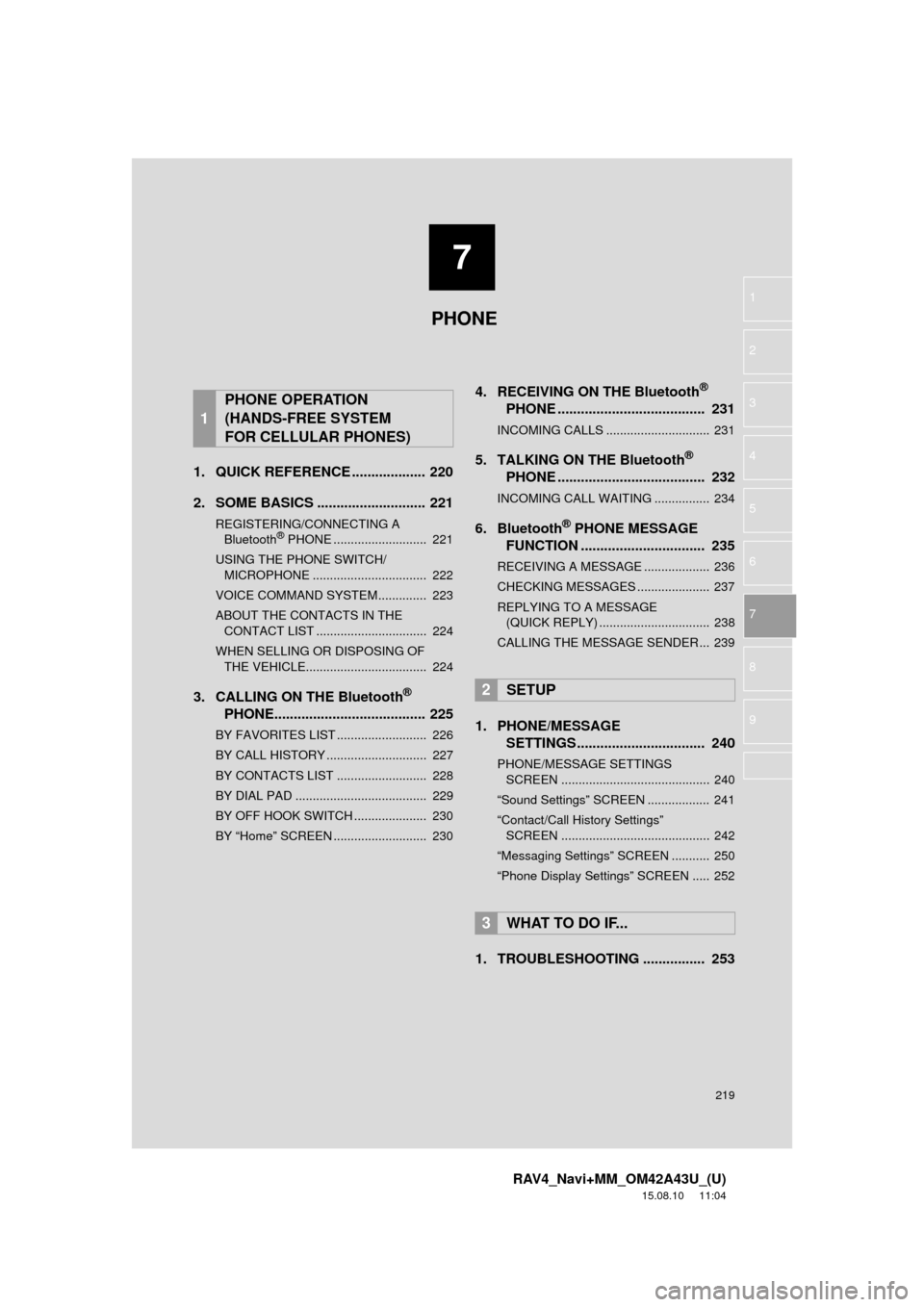
7
219
RAV4_Navi+MM_OM42A43U_(U)
15.08.10 11:04
1
2
3
4
5
6
7
8
9
1. QUICK REFERENCE ................... 220
2. SOME BASICS ............................ 221
REGISTERING/CONNECTING A Bluetooth® PHONE ........................... 221
USING THE PHONE SWITCH/ MICROPHONE ................................. 222
VOICE COMMAND SYSTEM.............. 223
ABOUT THE CONTACTS IN THE CONTACT LIST ................................ 224
WHEN SELLING OR DISPOSING OF THE VEHICLE................................... 224
3. CALLING ON THE Bluetooth®
PHONE....................................... 225
BY FAVORITES LIST .......................... 226
BY CALL HISTORY ............................. 227
BY CONTACTS LIST .......................... 228
BY DIAL PAD ...................................... 229
BY OFF HOOK SWITCH ..................... 230
BY “Home” SCREEN ........................... 230
4. RECEIVING ON THE Bluetooth®
PHONE ...................................... 231
INCOMING CALLS .............................. 231
5. TALKING ON THE Bluetooth®
PHONE ...................................... 232
INCOMING CALL WAITING ................ 234
6. Bluetooth® PHONE MESSAGE
FUNCTION ...... ....................... ... 235
RECEIVING A MESSAGE ................... 236
CHECKING MESSAGES ..................... 237
REPLYING TO A MESSAGE
(QUICK REPLY) ................................ 238
CALLING THE MESSAGE SENDER ... 239
1. PHONE/MESSAGE SETTINGS ................................. 240
PHONE/MESSAGE SETTINGS
SCREEN ........................................... 240
“Sound Settings” SCREEN .................. 241
“Contact/Call History Settings” SCREEN ........................................... 242
“Messaging Settings” SCREEN ........... 250
“Phone Display Settings” SCREEN ..... 252
1. TROUBLESHOOTING ................ 253
1
PHONE OPERATION
(HANDS-FREE SYSTEM
FOR CELLULAR PHONES)
2SETUP
3WHAT TO DO IF...
PHONE