Page 249 of 368
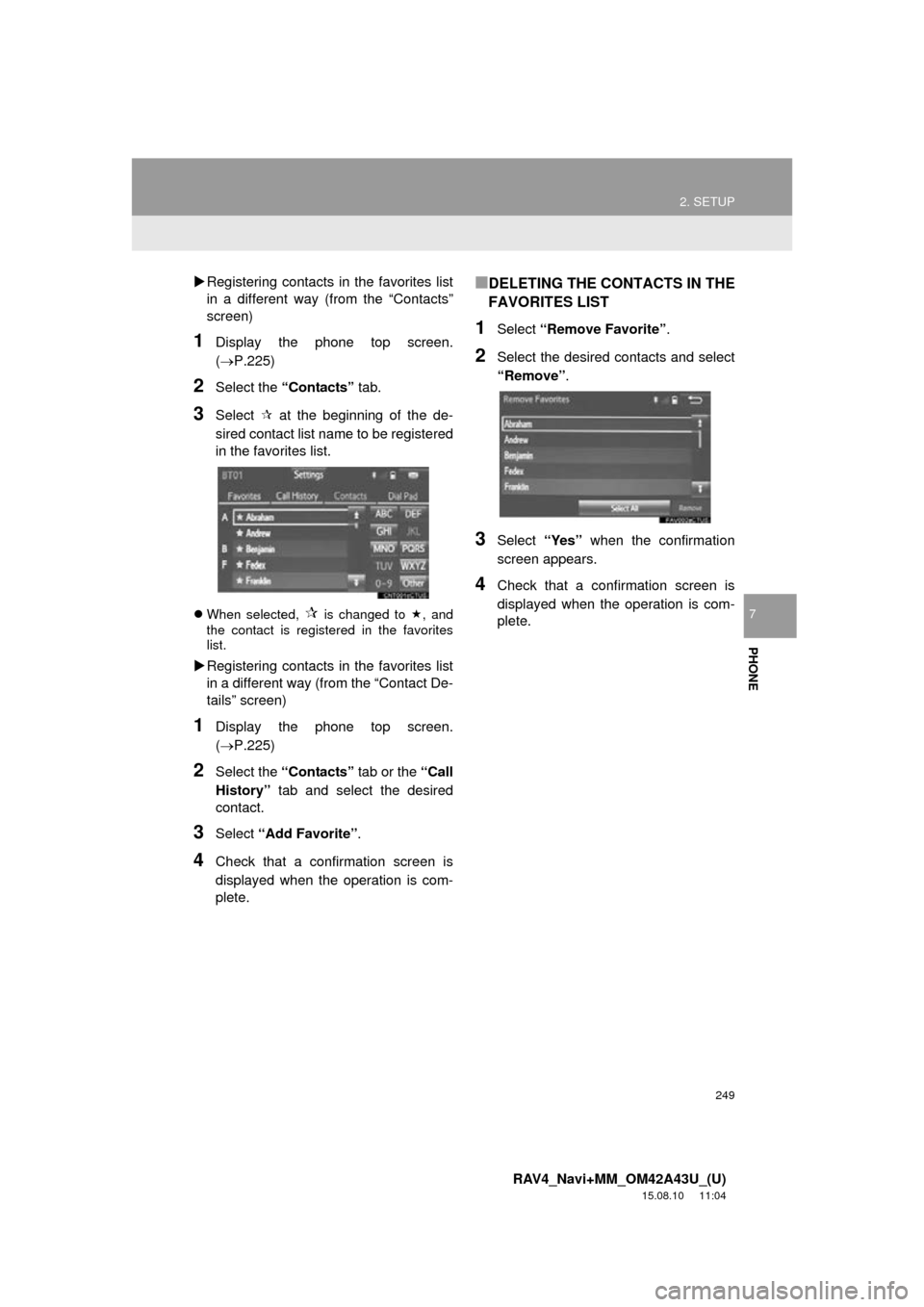
249
2. SETUP
RAV4_Navi+MM_OM42A43U_(U)
15.08.10 11:04
PHONE
7
Registering contacts in the favorites list
in a different way (from the “Contacts”
screen)
1Display the phone top screen.
( P.225)
2Select the “Contacts” tab.
3Select at the beginning of the de-
sired contact list name to be registered
in the favorites list.
When selected, is changed to , and
the contact is registered in the favorites
list.
Registering contacts in the favorites list
in a different way (from the “Contact De-
tails” screen)
1Display the phone top screen.
( P.225)
2Select the “Contacts” tab or the “Call
History” tab and select the desired
contact.
3Select “Add Favorite” .
4Check that a confirmation screen is
displayed when the operation is com-
plete.
■DELETING THE CONTACTS IN THE
FAVORITES LIST
1Select “Remove Favorite” .
2Select the desired contacts and select
“Remove”.
3Select “Yes” when the confirmation
screen appears.
4Check that a confirmation screen is
displayed when the operation is com-
plete.
Page 250 of 368
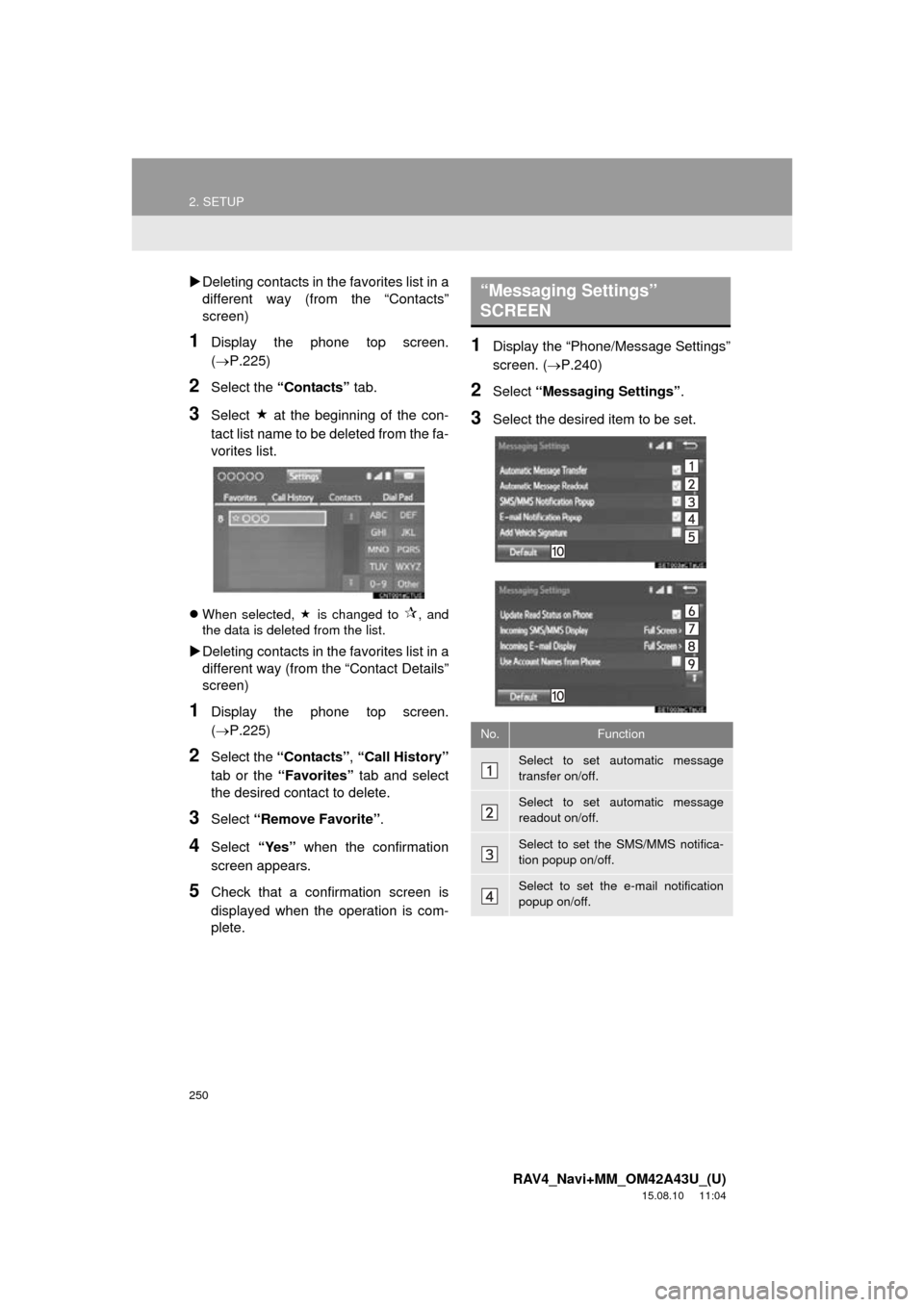
250
2. SETUP
RAV4_Navi+MM_OM42A43U_(U)
15.08.10 11:04
Deleting contacts in the favorites list in a
different way (from the “Contacts”
screen)
1Display the phone top screen.
(P.225)
2Select the “Contacts” tab.
3Select at the beginning of the con-
tact list name to be deleted from the fa-
vorites list.
When selected, is changed to , and
the data is deleted from the list.
Deleting contacts in the favorites list in a
different way (from the “Contact Details”
screen)
1Display the phone top screen.
(P.225)
2Select the “Contacts” , “Call History”
tab or the “Favorites” tab and select
the desired contact to delete.
3Select “Remove Favorite” .
4Select “Yes” when the confirmation
screen appears.
5Check that a confirmation screen is
displayed when the operation is com-
plete.
1Display the “Phone/Message Settings”
screen. ( P.240)
2Select “Messaging Settings” .
3Select the desired item to be set.
“Messaging Settings”
SCREEN
No.Function
Select to set automatic message
transfer on/off.
Select to set automatic message
readout on/off.
Select to set the SMS/MMS notifica-
tion popup on/off.
Select to set the e-mail notification
popup on/off.
Page 251 of 368
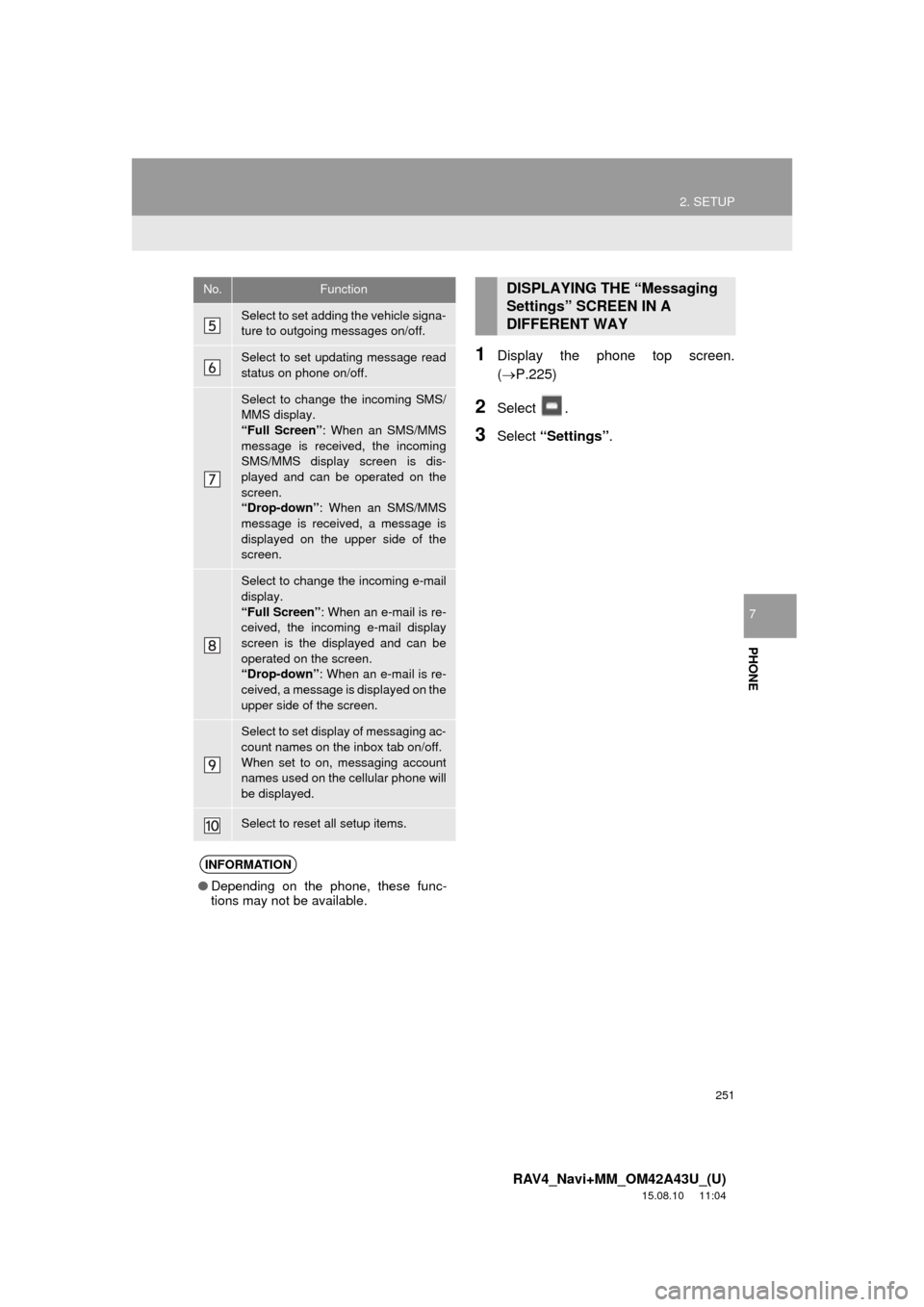
251
2. SETUP
RAV4_Navi+MM_OM42A43U_(U)
15.08.10 11:04
PHONE
7
1Display the phone top screen.
(P.225)
2Select .
3Select “Settings” .
Select to set adding the vehicle signa-
ture to outgoing messages on/off.
Select to set updating message read
status on phone on/off.
Select to change the incoming SMS/
MMS display.
“Full Screen” : When an SMS/MMS
message is received, the incoming
SMS/MMS display screen is dis-
played and can be operated on the
screen.
“Drop-down” : When an SMS/MMS
message is received, a message is
displayed on the upper side of the
screen.
Select to change the incoming e-mail
display.
“Full Screen” : When an e-mail is re-
ceived, the incoming e-mail display
screen is the displayed and can be
operated on the screen.
“Drop-down” : When an e-mail is re-
ceived, a message is displayed on the
upper side of the screen.
Select to set display of messaging ac-
count names on the inbox tab on/off.
When set to on, messaging account
names used on the cellular phone will
be displayed.
Select to reset all setup items.
INFORMATION
● Depending on the phone, these func-
tions may not be available.
No.FunctionDISPLAYING THE “Messaging
Settings” SCREEN IN A
DIFFERENT WAY
Page 252 of 368
252
2. SETUP
RAV4_Navi+MM_OM42A43U_(U)
15.08.10 11:04
1Display the “Phone/Message Settings”
screen. (P.240)
2Select “Phone Display Settings” .
3Select the desired item to be set.
“Phone Display Settings”
SCREEN
No.Function
Select to change the incoming call
display.
“Full Screen”: When a call is re-
ceived, the hands-free screen is dis-
played and can be operated on the
screen.
“Drop-down” : A message is dis-
played on the upper side of the
screen.
Select to set display of the contact/
history transfer completion message
on/off.
Select to reset all setup items.
INFORMATION
● Depending on the phone, these func-
tions may not be available.
Page 256 of 368
256
3. WHAT TO DO IF...
RAV4_Navi+MM_OM42A43U_(U)
15.08.10 11:04
When making/receiving a call
“Unable to dial.
Please check your
phone.”
Bluetooth® function
is not enabled on
the cellular phone.Enable the Bluetooth®
function on the cellular
phone.
Old registration in-
formation remains
on either this sys-
tem or the cellular
phone.Delete the existing reg-
istration information
from both this system
and the cellular phone,
then register the cellu-
lar phone you wish to
connect to this system.
50
SymptomLikely causeSolution
Page
Cellular phoneThis
system
A call cannot be
made/received.Your vehicle is in a
“No Service” area.Move to where “No
Service” no longer ap-
pears on the display.
SymptomLikely causeSolution
Page
Cellular phoneThis
system
Page 259 of 368
259
3. WHAT TO DO IF...
RAV4_Navi+MM_OM42A43U_(U)
15.08.10 11:04
PHONE
7
In other situations
SymptomLikely causeSolution
Page
Cellular
phoneThis
system
The Bluetooth® con-
nection status is dis-
played at the top of
the screen each time
the engine
switch is in following.
Vehicles without
a smart key sys-
tem
The engine switch is
turned to the “ACC” or
“ON” position.
Vehicles with a
smart key system
The engine
switch is turned to
ACCESSORY or IG-
NITION ON
mode.
Connection confir-
mation display on
this system is set to
on.To turn off the display,
set connection confir-
mation display on this
system to off.
54
Page 262 of 368
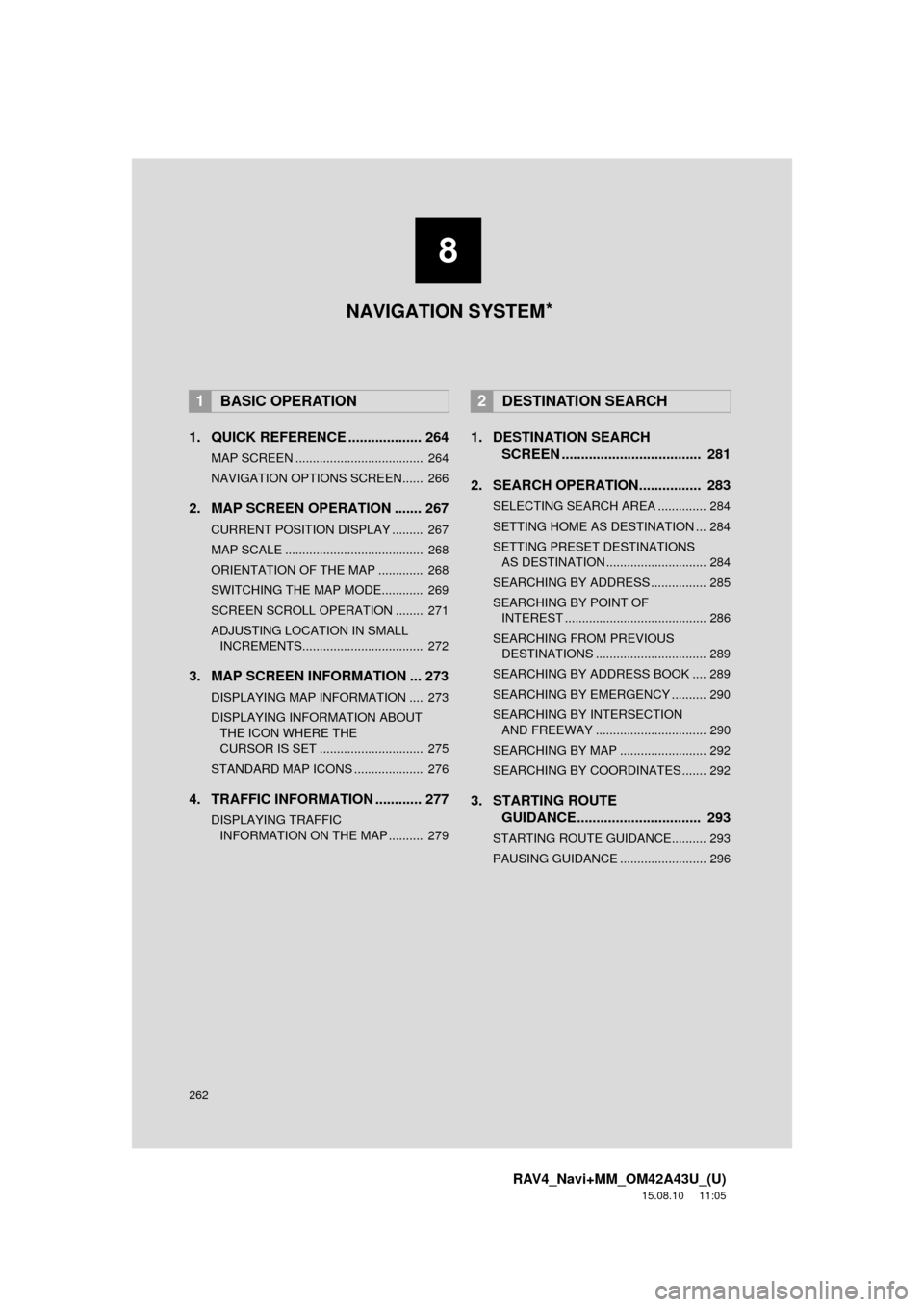
262
RAV4_Navi+MM_OM42A43U_(U)
15.08.10 11:05
1. QUICK REFERENCE ................... 264
MAP SCREEN ..................................... 264
NAVIGATION OPTIONS SCREEN...... 266
2. MAP SCREEN OPERATION ....... 267
CURRENT POSITION DISPLAY ......... 267
MAP SCALE ........................................ 268
ORIENTATION OF THE MAP ............. 268
SWITCHING THE MAP MODE............ 269
SCREEN SCROLL OPERATION ........ 271
ADJUSTING LOCATION IN SMALL INCREMENTS................................... 272
3. MAP SCREEN INFORMATION ... 273
DISPLAYING MAP INFORMATION .... 273
DISPLAYING INFORMATION ABOUT
THE ICON WHERE THE
CURSOR IS SET .............................. 275
STANDARD MAP ICONS .................... 276
4. TRAFFIC INFORMATION ............ 277
DISPLAYING TRAFFIC INFORMATION ON THE MAP .......... 279
1. DESTINATION SEARCH SCREEN .................................... 281
2. SEARCH OPERATION.. .............. 283
SELECTING SEARCH AREA .............. 284
SETTING HOME AS DESTINATION ... 284
SETTING PRESET DESTINATIONS
AS DESTINATION ............................. 284
SEARCHING BY ADDRESS ................ 285
SEARCHING BY POINT OF INTEREST ......................................... 286
SEARCHING FROM PREVIOUS DESTINATIONS ................................ 289
SEARCHING BY ADDRESS BOOK .... 289
SEARCHING BY EMERGENCY .......... 290
SEARCHING BY INTERSECTION AND FREEWAY ................................ 290
SEARCHING BY MAP ......................... 292
SEARCHING BY COORDINATES ....... 292
3. STARTING ROUTE GUIDANCE....... ......................... 293
STARTING ROUTE GUIDANCE.......... 293
PAUSING GUIDANCE ......................... 296
1BASIC OPERATION2DESTINATION SEARCH
8
NAVIGATION SYSTEM *
Page 264 of 368
264
RAV4_Navi+MM_OM42A43U_(U)
15.08.10 11:05
1. BASIC OPERATION
1. QUICK REFERENCE
MAP SCREEN
To display this screen, press the “APPS” button, then select “Navigation” on the
“Apps” screen.
No.NameFunctionPage
2D North-up, 2D
heading-up or 3D
heading-up sym-
bolIndicates whether the map orientation is set to
north-up or heading-up. The letter(s) beside this
symbol indicate the vehicle’s heading direction
(e.g. N for north). In 3D map, only a heading-up
view is available.
268
Options buttonSelect to display the “Navigation Options” screen.266
“GPS” mark
(Global Position-
ing System)Shows that the vehicle is receiving signals from
the GPS.329