Page 327 of 620
PRIUS v_OM_OM47B12U_(U)
3275-9. Bluetooth® phone
5
Audio system
Press the switch on the steering wheel.
If the phonebook is empty, a message will be displayed.
For a PBAP compatible Bluetooth® phone and “Automatic Transfer”
is off
Select the desired item.
Select to transfer new con-
tacts from a cellular phone,
select “Always” and then
enable “Automatic Transfer”.
Select to transfer all the con-
tacts from a connected cellu-
lar phone only once.
Select to cancel transferring.
For a PBAP incompatible but OPP compatible Bluetooth® phone
Select the desired item.
Select to transfer the con-
tacts from the connected cel-
lular phone.
Follow the steps in “Update con-
tacts from phone” from step .
(P. 340)
Select to add a new contact
manually.
Follow the steps in “Registering
a new contact to the contact list”
from step . (P. 341)
Select to cancel transferring.
1
2
1
2
3
2
1
2
2
2
3
Page 328 of 620
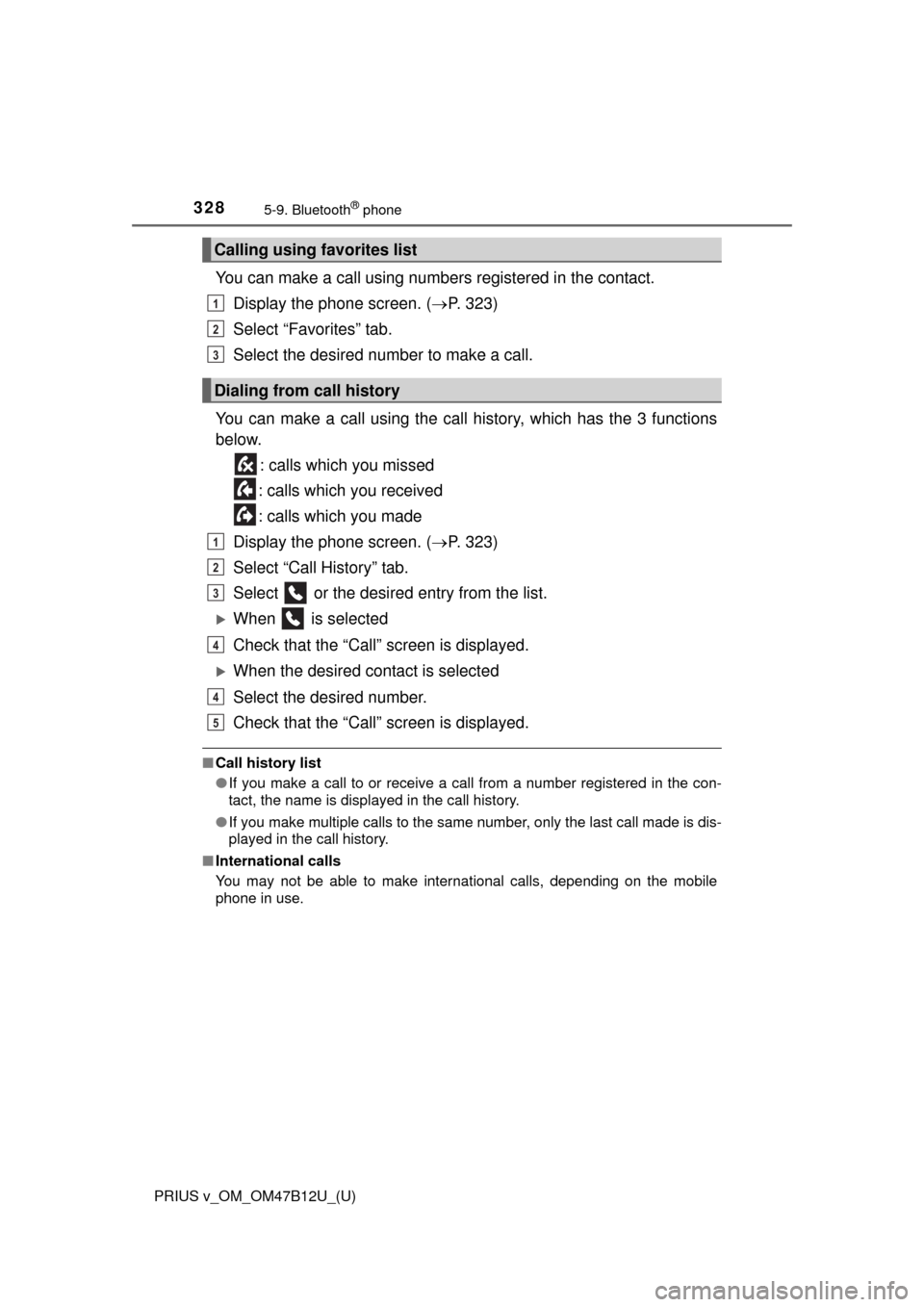
3285-9. Bluetooth® phone
PRIUS v_OM_OM47B12U_(U)
You can make a call using numbers registered in the contact.
Display the phone screen. (P. 323)
Select “Favorites” tab.
Select the desired number to make a call.
You can make a call using the call history, which has the 3 functions
below.
: calls which you missed
: calls which you received
: calls which you made
Display the phone screen. (P. 323)
Select “Call History” tab.
Select or the desired entry from the list.
When is selected
Check that the “Call” screen is displayed.
When the desired contact is selected
Select the desired number.
Check that the “Call” screen is displayed.
■Call history list
●If you make a call to or receive a call from a number registered in the con-
tact, the name is displayed in the call history.
●If you make multiple calls to the same number, only the last call made is dis-
played in the call history.
■International calls
You may not be able to make international calls, depending on the mobile
phone in use.
Calling using favorites list
Dialing from call history
1
2
3
1
2
3
4
4
5
Page 329 of 620
329
PRIUS v_OM_OM47B12U_(U)
5-9. Bluetooth® phone
5
Audio system
Receiving a call
Press the switch on the steer-
ing wheel or select .
Press the switch on the steering wheel or select .
Turn the “PWR VOL” knob. You can also adjust the volume using the
steering switches.
■International calls
Received international calls may not be displayed correctly depending on the
cellular phone in use.
When a call is received, the following screen is displayed
together with a sound.
To answer the phone
To refuse a call
To adjust the incoming call volume
Page 330 of 620
330
PRIUS v_OM_OM47B12U_(U)
5-9. Bluetooth® phone
Speaking on the phone
Select “-” or “+”. You can also adjust the volume using the steering
switches or the volume knob.
Select “Mute”.
When using phone services such as an answering service or a bank,
you can store phone numbers and code numbers in the contact.
Select “0-9”.
Input the number.
■Release Tones
“Release Tones” appear when a continuous tone signal(s) contain-
ing a (w) is registered in the contact list.
Select “Release Tones”.
The following screen is displayed when speaking on the phone.
To adjust the call volume
To prevent the other party from hearing your voice
Inputting tones
1
2
1
Page 331 of 620
PRIUS v_OM_OM47B12U_(U)
3315-9. Bluetooth® phone
5
Audio system
■Release Tones
●A continuous tone signal is a character string that consists of numbers and
the characters p or w. (e.g.056133w0123p#1)
●When the “p” pause tone is used, the tone data up until the next pause tone
will be automatically sent after 2 seconds have elapsed. When the “w”
pause tone is used, the tone data up until the next pause tone will be auto-
matically sent after a user operation is performed.
●Release tones can be used when automated operation of a phone based
service such as an answering machine or bank phone service is desired. A
phone number with continuous tone signals can be registered in the contact
list.
●Tone data after a “w” pause tone can be operated on voice command during
a call.
Page 332 of 620
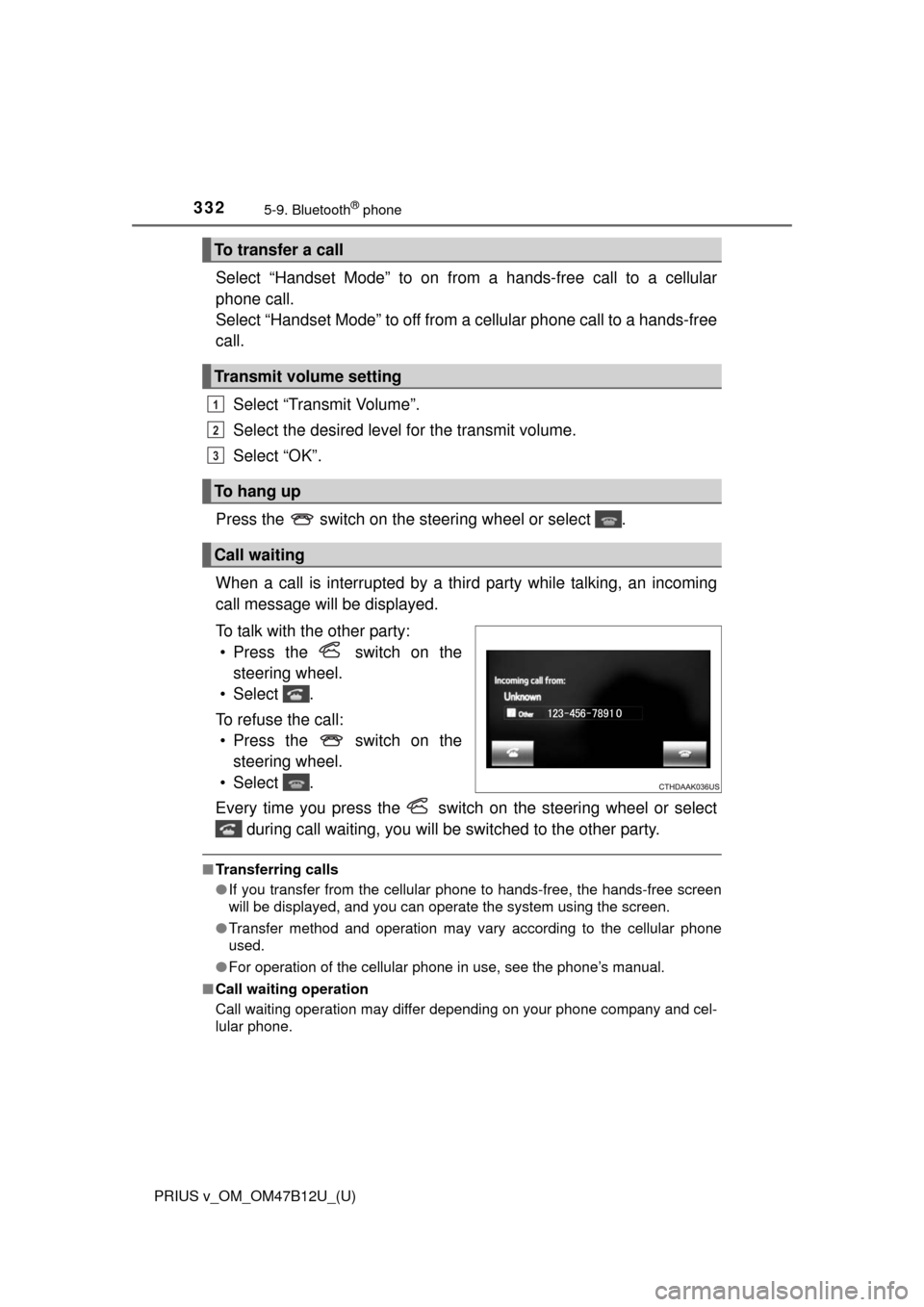
3325-9. Bluetooth® phone
PRIUS v_OM_OM47B12U_(U)
Select “Handset Mode” to on from a hands-free call to a cellular
phone call.
Select “Handset Mode” to off from a cellular phone call to a hands-free
call.
Select “Transmit Volume”.
Select the desired level for the transmit volume.
Select “OK”.
Press the switch on the steering wheel or select .
When a call is interrupted by a third party while talking, an incoming
call message will be displayed.
To talk with the other party:
• Press the switch on the
steering wheel.
• Select .
To refuse the call:
• Press the switch on the
steering wheel.
• Select .
Every time you press the switch on the steering wheel or select
during call waiting, you will be switched to the other party.
■Transferring calls
●If you transfer from the cellular phone to hands-free, the hands-free screen
will be displayed, and you can operate the system using the screen.
●Transfer method and operation may vary according to the cellular phone
used.
●For operation of the cellular phone in use, see the phone’s manual.
■Call waiting operation
Call waiting operation may differ depending on your phone company and cel-
lular phone.
To transfer a call
Transmit volume setting
To hang up
Call waiting
1
2
3
Page 333 of 620
333
PRIUS v_OM_OM47B12U_(U)
5-9. Bluetooth® phone
5
Audio system
Bluetooth® phone message function
Press button.
Select .
When an e-mail/SMS/MMS is received, the incoming message screen
pops up with sound and is ready to be operated on the screen.
Select to check the message.
Select to refuse the message.
Select to call the message
sender.
Received messages can be forwarded from the connected
Bluetooth® phone, enabling checking and replying using the
audio system.
Depending on the type of Bluetooth
® phone connected, received
messages may not be transferred to the message inbox.
If the phone does not support the message function, this func-
tion cannot be used.
Displaying message inbox screen
Receiving a message
1
2
1
2
3
Page 334 of 620
3345-9. Bluetooth® phone
PRIUS v_OM_OM47B12U_(U)
■Receiving a message
●Depending on the cellular phone used for receiving messages, or its regis-
tration status with the audio system, some information may not be dis-
played.
●The pop up screen is separately available for incoming e-mail and SMS/
MMS messages under the following conditions:
E-mail:
• “Incoming E-mail Display” is set to “Full Screen”. (P. 346)
• “E-mail Notification Popup” is set to on. (P. 346)
SMS/MMS:
• “Incoming SMS/MMS Display” is set to “Full Screen”. (P. 346)
• “SMS/MMS Notification Popup” is set to on. (P. 346)