Page 335 of 620
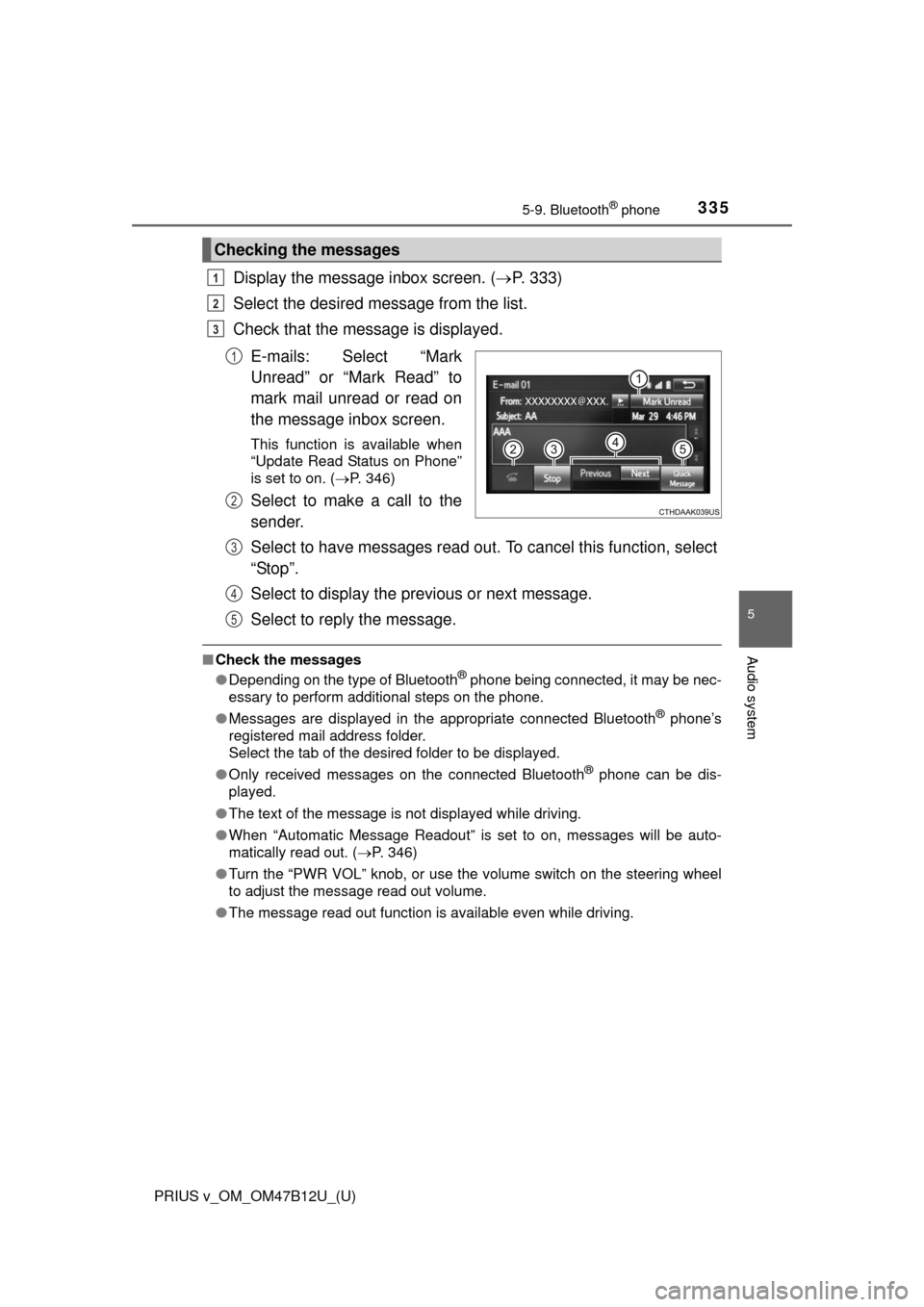
PRIUS v_OM_OM47B12U_(U)
3355-9. Bluetooth® phone
5
Audio system
Display the message inbox screen. (P. 333)
Select the desired message from the list.
Check that the message is displayed.
E-mails: Select “Mark
Unread” or “Mark Read” to
mark mail unread or read on
the message inbox screen.
This function is available when
“Update Read Status on Phone”
is set to on. (P. 346)
Select to make a call to the
sender.
Select to have messages read out. To cancel this function, select
“Stop”.
Select to display the previous or next message.
Select to reply the message.
■Check the messages
●Depending on the type of Bluetooth® phone being connected, it may be nec-
essary to perform additional steps on the phone.
●Messages are displayed in the appropriate connected Bluetooth
® phone’s
registered mail address folder.
Select the tab of the desired folder to be displayed.
●Only received messages on the connected Bluetooth
® phone can be dis-
played.
●The text of the message is not displayed while driving.
●When “Automatic Message Readout” is set to on, messages will be auto-
matically read out. (P. 346)
●Turn the “PWR VOL” knob, or use the volume switch on the steering wheel
to adjust the message read out volume.
●The message read out function is available even while driving.
Checking the messages
1
2
3
1
2
3
4
5
Page 336 of 620
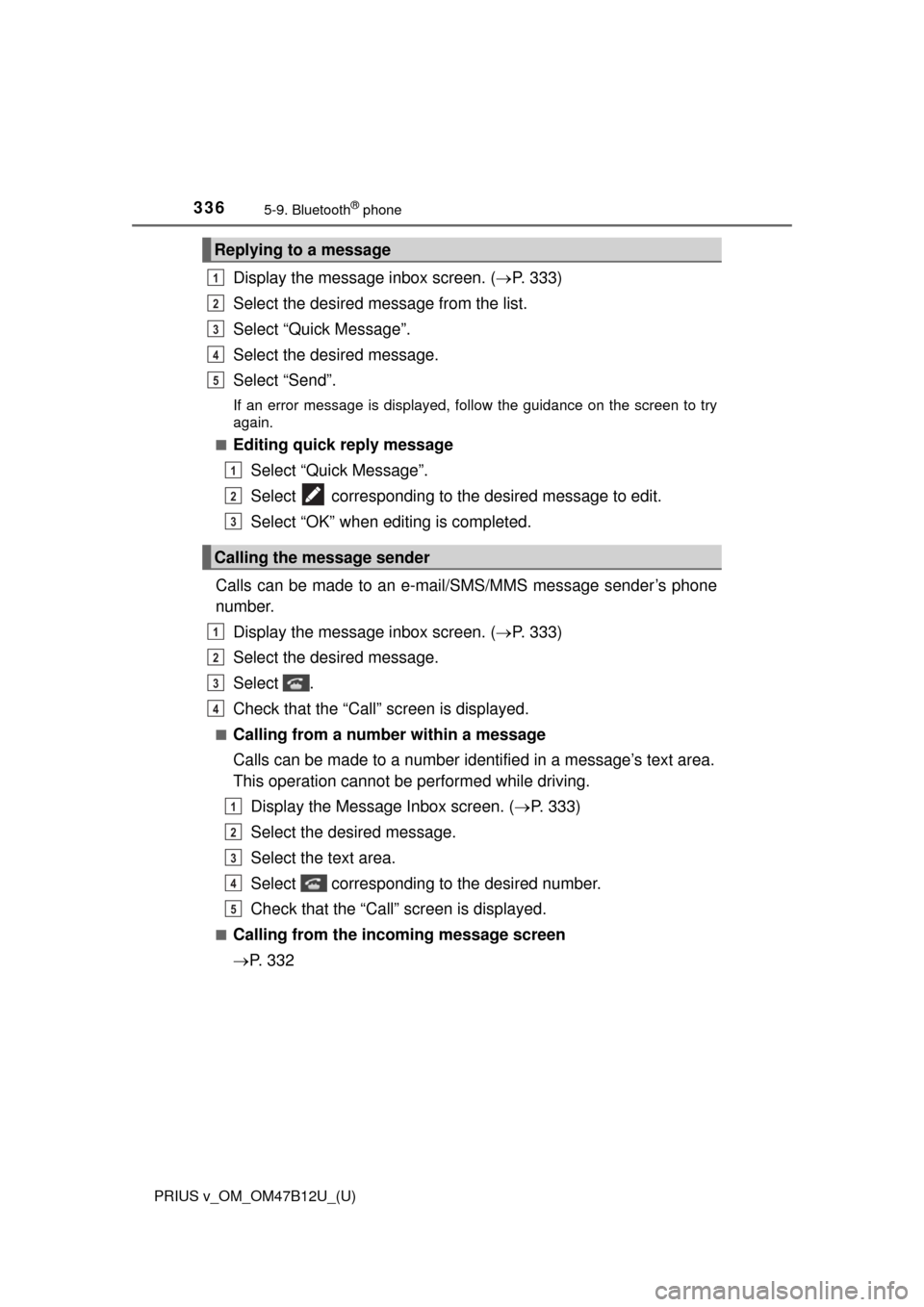
3365-9. Bluetooth® phone
PRIUS v_OM_OM47B12U_(U)
Display the message inbox screen. (P. 333)
Select the desired message from the list.
Select “Quick Message”.
Select the desired message.
Select “Send”.
If an error message is displayed, follow the guidance on the screen to try
again.
■
Editing quick reply message
Select “Quick Message”.
Select corresponding to the desired message to edit.
Select “OK” when editing is completed.
Calls can be made to an e-mail/SMS/MMS message sender’s phone
number.
Display the message inbox screen. (P. 333)
Select the desired message.
Select .
Check that the “Call” screen is displayed.
■Calling from a number within a message
Calls can be made to a number identified in a message’s text area.
This operation cannot be performed while driving.
Display the Message Inbox screen. (P. 333)
Select the desired message.
Select the text area.
Select corresponding to the desired number.
Check that the “Call” screen is displayed.
■Calling from the incoming message screen
P. 3 3 2
Replying to a message
Calling the message sender
1
2
3
4
5
1
2
3
1
2
3
4
1
2
3
4
5
Page 337 of 620
337
PRIUS v_OM_OM47B12U_(U)
5-9. Bluetooth® phone
5
Audio system
Using the steering wheel switches
Vo l u m e s w i t c h
• Increase/Decrease the vol-
ume
• Press and hold:
Continuously increase/
decrease the volume
On hook switch
• End a call
• Refuse a call
Off hook switch
• Make a call
• Receive a call
• Display “Phone” screen
The steering wheel switches can be used to operate a connected
cellular phone.
Operating a telephone using the steering wheel switches
1
2
3
Page 338 of 620
338
PRIUS v_OM_OM47B12U_(U)
5-9. Bluetooth® phone
Bluetooth® phone settings
To display the screen shown below, press the “SETUP” button, and
select “Phone” on the “Setup” screen.
Set the phone connection
(P. 315)
Setting the sound (P. 338)
Contact/Call History Settings
(P. 339)
Set the message settings
(P. 346)
Set the phone display
(P. 347)
Display the “Phone/Message Settings” screen. (P. 338)
Select “Sound Settings” on the “Phone/Message Settings” screen.
Set the desired ringtone.
Adjust the ringtone volume.
Adjust the message readout
volume.
Set the desired incoming
SMS/MMS tone.
Adjust the incoming SMS/
MMS tone volume.
Set the incoming e-mail tone.
Adjust the incoming e-mail
tone volume.
Adjust the default volume of the other party’s voice.
■To return to the default settings
Select “Default”, and then “Yes”.
You can adjust the hands-free system to your desired settings.
“Phone/Message Settings” screen
1
2
3
4
5
Sound setting
1
2
1
2
3
4
5
6
7
8
Page 339 of 620
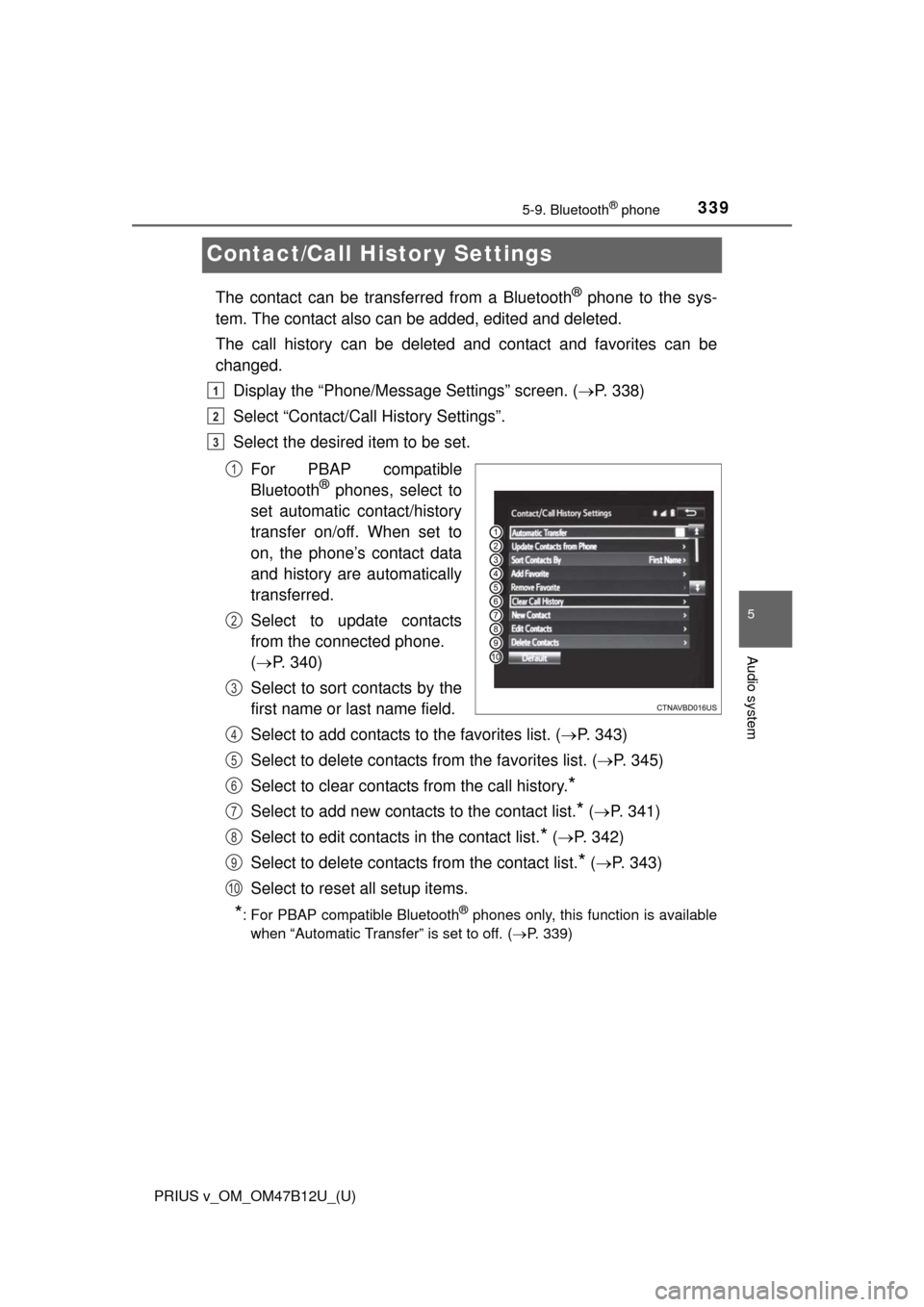
339
PRIUS v_OM_OM47B12U_(U)
5-9. Bluetooth® phone
5
Audio system
Contact/Call Histor y Settings
The contact can be transferred from a Bluetooth® phone to the sys-
tem. The contact also can be added, edited and deleted.
The call history can be deleted and contact and favorites can be
changed.
Display the “Phone/Message Settings” screen. (P. 338)
Select “Contact/Call History Settings”.
Select the desired item to be set.
For PBAP compatible
Bluetooth
® phones, select to
set automatic contact/history
transfer on/off. When set to
on, the phone’s contact data
and history are automatically
transferred.
Select to update contacts
from the connected phone.
(P. 340)
Select to sort contacts by the
first name or last name field.
Select to add contacts to the favorites list. (P. 343)
Select to delete contacts from the favorites list. (P. 345)
Select to clear contacts from the call history.
*
Select to add new contacts to the contact list.* (P. 341)
Select to edit contacts in the contact list.
* (P. 342)
Select to delete contacts from the contact list.
* (P. 343)
Select to reset all setup items.
*: For PBAP compatible Bluetooth® phones only, this function is available
when “Automatic Transfer” is set to off.
(P. 339)
1
2
3
1
2
3
4
5
6
7
8
9
10
Page 340 of 620
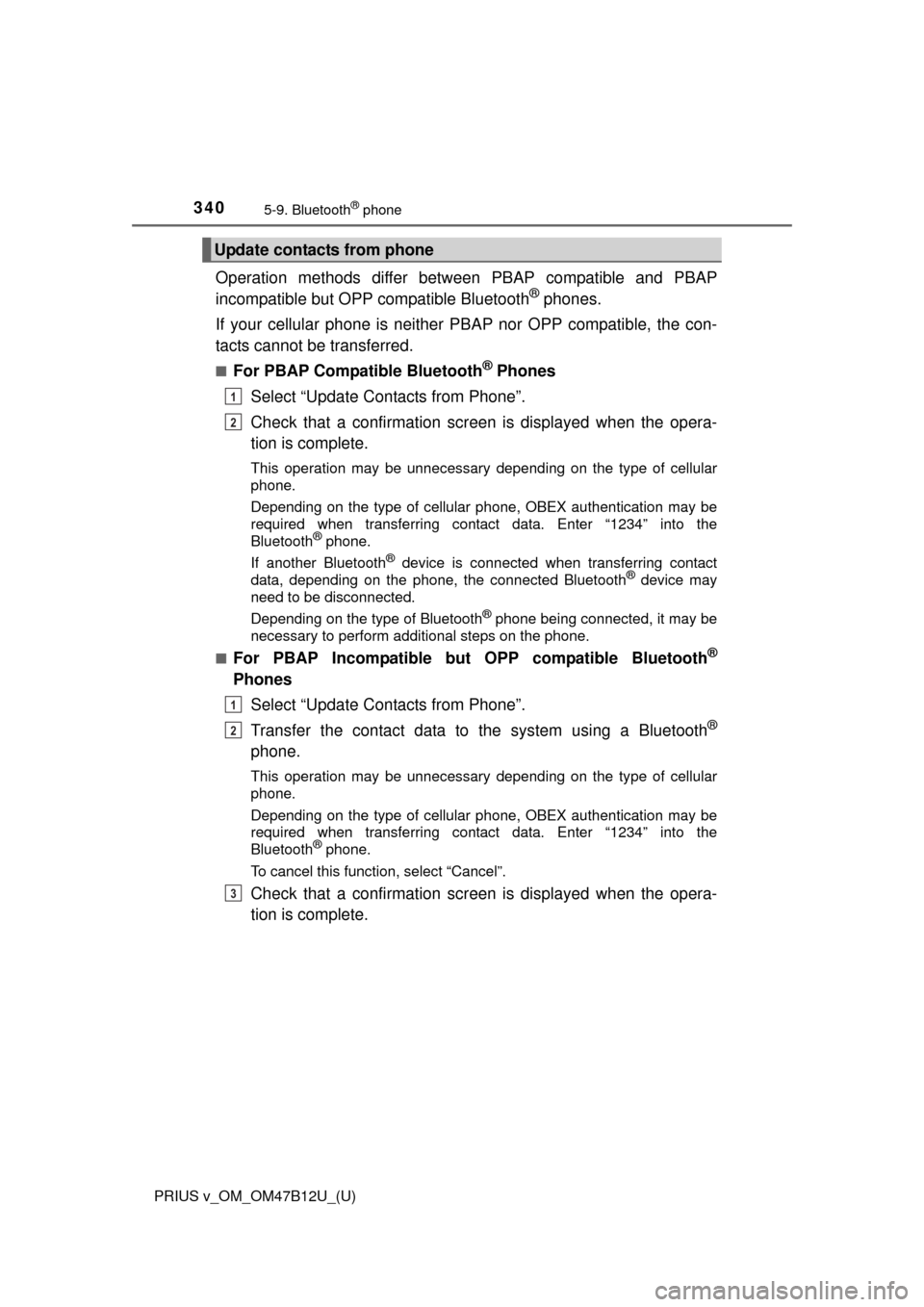
3405-9. Bluetooth® phone
PRIUS v_OM_OM47B12U_(U)
Operation methods differ between PBAP compatible and PBAP
incompatible but OPP compatible Bluetooth® phones.
If your cellular phone is neither PBAP nor OPP compatible, the con-
tacts cannot be transferred.
■For PBAP Compatible Bluetooth® Phones
Select “Update Contacts from Phone”.
Check that a confirmation screen is displayed when the opera-
tion is complete.
This operation may be unnecessary depending on the type of cellular
phone.
Depending on the type of cellular phone, OBEX authentication may be
required when transferring contact data. Enter “1234” into the
Bluetooth
® phone.
If another Bluetooth
® device is connected when transferring contact
data, depending on the phone, the connected Bluetooth® device may
need to be disconnected.
Depending on the type of Bluetooth
® phone being connected, it may be
necessary to perform additional steps on the phone.
■
For PBAP Incompatible but OPP compatible Bluetooth®
Phones
Select “Update Contacts from Phone”.
Transfer the contact data to the system using a Bluetooth
®
phone.
This operation may be unnecessary depending on the type of cellular
phone.
Depending on the type of cellular phone, OBEX authentication may be
required when transferring contact data. Enter “1234” into the
Bluetooth
® phone.
To cancel this function, select “Cancel”.
Check that a confirmation screen is displayed when the opera-
tion is complete.
Update contacts from phone
1
2
1
2
3
Page 341 of 620
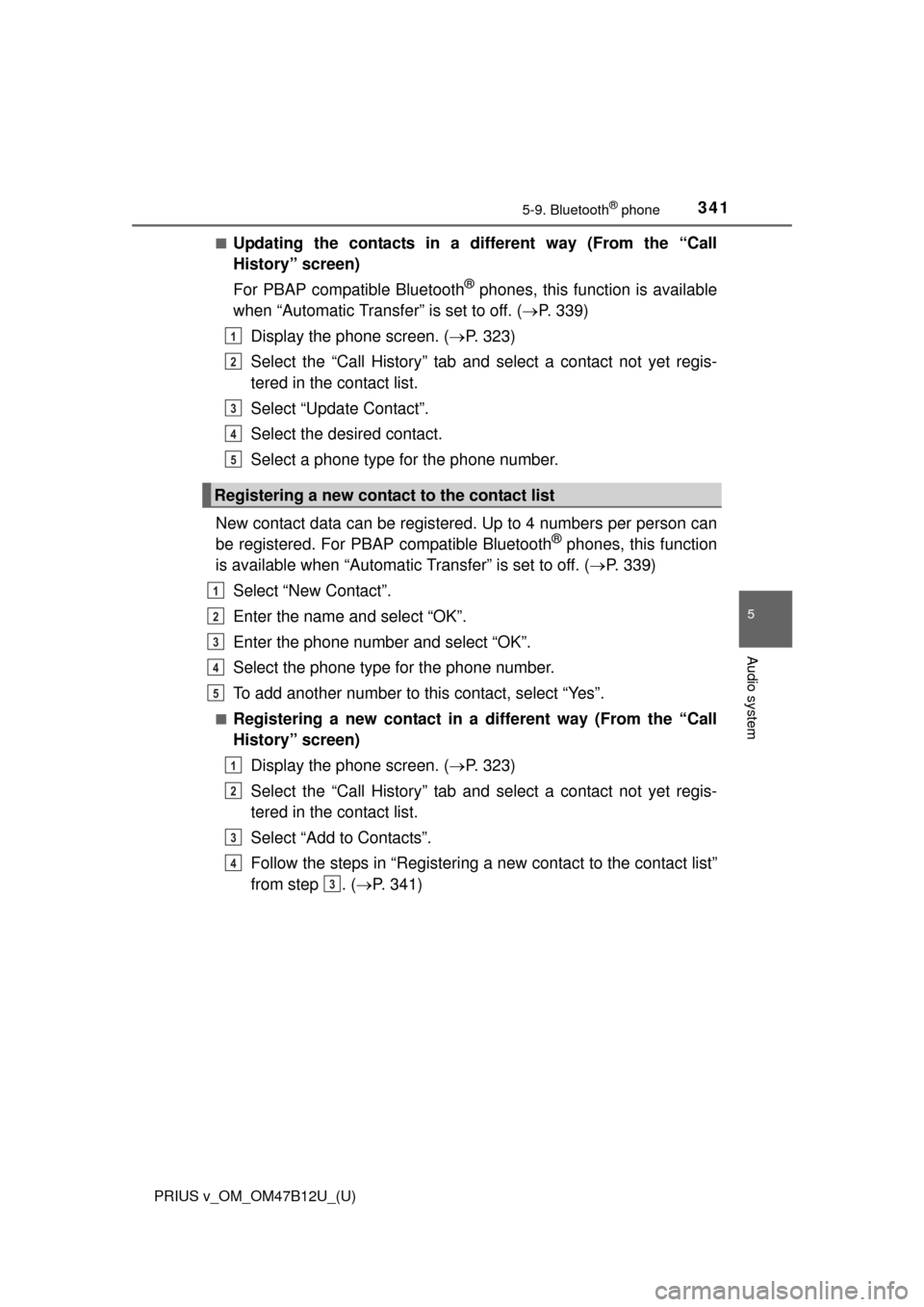
PRIUS v_OM_OM47B12U_(U)
3415-9. Bluetooth® phone
5
Audio system
■Updating the contacts in a different way (From the “Call
History” screen)
For PBAP compatible Bluetooth
® phones, this function is available
when “Automatic Transfer” is set to off. (P. 339)
Display the phone screen. (P. 323)
Select the “Call History” tab and select a contact not yet regis-
tered in the contact list.
Select “Update Contact”.
Select the desired contact.
Select a phone type for the phone number.
New contact data can be registered. Up to 4 numbers per person can
be registered. For PBAP compatible Bluetooth
® phones, this function
is available when “Automatic Transfer” is set to off. (P. 339)
Select “New Contact”.
Enter the name and select “OK”.
Enter the phone number and select “OK”.
Select the phone type for the phone number.
To add another number to this contact, select “Yes”.
■Registering a new contact in a different way (From the “Call
History” screen)
Display the phone screen. (P. 323)
Select the “Call History” tab and select a contact not yet regis-
tered in the contact list.
Select “Add to Contacts”.
Follow the steps in “Registering a new contact to the contact list”
from step . (P. 341)
Registering a new contact to the contact list
1
2
3
4
5
1
2
3
4
5
1
2
3
4
3
Page 342 of 620
3425-9. Bluetooth® phone
PRIUS v_OM_OM47B12U_(U)
For PBAP compatible Bluetooth® phones, this function is available
when “Automatic Transfer” is set to off. (P. 339)
Select “Edit Contacts”.
Select the desired contact.
Select corresponding to the desired name or number.
For editing the name
Follow the steps in “Registering a new contact to the contact list”
from step . (P. 341)
For editing the number
Follow the steps in “Registering a new contact to the contact list”
from step . (P. 341)
■Editing the contacts in a different way (From the “Contact
Details” screen)
Display the phone screen. (P. 323)
Select the “Contacts”, “Call History” tab or the “Favorites” tab and
select the desired contact.
Select “Edit Contacts”.
“E-mail Addresses”: Select to display all registered e-mail addresses for
the contact.
Follow the steps in “Editing the contact data” from step .
(P. 342)
Editing the contact data
1
2
3
4
2
4
3
1
2
3
44