Page 38 of 294
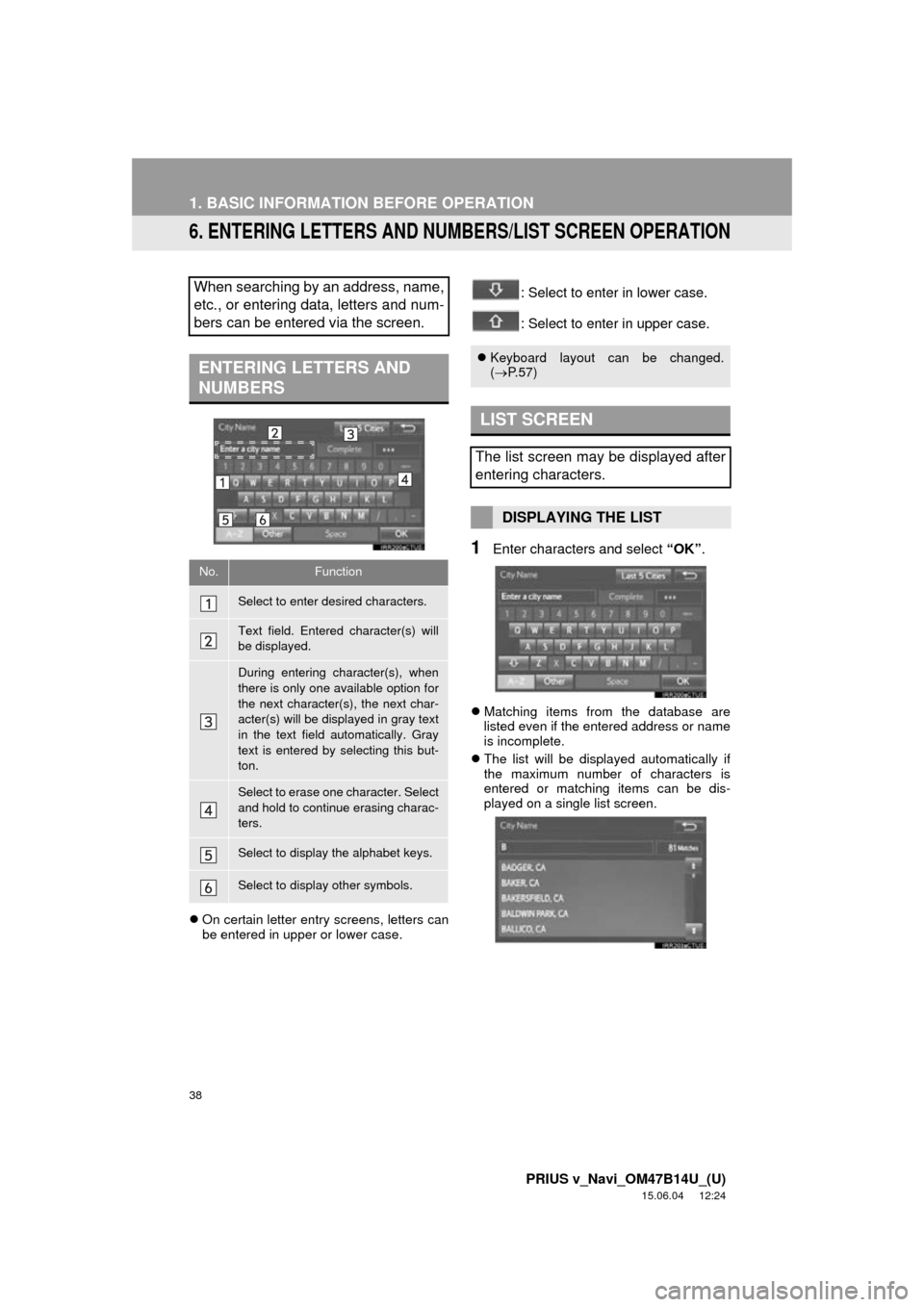
38
1. BASIC INFORMATION BEFORE OPERATION
PRIUS v_Navi_OM47B14U_(U)
15.06.04 12:24
6. ENTERING LETTERS AND NUMBERS/LIST SCREEN OPERATION
On certain letter entry screens, letters can
be entered in upper or lower case.
: Select to enter in lower case.
: Select to enter in upper case.
1Enter characters and select “OK”.
Matching items from the database are
listed even if the entered address or name
is incomplete.
The list will be displayed automatically if
the maximum number of characters is
entered or matching items can be dis-
played on a single list screen.
When searching by an address, name,
etc., or entering data, letters and num-
bers can be entered via the screen.
ENTERING LETTERS AND
NUMBERS
No.Function
Select to enter desired characters.
Text field. Entered character(s) will
be displayed.
During entering character(s), when
there is only one available option for
the next character(s), the next char-
acter(s) will be displayed in gray text
in the text field automatically. Gray
text is entered by selecting this but-
ton.
Select to erase one character. Select
and hold to continue erasing charac-
ters.
Select to display the alphabet keys.
Select to display other symbols.
Keyboard layout can be changed.
( P.57)
LIST SCREEN
The list screen may be displayed after
entering characters.
DISPLAYING THE LIST
Page 58 of 294
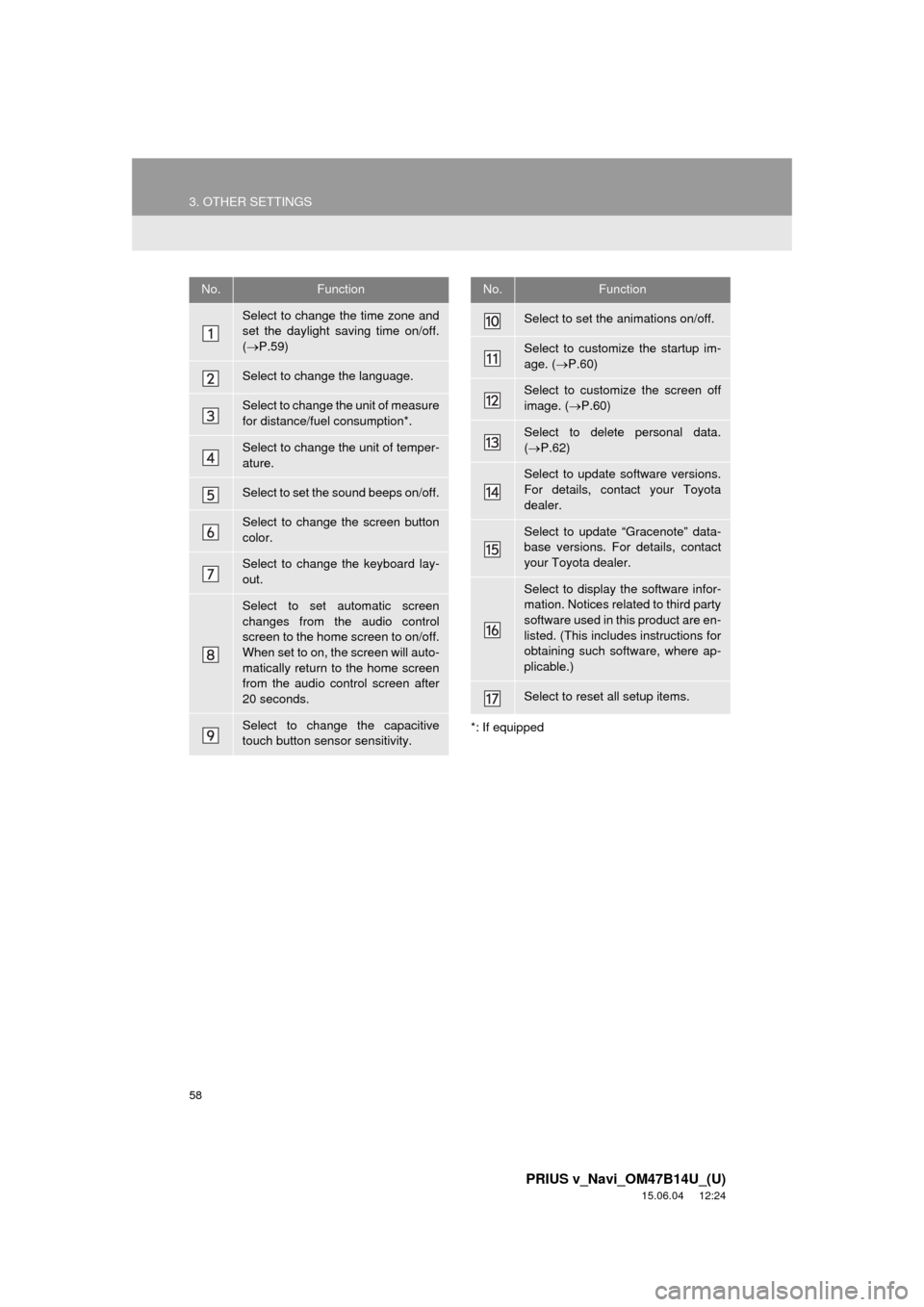
58
3. OTHER SETTINGS
PRIUS v_Navi_OM47B14U_(U)
15.06.04 12:24
*: If equipped
No.Function
Select to change the time zone and
set the daylight saving time on/off.
( P.59)
Select to change the language.
Select to change the unit of measure
for distance/fuel consumption*.
Select to change the unit of temper-
ature.
Select to set the sound beeps on/off.
Select to change the screen button
color.
Select to change the keyboard lay-
out.
Select to set automatic screen
changes from the audio control
screen to the home screen to on/off.
When set to on, the screen will auto-
matically return to the home screen
from the audio control screen after
20 seconds.
Select to change the capacitive
touch button sensor sensitivity.
Select to set the animations on/off.
Select to customize the startup im-
age. ( P.60)
Select to customize the screen off
image. ( P.60)
Select to delete personal data.
( P.62)
Select to update software versions.
For details, contact your Toyota
dealer.
Select to update “Gracenote” data-
base versions. For details, contact
your Toyota dealer.
Select to display the software infor-
mation. Notices related to third party
software used in this product are en-
listed. (This includes instructions for
obtaining such software, where ap-
plicable.)
Select to reset all setup items.
No.Function
Page 261 of 294
8
261
PRIUS v_Navi_OM47B14U_(U)
15.06.04 12:24
1
2
3
4
5
6
7
8
1. Entune App Suite SERVICE ...... 262
BEFORE USING THE FUNCTION ...... 264
PREPARATION BEFORE USING Entune App Suite .............................. 265
1. Entune App Suite ....................... 267
USING Entune App Suite..................... 267
LINKING Entune App Suite AND NAVIGATION FUNCTION ................. 271
Entune App Suite KEYWORD OPERATION ..................................... 272
1. Entune App Suit e SETTINGS .... 274
SCREEN FOR Entune App Suite
SETTINGS ........................................ 274
1Entune App Suite OVERVIEW
2Entune App Suite OPERATION
3SETUP
Entune App Suite
Page 272 of 294
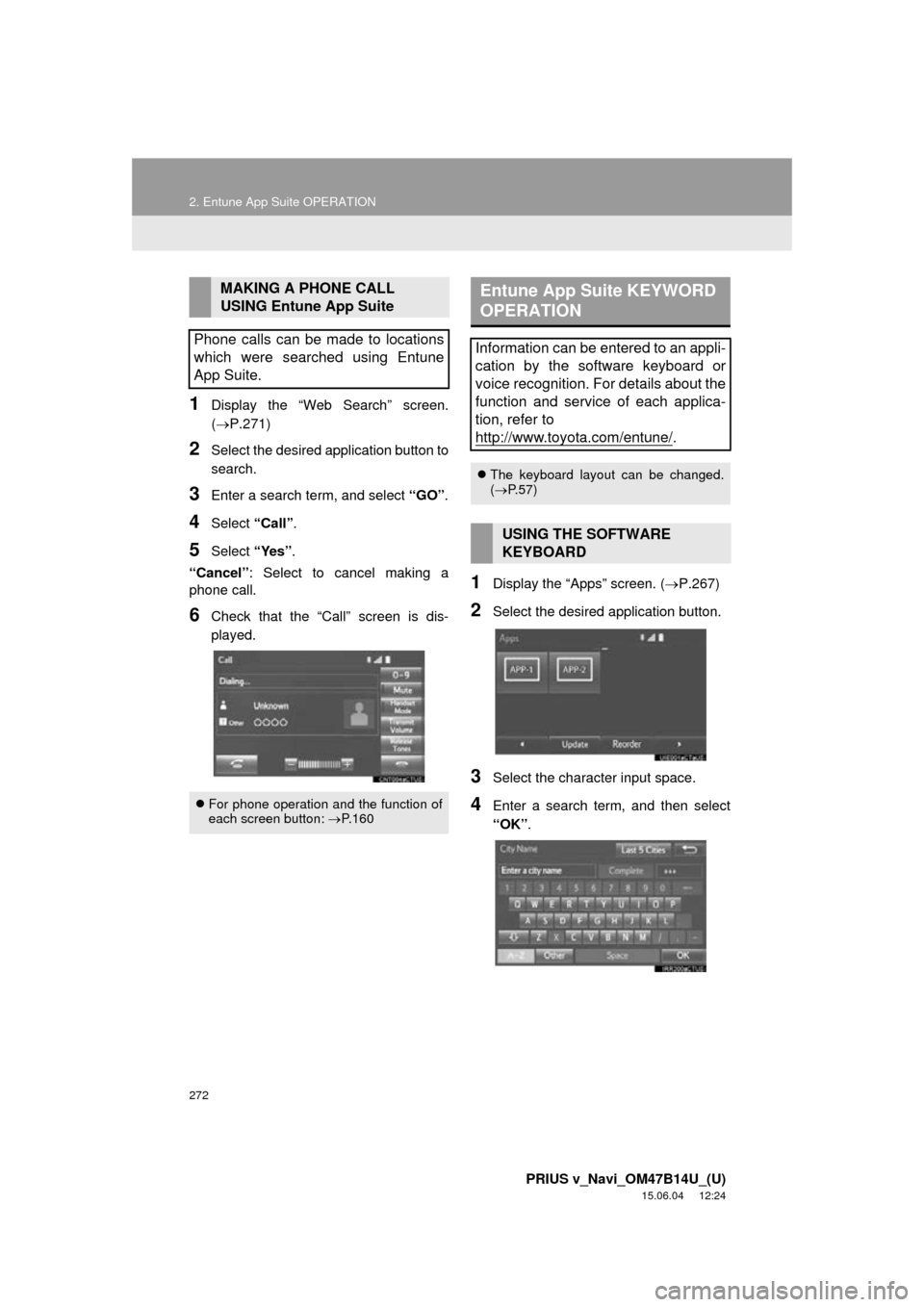
272
2. Entune App Suite OPERATION
PRIUS v_Navi_OM47B14U_(U)
15.06.04 12:24
1Display the “Web Search” screen.
(P.271)
2Select the desired application button to
search.
3Enter a search term, and select “GO”.
4Select “Call”.
5Select “Yes”.
“Cancel” : Select to cancel making a
phone call.
6Check that the “Call” screen is dis-
played.
1Display the “Apps” screen. ( P.267)
2Select the desired application button.
3Select the character input space.
4Enter a search term, and then select
“OK”.
MAKING A PHONE CALL
USING Entune App Suite
Phone calls can be made to locations
which were searched using Entune
App Suite.
For phone operation and the function of
each screen button: P.160
Entune App Suite KEYWORD
OPERATION
Information can be entered to an appli-
cation by the software keyboard or
voice recognition. For details about the
function and service of each applica-
tion, refer to
http://www.toyota.com/entune/
.
The keyboard layout can be changed.
( P.57)
USING THE SOFTWARE
KEYBOARD
Page 273 of 294
273
2. Entune App Suite OPERATION
PRIUS v_Navi_OM47B14U_(U)
15.06.04 12:24
Entune App Suite
8
5Entering characters will be reflected on
the character input space.
1Display the “Apps” screen. (P.267)
2Select the desired application button.
3Press the talk switch. (P.134)
4When this screen is displayed, say the
desired keyword.
Completion of saying the keyword will be
detected automatically.
5Search results will be displayed on the
screen.
For details on operating the keyboard:
P. 3 8
ENTERING A KEYWORD USING
THE VOICE RECOGNITION
FUNCTION
Page 279 of 294
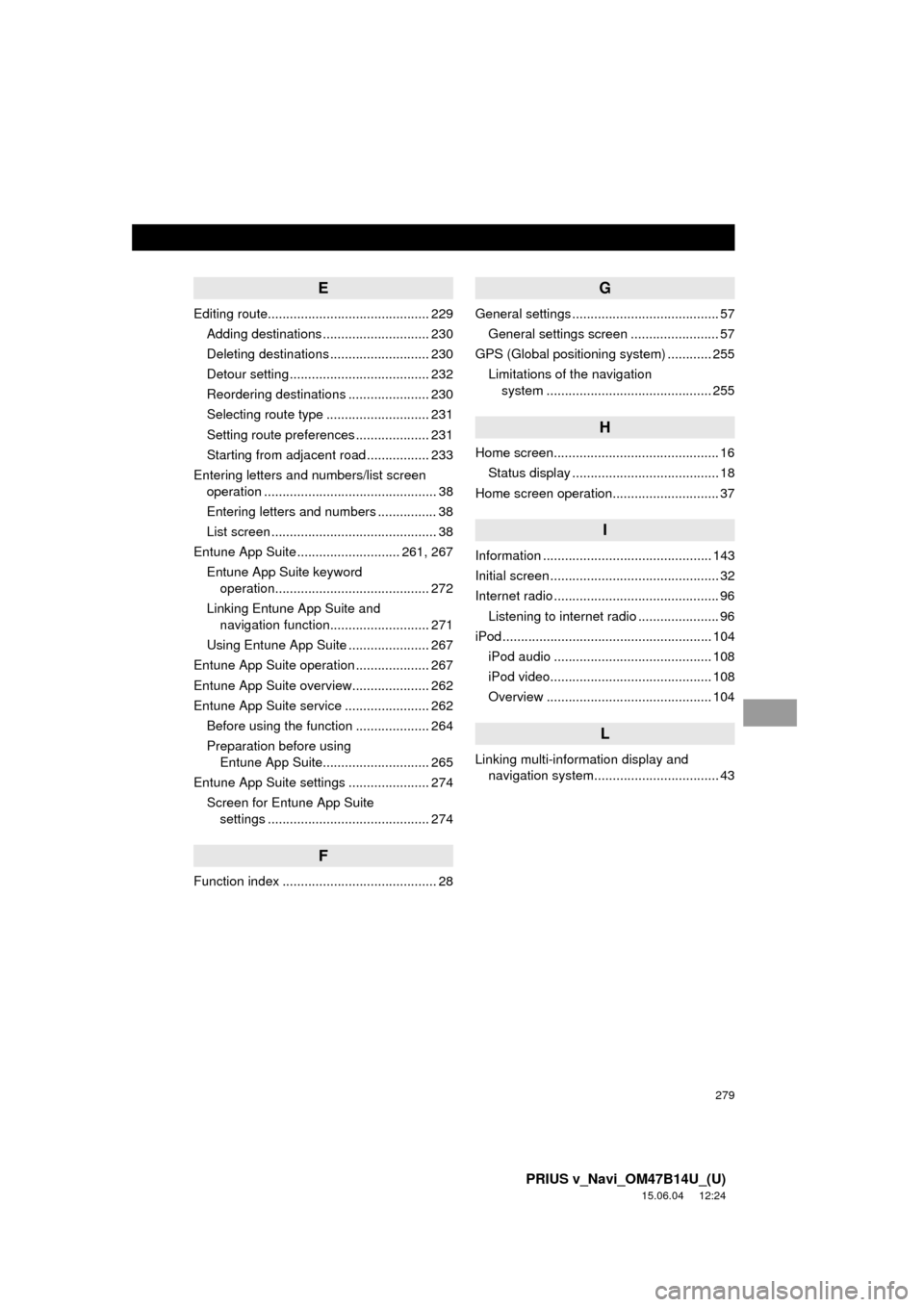
279
PRIUS v_Navi_OM47B14U_(U)
15.06.04 12:24
E
Editing route............................................ 229Adding destinations ............................. 230
Deleting destinations ........................... 230
Detour setting ...................................... 232
Reordering destinations ...................... 230
Selecting route type ............................ 231
Setting route preferences .................... 231
Starting from adjacent road ................. 233
Entering letters and numbers/list screen operation ............................................... 38
Entering letters and numbers ................ 38
List screen ............................................. 38
Entune App Suite ............................ 261, 267
Entune App Suite keyword operation.......................................... 272
Linking Entune App Suite and navigation function........................... 271
Using Entune App Suite ...................... 267
Entune App Suite operation .................... 267
Entune App Suite overview..................... 262
Entune App Suite service ....................... 262 Before using the function .................... 264
Preparation before using Entune App Suite............................. 265
Entune App Suite settings ...................... 274 Screen for Entune App Suite settings ............................................ 274
F
Function index .......................................... 28
G
General settings ........................................ 57
General settings screen ........................ 57
GPS (Global positioning system) ............ 255
Limitations of the navigation system .............. ............................... 255
H
Home screen............................................. 16
Status display ........................................ 18
Home screen operation............................. 37
I
Information .............................................. 143
Initial screen .............................................. 32
Internet radio ............................................. 96 Listening to internet radio ...................... 96
iPod ......................................................... 104
iPod audio ........................................... 108
iPod video............................................ 108
Overview ............................................. 104
L
Linking multi-information display and navigation system........ .......................... 43