2016 TOYOTA PRIUS V USB
[x] Cancel search: USBPage 9 of 294
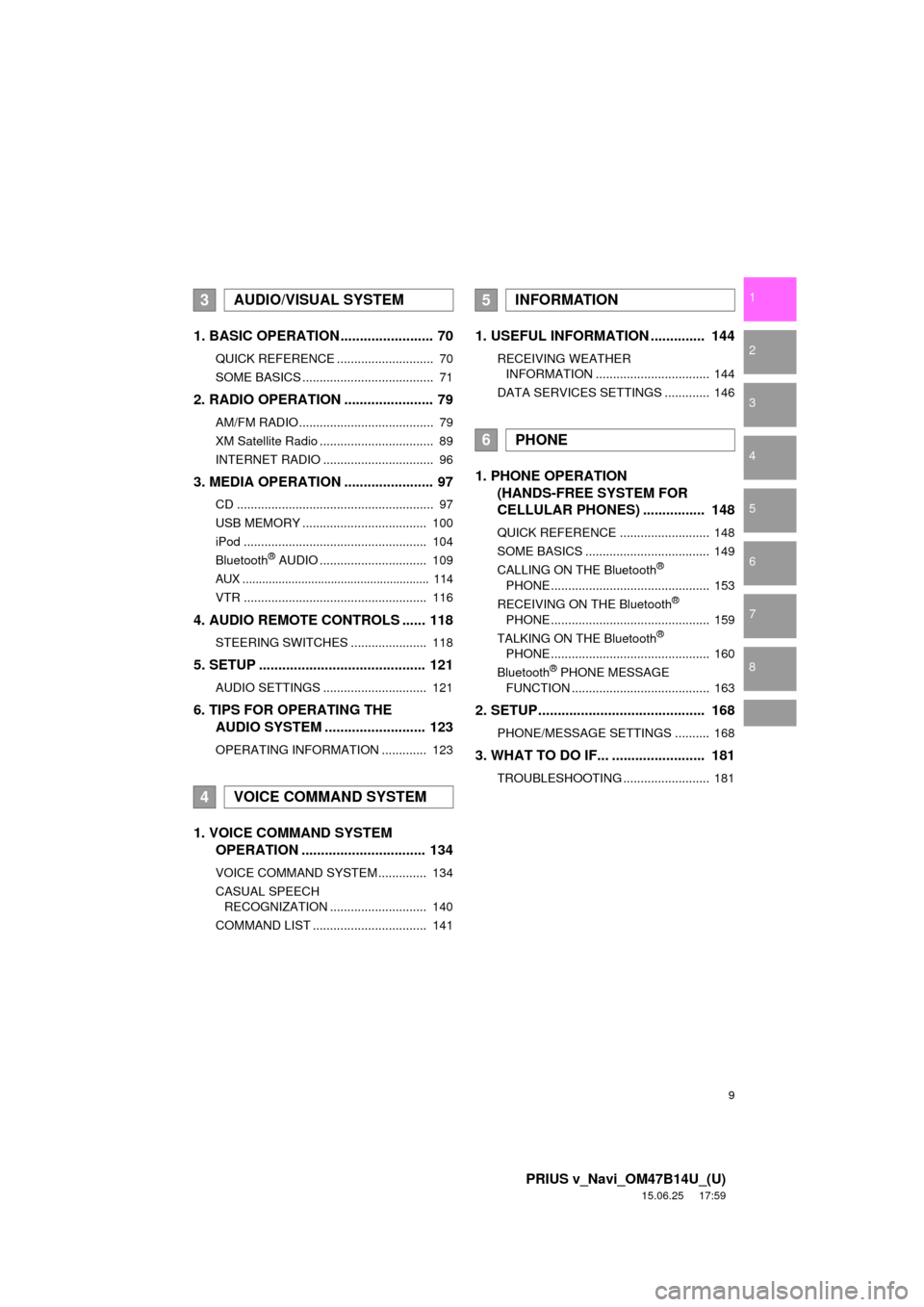
9
PRIUS v_Navi_OM47B14U_(U)
15.06.25 17:59
1
2
3
4
5
6
7
8
1. BASIC OPERATION ........................ 70
QUICK REFERENCE ............................ 70
SOME BASICS ...................................... 71
2. RADIO OPERATION ....................... 79
AM/FM RADIO....................................... 79
XM Satellite Radio ................................. 89
INTERNET RADIO ................................ 96
3. MEDIA OPERATION ....................... 97
CD ......................................................... 97
USB MEMORY .................................... 100
iPod ..................................................... 104
Bluetooth
® AUDIO ............................... 109
AUX ......................................................... 114
VTR ..................................................... 116
4. AUDIO REMOTE CONTROLS ...... 118
STEERING SWITCHES ...................... 118
5. SETUP ........................................... 121
AUDIO SETTINGS .............................. 121
6. TIPS FOR OPERATING THE
AUDIO SYSTEM ........ .................. 123
OPERATING INFORMATION ............. 123
1. VOICE COMMAND SYSTEM
OPERATION ................................ 134
VOICE COMMAND SYSTEM .............. 134
CASUAL SPEECH
RECOGNIZATION ............................ 140
COMMAND LIST ................................. 141
1. USEFUL INFORMATION .............. 144
RECEIVING WEATHER INFORMATION ................................. 144
DATA SERVICES SETTINGS ............. 146
1. PHONE OPERATION (HANDS-FREE SYSTEM FOR
CELLULAR PHONES) ................ 148
QUICK REFERENCE .......................... 148
SOME BASICS .................................... 149
CALLING ON THE Bluetooth
®
PHONE .............................................. 153
RECEIVING ON THE Bluetooth
®
PHONE .............................................. 159
TALKING ON THE Bluetooth
®
PHONE .............................................. 160
Bluetooth
® PHONE MESSAGE
FUNCTION ........................................ 163
2. SETUP........................................... 168
PHONE/MESSAGE SETTINGS .......... 168
3. WHAT TO DO IF... ........................ 181
TROUBLESHOOTING ......................... 181
3AUDIO/VISUAL SYSTEM
4VOICE COMMAND SYSTEM
5INFORMATION
6PHONE
Page 60 of 294

60
3. OTHER SETTINGS
PRIUS v_Navi_OM47B14U_(U)
15.06.04 12:24
■TRANSFERRING IMAGES
1Open the cover and connect a USB
memory.
Turn on the power of the USB memory if it
is not turned on.
2Press the “APPS” button.
3Select “Setup”.
4Select “General” .
5Select “Customize Startup Image” or
“Customize Screen Off Image” .
6Select “Transfer” .
7Select “Yes”.
CUSTOMIZING THE STARTUP
AND SCREEN OFF IMAGES
An image can be copied from a USB
memory and used as the startup and
screen off images.
When the power switch is in ACCES-
SORY or ON mode, the initial screen
will be displayed. ( P.32)
Page 61 of 294

61
3. OTHER SETTINGS
PRIUS v_Navi_OM47B14U_(U)
15.06.04 12:24
BASIC FUNCTION
2
■SETTING THE STARTUP IMAGES
1Display the “General Settings” screen.
(P.57)
2Select “Customize Startup Image” .
3Select the desired image.
4Select “OK”.
■SETTINGS THE SCREEN OFF IM-
AGES
1Display the “General Settings” screen.
(P.57)
2Select “Customize Screen Off Im-
age” .
3Select the desired image.
4Select “OK”.
INFORMATION
●When saving the images to a USB,
name the folder that the startup image is
saved to “StartupImage” and name the
folder that the screen off image is saved
to “DisplayOffImage”. If these folder
names are not used, the system cannot
download the images. (The folder
names are case sensitive.)
● The compatible file extensions are JPG
and JPEG.
● Image files of 5 MB or less can be trans-
ferred.
● Up to 3 images can be downloaded.
● Files with non-ASCII filenames can not
be downloaded.
Page 68 of 294
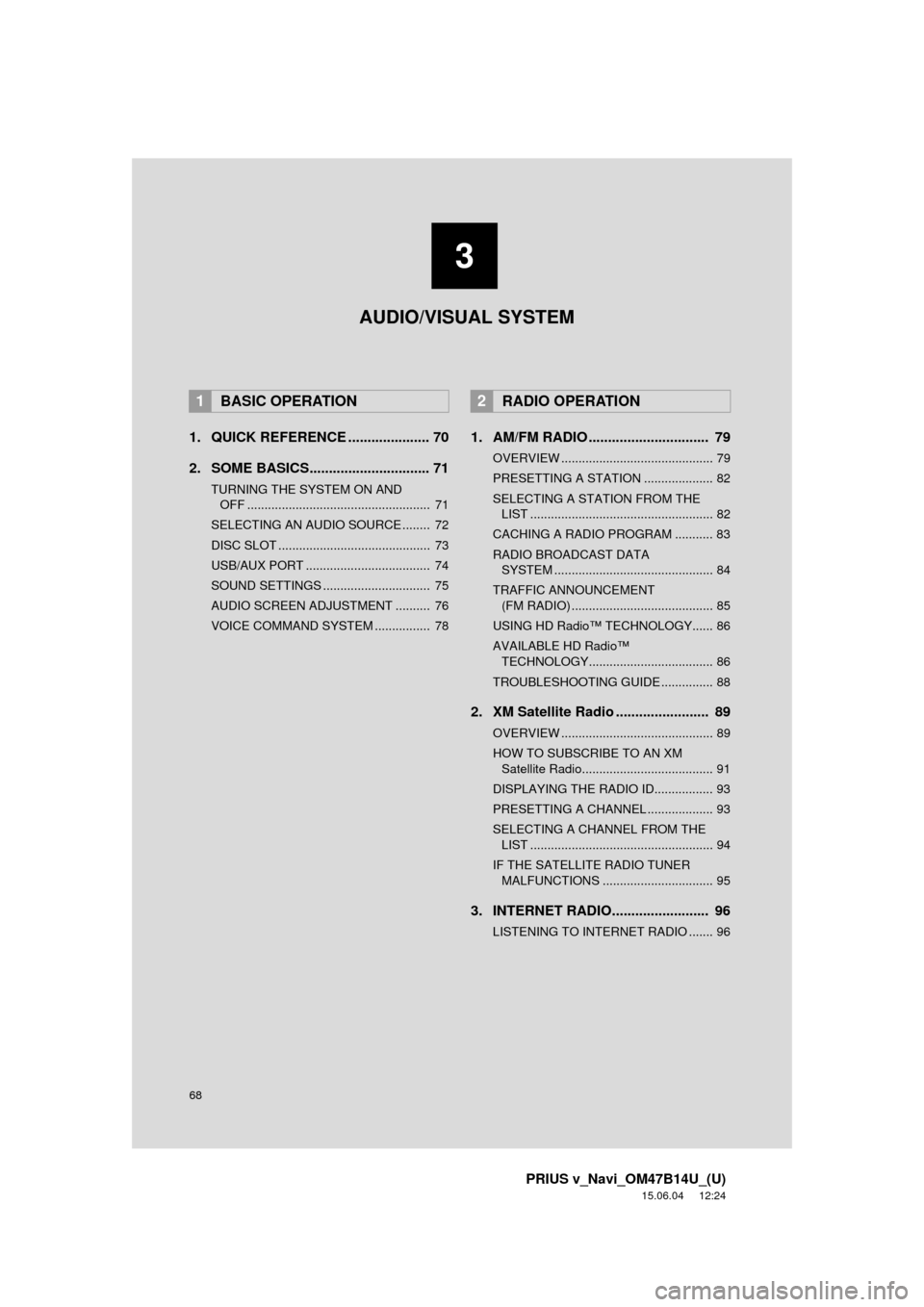
68
PRIUS v_Navi_OM47B14U_(U)
15.06.04 12:24
1. QUICK REFERENCE ..................... 70
2. SOME BASICS............................... 71
TURNING THE SYSTEM ON AND OFF ..................................................... 71
SELECTING AN AUDIO SOURCE ........ 72
DISC SLOT ............................................ 73
USB/AUX PORT .................................... 74
SOUND SETTINGS ............................... 75
AUDIO SCREEN ADJUSTMENT .......... 76
VOICE COMMAND SYSTEM ................ 78
1. AM/FM RADIO ............................... 79
OVERVIEW ............................................ 79
PRESETTING A STATION .................... 82
SELECTING A STATION FROM THE LIST ..................................................... 82
CACHING A RADIO PROGRAM ........... 83
RADIO BROADCAST DATA SYSTEM .............................................. 84
TRAFFIC ANNOUNCEMENT (FM RADIO) ......................................... 85
USING HD Radio™ TECHNOLOGY...... 86
AVAILABLE HD Radio™ TECHNOLOGY.................................... 86
TROUBLESHOOTING GUIDE ............... 88
2. XM Satellite Radio ........................ 89
OVERVIEW ............................................ 89
HOW TO SUBSCRIBE TO AN XM Satellite Radio...................................... 91
DISPLAYING THE RADIO ID................. 93
PRESETTING A CHANNEL ................... 93
SELECTING A CHANNEL FROM THE LIST ..................................................... 94
IF THE SATELLITE RADIO TUNER MALFUNCTIONS ................................ 95
3. INTERNET RADIO......................... 96
LISTENING TO INTERNET RADIO ....... 96
1BASIC OPERATION2RADIO OPERATION
3
AUDIO/VISUAL SYSTEM
Page 69 of 294
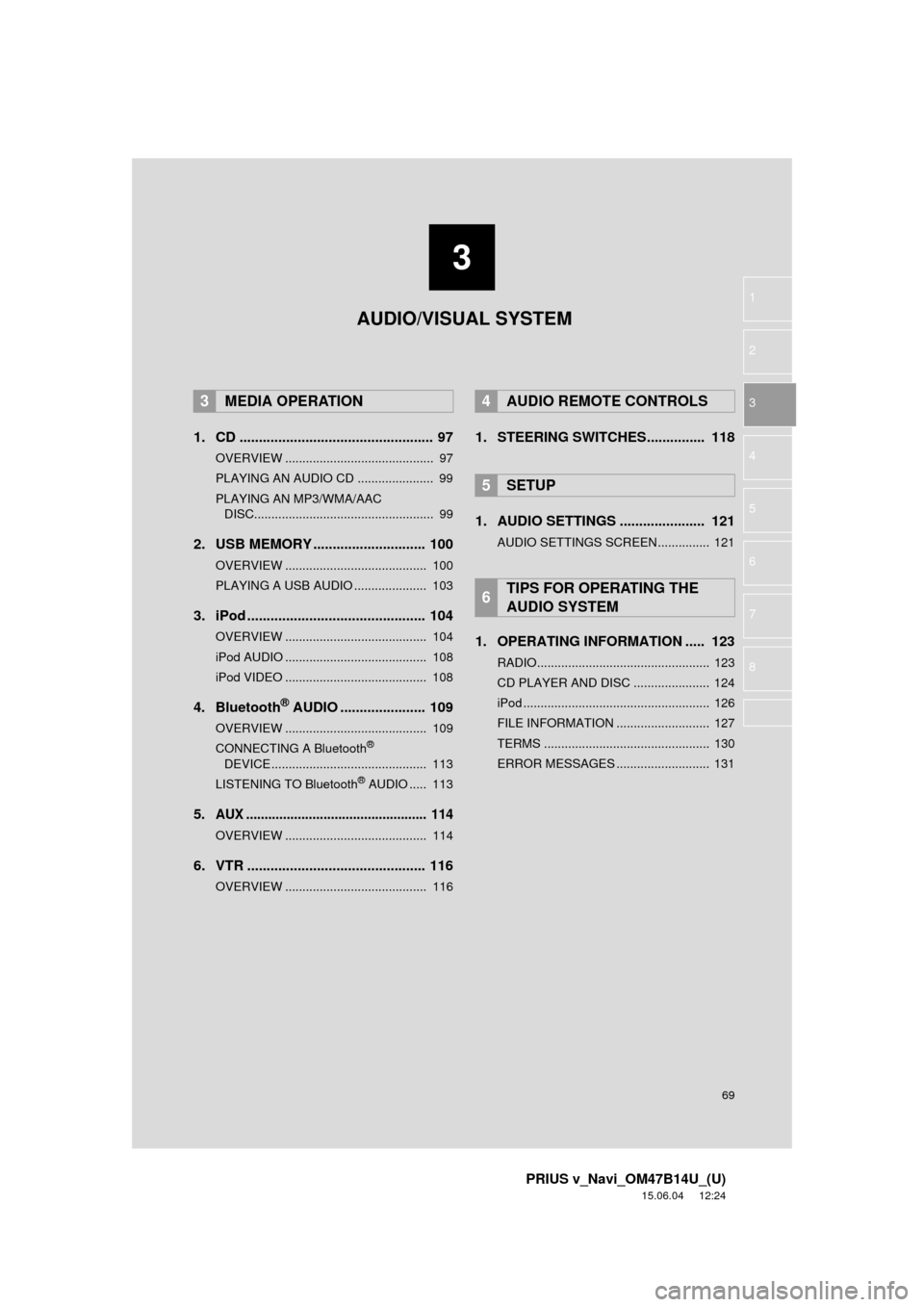
3
69
PRIUS v_Navi_OM47B14U_(U)
15.06.04 12:24
1
2
3
4
5
6
7
8
1. CD .................................................. 97
OVERVIEW ........................................... 97
PLAYING AN AUDIO CD ...................... 99
PLAYING AN MP3/WMA/AAC DISC.................................................... 99
2. USB MEMORY ............................. 100
OVERVIEW ......................................... 100
PLAYING A USB AUDIO ..................... 103
3. iPod .............................................. 104
OVERVIEW ......................................... 104
iPod AUDIO ......................................... 108
iPod VIDEO ......................................... 108
4. Bluetooth® AUDIO ...................... 109
OVERVIEW ......................................... 109
CONNECTING A Bluetooth®
DEVICE ............................................. 113
LISTENING TO Bluetooth
® AUDIO ..... 113
5.AUX ................................................. 114
OVERVIEW ......................................... 114
6. VTR .............................................. 116
OVERVIEW ......................................... 116
1. STEERING SWITCHES............... 118
1. AUDIO SETTINGS ...................... 121
AUDIO SETTINGS SCREEN............... 121
1. OPERATING INFORMATION ..... 123
RADIO.................................................. 123
CD PLAYER AND DISC ...................... 124
iPod ...................................................... 126
FILE INFORMATION ........................... 127
TERMS ................................................ 130
ERROR MESSAGES ........................... 131
3MEDIA OPERATION4AUDIO REMOTE CONTROLS
5SETUP
6TIPS FOR OPERATING THE
AUDIO SYSTEM
AUDIO/VISUAL SYSTEM
Page 70 of 294

70
PRIUS v_Navi_OM47B14U_(U)
15.06.04 12:24
1. BASIC OPERATION
1. QUICK REFERENCE
Press the “AUDIO” button to display the audio screen.
FunctionPage
Using the radio79, 89, 96
Playing an audio CD or MP3/WMA/AAC disc97
Playing a USB memory100
Playing an iPod104
Playing a Bluetooth® device109
Using the AUX port11 4
Playing the VTR11 6
Using the steering wheel audio switches11 8
Audio system settings121
INFORMATION
●The display and button positions will differ depending on the type of the system.
Page 74 of 294
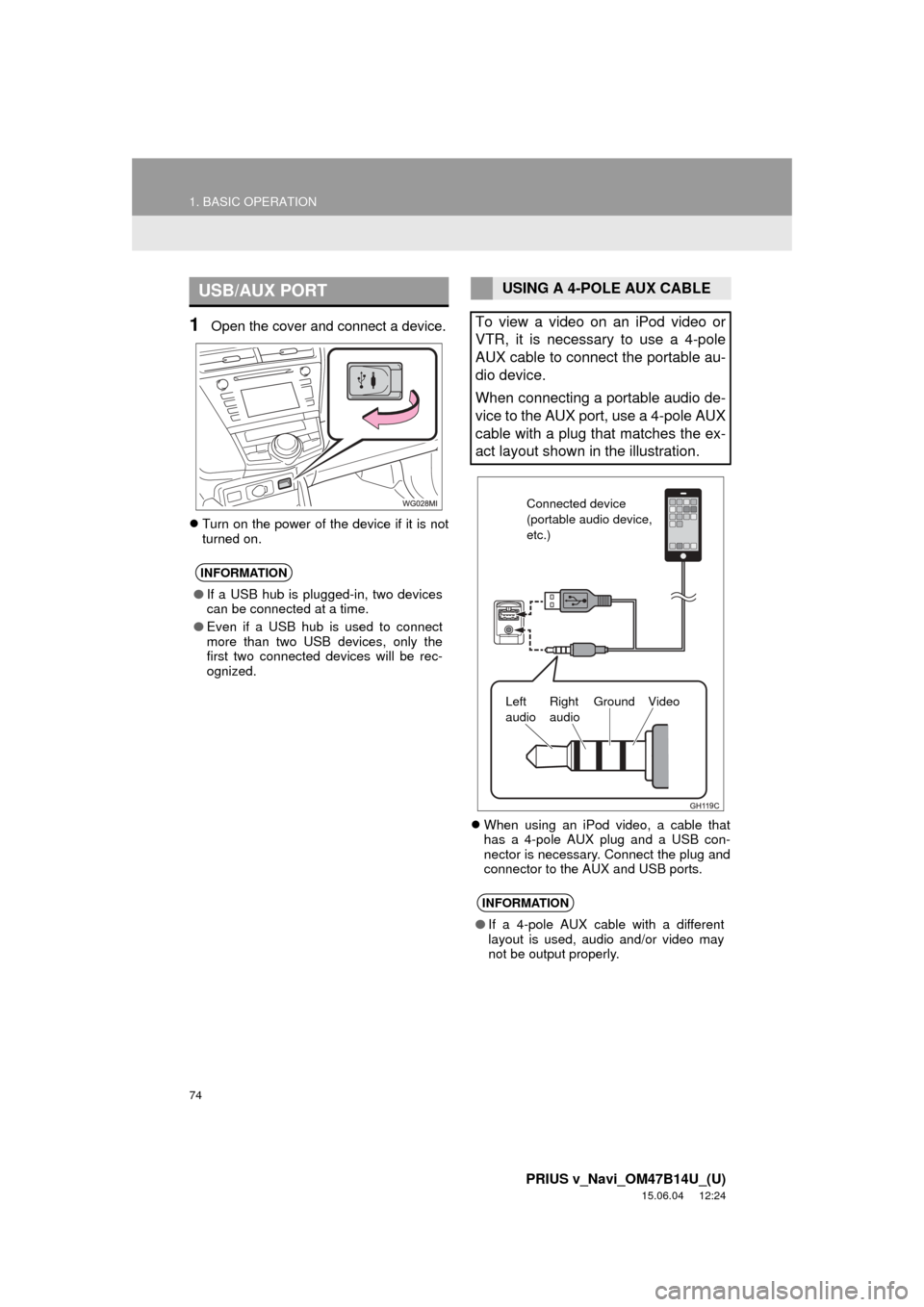
74
1. BASIC OPERATION
PRIUS v_Navi_OM47B14U_(U)
15.06.04 12:24
1Open the cover and connect a device.
Turn on the power of the device if it is not
turned on.
When using an iPod video, a cable that
has a 4-pole AUX plug and a USB con-
nector is necessary. Connect the plug and
connector to the AUX and USB ports.
USB/AUX PORT
INFORMATION
●If a USB hub is plugged-in, two devices
can be connected at a time.
● Even if a USB hub is used to connect
more than two USB devices, only the
first two connected devices will be rec-
ognized.
USING A 4-POLE AUX CABLE
To view a video on an iPod video or
VTR, it is necessary to use a 4-pole
AUX cable to connect the portable au-
dio device.
When connecting a portable audio de-
vice to the AUX port, use a 4-pole AUX
cable with a plug that matches the ex-
act layout shown in the illustration.
INFORMATION
● If a 4-pole AUX cable with a different
layout is used, audio and/or video may
not be output properly.
Connected device
(portable audio device,
etc.)
Left
audio Right
audio Ground Video
Page 96 of 294
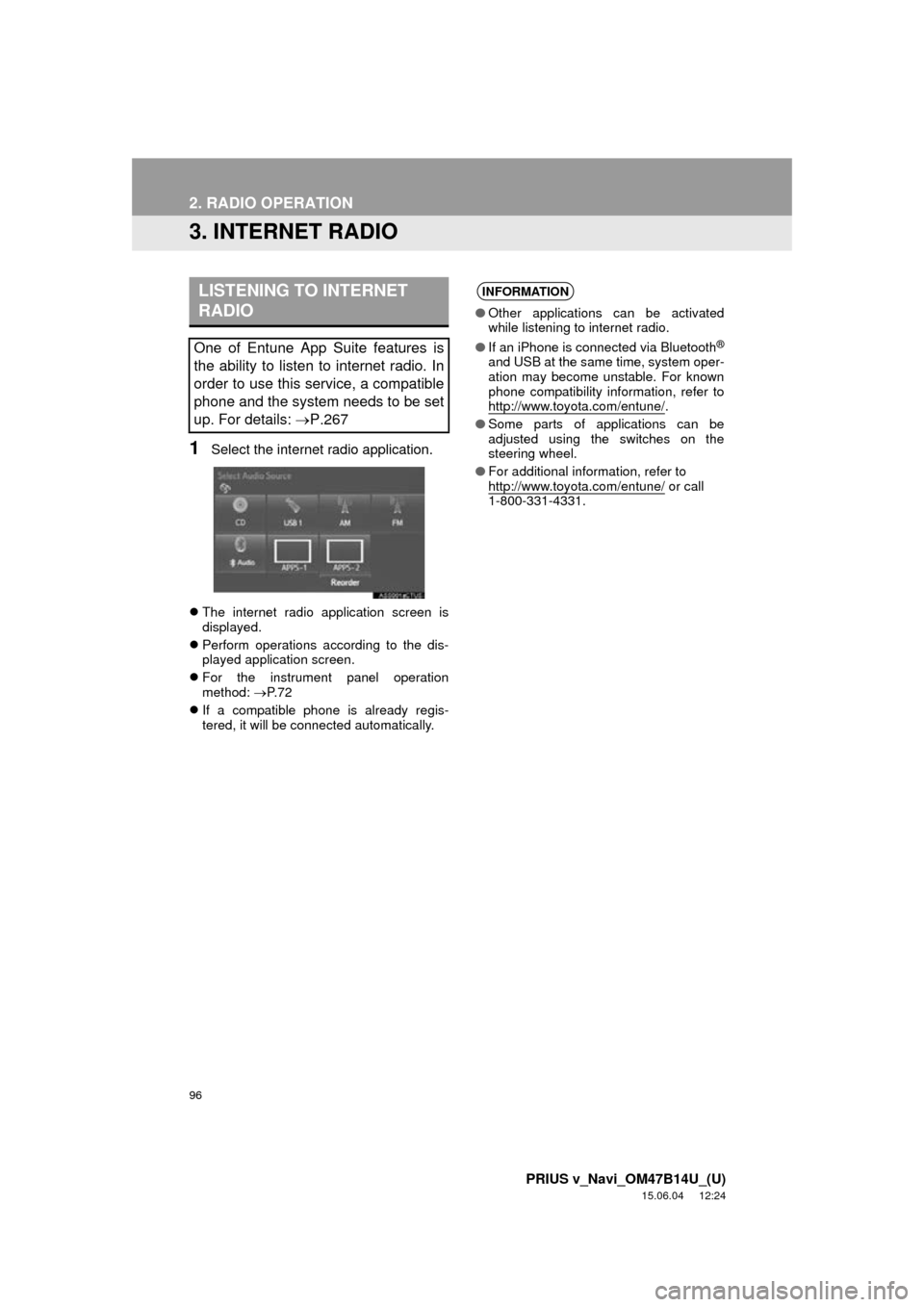
96
2. RADIO OPERATION
PRIUS v_Navi_OM47B14U_(U)
15.06.04 12:24
3. INTERNET RADIO
1Select the internet radio application.
The internet radio application screen is
displayed.
Perform operations according to the dis-
played application screen.
For the instrument panel operation
method: P. 7 2
If a compatible phone is already regis-
tered, it will be connected automatically.
LISTENING TO INTERNET
RADIO
One of Entune App Suite features is
the ability to listen to internet radio. In
order to use this service, a compatible
phone and the system needs to be set
up. For details: P.267
INFORMATION
●Other applications can be activated
while listening to internet radio.
● If an iPhone is connected via Bluetooth
®
and USB at the same time, system oper-
ation may become unstable. For known
phone compatibility information, refer to
http://www.toyota.com/entune/
.
● Some parts of applications can be
adjusted using the switches on the
steering wheel.
● For additional information, refer to
http://www.toyota.com/entune/
or call
1-800-331-4331.