2016 TOYOTA PRIUS V USB
[x] Cancel search: USBPage 131 of 294
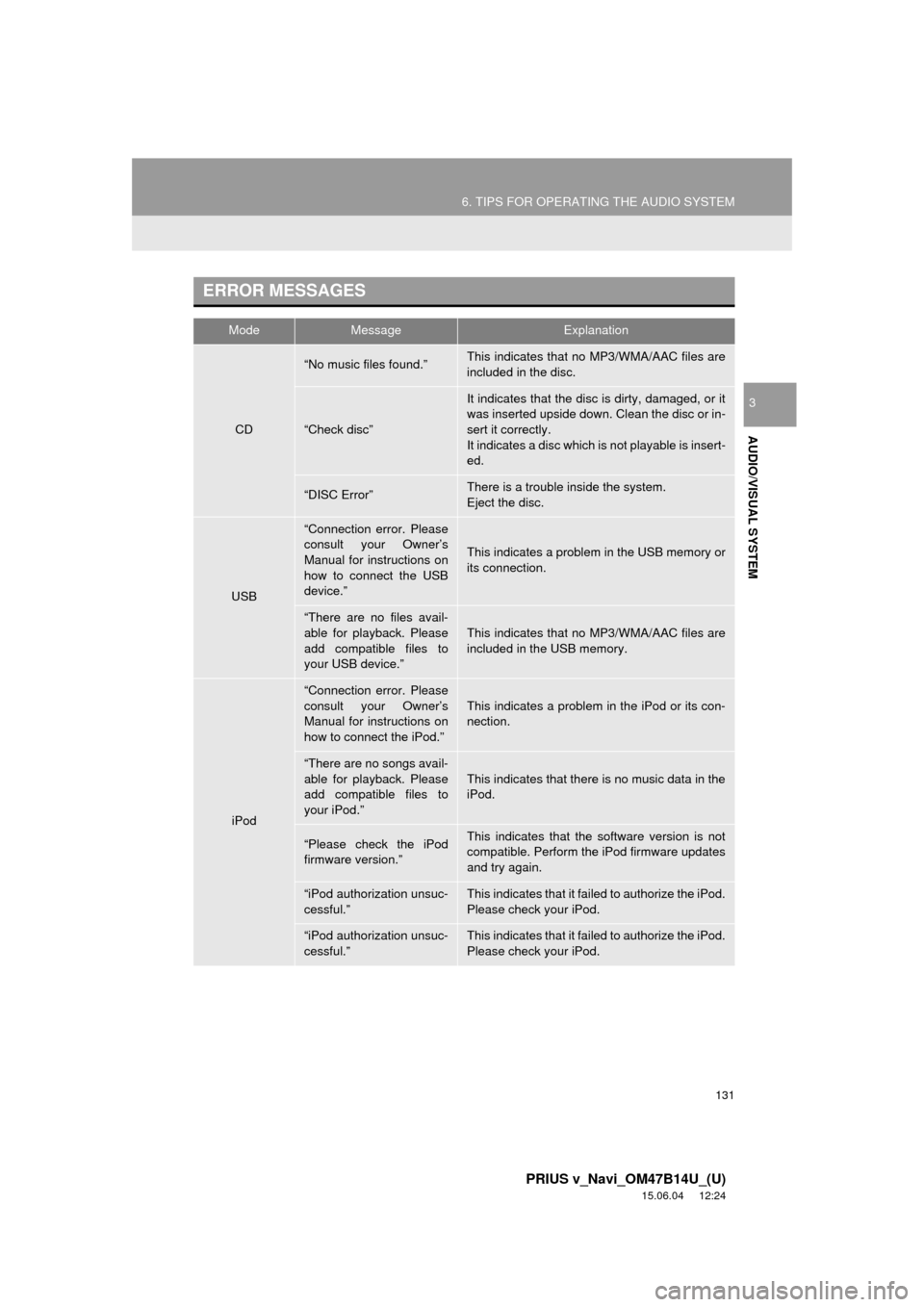
131
6. TIPS FOR OPERATING THE AUDIO SYSTEM
PRIUS v_Navi_OM47B14U_(U)
15.06.04 12:24
AUDIO/VISUAL SYSTEM
3
ERROR MESSAGES
ModeMessageExplanation
CD
“No music files found.”This indicates that no MP3/WMA/AAC files are
included in the disc.
“Check disc”
It indicates that the disc is dirty, damaged, or it
was inserted upside down. Clean the disc or in-
sert it correctly.
It indicates a disc which is not playable is insert-
ed.
“DISC Error”There is a trouble inside the system.
Eject the disc.
USB
“Connection error. Please
consult your Owner’s
Manual for instructions on
how to connect the USB
device.”
This indicates a problem in the USB memory or
its connection.
“There are no files avail-
able for playback. Please
add compatible files to
your USB device.”
This indicates that no MP3/WMA/AAC files are
included in the USB memory.
iPod
“Connection error. Please
consult your Owner’s
Manual for instructions on
how to connect the iPod.”This indicates a problem in the iPod or its con-
nection.
“There are no songs avail-
able for playback. Please
add compatible files to
your iPod.”
This indicates that there is no music data in the
iPod.
“Please check the iPod
firmware version.”This indicates that the software version is not
compatible. Perform the iPod firmware updates
and try again.
“iPod authorization unsuc-
cessful.”This indicates that it failed to authorize the iPod.
Please check your iPod.
“iPod authorization unsuc-
cessful.”This indicates that it failed to authorize the iPod.
Please check your iPod.
Page 138 of 294
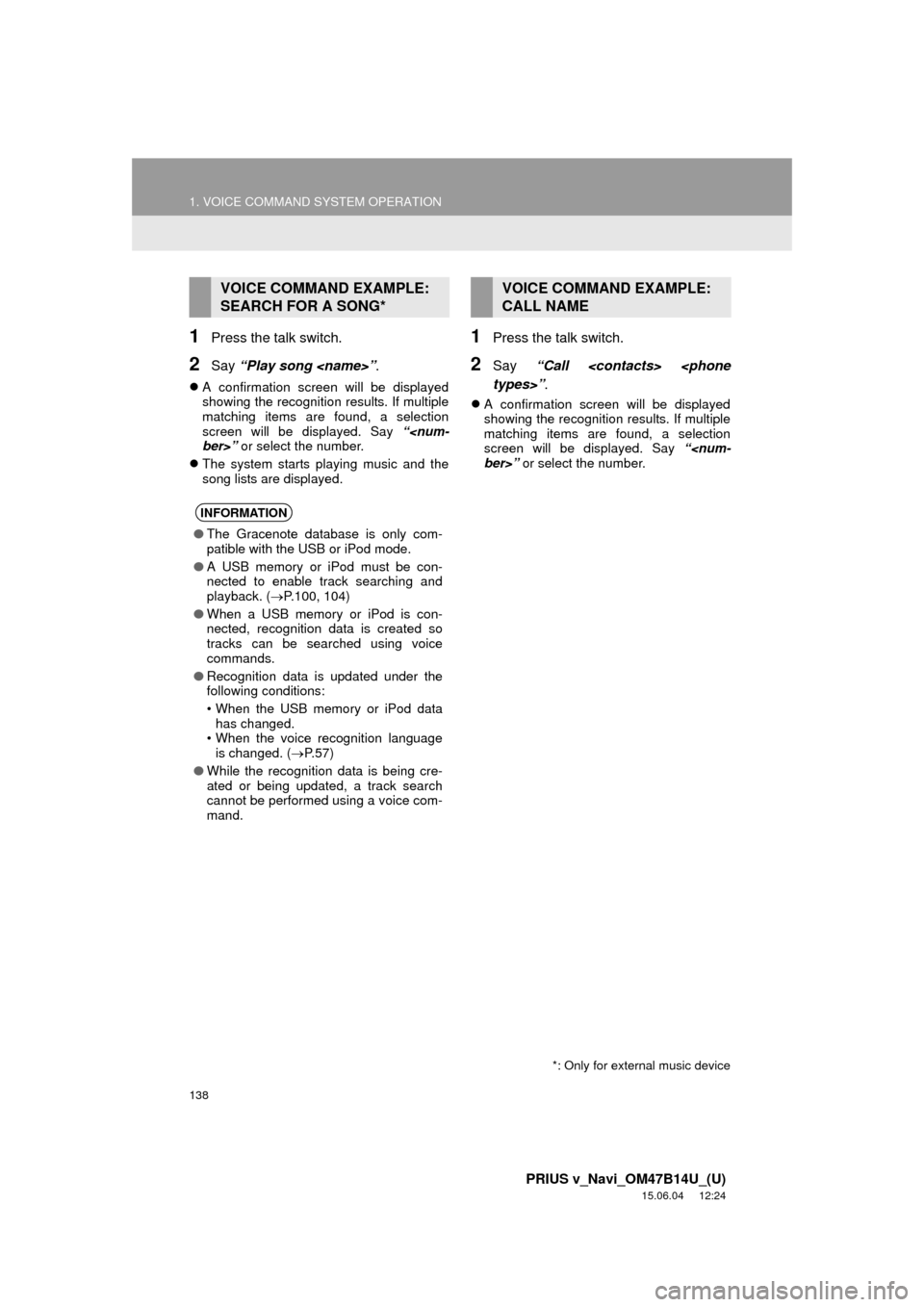
138
1. VOICE COMMAND SYSTEM OPERATION
PRIUS v_Navi_OM47B14U_(U)
15.06.04 12:24
1Press the talk switch.
2Say “Play song
A confirmation screen will be displayed
showing the recognition results. If multiple
matching items are found, a selection
screen will be displayed. Say “
The system starts playing music and the
song lists are displayed.
1Press the talk switch.
2Say “Call
A confirmation screen will be displayed
showing the recognition results. If multiple
matching items are found, a selection
screen will be displayed. Say “
VOICE COMMAND EXAMPLE:
SEARCH FOR A SONG*
INFORMATION
●The Gracenote database is only com-
patible with the USB or iPod mode.
● A USB memory or iPod must be con-
nected to enable track searching and
playback. ( P.100, 104)
● When a USB memory or iPod is con-
nected, recognition data is created so
tracks can be searched using voice
commands.
● Recognition data is updated under the
following conditions:
• When the USB memory or iPod data
has changed.
• When the voice recognition language
is changed. ( P. 5 7 )
● While the recognition data is being cre-
ated or being updated, a track search
cannot be performed using a voice com-
mand.
*: Only for external music device
VOICE COMMAND EXAMPLE:
CALL NAME
Page 266 of 294
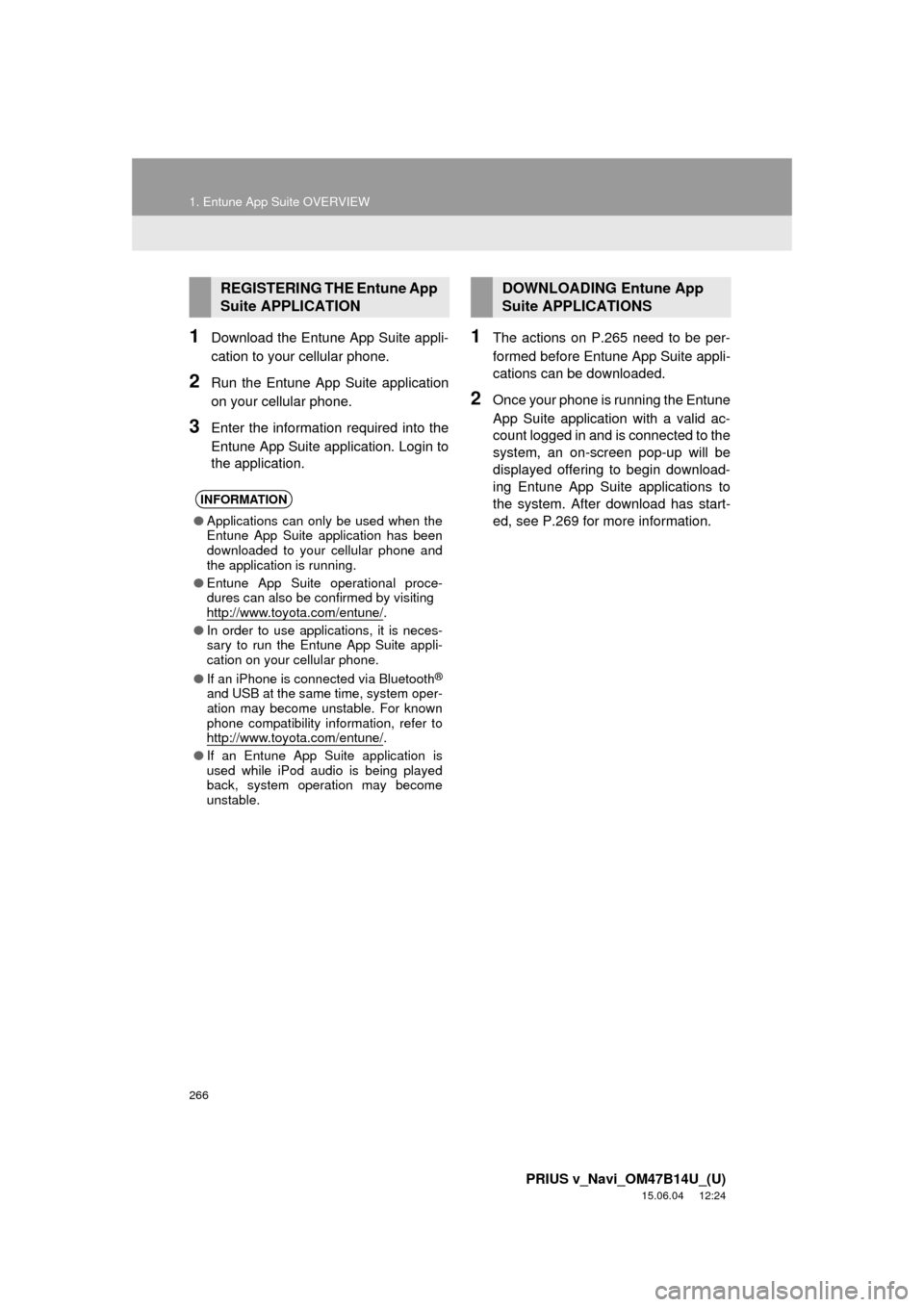
266
1. Entune App Suite OVERVIEW
PRIUS v_Navi_OM47B14U_(U)
15.06.04 12:24
1Download the Entune App Suite appli-
cation to your cellular phone.
2Run the Entune App Suite application
on your cellular phone.
3Enter the information required into the
Entune App Suite application. Login to
the application.
1The actions on P.265 need to be per-
formed before Entune App Suite appli-
cations can be downloaded.
2Once your phone is running the Entune
App Suite application with a valid ac-
count logged in and is connected to the
system, an on-screen pop-up will be
displayed offering to begin download-
ing Entune App Suite applications to
the system. After download has start-
ed, see P.269 for more information.
REGISTERING THE Entune App
Suite APPLICATION
INFORMATION
●Applications can only be used when the
Entune App Suite application has been
downloaded to your cellular phone and
the application is running.
● Entune App Suite operational proce-
dures can also be confirmed by visiting
http://www.toyota.com/entune/
.
● In order to use applications, it is neces-
sary to run the Entune App Suite appli-
cation on your cellular phone.
● If an iPhone is connected via Bluetooth
®
and USB at the same time, system oper-
ation may become unstable. For known
phone compatibility information, refer to
http://www.toyota.com/entune/
.
● If an Entune App Suite application is
used while iPod audio is being played
back, system operation may become
unstable.
DOWNLOADING Entune App
Suite APPLICATIONS
Page 281 of 294

281
PRIUS v_Navi_OM47B14U_(U)
15.06.04 12:24
R
Radio operation ........................................ 79
Receiving on the Bluetooth® phone........ 159
Incoming calls ..................................... 159
Receiving weather information ............... 144 Displaying weather information ........... 144
Registering home...................................... 22
Registering preset destinations ................ 24
Registering/connecting Bluetooth
®
device .................................................... 44
Certification ........................................... 48
Profiles .................................................. 46
Registering a Bluetooth
® audio player
for the first time .................................. 45
Registering a Bluetooth
® phone
for the first time .................................. 44
Route guidance....................................... 223
Route guidance screen ........................... 223 During freeway driving ........................ 225
Route overview ................................... 224
Screen for route guidance ................... 223
Turn list screen.................................... 227
Turn-by-turn arrow screen................... 227
When approaching intersection........... 226
S
Screen adjustment .................................... 41
Search operation .................................... 209
Searching by address ......................... 211
Searching by address book................. 215
Searching by coordinates.................... 218
Searching by emergency .................... 216
Searching by intersection and freeway ............................................ 216
Searching by map ............................... 218
Searching by point of interest.............. 212 Searching from previous
destinations...................................... 215
Selecting search area.......................... 210
Setting home as destination ................ 210
Setting preset destinations as destination ....................................... 210
Setting Bluetooth
® details ......................... 49
“Bluetooth* Setup” screen ..................... 49
Connecting a Bluetooth
® device ........... 52
Deleting a Bluetooth® device ................ 51
Editing the Bluetooth® device
information ......................................... 54
Registering a Bluetooth
® device ........... 50
“System Settings” screen ...................... 55
Setting home as the destination................ 27
Setup............................... 121, 168, 244, 274
“Setup” screen .......................................... 20
Some basics ..................................... 71, 149 About the contacts in the contact list ........................................ 152
Audio screen adjustment ....................... 76
Disc slot ................................................. 73
Registering/connecting a Bluetooth
®
phone ............................................... 149
Selecting an audio source ..................... 72
Sound settings....................................... 75
Turning the system on and off ............... 71
USB/AUX port ....................................... 74
Using the phone switch/microphone ........................... 150
Voice command system .... ............ 78, 151
When selling or disposing of the vehicle.............................................. 152
Starting route guidance ........................... 219 Pausing guidance ................................ 222
Starting route guidance ....................... 219
Steering switches .................................... 118
*: Bluetooth is a registered trademark of Bluetooth SIG, Inc.
Page 282 of 294

282
ALPHABETICAL INDEX
PRIUS v_Navi_OM47B14U_(U)
15.06.04 12:24
T
Talking on the Bluetooth® phone ............ 160
Incoming call waiting ........................... 162
Tips for operating the audio system ........ 123
Tips for the navigation system ................ 255
Touch screen gestures ............................. 35
Touch screen operation ............................ 36
Traffic information ................................... 204
Displaying traffic information on the map .................................................. 206
Traffic settings......................................... 248
Auto avoid traffic.................................. 249
My traffic routes ................................... 250
Screen for traffic settings..................... 248
Troubleshooting ...................................... 181
Typical voice guidance prompts.............. 228
U
USB memory........................................... 100 Overview ............................................. 100
Playing a USB audio ........................... 103
Useful information ................................... 144
V
Voice command system .................. 133, 134
Using the voice command system....... 134
Voice command system operation ...... 135
Voice command system operation .......... 134
Voice settings............................................ 63 Voice settings screen ............................ 63
VTR ......................................................... 116 Overview ............................................. 116
W
What to do if... .........................................181
X
XM Satellite Radio.....................................89 Displaying the radio ID ..........................93
How to subscribe to an XM Satellite Radio..................................................91
If the satellite radio tuner malfunctions .......................................95
Overview................................................89
Presetting a channel ..............................93
Selecting a channel from the list............94