Page 105 of 294
105
3. MEDIA OPERATION
PRIUS v_Navi_OM47B14U_(U)
15.06.04 12:24
AUDIO/VISUAL SYSTEM
3
■CONTROL PANEL
No.Function
AudioVideo
Displays cover art
Select to display a track list.
Select to display the audio source selec-
tion screen.Select to display the audio source selec-
tion screen.
Select to display the sound setting screen.Select to display the sound setting screen.
Select to play/pause.Select to play/pause.
Shows progressShows progress
Select to set repeat playback.
Select to set random playback.
Select to display the play mode selection
screen.
To return to the top screen, select “Now
Playing” on the list screen.Select to display the play mode selection
screen.
To return to the top screen, select “Now
Playing” on the list screen.
Select to display full screen video.
Select to change the screen size. ( P.76)
Page 107 of 294

107
3. MEDIA OPERATION
PRIUS v_Navi_OM47B14U_(U)
15.06.04 12:24
AUDIO/VISUAL SYSTEM
3
INFORMATION
●The system can only output the sound while driving.
● When an iPod is connected using a genuine iPod cable, the iPod starts charging its bat-
tery.
● Depending on the iPod, the video sound may not be able to be heard.
● Depending on the iPod and the songs in the iPod, iPod cover art may be displayed. This
function can be changed to on/off. ( P.121) It may take time to display iPod cover art,
and the iPod may not be operated while the cover art display is in process.
● When an iPod is connected and the audio source is changed to iPod mode, the iPod will
resume playing from the same point it was last used.
● Depending on the iPod that is connected to the system, certain functions may not be
available.
● Files/tracks selected by operating a connected iPod may not be recognized or displayed
properly.
● For viewing videos from an iPod, it is necessary to set “iPod Sound Input” to “AUX”.
( P.121)
● If an iPhone is connected via Bluetooth
® and USB at the same time, system operation
may become unstable.
For known phone compatibility information, refer to http://www.toyota.com/entune/
.
Page 110 of 294
110
3. MEDIA OPERATION
PRIUS v_Navi_OM47B14U_(U)
15.06.04 12:24
■CONTROL PANEL
No.Function
Select to display the audio source selection screen.
Displays Bluetooth® device condition.
Select to display the sound settings screen.
Select to play/pause.
Shows progress
Select to set repeat playback.
Select to set random playback.
Select to display the playlist screen.
To return to the top screen, select “Now Playing” on the list screen.
Select to display the portable device connection screen.
Displays cover art
Select to display a track list.
Turn to select a track.
Turn to move up/down the list. Also, the knob can be used to enter selections on the
list screens by pressing it.
Press to play/pause.
Press to select a track.
Press and hold to fast forward/rewind.
Page 115 of 294
115
3. MEDIA OPERATION
PRIUS v_Navi_OM47B14U_(U)
15.06.04 12:24
AUDIO/VISUAL SYSTEM
3
No.Function
Select to display the audio source selection screen.
Select to display the sound setting screen.
Press to turn mute on/off.
Press to select an audio mode.
Turn to adjust volume.
Press to turn the audio system on/off.
Press and hold to restart the audio system.
WA R N I N G
● Do not connect portable audio device or operate the controls while driving.
NOTICE
●Do not leave portable audio device in the vehicle. The temperature inside the vehicle may
become high, resulting in damage to the player.
● Do not push down on or apply unnecessary pressure to the portable audio device while it
is connected as this may damage the portable audio device or its terminal.
● Do not insert foreign objects into the port as this may damage the portable audio device
or its terminal.
Page 117 of 294
117
3. MEDIA OPERATION
PRIUS v_Navi_OM47B14U_(U)
15.06.04 12:24
AUDIO/VISUAL SYSTEM
3
■CONTROL PANEL
No.Function
Select to display the audio source selection screen.
Select to display the sound setting screen.
Select to display full screen video.
Select to change the screen size. (P.76)
Press to turn mute on/off.
Turn to adjust volume.
Press to turn the audio system on/off.
Press and hold to restart the audio system.
Page 122 of 294
122
5. SETUP
PRIUS v_Navi_OM47B14U_(U)
15.06.04 12:24
*: If equipped
1Display the “Audio Settings” screen.
(P.121)
2Select “Number of Radio Presets” .
3Select the button with the desired num-
ber to be displayed.
1Display the “Audio Settings” screen.
(P.121)
2Select “iPod Video Sound Input”
(“iPod Sound Input”) .
3Select a screen button for the desired
setting.
1Display the “Audio Settings” screen.
(P.121)
2Select “Video Input Mode” .
3Select a screen button for the desired
setting.
No.FunctionPage
Select to change the num-
ber of preset radio sta-
tions/channels displayed
on the screen.
122
Select to set the iPod au-
dio signal input settings.122
Select to set the video sig-
nal format settings.122
Select to set cover art set-
tings on/off.
Select to set automatic
sound levelizer.75
*Select to create a feeling
of presence.75
Select to enable cache ra-
dio.
Select to reset all setup
items.
SETTING THE NUMBER OF
RADIO PRESETS
iPod SETTINGS
EXTERNAL VIDEO SETTINGS
Page 128 of 294
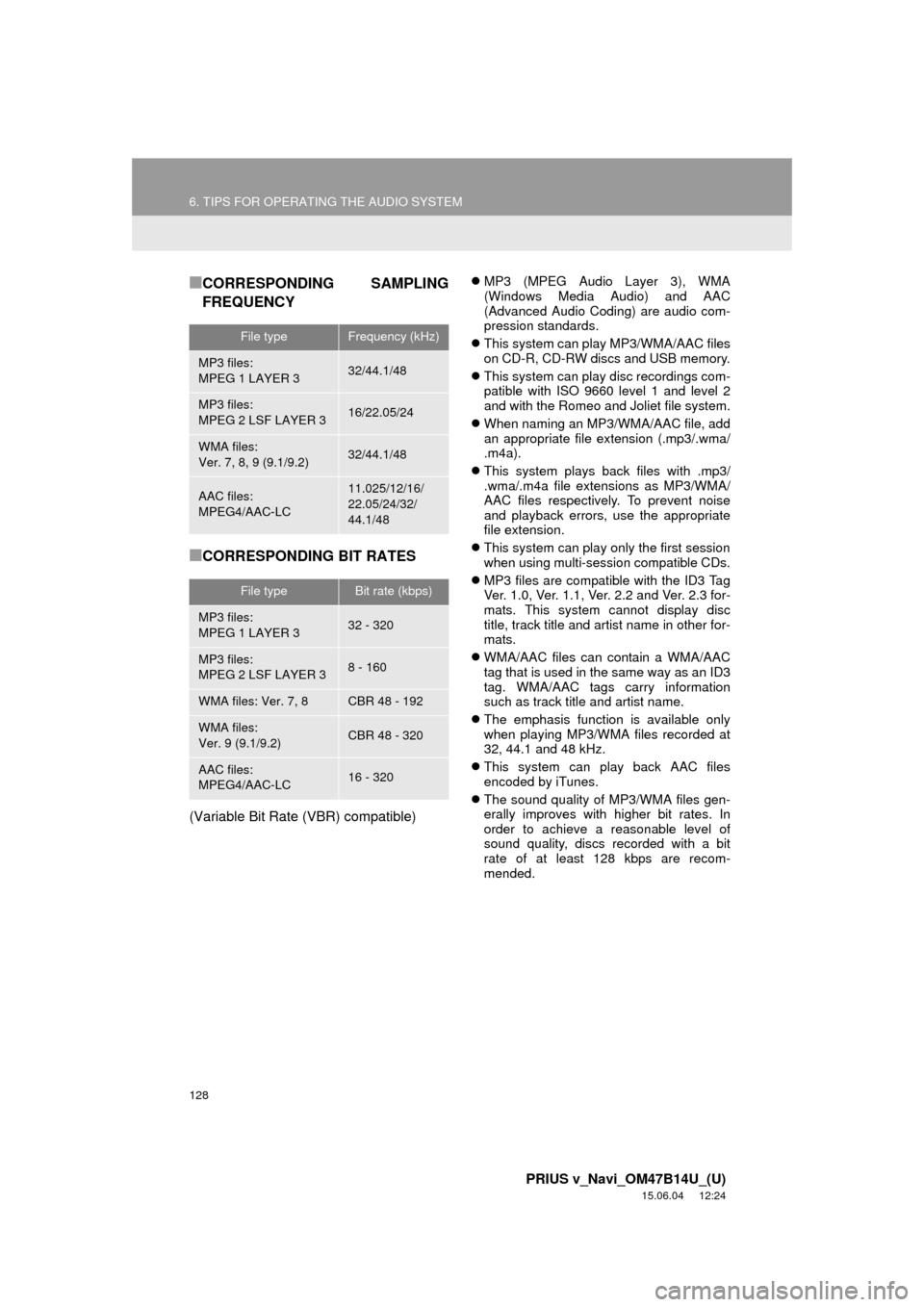
128
6. TIPS FOR OPERATING THE AUDIO SYSTEM
PRIUS v_Navi_OM47B14U_(U)
15.06.04 12:24
■CORRESPONDING SAMPLING
FREQUENCY
■CORRESPONDING BIT RATES
(Variable Bit Rate (VBR) compatible)
MP3 (MPEG Audio Layer 3), WMA
(Windows Media Audio) and AAC
(Advanced Audio Coding) are audio com-
pression standards.
This system can play MP3/WMA/AAC files
on CD-R, CD-RW discs and USB memory.
This system can play disc recordings com-
patible with ISO 9660 level 1 and level 2
and with the Romeo and Joliet file system.
When naming an MP3/WMA/AAC file, add
an appropriate file extension (.mp3/.wma/
.m4a).
This system plays back files with .mp3/
.wma/.m4a file extensions as MP3/WMA/
AAC files respectively. To prevent noise
and playback errors, use the appropriate
file extension.
This system can play only the first session
when using multi-session compatible CDs.
MP3 files are compatible with the ID3 Tag
Ver. 1.0, Ver. 1.1, Ver. 2.2 and Ver. 2.3 for-
mats. This system cannot display disc
title, track title and artist name in other for-
mats.
WMA/AAC files can contain a WMA/AAC
tag that is used in the same way as an ID3
tag. WMA/AAC tags carry information
such as track title and artist name.
The emphasis function is available only
when playing MP3/WMA files recorded at
32, 44.1 and 48 kHz.
This system can play back AAC files
encoded by iTunes.
The sound quality of MP3/WMA files gen-
erally improves with higher bit rates. In
order to achieve a reasonable level of
sound quality, discs recorded with a bit
rate of at least 128 kbps are recom-
mended.
File typeFrequency (kHz)
MP3 files:
MPEG 1 LAYER 332/44.1/48
MP3 files:
MPEG 2 LSF LAYER 316/22.05/24
WMA files:
Ver. 7, 8, 9 (9.1/9.2)32/44.1/48
AAC files:
MPEG4/AAC-LC11.025/12/16/
22.05/24/32/
44.1/48
File typeBit rate (kbps)
MP3 files:
MPEG 1 LAYER 332 - 320
MP3 files:
MPEG 2 LSF LAYER 38 - 160
WMA files: Ver. 7, 8CBR 48 - 192
WMA files:
Ver. 9 (9.1/9.2)CBR 48 - 320
AAC files:
MPEG4/AAC-LC16 - 320
Page 129 of 294
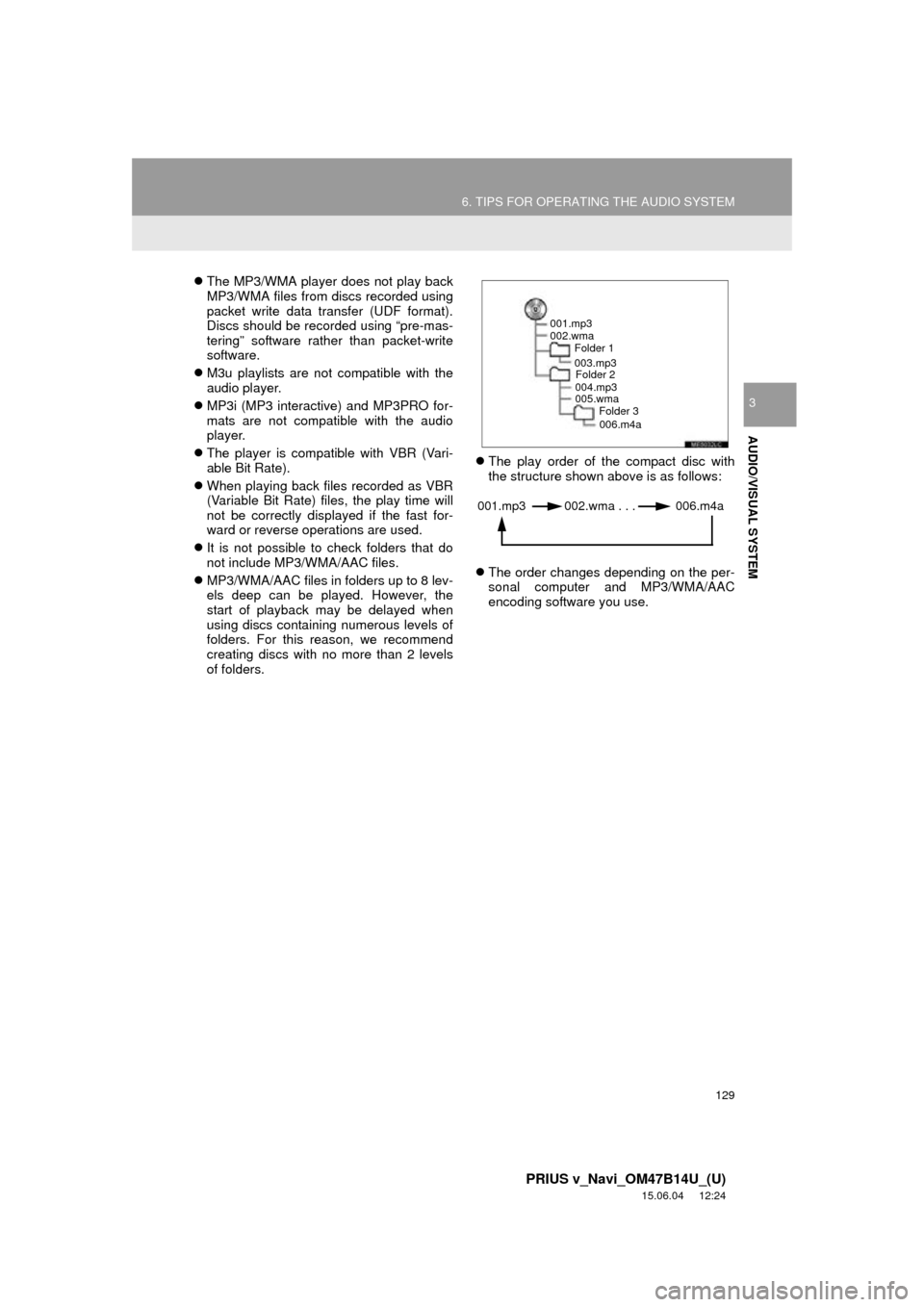
129
6. TIPS FOR OPERATING THE AUDIO SYSTEM
PRIUS v_Navi_OM47B14U_(U)
15.06.04 12:24
AUDIO/VISUAL SYSTEM
3
The MP3/WMA player does not play back
MP3/WMA files from discs recorded using
packet write data transfer (UDF format).
Discs should be recorded using “pre-mas-
tering” software rather than packet-write
software.
M3u playlists are not compatible with the
audio player.
MP3i (MP3 interactive) and MP3PRO for-
mats are not compatible with the audio
player.
The player is compatible with VBR (Vari-
able Bit Rate).
When playing back files recorded as VBR
(Variable Bit Rate) files, the play time will
not be correctly displayed if the fast for-
ward or reverse operations are used.
It is not possible to check folders that do
not include MP3/WMA/AAC files.
MP3/WMA/AAC files in folders up to 8 lev-
els deep can be played. However, the
start of playback may be delayed when
using discs containing numerous levels of
folders. For this reason, we recommend
creating discs with no more than 2 levels
of folders.
The play order of the compact disc with
the structure shown above is as follows:
The order changes depending on the per-
sonal computer and MP3/WMA/AAC
encoding software you use.
001.mp3
002.wma
Folder 1
003.mp3Folder 2
004.mp3
005.wma Folder 3
006.m4a
001.mp3 002.wma . . . 006.m4a