Page 40 of 294
40
1. BASIC INFORMATION BEFORE OPERATION
PRIUS v_Navi_OM47B14U_(U)
15.06.04 12:24
1Select “Sort”.
2Select the desired sorting criteria.
1Select the desired character jump but-
tons.
SORTING
The order of a list displayed on the
screen can be sorted in the order of
distance from the current location,
date, category, etc.CHARACTER JUMP BUTTONS
IN LISTS
Some lists contain character screen
buttons, “ABC”, “DEF” etc., which al-
low a direct jump to list entries that be-
gin with the same letter as the
character screen button.
INFORMATION
● Every time the same character screen
button is selected, the list starting with
the subsequent character is displayed.
Page 71 of 294
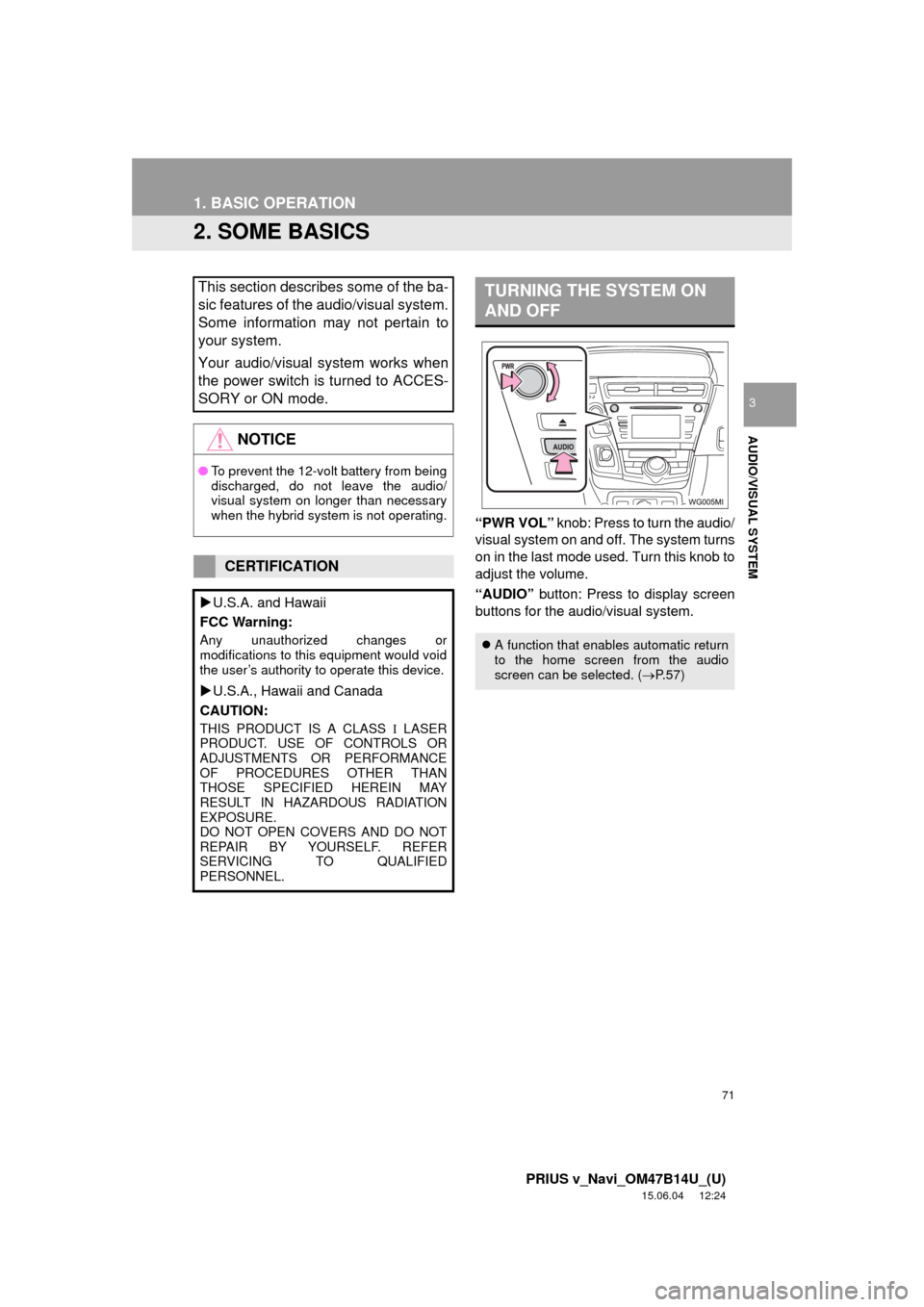
71
1. BASIC OPERATION
PRIUS v_Navi_OM47B14U_(U)
15.06.04 12:24
AUDIO/VISUAL SYSTEM
3
2. SOME BASICS
“PWR VOL” knob: Press to turn the audio/
visual system on and off. The system turns
on in the last mode used. Turn this knob to
adjust the volume.
“AUDIO” button: Press to display screen
buttons for the audio/visual system.
This section describes some of the ba-
sic features of the audio/visual system.
Some information may not pertain to
your system.
Your audio/visual system works when
the power switch is turned to ACCES-
SORY or ON mode.
NOTICE
● To prevent the 12-volt battery from being
discharged, do not leave the audio/
visual system on longer than necessary
when the hybrid system is not operating.
CERTIFICATION
U.S.A. and Hawaii
FCC Warning:
Any unauthorized changes or
modifications to this equipment would void
the user’s authority to operate this device.
U.S.A., Hawaii and Canada
CAUTION:
THIS PRODUCT IS A CLASS LASER
PRODUCT. USE OF CONTROLS OR
ADJUSTMENTS OR PERFORMANCE
OF PROCEDURES OTHER THAN
THOSE SPECIFIED HEREIN MAY
RESULT IN HAZARDOUS RADIATION
EXPOSURE.
DO NOT OPEN COVERS AND DO NOT
REPAIR BY YOURSELF. REFER
SERVICING TO QUALIFIED
PERSONNEL.
TURNING THE SYSTEM ON
AND OFF
A function that enables automatic return
to the home screen from the audio
screen can be selected. ( P.57)
Page 72 of 294
72
1. BASIC OPERATION
PRIUS v_Navi_OM47B14U_(U)
15.06.04 12:24
1Press the “AUDIO” button.
2Select “Source” on the audio screen
or press “AUDIO” button again.
3Select the desired source.
1Display the “Select Audio Source”
screen. (P.72)
2Select “Reorder” .
3Select the desired audio source then
or to reorder.
4Select “OK”.
SELECTING AN AUDIO
SOURCE
INFORMATION
●Dimmed screen buttons cannot be oper-
ated.
● When there are two pages, select
or to change the page.
REORDERING THE AUDIO
SOURCE
Page 80 of 294
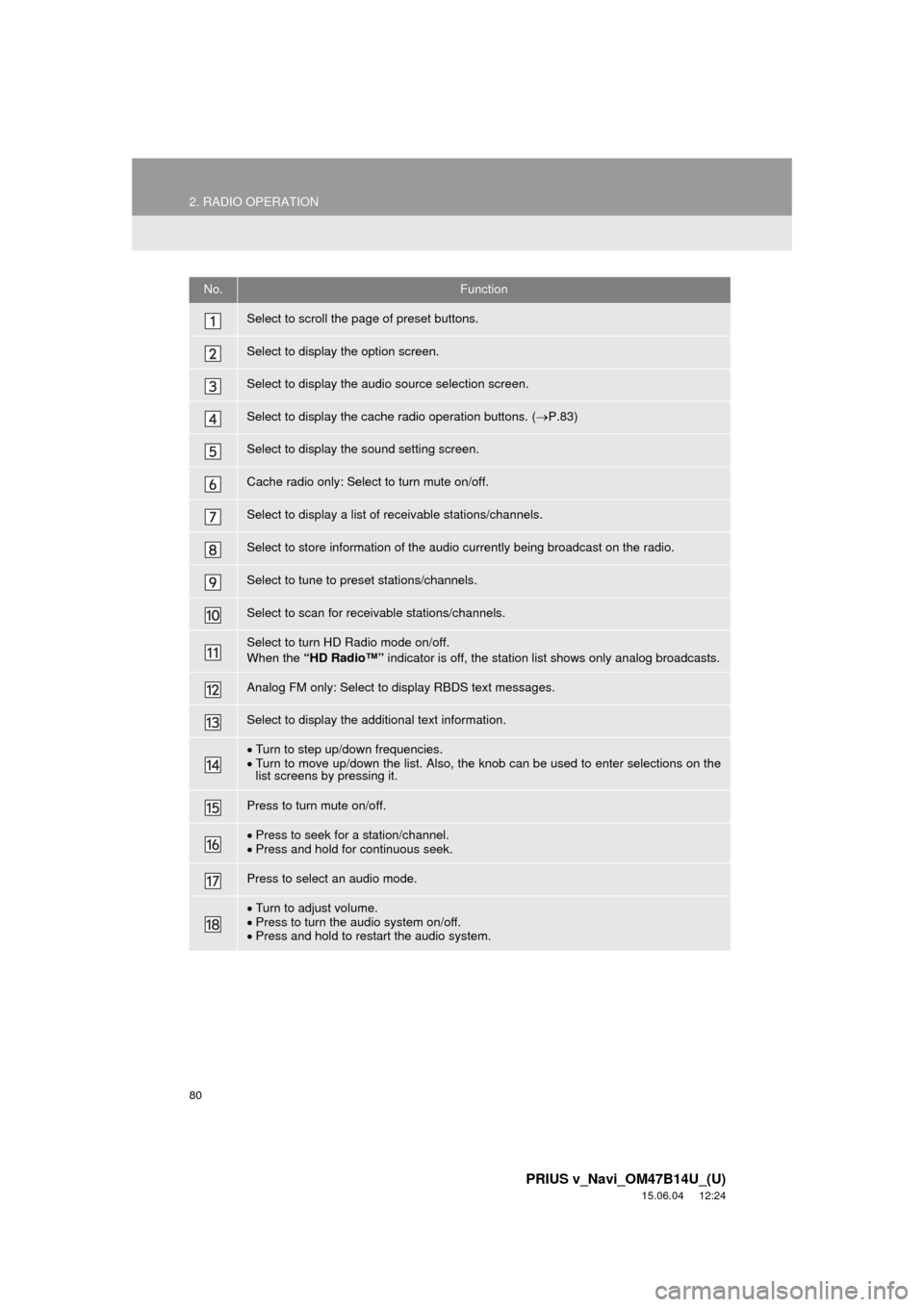
80
2. RADIO OPERATION
PRIUS v_Navi_OM47B14U_(U)
15.06.04 12:24
No.Function
Select to scroll the page of preset buttons.
Select to display the option screen.
Select to display the audio source selection screen.
Select to display the cache radio operation buttons. (P.83)
Select to display the sound setting screen.
Cache radio only: Select to turn mute on/off.
Select to display a list of receivable stations/channels.
Select to store information of the audio currently being broadcast on the radio.
Select to tune to preset stations/channels.
Select to scan for receivable stations/channels.
Select to turn HD Radio mode on/off.
When the “HD Radio™” indicator is off, the station list shows only analog broadcasts.
Analog FM only: Select to display RBDS text messages.
Select to display the additional text information.
Turn to step up/down frequencies.
Turn to move up/down the list. Also, the knob can be used to enter selections on the
list screens by pressing it.
Press to turn mute on/off.
Press to seek for a station/channel.
Press and hold for continuous seek.
Press to select an audio mode.
Turn to adjust volume.
Press to turn the audio system on/off.
Press and hold to restart the audio system.
Page 83 of 294
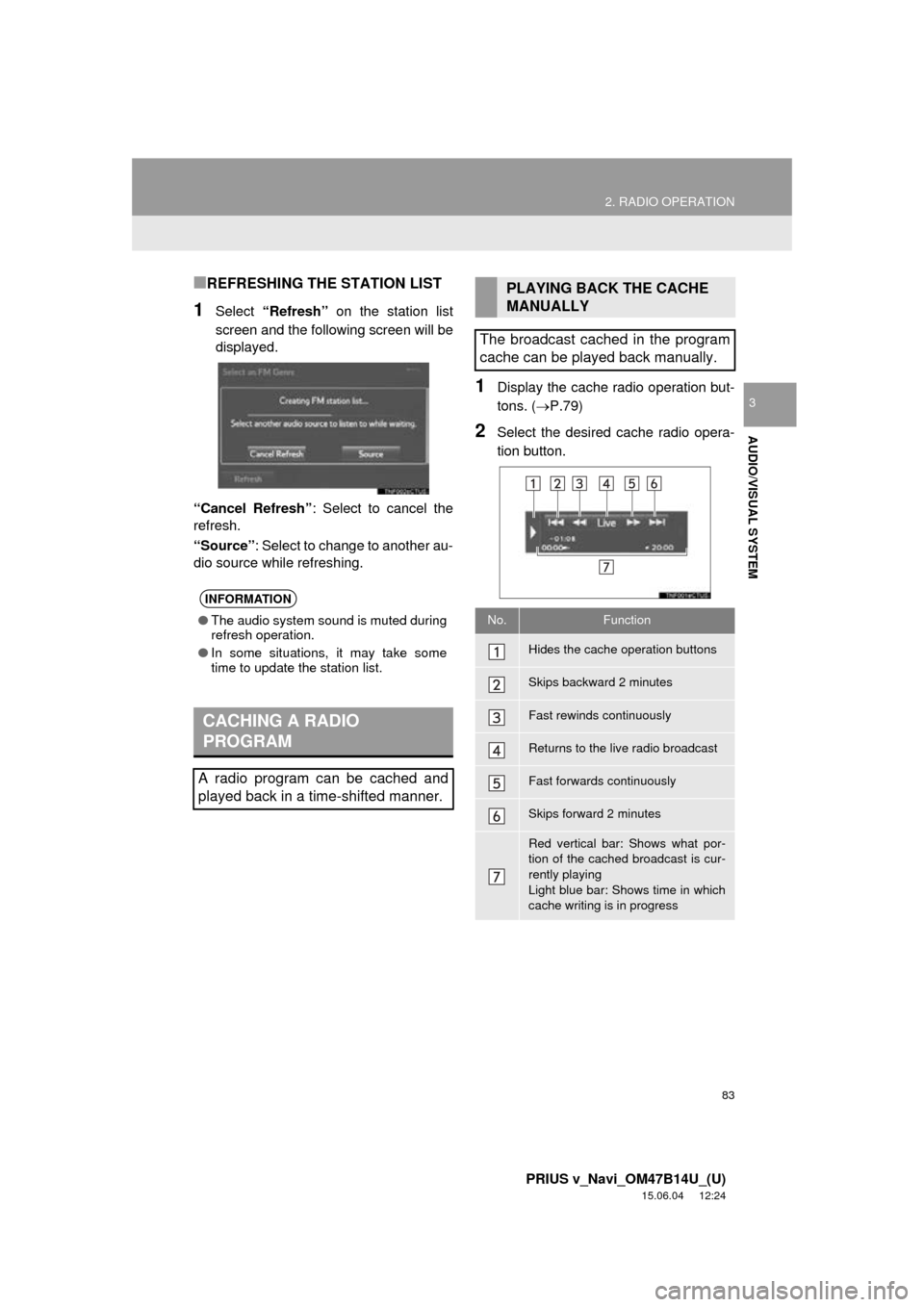
83
2. RADIO OPERATION
PRIUS v_Navi_OM47B14U_(U)
15.06.04 12:24
AUDIO/VISUAL SYSTEM
3
■REFRESHING THE STATION LIST
1Select “Refresh” on the station list
screen and the following screen will be
displayed.
“Cancel Refresh” : Select to cancel the
refresh.
“Source” : Select to change to another au-
dio source while refreshing.
1Display the cache radio operation but-
tons. ( P.79)
2Select the desired cache radio opera-
tion button.
INFORMATION
●The audio system sound is muted during
refresh operation.
● In some situations, it may take some
time to update the station list.
CACHING A RADIO
PROGRAM
A radio program can be cached and
played back in a time-shifted manner.
PLAYING BACK THE CACHE
MANUALLY
The broadcast cached in the program
cache can be played back manually.
No.Function
Hides the cache operation buttons
Skips backward 2 minutes
Fast rewinds continuously
Returns to the live radio broadcast
Fast forwards continuously
Skips forward 2 minutes
Red vertical bar: Shows what por-
tion of the cached broadcast is cur-
rently playing
Light blue bar: Shows time in which
cache writing is in progress
Page 90 of 294
90
2. RADIO OPERATION
PRIUS v_Navi_OM47B14U_(U)
15.06.04 12:24
No.Function
Select to scroll the page of preset buttons.
Select to display the option screen.
Select to scan for receivable channels.
Select “Additional Information” to display the information.
Select to display the audio source selection screen.
Select to display the sound setting screen.
Select to display a list of receivable channels.
Select to tune to preset channels.
Turn to step up/down channels.
Turn to move up/down the list. Also, the knob can be used to enter selections on the
list screens by pressing it.
Press to seek for a channel.
Press and hold for continuous seek.
Press to select an audio mode.
Turn to adjust volume.
Press to turn the audio system on/off.
Press and hold to restart the audio system.
Page 190 of 294
190
PRIUS v_Navi_OM47B14U_(U)
15.06.04 12:24
1. BASIC OPERATION
1. QUICK REFERENCE
MAP SCREEN
To display this screen, press the “APPS” button, then select “Navigation” on the
“Apps” screen.
No.NameFunctionPage
2D North-up, 2D
heading-up or 3D
heading-up sym-
bolIndicates whether the map orientation is set to
north-up or heading-up. The letter(s) beside this
symbol indicate the vehicle’s heading direction
(e.g. N for north). In 3D map, only a heading-up
view is available.
195
Options buttonSelect to display the “Navigation Options” screen.192
“GPS” mark
(Global Position-
ing System)Shows that the vehicle is receiving signals from
the GPS.255
Page 191 of 294
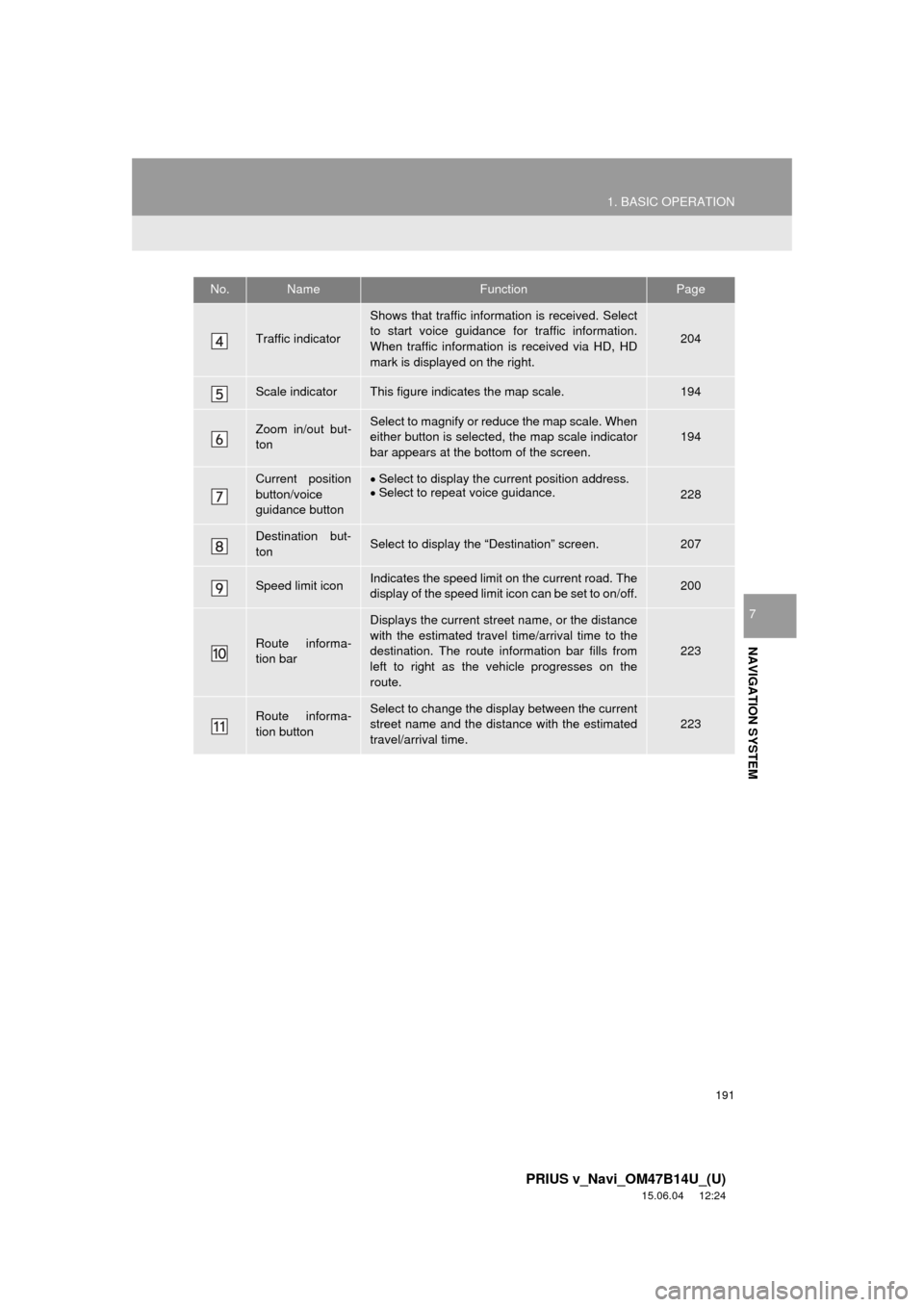
191
1. BASIC OPERATION
PRIUS v_Navi_OM47B14U_(U)
15.06.04 12:24
NAVIGATION SYSTEM
7
Traffic indicator
Shows that traffic information is received. Select
to start voice guidance for traffic information.
When traffic information is received via HD, HD
mark is displayed on the right.
204
Scale indicatorThis figure indicates the map scale.194
Zoom in/out but-
tonSelect to magnify or reduce the map scale. When
either button is selected, the map scale indicator
bar appears at the bottom of the screen.194
Current position
button/voice
guidance buttonSelect to display the current position address.
Select to repeat voice guidance.
228
Destination but-
tonSelect to display the “Destination” screen.207
Speed limit iconIndicates the speed limit on the current road. The
display of the speed limit icon can be set to on/off.200
Route informa-
tion bar
Displays the current street name, or the distance
with the estimated travel time/arrival time to the
destination. The route information bar fills from
left to right as the vehicle progresses on the
route.
223
Route informa-
tion buttonSelect to change the display between the current
street name and the distance with the estimated
travel/arrival time.
223
No.NameFunctionPage