Page 197 of 294
197
1. BASIC OPERATION
PRIUS v_Navi_OM47B14U_(U)
15.06.04 12:24
NAVIGATION SYSTEM
7
Depending on the conditions, certain
screen configuration buttons cannot be
selected.
■MAP ONLY
■DUAL MAP
The map on the left is the main map.
Editing right map
1Select any point on the right side map.
2Select the desired item.
When set to on, the indicator will illumi-
nate.
The right side map can be edited.
No.FunctionPage
Select to change the orien-
tation of the map.195
Select to display POI icons.200
Select to show traffic infor-
mation. 204
Select to change the map
scale.194
Page 210 of 294
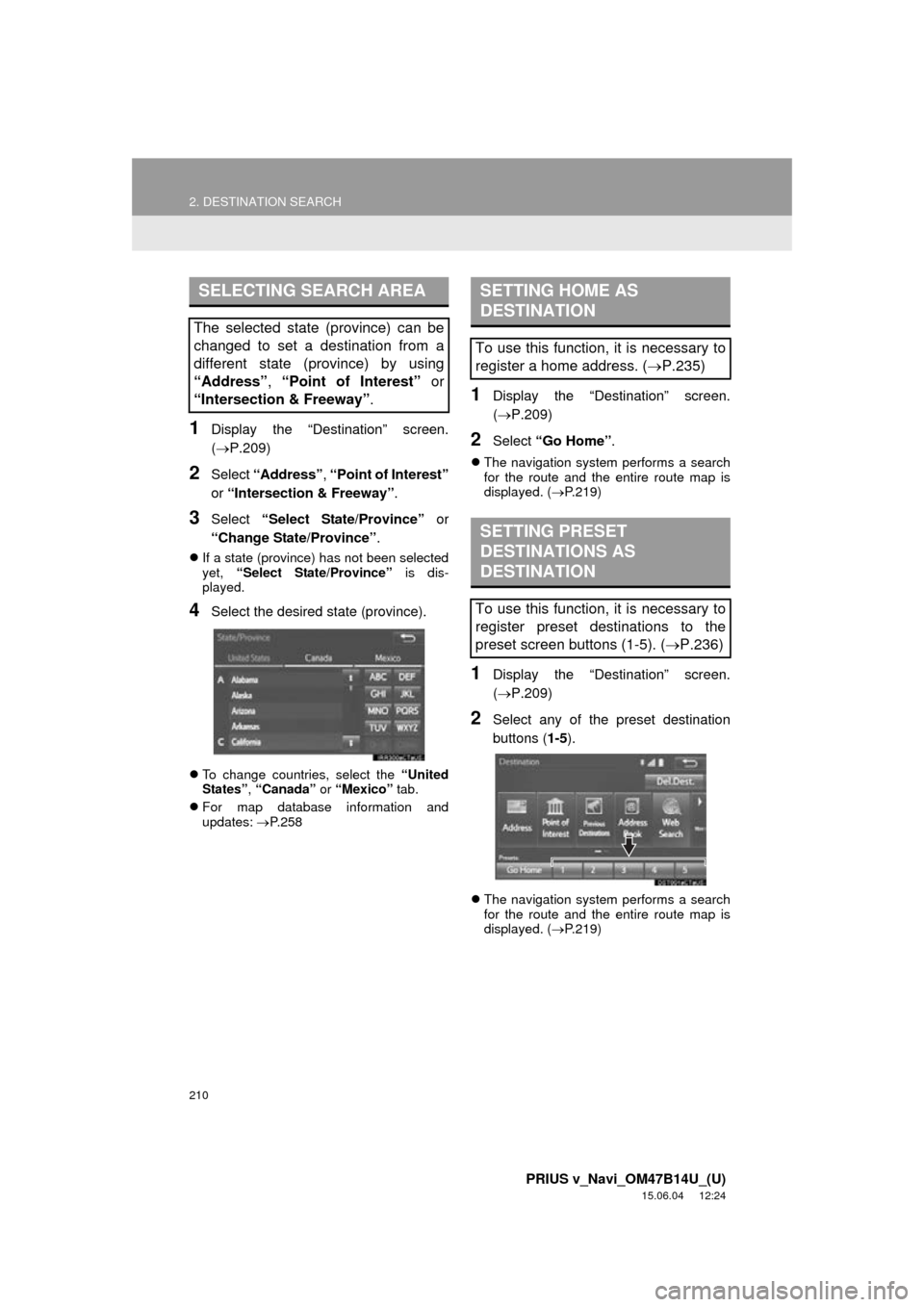
210
2. DESTINATION SEARCH
PRIUS v_Navi_OM47B14U_(U)
15.06.04 12:24
1Display the “Destination” screen.
(P.209)
2Select “Address” , “Point of Interest”
or “Intersection & Freeway” .
3Select “Select State/Province” or
“Change State/Province” .
If a state (province) has not been selected
yet, “Select State/Province” is dis-
played.
4Select the desired state (province).
To change countries, select the “United
States” , “Canada” or “Mexico” tab.
For map database information and
updates: P. 2 5 8
1Display the “Destination” screen.
( P.209)
2Select “Go Home” .
The navigation system performs a search
for the route and the entire route map is
displayed. ( P.219)
1Display the “Destination” screen.
( P.209)
2Select any of the preset destination
buttons ( 1-5).
The navigation system performs a search
for the route and the entire route map is
displayed. ( P.219)
SELECTING SEARCH AREA
The selected state (province) can be
changed to set a destination from a
different state (province) by using
“Address”, “Point of Interest” or
“Intersection & Freeway” .
SETTING HOME AS
DESTINATION
To use this function, it is necessary to
register a home address. (P.235)
SETTING PRESET
DESTINATIONS AS
DESTINATION
To use this function, it is necessary to
register preset destinations to the
preset screen buttons (1-5). ( P.236)
Page 224 of 294
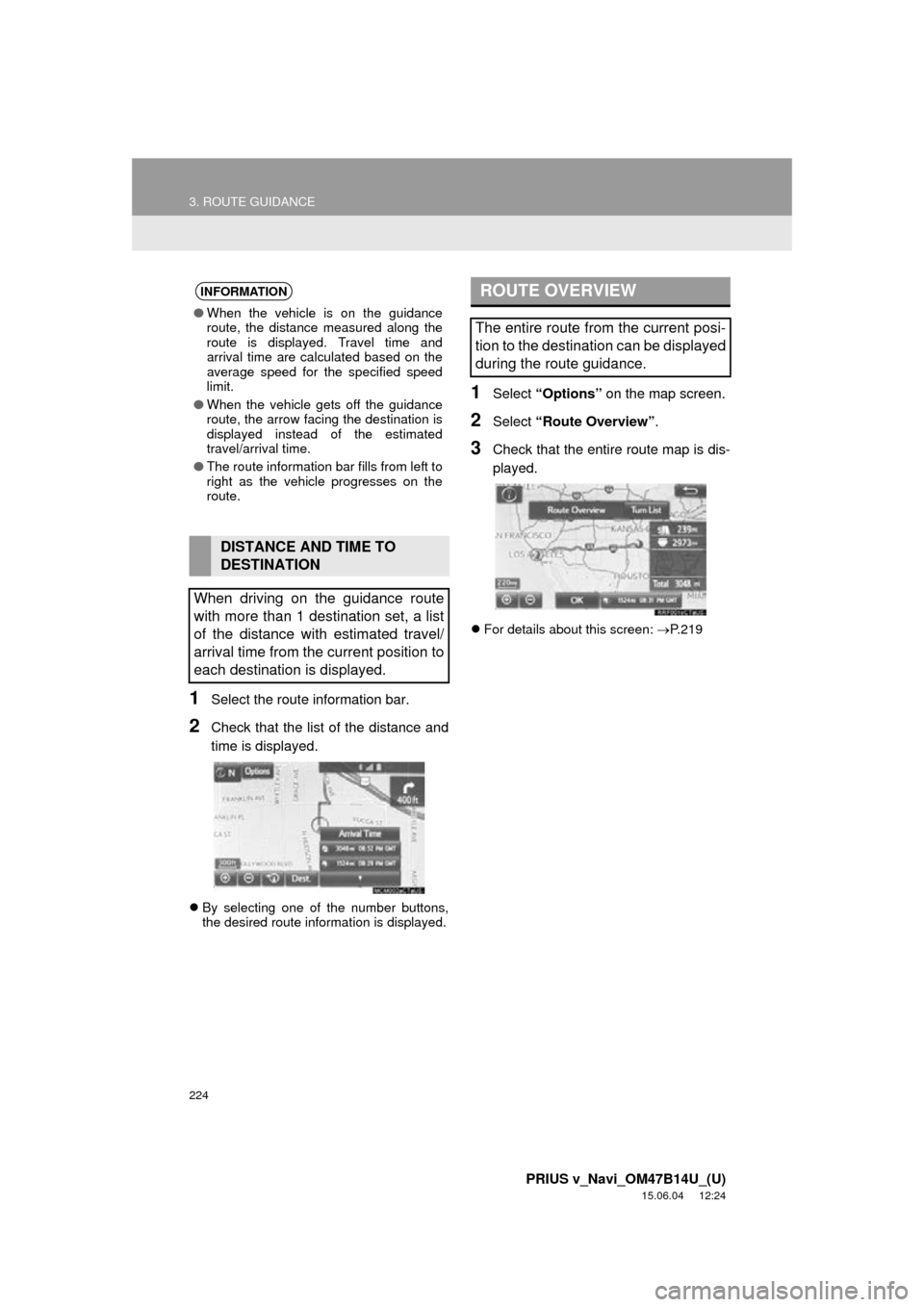
224
3. ROUTE GUIDANCE
PRIUS v_Navi_OM47B14U_(U)
15.06.04 12:24
1Select the route information bar.
2Check that the list of the distance and
time is displayed.
By selecting one of the number buttons,
the desired route information is displayed.
1Select “Options” on the map screen.
2Select “Route Overview” .
3Check that the entire route map is dis-
played.
For details about this screen: P. 2 1 9
INFORMATION
● When the vehicle is on the guidance
route, the distance measured along the
route is displayed. Travel time and
arrival time are calculated based on the
average speed for the specified speed
limit.
● When the vehicle gets off the guidance
route, the arrow facing the destination is
displayed instead of the estimated
travel/arrival time.
● The route information bar fills from left to
right as the vehicle progresses on the
route.
DISTANCE AND TIME TO
DESTINATION
When driving on the guidance route
with more than 1 destination set, a list
of the distance with estimated travel/
arrival time from the current position to
each destination is displayed.
ROUTE OVERVIEW
The entire route from the current posi-
tion to the destination can be displayed
during the route guidance.
Page 280 of 294
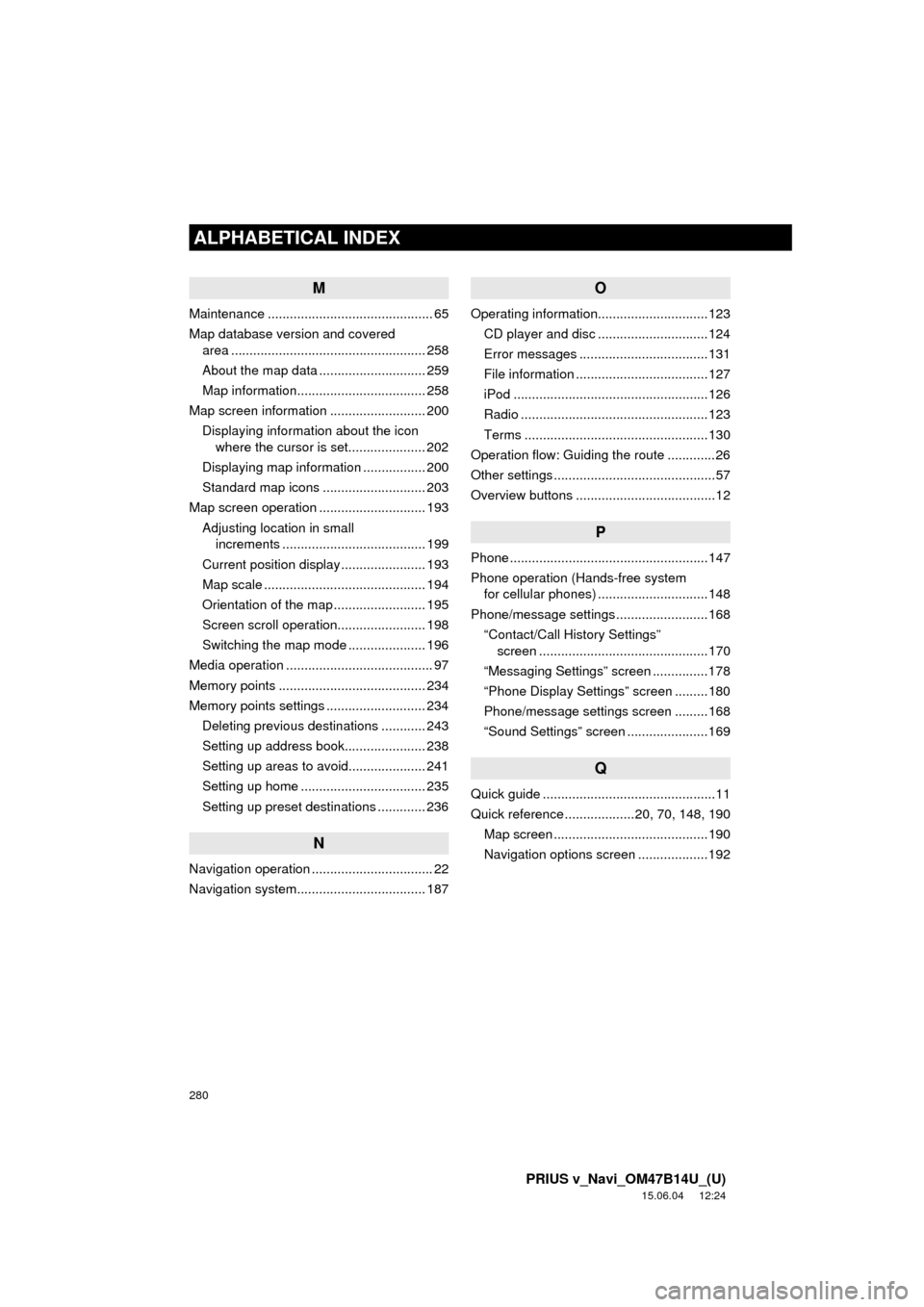
280
ALPHABETICAL INDEX
PRIUS v_Navi_OM47B14U_(U)
15.06.04 12:24
M
Maintenance ............................................. 65
Map database version and covered area ..................................................... 258
About the map data ............................. 259
Map information................................... 258
Map screen information .......................... 200 Displaying information about the icon where the cursor is set..................... 202
Displaying map information ................. 200
Standard map icons ............................ 203
Map screen operation ............................. 193
Adjusting location in small increments ....................................... 199
Current position display ....................... 193
Map scale ............................................ 194
Orientation of the map ......................... 195
Screen scroll operation........................ 198
Switching the map mode ..................... 196
Media operation ........................................ 97
Memory points ........................................ 234
Memory points settings ........................... 234 Deleting previous destinations ............ 243
Setting up address book...................... 238
Setting up areas to avoid..................... 241
Setting up home .................................. 235
Setting up preset destinations ............. 236
N
Navigation operation ................................. 22
Navigation system........... ..................... ... 187
O
Operating information..............................123
CD player and disc ..............................124
Error messages ...................................131
File information ....................................127
iPod .....................................................126
Radio ...................................................123
Terms ..................................................130
Operation flow: Guiding the route .............26
Other settings ............................................57
Overview buttons ......................................12
P
Phone ......................................................147
Phone operation (Hands-free system for cellular phones) ..............................148
Phone/message settings .........................168 “Contact/Call History Settings” screen ..............................................170
“Messaging Settings” screen ...............178
“Phone Display Settings” screen .........180
Phone/message settings screen .........168
“Sound Settings” screen ......................169
Q
Quick guide ...............................................11
Quick reference ...................20, 70, 148, 190 Map screen ..........................................190
Navigation options screen ...................192
Page:
< prev 1-8 9-16 17-24