Page 192 of 276
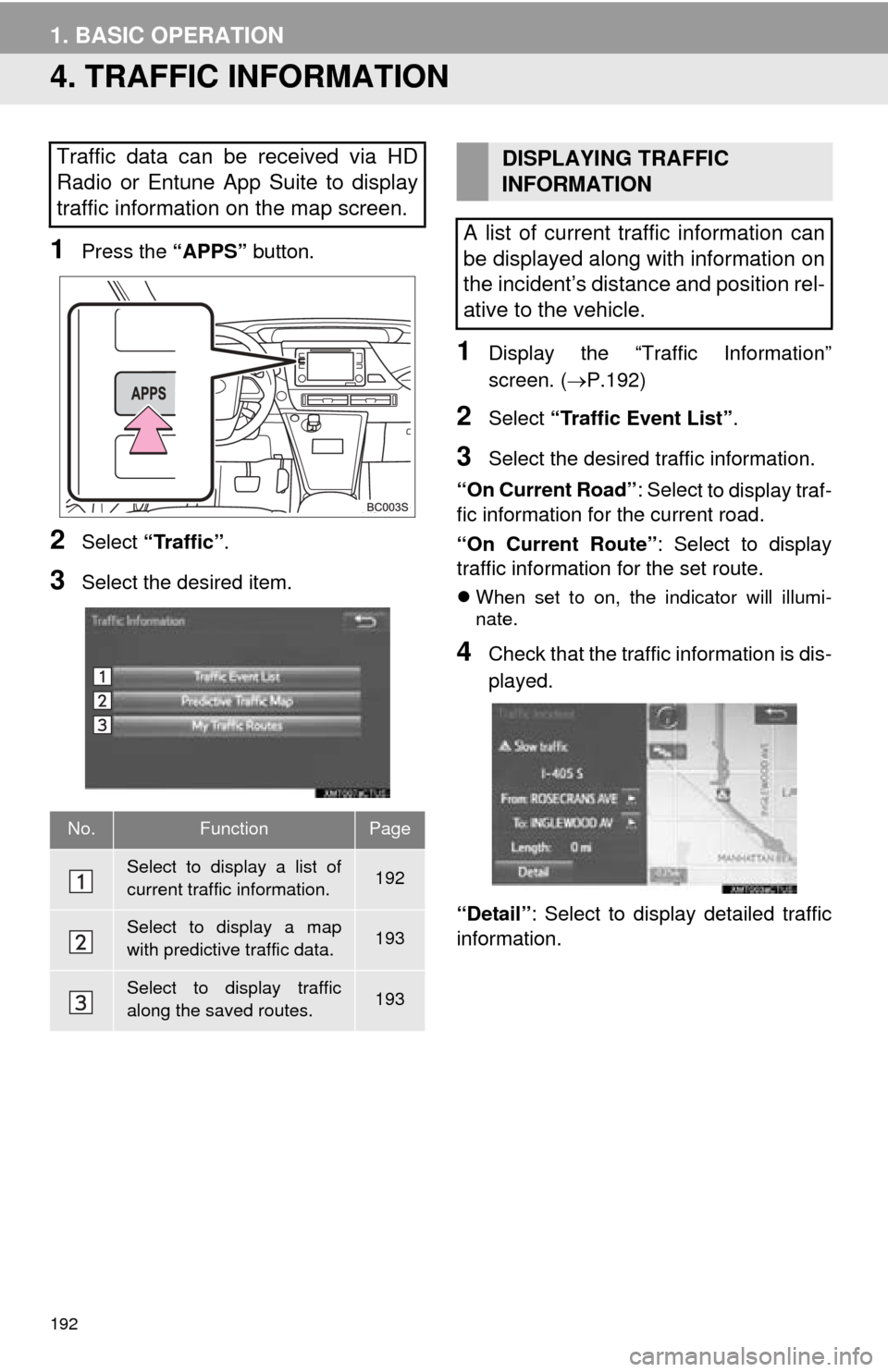
192
1. BASIC OPERATION
4. TRAFFIC INFORMATION
1Press the “APPS” button.
2Select “Traffic”.
3Select the desired item.
1Display the “Traffic Information”
screen. ( P.192)
2Select “Traffic Event List”.
3Select the desired traffic information.
“On Current Road” : Selec
t to display traf-
fic information for the current road.
“On Current Route” : Select to display
traffic information for the set route.
When set to on, the indicator will illumi -
nate.
4Check that the traffic information is dis -
played.
“Detail” : Select to display detailed traffic
information.
Traffic data can be received via HD
Radio or Entune App Suite to display
traffic information on the map screen.
No.FunctionPage
Select to display a list of
current traffic information.192
Select to display a map
with predictive traffic data.193
Select to display traffic
along the saved routes.193
DISPLAYING TRAFFIC
INFORMATION
A list of current traffic information can
be displayed along with information on
the incident’s distance and position rel-
ative to the vehicle.
Page 248 of 276

248
1. Entune App Suite OVERVIEW
User registration is required to start using
the Entune App Suite service.
Ent
une App Suite does not require an acti -
vation fee or monthly recurring fees.
Servi
ces requiring a separate contract can
also be used.*
*: For details, refer to http://
www.toyota.com/entune/ or call 1-800-
331-4331.
Entune App Suite is available in the con -
tiguous United States, D.C. and Alaska.
The following personal data can be
deleted from the system and returned to
their default settings:
• Downloaded applications
• Downloaded application content
BEFORE USING THE
FUNCTION
SUBSCRIPTION
AVAILABILITY OF SERVICE
INFORMATION
● When using Entune App Suite, depend-
ing on the details of your cellular phone
contract, data usage fees may apply.
Confirm data usage fees before using
this service.
● In this section, the required actions to
activate applications, connect a cellular
phone to the navigation system and reg-
istration steps for Entune App Suite are
explained. For details regarding Entune
App Suite operations and each of the
applications, refer to http://www.toy-
ota.com/entune/.
● The actual service availability is depen-
dent on the cellular network condition.
Certification for Safety Connect
FCC WARNING
This equipment complies with FCC
radiation exposure limits set forth for an
uncontrolled environment and meets the
FCC radio frequency (RF) Exposure
Guidelines in Supplement C to OET65.
This equipment should be installed and
operated keeping the radiator at least
20cm or more away from person’s body
(excluding extremities: hands, wrists, feet
and ankles).
INITIALIZING PERSONAL
DATA
The personal data used in applications
can be removed from the navigation
system. ( P.57)
INFORMATION
●Once initialized, data will be erased from
the system. Pay close attention when
initializing the data.
FCC ID: O6Y-CDMRF101
FCC ID: XOECDMRF101B
FCC ID: N7NGTM2
Page 261 of 276
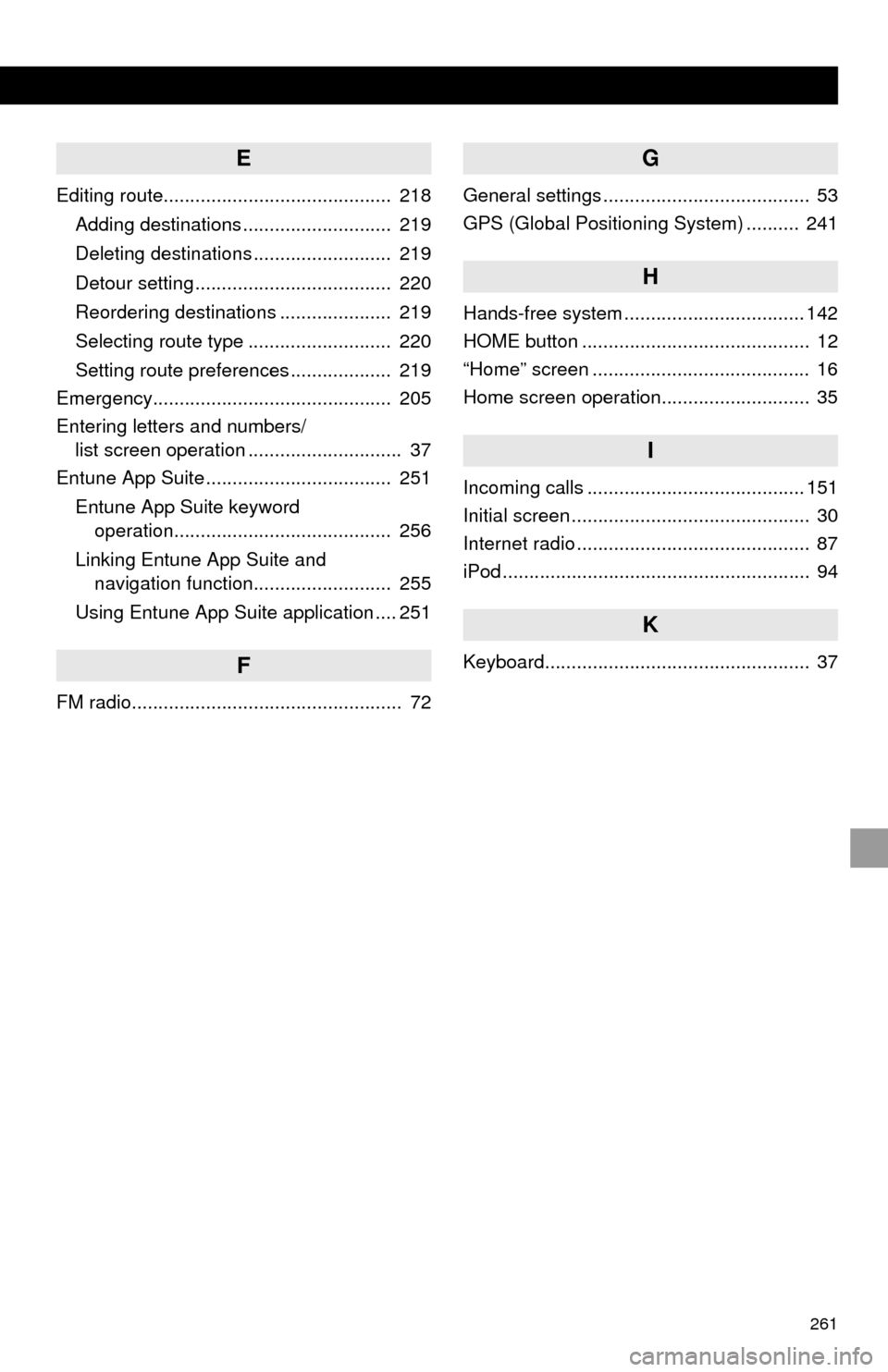
261
E
Editing route........................................... 218Adding destinations ............................ 219
Deleting destinations .......................... 219
Detour setting ..................................... 220
Reordering destinations ..................... 219
Selecting route type ........................... 220
Setting route preferences ................... 219
Emergency............................................. 205
Entering letters and numbers/
list screen operation ............................. 37
Entune App Suite ................................... 251
Entune App Suite keyword
operation......................................... 256
Linking Entune App Suite and
navigation function.......................... 255
Using Entune App Suite application .... 251
F
FM radio................................................... 72
G
General settings ....................................... 53
GPS (Global Positioning System) .......... 241
H
Hands-free system .................................. 142
HOME button ........................................... 12
“Home” screen ......................................... 16
Home screen operation............................ 35
I
Incoming calls ......................................... 151
Initial screen ............................................. 30
Internet radio ............................................ 87
iPod .......................................................... 94
K
Keyboard.................................................. 37
Page 263 of 276

263
R
Radio ............................................ 72, 81, 87
Rear view monitor system ..................... 132
Registering home..................................... 22
Registering preset destinations ............... 24
Registering/connecting Bluetooth
®
device ................................................... 42
Certification .......................................... 45
Profiles ................................................. 44
Registering a Bluetooth
® audio player
for the first time ................................. 43
Registering a Bluetooth
® phone
for the first time ................................. 42
Route guidance screen .......................... 212
During freeway driving ....................... 214
Route overview .................................. 213
Screen for route guidance .................. 212
Turn list screen................................... 216
Turn-by-turn arrow screen.................. 216
When approaching intersection.......... 215
Route trace ............................................ 190
S
Satellite Radio .......................................... 81
Screen adjustment ................................... 40
SD card ................................................... 244
Search operation.................................... 197
Searching by address......................... 199
Searching by address book ................ 204
Searching by coordinates ................... 207
Searching by emergency.................... 205
Searching by intersection and
freeway ........................................... 205
Searching by map .............................. 207
Searching by point of interest ............. 200
Searching from previous
destinations..................................... 204
Selecting search area......................... 198
Setting home as destination ............... 198
Setting preset destinations
as destination.................................. 198
Page 265 of 276
265
V
Vehicle settings........................................ 59
Voice command system......................... 118
Voice settings .......................................... 58
W
Weather information ............................... 128
WMA ........................................................ 88
X
XM Satellite Radio ................................... 81