2016 TOYOTA MIRAI radio
[x] Cancel search: radioPage 9 of 276
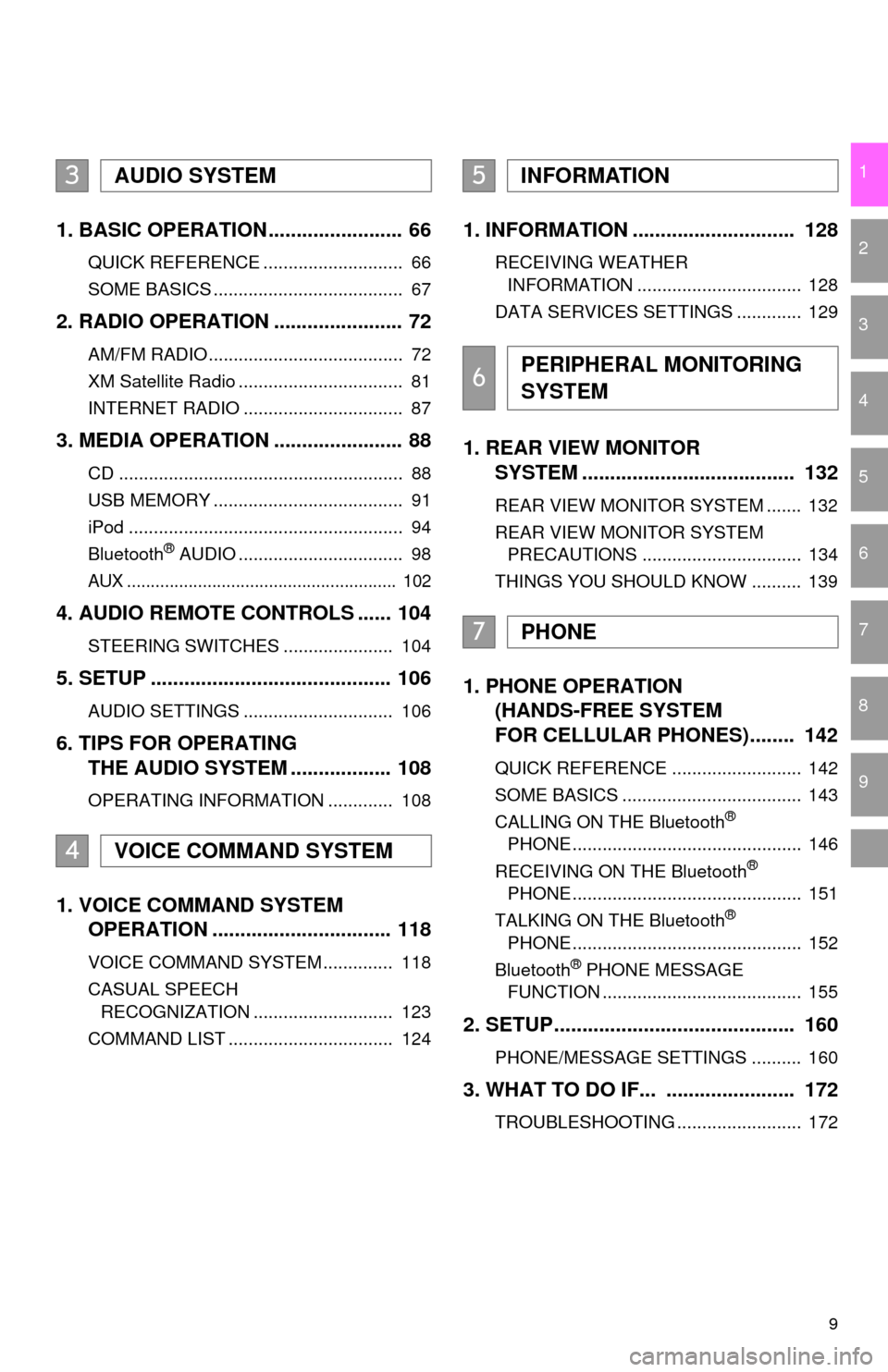
9
1
2
3
4
5
6
7
8
9
1. BASIC OPERATION ........................ 66
QUICK REFERENCE ............................ 66
SOME BASICS ...................................... 67
2. RADIO OPERATION ....................... 72
AM/FM RADIO....................................... 72
XM Satellite Radio ................................. 81
INTERNET RADIO ................................ 87
3. MEDIA OPERATION ....................... 88
CD ......................................................... 88
USB MEMORY ...................................... 91
iPod ....................................................... 94
Bluetooth
® AUDIO ................................. 98
AUX ......................................................... 102
4. AUDIO REMOTE CONTROLS ...... 104
STEERING SWITCHES ...................... 104
5. SETUP ........................................... 106
AUDIO SETTINGS .............................. 106
6. TIPS FOR OPERATING
THE AUDIO SYSTEM .................. 108
OPERATING INFORMATION ............. 108
1. VOICE COMMAND SYSTEM
OPERATION ................................ 118
VOICE COMMAND SYSTEM .............. 118
CASUAL SPEECH
RECOGNIZATION ............................ 123
COMMAND LIST ................................. 124
1. INFORMATION ............................. 128
RECEIVING WEATHER
INFORMATION ................................. 128
DATA SERVICES SETTINGS ............. 129
1. REAR VIEW MONITOR
SYSTEM ....... ............................ ...
132
REAR VIEW MONITOR SYSTEM ....... 132
REAR VIEW MONITOR SYSTEM
PRECAUTIONS ................................ 134
THINGS YOU SHOULD KNOW .......... 139
1. PHONE OPERATION
(HANDS-FREE SYSTEM
FOR CELLULAR PHONES)........ 142
QUICK REFERENCE .......................... 142
SOME BASICS .................................... 143
CALLING ON THE Bluetooth
®
PHONE .............................................. 146
RECEIVING ON THE Bluetooth
®
PHONE .............................................. 151
TALKING ON THE Bluetooth
®
PHONE .............................................. 152
Bluetooth
® PHONE MESSAGE
FUNCTION ........................................ 155
2. SETUP........................................... 160
PHONE/MESSAGE SETTINGS .......... 160
3. WHAT TO DO IF... ....................... 172
TROUBLESHOOTING ......................... 172
3AUDIO SYSTEM
4VOICE COMMAND SYSTEM
5INFORMATION
6PERIPHERAL MONITORING
SYSTEM
7PHONE
Page 13 of 276

13
1. CONTROLS AND FEATURES
QUICK GUIDE
1No.FunctionPage
By touching the screen with your finger, you can control the selected
functions.33
Insert a disc into this slot. The CD player turns on immediately.69
Press to pause or resume playing music.—
Press to seek up or down for a radio station or to access a desired
track/file.72, 81, 88, 91, 94, 98
Press to access the Bluetooth® hands-free system and applications.141
Turn to select a radio station or skip to the next or previous track/file.
Also, the knob can be used to enter selections on the list screens by
pressing it.72, 81, 88, 91, 94, 98
Map card slot
Do not eject the SD card, as doing so may deactivate the navigation
system.
244
Press to turn the audio system on and off, and turn it to adjust the vol-
ume.67
Press to display the “Home” screen.16, 35
Press to display the “Apps” screen.14, 36
Press to access the audio system. The audio system turns on in the
last mode used.66, 67, 68
Press to eject a disc.69
Page 18 of 276
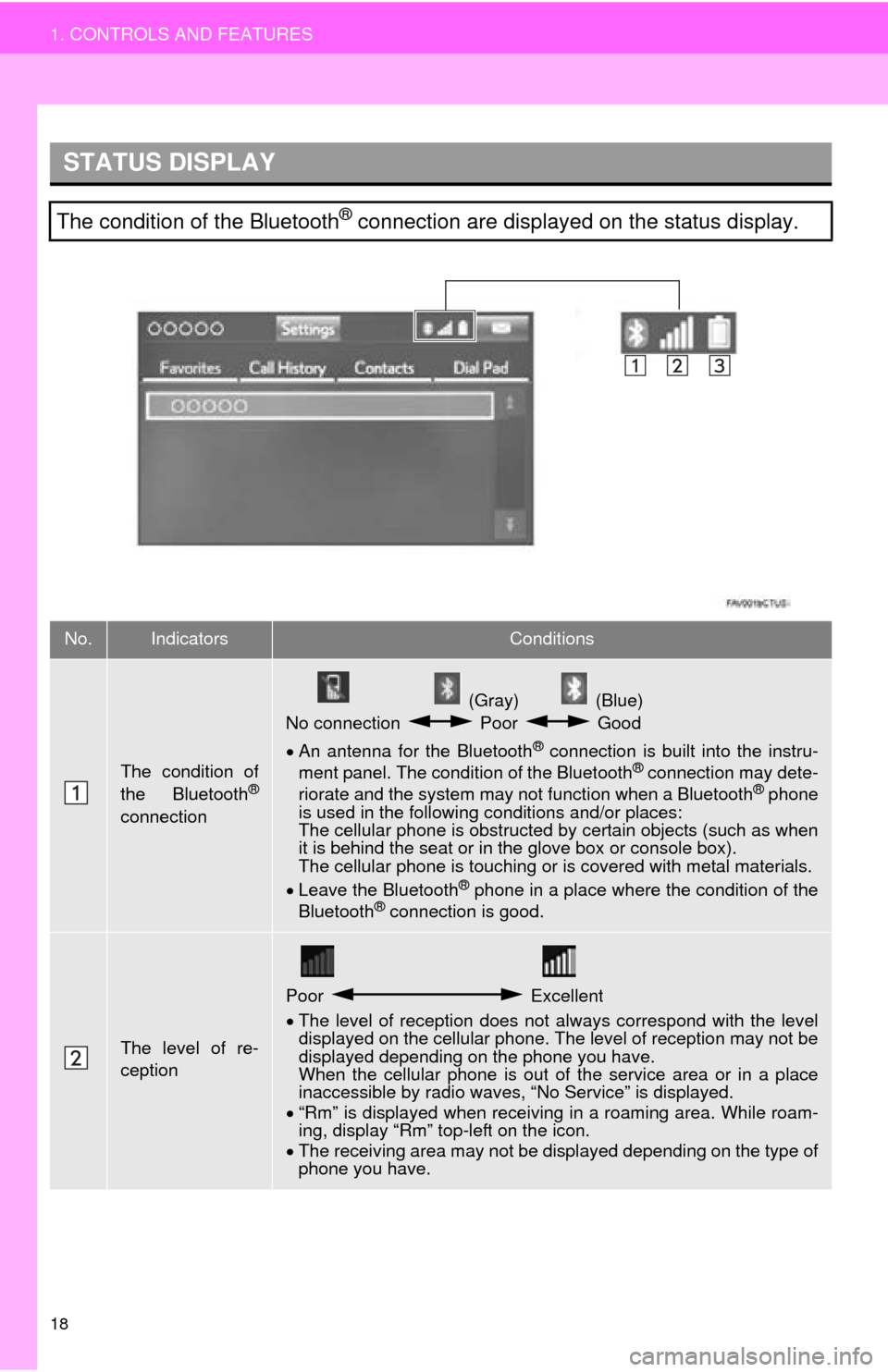
18
1. CONTROLS AND FEATURES
STATUS DISPLAY
The condition of the Bluetooth® connection are displayed on the status display.
No.IndicatorsConditions
The condition of
the Bluetooth®
connection
(Gray) (Blue)
No connection Poor Good
An antenna for the Bluetooth® connection is built into the instru -
ment panel. The condition of the Bluetooth® connection may dete -
riorate and the system may not function when a Bluetooth® phone
is used in the following conditions and/or places:
The cellular phone is obstructed by cert
ain objects (such as when
it is behind the seat or in the glove box or console box).
The cellular phone is touching or is covered with metal materials.
Leave the Blu
etooth® phone in a place where the condition of the
Bluetooth® connection is good.
The level of re-
ception
Poor Excellent
The level of reception does not always correspond with the level
displayed on the cellular phone. The level of reception may not be
displayed depending on the phone you have.
When the cellular phone is out of t
he service area or in a place
inaccessible by radio waves, “No Service” is displayed.
“Rm”
is displayed when receiving in a roaming area. While roam -
ing, display “Rm” top-left on the icon.
The
receiving area may not be di splayed depending on the type of
phone you have.
Page 21 of 276

21
1. CONTROLS AND FEATURES
QUICK GUIDE
1No.FunctionPage
Select to change the selected language, operation sound, automatic
screen change settings, etc.53
Select to customize the “Home” screen.35
Select to set the voice settings.58
Select to adjust the contrast and brightness of the screens.40
Select to set memory points (home, preset destinations, address book
entries, areas to avoid), navigation details or to delete previous desti-
nations.
222, 231
Select to turn the screen off.
Select to set radio and external media settings.106
Select to set the phone sound, contacts, message settings, etc.160
Select to set Bluetooth® phones and Bluetooth® audio devices.46
*Select to set Entune App Suite settings.258
*Select to set data services settings.129
Select to link the driver’s cellular phone settings (audio presets, lan-
guage, etc.).60
Select to set vehicle customization.“Owner’s
Manual”
*Select to set traffic information.235
*: Available in the 48 states, D.C. and Alaska
Page 45 of 276
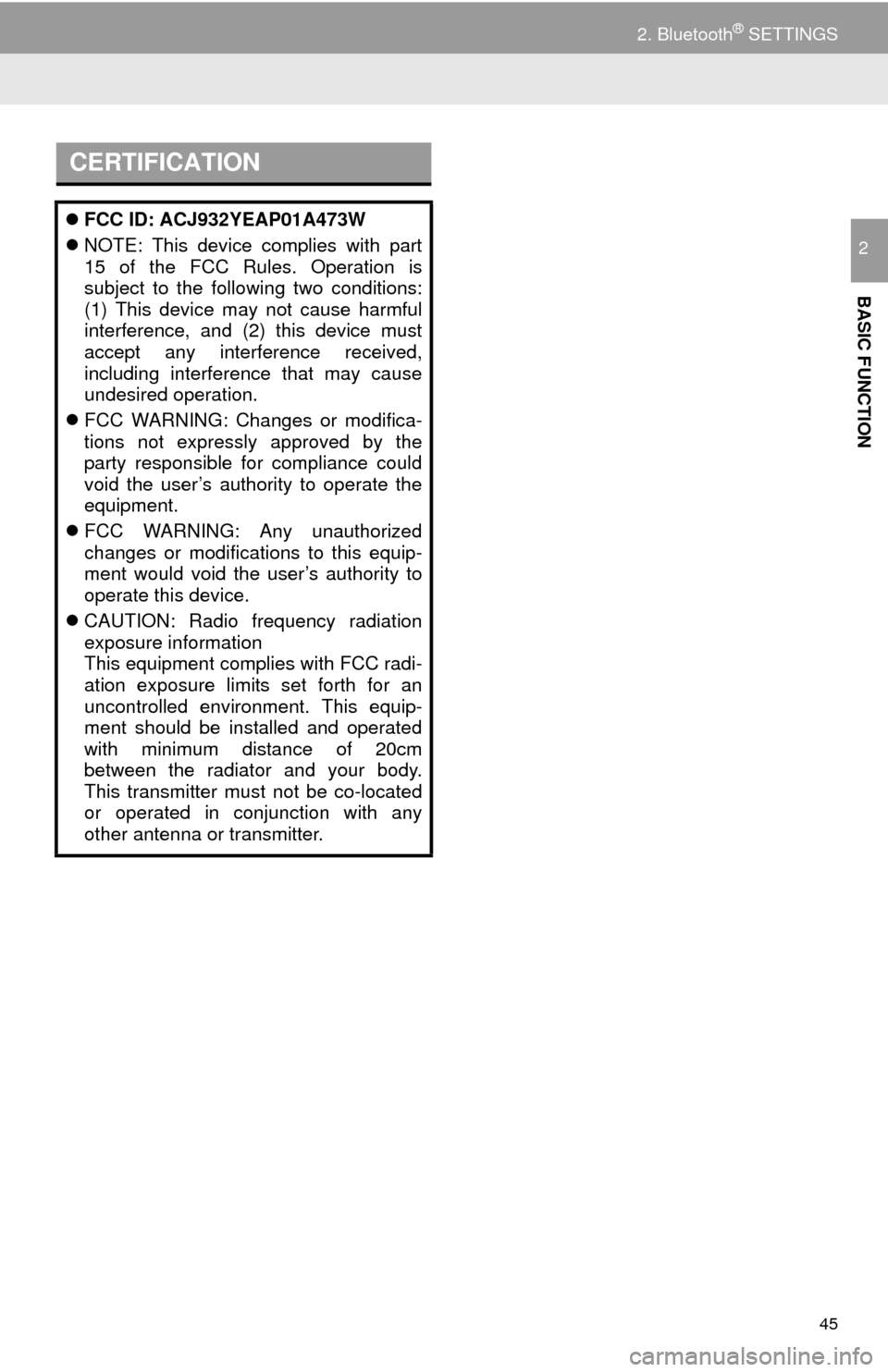
45
2. Bluetooth® SETTINGS
BASIC FUNCTION
2
CERTIFICATION
FCC ID: ACJ932YEAP01A473W
NOTE: This device complies with part
15 of the FCC Rules. Operation is
subject to the following two conditions:
(1) This device may not cause harmful
interference, and (2) this device must
accept any interference received,
including interference that may cause
undesired operation.
FCC WARNING: Changes or modifica-
tions not expressly approved by the
party responsible for compliance could
void the user’s authority to operate the
equipment.
FCC WARNING: Any unauthorized
changes or modifications to this equip-
ment would void the user’s authority to
operate this device.
CAUTION: Radio frequency radiation
exposure information
This equipment complies with FCC radi-
ation exposure limits set forth for an
uncontrolled environment. This equip-
ment should be installed and operated
with minimum distance of 20cm
between the radiator and your body.
This transmitter must not be co-located
or operated in conjunction with any
other antenna or transmitter.
Page 64 of 276
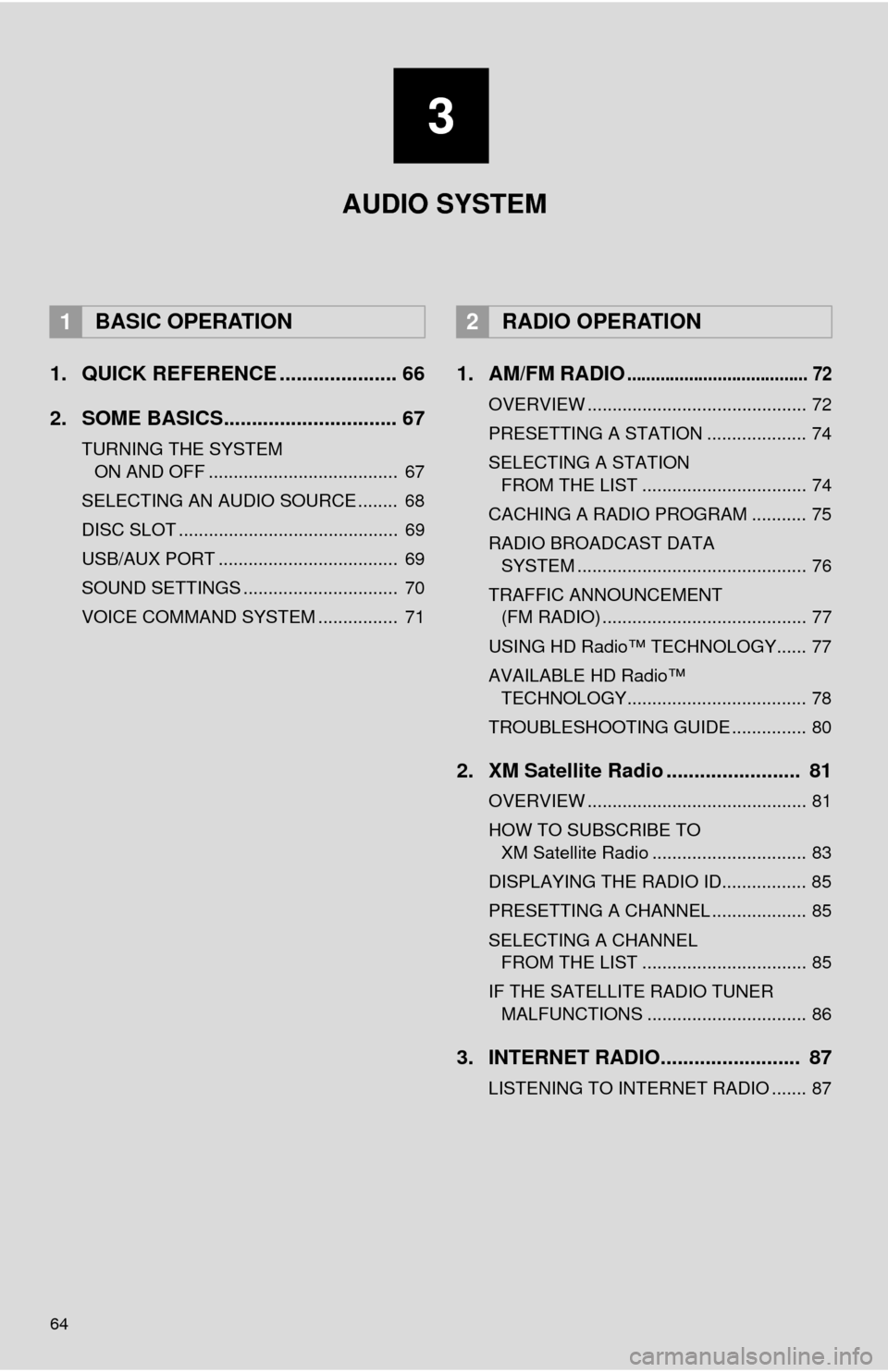
64
1. QUICK REFERENCE ..................... 66
2. SOME BASICS............................... 67
TURNING THE SYSTEM ON AND OFF ...................................... 67
SELECTING AN AUDIO SOURCE ........ 68
DISC SLOT ............................................ 69
USB/AUX PORT .................................... 69
SOUND SETTINGS ............................... 70
VOICE COMMAND SYSTEM ................ 71
1. AM/FM RADIO...................................... 72
OVERVIEW ............................................ 72
PRESETTING A STATION .................... 74
SELECTING A STATION
FROM THE LIST ................................. 74
CACHING A RADIO PROGRAM ........... 75
RADIO BROADCAST DATA
SYSTEM .............................................. 76
TRAFFIC ANNOUNCEMENT
(FM RADIO) ......................................... 77
USING HD Radio™ TECHNOLOGY...... 77
AVAILABLE HD Radio™
TECHNOLOGY.................................... 78
TROUBLESHOOTING GUIDE ............... 80
2. XM Satellite Radio ........................ 81
OVERVIEW ............................................ 81
HOW TO SUBSCRIBE TO XM Satellite Radio ............................... 83
DISPLAYING THE RADIO ID................. 85
PRESETTING A CHANNEL ................... 85
SELECTING A CHANNEL
FROM THE LIST ................................. 85
IF THE SATELLITE RADIO TUNER MALFUNCTIONS ................................ 86
3. INTERNET RADIO......................... 87
LISTENING TO INTERNET RADIO ....... 87
1BASIC OPERATION2RADIO OPERATION
3
AUDIO SYSTEM
Page 65 of 276
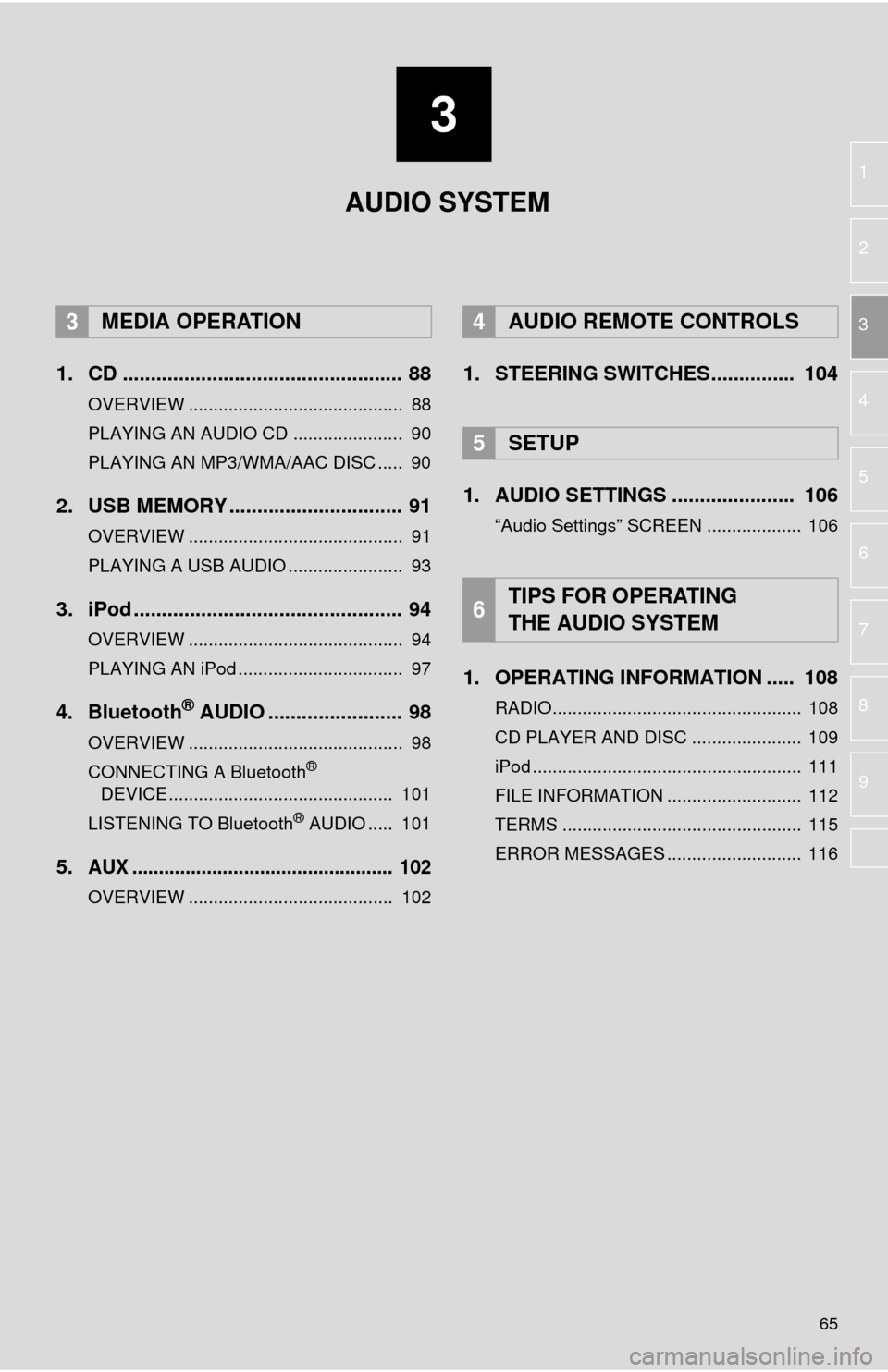
3
65
1
2
3
4
5
6
7
8
9
1. CD .................................................. 88
OVERVIEW ........................................... 88
PLAYING AN AUDIO CD ...................... 90
PLAYING AN MP3/WMA/AAC DISC ..... 90
2. USB MEMORY ............................... 91
OVERVIEW ........................................... 91
PLAYING A USB AUDIO ....................... 93
3. iPod ................................................ 94
OVERVIEW ........................................... 94
PLAYING AN iPod ................................. 97
4. Bluetooth® AUDIO ........................ 98
OVERVIEW ........................................... 98
CONNECTING A Bluetooth®
DEVICE ............................................. 101
LISTENING TO Bluetooth
® AUDIO ..... 101
5.AUX ................................................. 102
OVERVIEW ......................................... 102
1. STEERING SWITCHES............... 104
1. AUDIO SETTINGS ...................... 106
“Audio Settings” SCREEN ................... 106
1. OPERATING INFORMATION ..... 108
RADIO.................................................. 108
CD PLAYER AND DISC ...................... 109
iPod ...................................................... 111
FILE INFORMATION ........................... 112
TERMS ................................................ 115
ERROR MESSAGES ........................... 116
3MEDIA OPERATION4AUDIO REMOTE CONTROLS
5SETUP
6TIPS FOR OPERATING
THE AUDIO SYSTEM
AUDIO SYSTEM
Page 66 of 276

66
1. BASIC OPERATION
1. QUICK REFERENCE
Press the “AUDIO” button to display the audio screen.
FunctionPage
Using the radio72
Playing an audio CD or MP3/WMA/AAC disc88
Playing a USB memory91
Playing an iPod®94
Playing a Bluetooth® device98
Using the AUX port102
Using the steering wheel audio switches104
Audio system settings106