2016 TOYOTA LAND CRUISER bluetooth
[x] Cancel search: bluetoothPage 6 of 275

LC200_Navi_OM60N15U_(U)
15.07.08 16:49
TABLE OF CONTENTS6
1. Basic function ...............................10
Buttons overview ................................... 10
Home screen ......................................... 10
2. Quick reference ............................13
“Setup” screen ....................................... 13
“Information” screen .............................. 14
3. Navigation operation ....................15
Registering home .................................. 15
Registering preset destinations ............. 16
Operation flow: guiding the route........... 17
Setting home as the destination ............ 18
4. Function index ..............................19
Function index ....................................... 19
1. Basic information before
operation .......................................22
Initial screen .......................................... 22
Touch screen gestures .......................... 23
Touch screen operation ......................... 24
Home screen operation ......................... 25
Entering letters and numbers/
list screen operation ............................ 26
Screen adjustment................................. 29
Linking multi-information display and
navigation system ............................... 31
2. Bluetooth® settings ......................32
Registering/connecting Bluetooth®
device .................................................. 32
Setting Bluetooth
® details ...................... 36
3. Other settings ...............................43
General settings .................................... 43
Voice settings ........................................ 48
Vehicle settings ..................................... 49
1. Basic operation ............................ 54
Quick reference......................................54
Map screen operation ............................55
Map screen information .........................61
Traffic information ..................................65
2. Destination search ....................... 68
Destination search screen .....................68
Search operation....................................69
Starting route guidance ..........................78
3. Route guidance ............................ 81
Route guidance screen ..........................81
Typical voice guidance prompts.............86
Editing route ...........................................87
4. Memory points ............................. 90
Memory points settings ..........................90
5. Setup ............................................. 97
Detailed navigation settings ...................97
Traffic settings......................................100
6. Tips for the navigation
system......................................... 103
GPS (Global Positioning System) ........103
Map database version and
covered area .....................................105
1. Basic operation .......................... 110
Quick reference....................................110
Some basics ........................................111
2. Radio operation.......................... 117
AM/FM radio ........................................117
XM Satellite Radio ...............................125
Internet radio ........................................130
1Quick guide
2Basic function
3Navigation system
4Audio/visual system
Page 7 of 275

LC200_Navi_OM60N15U_(U)
15.07.08 16:49
1
2
3
4
5
6
7
8
7
3. Media operation ..........................131
CD ....................................................... 131
DVD ..................................................... 134
USB memory ....................................... 138
iPod ..................................................... 140
Bluetooth
® audio ................................. 144
AUX ..................................................... 147
VTR ..................................................... 148
4. Rear seat entertainment
system operation ........................150
Rear seat entertainment system
features ............................................. 150
5. Audio/visual remote controls ....171
Steering switches ................................ 171
6. Setup ...........................................173
Audio settings ...................................... 173
7. Tips for operating the audio/
visual system ..............................178
Operating information .......................... 178
1. Voice command system
operation .....................................192
Voice command system ...................... 192
Casual speech recognization .............. 199
Command list ...................................... 201
2. Mobile assistant operation ........205
Mobile assistant................................... 205
1. Information display.................... 208
Receiving doppler weather
information ........................................ 208
Data services settings.......................... 210
1. Phone operation (Hands-free
system for cellular phones) ...... 212
Quick reference ................................... 212
Some basics ........................................ 212
Calling on the Bluetooth
® phone ......... 215
Receiving on the Bluetooth® phone..... 219
Talking on the Bluetooth® phone ......... 220
Bluetooth® phone message function ... 222
2. Setup ........................................... 226
Phone/message settings ..................... 226
3. What to do if... ............................ 237
Troubleshooting ................................... 237
1. Entune App Suite overview ...... 244
Entune App Suite service .................... 244
2. Entune App Suite operation...... 248
Entune App Suite ................................. 248
3. Setup ........................................... 255
Entune App Suite settings ................... 255
Alphabetical index ............................ 258
5Voice command system
6Information
7Phone
8Entune App Suite
Index
Page 11 of 275
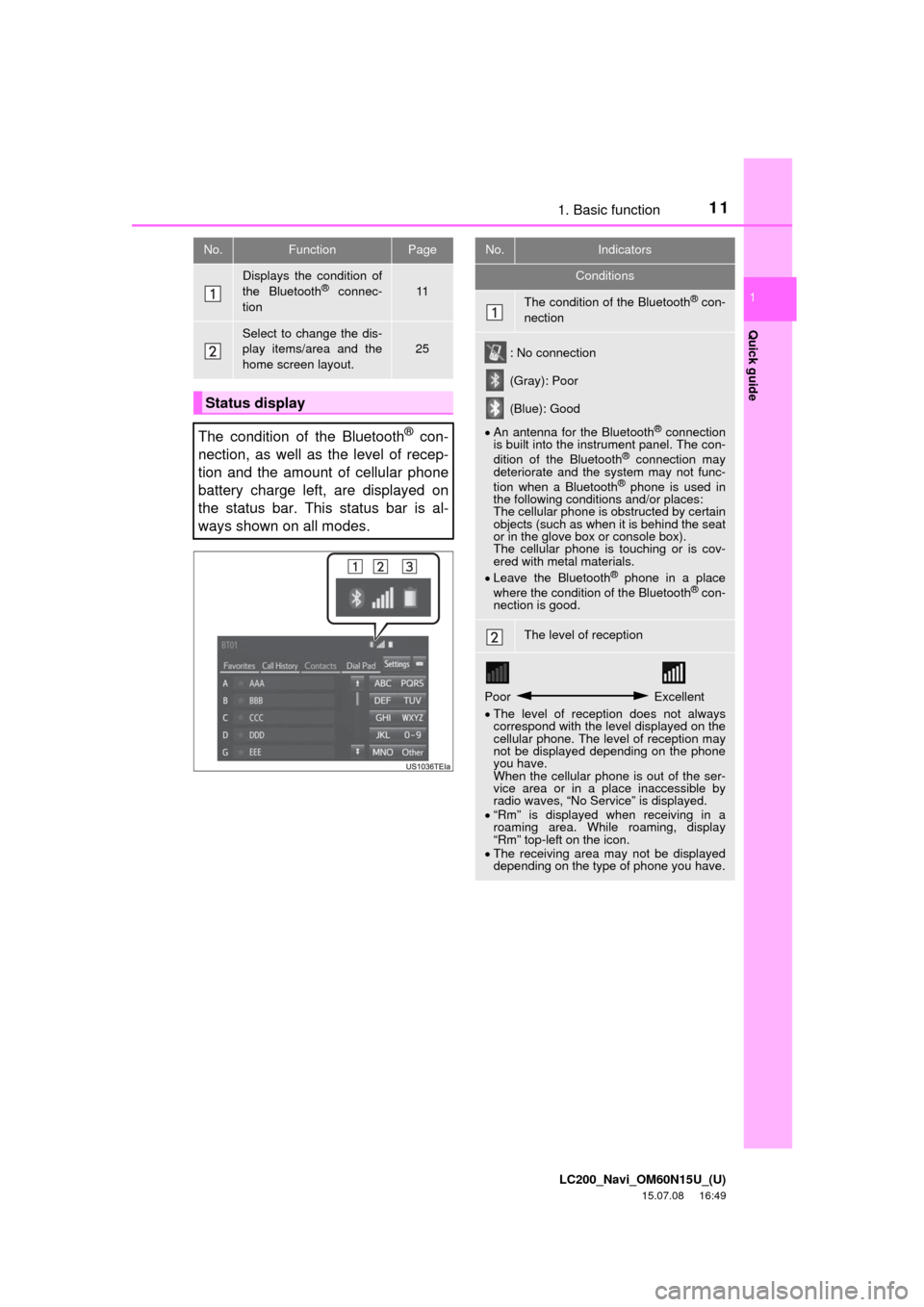
111. Basic function
LC200_Navi_OM60N15U_(U)
15.07.08 16:49
Quick guide
1
No.FunctionPage
Displays the condition of
the Bluetooth® connec-
tion11
Select to change the dis-
play items/area and the
home screen layout.
25
Status display
The condition of the Bluetooth
® con-
nection, as well as the level of recep-
tion and the amount of cellular phone
battery charge left, are displayed on
the status bar. This status bar is al-
ways shown on all modes.
No.Indicators
Conditions
The condition of the Bluetooth® con-
nection
: No connection
(Gray): Poor
(Blue): Good
An antenna for the Bluetooth
® connection
is built into the instrument panel. The con-
dition of the Bluetooth
® connection may
deteriorate and the system may not func-
tion when a Bluetooth
® phone is used in
the following conditions and/or places:
The cellular phone is obstructed by certain
objects (such as when it is behind the seat
or in the glove box or console box).
The cellular phone is touching or is cov-
ered with metal materials.
Leave the Bluetooth
® phone in a place
where the condition of the Bluetooth® con-
nection is good.
The level of reception
Poor Excellent
The level of reception does not always
correspond with the level displayed on the
cellular phone. The level of reception may
not be displayed depending on the phone
you have.
When the cellular phone is out of the ser-
vice area or in a place inaccessible by
radio waves, “No Service” is displayed.
“Rm” is displayed when receiving in a
roaming area. While roaming, display
“Rm” top-left on the icon.
The receiving area may not be displayed
depending on the type of phone you have.
Page 12 of 275

LC200_Navi_OM60N15U_(U)
15.07.08 16:49
121. Basic function
The amount of battery charge left
Empty Full
The amount displayed does not always
correspond with the amount displayed on
the Bluetooth
® device.
The amount of battery charge left may not
be displayed depending on the type of the
Bluetooth
® device connected.
This system does not have a charging
function.
No.Indicators
Conditions
Page 13 of 275

LC200_Navi_OM60N15U_(U)
15.07.08 16:49
13
Quick guide
1
2. Quick reference
“Setup” screen
The items shown on the “Setup”
screen can be set. Press the “SETUP”
button to display the “Setup” screen.
No.FunctionPage
Select to change the se-
lected language, opera-
tion sound, automatic
screen change settings,
etc.
43
Select to set the voice
guidance settings.48
Select to set Bluetooth®
phones and Bluetooth®
audio devices.
36
Select to set radio and
external media settings.173
Select to set traffic infor-
mation.100
Select to adjust the con-
trast and brightness of
the screens, turn the
screen off, etc.
29
Select to set memory
points (home, preset des-
tinations, address book
entries, areas to avoid),
navigation details or to
delete previous destina-
tions.
90, 97
Select to set vehicle infor-
mation such as mainte-
nance information.
49
Select to set the phone
sound, contacts, mes-
sage settings, etc.226
Select to set Entune App
Suite settings.255
Select to set data servic-
es settings.210
Page 19 of 275

LC200_Navi_OM60N15U_(U)
15.07.08 16:49
19
Quick guide
1
4. Function index
Map
Route guidanceUseful functions
Function index
Displaying mapsPage
Viewing the map screen54
Displaying the current position55
Viewing the current position vi-
cinity map60
Changing the scale56
Changing the map orientation57
Displaying map Information61
Displaying the estimated travel/
arrival time to the destination81
Selecting the map mode58
Displaying traffic information65
Searching for destinationsPage
Searching for the destination69
Changing the search area69
Before starting or during route
guidancePage
Starting route guidance78
Editing the route87
Viewing the entire route map82
Pausing guidance80
Adjusting route guidance volume48
Deleting the destination88
Address bookPage
Registering address book entries92
Marking icons on the map93
InformationPage
Displaying vehicle maintenance50
Hands-free system (for cellular
phone)Page
Registering/connecting a
Bluetooth® phone32
Making a call on a Bluetooth®
phone215
Receiving a call on the
Bluetooth® phone219
Voice command systemPage
Operating the system with your
voice192
Page 21 of 275

LC200_Navi_OM60N15U_(U)
15.07.08 14:32
21
2
1. Basic information before
operation
Initial screen .............................. 22
Touch screen gestures ............. 23
Touch screen operation ............ 24
Home screen operation ............. 25
Entering letters and numbers/
list screen operation................ 26
Entering letters and numbers ...... 26
List screen ................................... 27
Screen adjustment .................... 29
Linking multi-information display
and navigation system ............ 31
2. Bluetooth® settings
Registering/connecting
Bluetooth® device ................... 32
Registering a Bluetooth® phone
for the first time ......................... 32
Registering a Bluetooth
® audio
player for the first time .............. 33
Profiles ........................................ 34
Setting Bluetooth® details ......... 36
“Bluetooth* Setup” screen .......... 36
Registering a Bluetooth®
device ....................................... 37
Deleting a Bluetooth
® device ...... 38
Connecting a Bluetooth®
device ....................................... 38
Editing the Bluetooth
® device
information................................ 40
“System Settings” screen ........... 41
3. Other settings
General settings ........................ 43
General settings screen .............. 43
Voice settings ............................ 48
Voice settings screen .................. 49
Vehicle settings ......................... 49
Maintenance ............................... 50
*: The Bluetooth® word mark and logos are registered trademarks owned by Bluetooth SIG,
Inc.
Basic function
Page 32 of 275

LC200_Navi_OM60N15U_(U)
15.07.08 16:48
322. Bluetooth® settings
1Turn the Bluetooth® connection setting
of your cellular phone on.
This function is not available when
Bluetooth® connection setting of your cel-
lular phone is set to off.
2Press the button.
Operations up to this point can also be
performed by pressing the switch on
the steering wheel.
3Select “Yes” to register a phone.
4When this screen is displayed, search
for the device name displayed on this
screen on the screen of your
Bluetooth
® device.
For details about operating the Bluetooth®
device, see the manual that comes with it.
To cancel the registration, select “Can-
cel”.
5Register the Bluetooth® device using
your Bluetooth
® device.
A PIN-code is not required for SSP
(Secure Simple Pairing) compatible
Bluetooth
® devices. Depending on the
type of Bluetooth® device being con-
nected, a message confirming registra-
tion may be displayed on the Bluetooth
®
device’s screen. Respond and operate the
Bluetooth® device according to the confir-
mation message.
6Check that the following screen is dis-
played when registration is complete.
The system waits for connection requests
coming from the registered device.
At this stage, the Bluetooth
® functions are
not yet available.
Registering/connecting
Bluetooth® device
Registering a Bluetooth® phone for
the first time
To use the hands-free system, it is
necessary to register a Bluetooth
®
phone with the system.
Once the phone has been registered, it
is possible to use the hands-free sys-
tem.
This operation cannot be performed
while driving.
For details about registering a
Bluetooth
® device: P.37