2016 TOYOTA LAND CRUISER radio
[x] Cancel search: radioPage 6 of 275

LC200_Navi_OM60N15U_(U)
15.07.08 16:49
TABLE OF CONTENTS6
1. Basic function ...............................10
Buttons overview ................................... 10
Home screen ......................................... 10
2. Quick reference ............................13
“Setup” screen ....................................... 13
“Information” screen .............................. 14
3. Navigation operation ....................15
Registering home .................................. 15
Registering preset destinations ............. 16
Operation flow: guiding the route........... 17
Setting home as the destination ............ 18
4. Function index ..............................19
Function index ....................................... 19
1. Basic information before
operation .......................................22
Initial screen .......................................... 22
Touch screen gestures .......................... 23
Touch screen operation ......................... 24
Home screen operation ......................... 25
Entering letters and numbers/
list screen operation ............................ 26
Screen adjustment................................. 29
Linking multi-information display and
navigation system ............................... 31
2. Bluetooth® settings ......................32
Registering/connecting Bluetooth®
device .................................................. 32
Setting Bluetooth
® details ...................... 36
3. Other settings ...............................43
General settings .................................... 43
Voice settings ........................................ 48
Vehicle settings ..................................... 49
1. Basic operation ............................ 54
Quick reference......................................54
Map screen operation ............................55
Map screen information .........................61
Traffic information ..................................65
2. Destination search ....................... 68
Destination search screen .....................68
Search operation....................................69
Starting route guidance ..........................78
3. Route guidance ............................ 81
Route guidance screen ..........................81
Typical voice guidance prompts.............86
Editing route ...........................................87
4. Memory points ............................. 90
Memory points settings ..........................90
5. Setup ............................................. 97
Detailed navigation settings ...................97
Traffic settings......................................100
6. Tips for the navigation
system......................................... 103
GPS (Global Positioning System) ........103
Map database version and
covered area .....................................105
1. Basic operation .......................... 110
Quick reference....................................110
Some basics ........................................111
2. Radio operation.......................... 117
AM/FM radio ........................................117
XM Satellite Radio ...............................125
Internet radio ........................................130
1Quick guide
2Basic function
3Navigation system
4Audio/visual system
Page 11 of 275
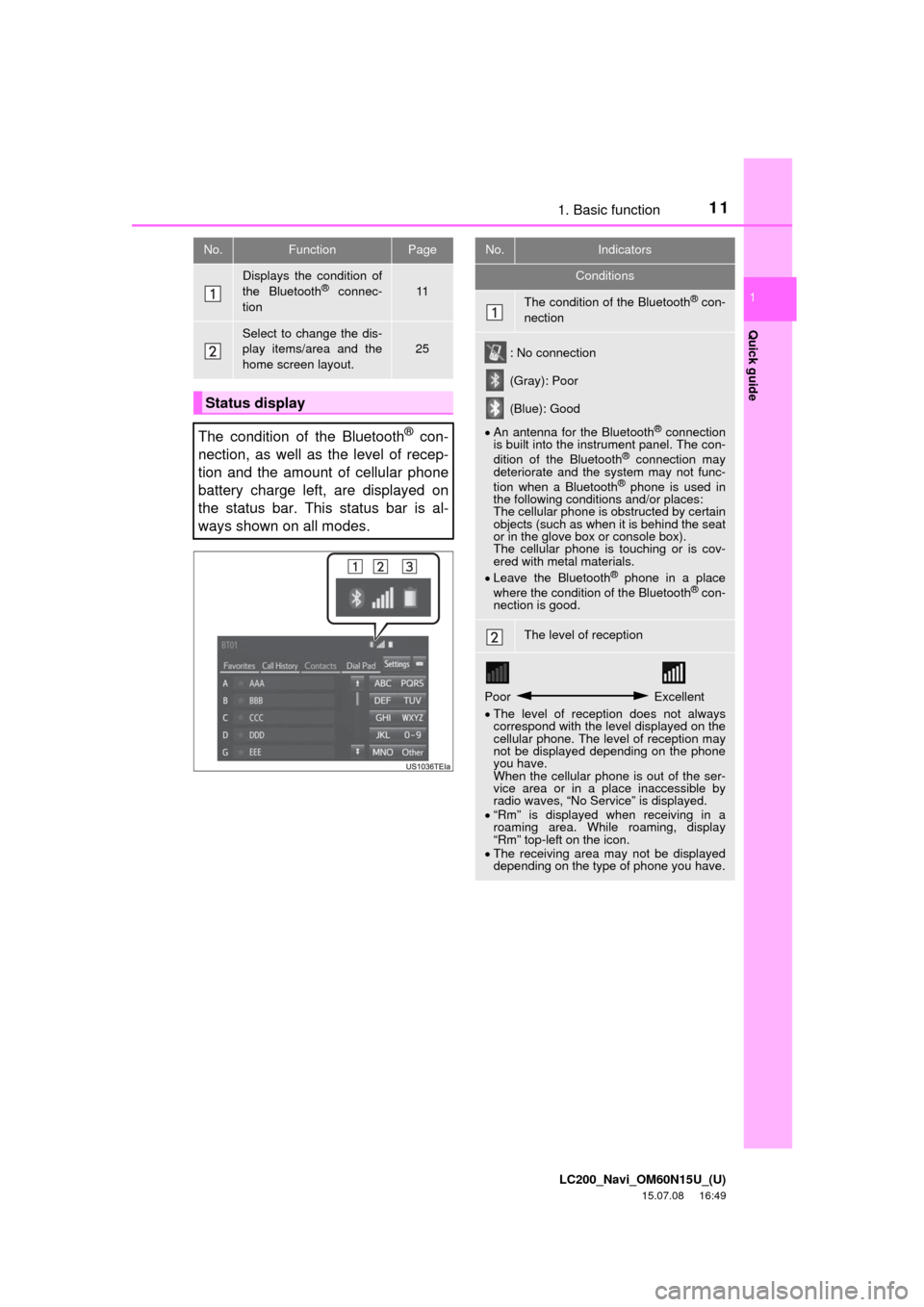
111. Basic function
LC200_Navi_OM60N15U_(U)
15.07.08 16:49
Quick guide
1
No.FunctionPage
Displays the condition of
the Bluetooth® connec-
tion11
Select to change the dis-
play items/area and the
home screen layout.
25
Status display
The condition of the Bluetooth
® con-
nection, as well as the level of recep-
tion and the amount of cellular phone
battery charge left, are displayed on
the status bar. This status bar is al-
ways shown on all modes.
No.Indicators
Conditions
The condition of the Bluetooth® con-
nection
: No connection
(Gray): Poor
(Blue): Good
An antenna for the Bluetooth
® connection
is built into the instrument panel. The con-
dition of the Bluetooth
® connection may
deteriorate and the system may not func-
tion when a Bluetooth
® phone is used in
the following conditions and/or places:
The cellular phone is obstructed by certain
objects (such as when it is behind the seat
or in the glove box or console box).
The cellular phone is touching or is cov-
ered with metal materials.
Leave the Bluetooth
® phone in a place
where the condition of the Bluetooth® con-
nection is good.
The level of reception
Poor Excellent
The level of reception does not always
correspond with the level displayed on the
cellular phone. The level of reception may
not be displayed depending on the phone
you have.
When the cellular phone is out of the ser-
vice area or in a place inaccessible by
radio waves, “No Service” is displayed.
“Rm” is displayed when receiving in a
roaming area. While roaming, display
“Rm” top-left on the icon.
The receiving area may not be displayed
depending on the type of phone you have.
Page 13 of 275

LC200_Navi_OM60N15U_(U)
15.07.08 16:49
13
Quick guide
1
2. Quick reference
“Setup” screen
The items shown on the “Setup”
screen can be set. Press the “SETUP”
button to display the “Setup” screen.
No.FunctionPage
Select to change the se-
lected language, opera-
tion sound, automatic
screen change settings,
etc.
43
Select to set the voice
guidance settings.48
Select to set Bluetooth®
phones and Bluetooth®
audio devices.
36
Select to set radio and
external media settings.173
Select to set traffic infor-
mation.100
Select to adjust the con-
trast and brightness of
the screens, turn the
screen off, etc.
29
Select to set memory
points (home, preset des-
tinations, address book
entries, areas to avoid),
navigation details or to
delete previous destina-
tions.
90, 97
Select to set vehicle infor-
mation such as mainte-
nance information.
49
Select to set the phone
sound, contacts, mes-
sage settings, etc.226
Select to set Entune App
Suite settings.255
Select to set data servic-
es settings.210
Page 108 of 275

LC200_Navi_OM60N15U_(U)
15.07.07 11:02
108
1. Basic operation
Quick reference....................... 110
Some basics ........................... 111
Turning the system on and off ... 111
Selecting an audio source ......... 111
Disc slot ..................................... 112
USB/AUX port ........................... 113
Sound settings........................... 114
Audio screen adjustment ........... 115
Voice command system ............ 116
2. Radio operation
AM/FM radio ........................... 117
Overview ................................... 117
Presetting a station.................... 118
Selecting a station from the
list ........................................... 119
Caching a radio program ........... 119
Radio broadcast data system .... 120
Traffic announcement
(FM radio) ............................... 121
Using HD Radio™ technology... 122
Available HD Radio™
technology .............................. 122
Troubleshooting guide ............... 124
XM Satellite Radio ................... 125
Overview ................................... 125
How to subscribe to an XM
Satellite Radio ........................ 126
Displaying the radio ID .............. 127
Presetting a channel ................. 128
Selecting a channel from the
list ........................................... 128
If the satellite radio tuner
malfunctions ........................... 129
Internet radio ........................... 130
Listening to internet radio.......... 130
3. Media operation
CD ........................................... 131
Overview ................................... 131
Playing an audio CD ................. 132
Playing an MP3/WMA/
AAC disc................................. 133
DVD ......................................... 134
Overview ................................... 134
DVD options .............................. 136
USB memory ........................... 138
Overview ................................... 138
USB audio ................................. 139
iPod ......................................... 140
Overview ................................... 140
iPod audio ................................. 143
iPod video ................................. 143
Page 109 of 275

LC200_Navi_OM60N15U_(U)
15.07.07 11:02
109
4
Bluetooth® audio ..................... 144
Overview ................................... 144
Connecting a Bluetooth®
device ..................................... 146
Listening to Bluetooth
® audio .... 146
AUX......................................... 147
Overview ................................... 147
VTR ......................................... 148
Overview ................................... 148
VTR options............................... 149
4. Rear seat entertainment
system operation
Rear seat entertainment
system features .................... 150
Display....................................... 151
Rear seat entertainment system
controller ................................. 152
Headphone jacks....................... 153
Headphones .............................. 153
Caution screen .......................... 153
Turning the rear display on/off... 153
Changing the display to be
operated .................................. 154
Turning on/off the display .......... 154
Changing the source ................. 154
Changing the speaker output .... 155
Operation from the front seats... 157
Using the radio .......................... 157
Using the radio (internet radio
broadcast) ............................... 159Playing an audio CD/
a CD-TEXT disc ..................... 159
Playing MP3/WMA/
AAC discs ............................... 159
Playing DVD video .................... 160
Playing a USB memory ............. 164
Playing iPod .............................. 165
Playing Bluetooth
® audio .......... 166
Using the external devices ........ 167
Rear seat entertainment
system settings....................... 168
If the rear seat entertainment
system malfunctions ............... 170
5. Audio/visual remote
controls
Steering switches .................... 171
6. Setup
Audio settings .......................... 173
Audio settings screen................ 173
7. Tips for operating the
audio/visual system
Operating information .............. 178
Radio......................................... 178
DVD player and disc ................. 179
iPod ........................................... 184
File information ......................... 185
Terms ........................................ 188
Error messages......................... 190
Audio/visual system
Page 110 of 275

LC200_Navi_OM60N15U_(U)
15.07.08 16:49
1101. Basic operation
■Control screen
■Control panelQuick reference
Operations such as selecting a preset
station and adjusting the sound bal-
ance are carried out on the screen.
Press the “AUDIO” button to display
the audio/visual screen.
*: If equipped
FunctionPage
Using the radio11 7
Playing an audio CD or MP3/WMA/
AAC disc131
Playing a DVD134
Playing a USB memory138
Playing an iPod140
Playing a Bluetooth® device144
Using the AUX port147
Playing the VTR148
Using the rear seat entertainment
system*150
Using the steering wheel audio
switches171
Audio system settings173
INFORMATION
●The display and button positions will dif-
fer depending on the type of the system.
Page 117 of 275

LC200_Navi_OM60N15U_(U)
15.07.15 16:32
Audio/visual system
4
1172. Radio operation
■Control screen
Top screen
Option screen
■Control panelAM/FM radio
Overview
The radio operation screen can be
reached by the following methods:
Press the “AUDIO” button to display
the audio control screen.
Select “Source” and select “AM” or
“FM” to change the radio mode.
No.Function
Select to display the audio source se-
lection screen.
Select to display HD) multicast chan-
nels available.
Select to display the cache radio op-
eration buttons.
Select to display the audio setting
screen.
Select to display the sound setting
screen.
Select to display the option screen.
Select to store artist and song title in-
formation.
Select to turn HD Radio mode on/
off.
When the “HD Radio” indicator is
off, the station list shows only ana-
log broadcasts.
Select to scan for receivable stations.
Select to tune to preset stations/
channels.
Select to change the page of preset
buttons.
Select to display text messages.
Select to display a list of receivable
stations.
Select to seek a receivable station of
the selected category.
Page 118 of 275

LC200_Navi_OM60N15U_(U)
15.07.15 16:32
1182. Radio operation
1Tune in the desired station.
2Select “(add new)”.
To change the preset station to a different
one, select and hold the preset station.
3Select “Yes” on the confirmation
screen.
4Select “OK” after setting the new pre-
set station.
Select to select a program type/chan-
nel category.
FM only: Select to display traffic mes-
sages.
Analog FM only: Select to display
RBDS text messages.
Turn to step up/down frequencies.
Turn to move up/down the list.
Press to select a preset station.
Press and hold to seek for a sta-
tion.
Turn to adjust volume.
Press to turn the audio system on/
off.
Press and hold to restart the audio
system.
Cache radio only: Press to turn mute
on/off.
INFORMATION
●The radio automatically changes to ste-
reo reception when a stereo broadcast
is received.
No.FunctionPresetting a station
Radio mode has a mix preset function,
which can store up to 36 stations (6
stations per page x 6 pages) from any
of the AM, FM or SAT bands.
INFORMATION
●The number of preset radio stations dis-
played on the screen can be changed.
(P.174)