2016 TOYOTA LAND CRUISER Audio system
[x] Cancel search: Audio systemPage 1 of 275

1
LC200_Navi_OM60N15U_(U)
15.07.08 16:48
1Quick guide9
2Basic function21
3Navigation system53
4Audio/visual system109
5Voice command system191
6Information207
7Phone211
8Entune App Suite243
Index257
For more information about the following items, see the “Owner’s Manual”.
Air conditioning
Fuel consumption
Vehicle customization settings
Intuitive parking assist
Multi-terrain monitor
Page 2 of 275

2
LC200_Navi_OM60N15U_(U)
15.07.08 16:49
This manual explains the operation of this system. Please read this manual
carefully to ensure proper use. Keep this manual in your vehicle at all times.
The screen shots in this document and the actual screens of this system differ
depending on whether the functions and/or a contract existed and the map data
available at the time of producing this document.
Please be aware that the content of this manual may be different from this sys-
tem in some cases, such as when the system’s software is updated.
The Navigation system is one of the most technologically advanced vehicle ac-
cessories ever developed. The system receives satellite signals from the Global
Positioning System (GPS) operated by the U.S. Department of Defense. Using
these signals and other vehicle sensors, the system indicates your present po-
sition and assists in locating a desired destination.
The navigation system is designed to select efficient routes from your present
starting location to your destination. The system is also designed to direct you
to a destination that is unfamiliar to you in an efficient manner. The system uses
DENSO maps. The calculated routes may not be the shortest nor the least traf-
fic congested. Your own personal local knowledge or “short cut” may at times
be faster than the calculated routes.
The navigation system’s database includes Point of Interest categories to allow
you to easily select destinations such as restaurants and hotels. If a destination
is not in the database, you can enter the street address or a major intersection
close to it and the system will guide you there.
The system will provide both a visual map and audio instructions. The audio in-
structions will announce the distance remaining and the direction to turn in when
approaching an intersection. These voice instructions will help you keep your
eyes on the road and are timed to provide enough time to allow you to maneu-
ver, change lanes or slow down.
Please be aware that all current vehicle navigation systems have certain limita-
tions that may affect their ability to perform properly. The accuracy of the vehi-
cle’s position depends on satellite conditions, road configuration, vehicle
condition or other circumstances. For more information on the limitations of the
system, refer to page 103.
Introduction
Navigation System Owner’s Manual
Navigation system
Page 6 of 275

LC200_Navi_OM60N15U_(U)
15.07.08 16:49
TABLE OF CONTENTS6
1. Basic function ...............................10
Buttons overview ................................... 10
Home screen ......................................... 10
2. Quick reference ............................13
“Setup” screen ....................................... 13
“Information” screen .............................. 14
3. Navigation operation ....................15
Registering home .................................. 15
Registering preset destinations ............. 16
Operation flow: guiding the route........... 17
Setting home as the destination ............ 18
4. Function index ..............................19
Function index ....................................... 19
1. Basic information before
operation .......................................22
Initial screen .......................................... 22
Touch screen gestures .......................... 23
Touch screen operation ......................... 24
Home screen operation ......................... 25
Entering letters and numbers/
list screen operation ............................ 26
Screen adjustment................................. 29
Linking multi-information display and
navigation system ............................... 31
2. Bluetooth® settings ......................32
Registering/connecting Bluetooth®
device .................................................. 32
Setting Bluetooth
® details ...................... 36
3. Other settings ...............................43
General settings .................................... 43
Voice settings ........................................ 48
Vehicle settings ..................................... 49
1. Basic operation ............................ 54
Quick reference......................................54
Map screen operation ............................55
Map screen information .........................61
Traffic information ..................................65
2. Destination search ....................... 68
Destination search screen .....................68
Search operation....................................69
Starting route guidance ..........................78
3. Route guidance ............................ 81
Route guidance screen ..........................81
Typical voice guidance prompts.............86
Editing route ...........................................87
4. Memory points ............................. 90
Memory points settings ..........................90
5. Setup ............................................. 97
Detailed navigation settings ...................97
Traffic settings......................................100
6. Tips for the navigation
system......................................... 103
GPS (Global Positioning System) ........103
Map database version and
covered area .....................................105
1. Basic operation .......................... 110
Quick reference....................................110
Some basics ........................................111
2. Radio operation.......................... 117
AM/FM radio ........................................117
XM Satellite Radio ...............................125
Internet radio ........................................130
1Quick guide
2Basic function
3Navigation system
4Audio/visual system
Page 7 of 275

LC200_Navi_OM60N15U_(U)
15.07.08 16:49
1
2
3
4
5
6
7
8
7
3. Media operation ..........................131
CD ....................................................... 131
DVD ..................................................... 134
USB memory ....................................... 138
iPod ..................................................... 140
Bluetooth
® audio ................................. 144
AUX ..................................................... 147
VTR ..................................................... 148
4. Rear seat entertainment
system operation ........................150
Rear seat entertainment system
features ............................................. 150
5. Audio/visual remote controls ....171
Steering switches ................................ 171
6. Setup ...........................................173
Audio settings ...................................... 173
7. Tips for operating the audio/
visual system ..............................178
Operating information .......................... 178
1. Voice command system
operation .....................................192
Voice command system ...................... 192
Casual speech recognization .............. 199
Command list ...................................... 201
2. Mobile assistant operation ........205
Mobile assistant................................... 205
1. Information display.................... 208
Receiving doppler weather
information ........................................ 208
Data services settings.......................... 210
1. Phone operation (Hands-free
system for cellular phones) ...... 212
Quick reference ................................... 212
Some basics ........................................ 212
Calling on the Bluetooth
® phone ......... 215
Receiving on the Bluetooth® phone..... 219
Talking on the Bluetooth® phone ......... 220
Bluetooth® phone message function ... 222
2. Setup ........................................... 226
Phone/message settings ..................... 226
3. What to do if... ............................ 237
Troubleshooting ................................... 237
1. Entune App Suite overview ...... 244
Entune App Suite service .................... 244
2. Entune App Suite operation...... 248
Entune App Suite ................................. 248
3. Setup ........................................... 255
Entune App Suite settings ................... 255
Alphabetical index ............................ 258
5Voice command system
6Information
7Phone
8Entune App Suite
Index
Page 10 of 275

LC200_Navi_OM60N15U_(U)
15.07.08 16:49
101. Basic function
Three-way split screen
Two-way split screen
Buttons overview
No.FunctionPage
Press to display the home
screen.10
Press to display the map
screen.54
Press to display the “In-
formation” screen.14
Press to display the au-
dio/visual screen.11 0
Press to display the
hands-free operation
screen.
212
Press to display the
“Setup” screen.13
Home screen
Press the “HOME” button to display
the home screen.
The home screen can display multiple
information screens, such as the navi-
gation system screen, audio system
screen and fuel consumption screen,
simultaneously. When a screen is se-
lected, the selected screen is switched
to a full-screen display. The home
screen can be set to either a three-way
split screen or a two-way split screen.
For details about setting the home
screen: P.25
Page 21 of 275

LC200_Navi_OM60N15U_(U)
15.07.08 14:32
21
2
1. Basic information before
operation
Initial screen .............................. 22
Touch screen gestures ............. 23
Touch screen operation ............ 24
Home screen operation ............. 25
Entering letters and numbers/
list screen operation................ 26
Entering letters and numbers ...... 26
List screen ................................... 27
Screen adjustment .................... 29
Linking multi-information display
and navigation system ............ 31
2. Bluetooth® settings
Registering/connecting
Bluetooth® device ................... 32
Registering a Bluetooth® phone
for the first time ......................... 32
Registering a Bluetooth
® audio
player for the first time .............. 33
Profiles ........................................ 34
Setting Bluetooth® details ......... 36
“Bluetooth* Setup” screen .......... 36
Registering a Bluetooth®
device ....................................... 37
Deleting a Bluetooth
® device ...... 38
Connecting a Bluetooth®
device ....................................... 38
Editing the Bluetooth
® device
information................................ 40
“System Settings” screen ........... 41
3. Other settings
General settings ........................ 43
General settings screen .............. 43
Voice settings ............................ 48
Voice settings screen .................. 49
Vehicle settings ......................... 49
Maintenance ............................... 50
*: The Bluetooth® word mark and logos are registered trademarks owned by Bluetooth SIG,
Inc.
Basic function
Page 25 of 275
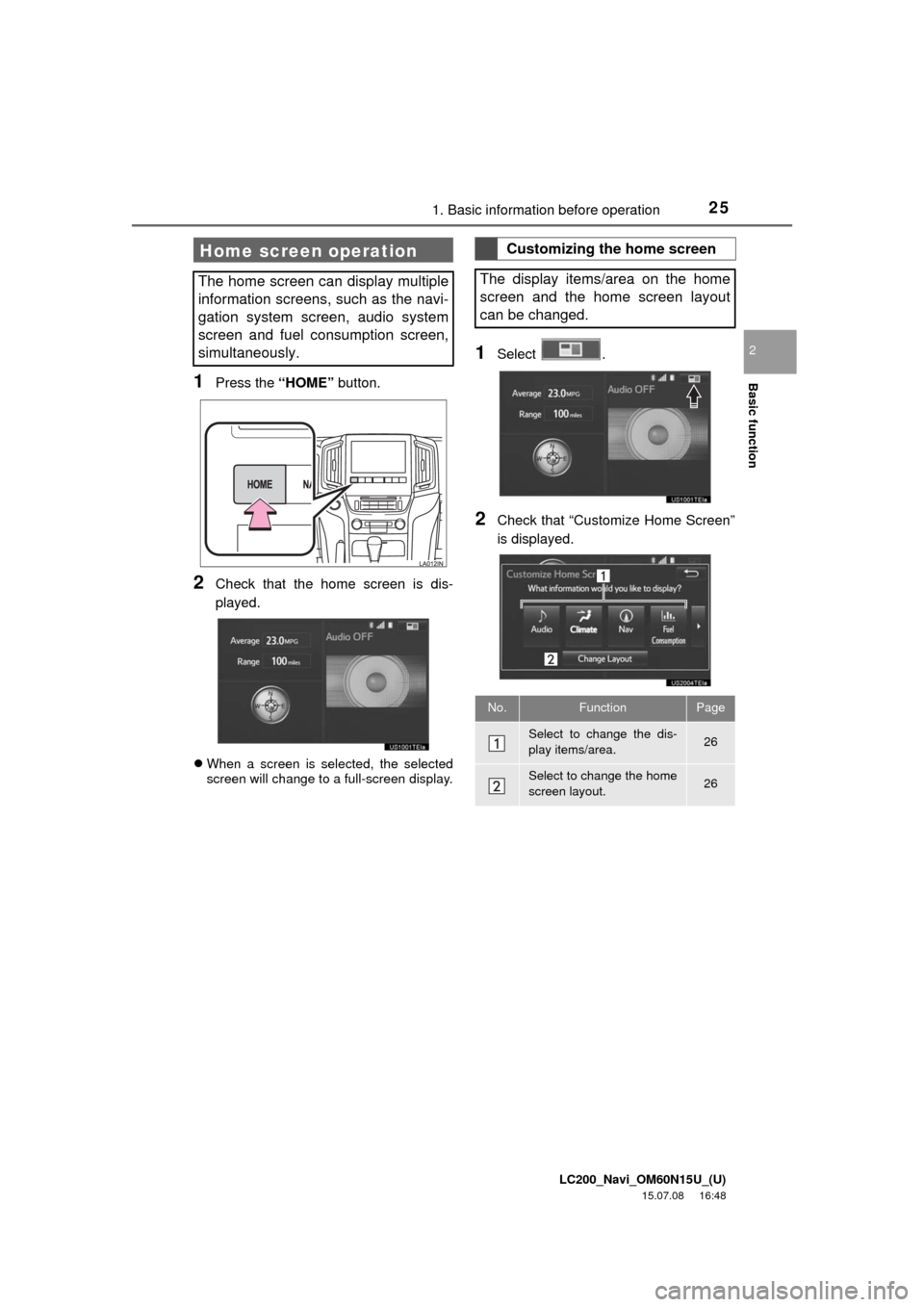
LC200_Navi_OM60N15U_(U)
15.07.08 16:48
Basic function
2
251. Basic information before operation
1Press the “HOME” button.
2Check that the home screen is dis-
played.
When a screen is selected, the selected
screen will change to a full-screen display.
1Select .
2Check that “Customize Home Screen”
is displayed.
Home screen operation
The home screen can display multiple
information screens, such as the navi-
gation system screen, audio system
screen and fuel consumption screen,
simultaneously.
Customizing the home screen
The display items/area on the home
screen and the home screen layout
can be changed.
No.FunctionPage
Select to change the dis-
play items/area.26
Select to change the home
screen layout.26
Page 31 of 275

LC200_Navi_OM60N15U_(U)
15.07.08 16:48
Basic function
2
311. Basic information before operation
Linking multi-information
display and navigation
system
The following functions of the naviga-
tion system are linked with the multi-in-
formation display in the instrument
cluster:
Navigation
Audio
etc.
These functions can be operated using
multi-information display control
switches on the steering wheel. For de-
tails, refer to “Owner’s Manual”.