2016 TOYOTA LAND CRUISER Audio system
[x] Cancel search: Audio systemPage 127 of 275

LC200_Navi_OM60N15U_(U)
15.07.15 16:32
Audio/visual system
4
1272. Radio operation
If “Ch 000” is selected using the
“TUNE·SCROLL” knob, the ID code,
which is 8 alphanumeric characters, will
be displayed. If another channel is
selected, the ID code will no longer be dis-
played. The channel (000) alternates
between displaying the radio ID and the
specific radio code.
INFORMATION
●XM Radio ServicesDescriptions
• Radio and Entertainment
XM offers more than 170 satellite radio
channels of commercial-free music
and premier sports, news, talk, and
entertainment. XM is broadcast via sat-
ellites to millions of listeners across the
continental United States. XM sub-
scribers listen to XM on satellite radio
receivers for the car, home, and porta-
ble use. More information about XM is
available online at www.siriusxm.com.
●XM Radio ServicesSubscription
Instructions
• For XM Services requiring a
subscription (such as XM Radio, and
some Infotainment & data services),
the following paragraph shall be
included.
Required XM Radio and some
Infotainment & data services monthly
subscriptions sold separately after trial
period. Subscription fee is consumer
only. All fees and programming subject
to change. Subscriptions are subject to
the Customer Agreement available at
www.siriusxm.com. XM service only
available in the 48 contiguous United
States. 2011 Sirius XM Radio Inc.
Sirius, XM and all related marks and
logos are trademarks of Sirius XM
Radio Inc. All other marks, channel
names and logos are the property of
their respective owners.
For more information, program
schedules, and to subscribe or extend
subscription after complimentary trial
period; more information is available
at:
USA Customers:
Visit www.siriusxm.com or call
1-877-447-0011
INFORMATION
●XM Satellite Radio is solely responsible
for the quality, availability and content of
the satellite radio services provided,
which are subject to the terms and con-
ditions of the XM Satellite Radio cus-
tomer service agreement.
●Customers should have their radio ID
ready; the radio ID can be found by tun-
ing to “Ch 000” on the radio. For details,
see “Displaying the radio ID” below.
●All fees and programming are the
responsibility of XM Satellite Radio and
are subject to change.
Satellite tuner technology
notice
Toyota’s satellite radio tuners are
awarded Type Approval Certificates
from XM Satellite Radio Inc. as proof of
compatibility with the services offered
by XM Satellite Radio.
INFORMATION
●Satellite tuner
The tuner supports only Audio Services
(Music and Talk) and the accompanying
Text Information of XM
® Satellite Radio.
●Infotainment and Data services
XM offers a variety of advanced Infotain-
ment and data services.
Displaying the radio ID
Each XM tuner is identified with a
unique radio ID. The radio ID is re-
quired when activating an XM service
or when reporting a problem.
Page 129 of 275

LC200_Navi_OM60N15U_(U)
15.07.15 16:32
Audio/visual system
4
1292. Radio operation
If the satellite radio tuner malfunctions
When problems occur with the XM tuner, a message will appear on the screen. Re-
ferring to the table below to identify the problem, take the suggested corrective ac-
tion.
MessageExplanation
“Ck Antenna”
The XM antenna is not connected. Check whether the XM antenna
cable is attached securely.
A short circuit occurs in the antenna or the surrounding antenna ca-
ble. See a Toyota certified dealer for assistance.
“Ch Unauth”
You have not subscribed to XM Satellite Radio. The radio is being
updated with the latest encryption code. Contact XM Satellite Radio
for subscription information. When a contract is canceled, you can
choose “Ch 000” and all free-to-air channels.
The premium channel you selected is not authorized. Wait for about
2 seconds until the radio returns to the previous channel or “Ch 001”.
If it does not change automatically, select another channel. To listen
to the premium channel, contact XM Satellite Radio.
“No Signal”The XM signal is too weak at the current location. Wait until your ve-
hicle reaches a location with a stronger signal.
“Loading...”The unit is acquiring audio or program information. Wait until the unit
has received the information.
“Ch Off Air”The channel you selected is not broadcasting any programming. Se-
lect another channel.
-----There is no song/program title or artist name/feature associated with
the channel at that time. No action is required.
“Ch Unavail”The channel you selected is no longer available. Wait for about 2
seconds until the radio returns to the previous channel or “Ch 001”.
If it does not change automatically, select another channel.
INFORMATION
●Contact the XM Listener Care Center at 1-877-447-0011.
Page 130 of 275

LC200_Navi_OM60N15U_(U)
15.07.15 16:32
1302. Radio operation
1Select the desired application screen
button.
The internet radio application screen is
displayed.
Perform operations according to the dis-
played application screen.
For the instrument panel operation
method: P. 11 1
By pressing the “AUDIO” button, the
“Audio” screen can be returned to.
Internet radio
Listening to internet radio
One of Entune App Suite’s features is
the ability to listen to internet radio. In
order to use this service, a compatible
phone and the navigation system
needs to be set up. For details:
P.248
INFORMATION
●Other applications can be activated
while listening to internet radio.
●An iPhone cannot be connected via
Bluetooth
® and USB connection at the
same time. However, it is possible to
recharge an iPhone while using applica-
tions by connecting via USB. The sys-
tem uses the connection method that
was used last. Therefore, if connected
via USB after Bluetooth
® connection, it
is necessary to reconnect the iPhone via
Bluetooth
®.
●Some parts of applications can be
adjusted using the switches on the
steering wheel.
●For additional information, refer to
http://www.toyota.com/entune/
or call
1-800-331-4331.
Page 131 of 275

LC200_Navi_OM60N15U_(U)
15.07.08 16:49
Audio/visual system
4
1313. Media operation
■Control screen
Audio CD
MP3/WMA/AAC disc
■Control panelCD
Overview
The CD operation screen can be
reached by the following methods:
Inserting a disc (P.112)
Press the “AUDIO” button to display
the audio control screen.
Select “Source” and select “DISC”.
No.Function
Select to display the audio source se-
lection screen.
Select to select a track/file.
Displays cover art
Select to display a track/file list.
Audio CD: Select to display a track
list.
MP3/WMA/AAC disc: Select to dis-
play a folder list. To return to the
top screen, select “Now Playing”
on the list screen.
Select to display the sound setting
screen.
Select to display the audio setting
screen.
Select to set random playback.
Select to set repeat playback.
Shows progress
Select to play/pause.
Select to select a folder.
Turn to select a track/file.
Turn to move up/down the list.
Also, the knob can be used to
enter selections on the list screens
by pressing it.
Page 132 of 275
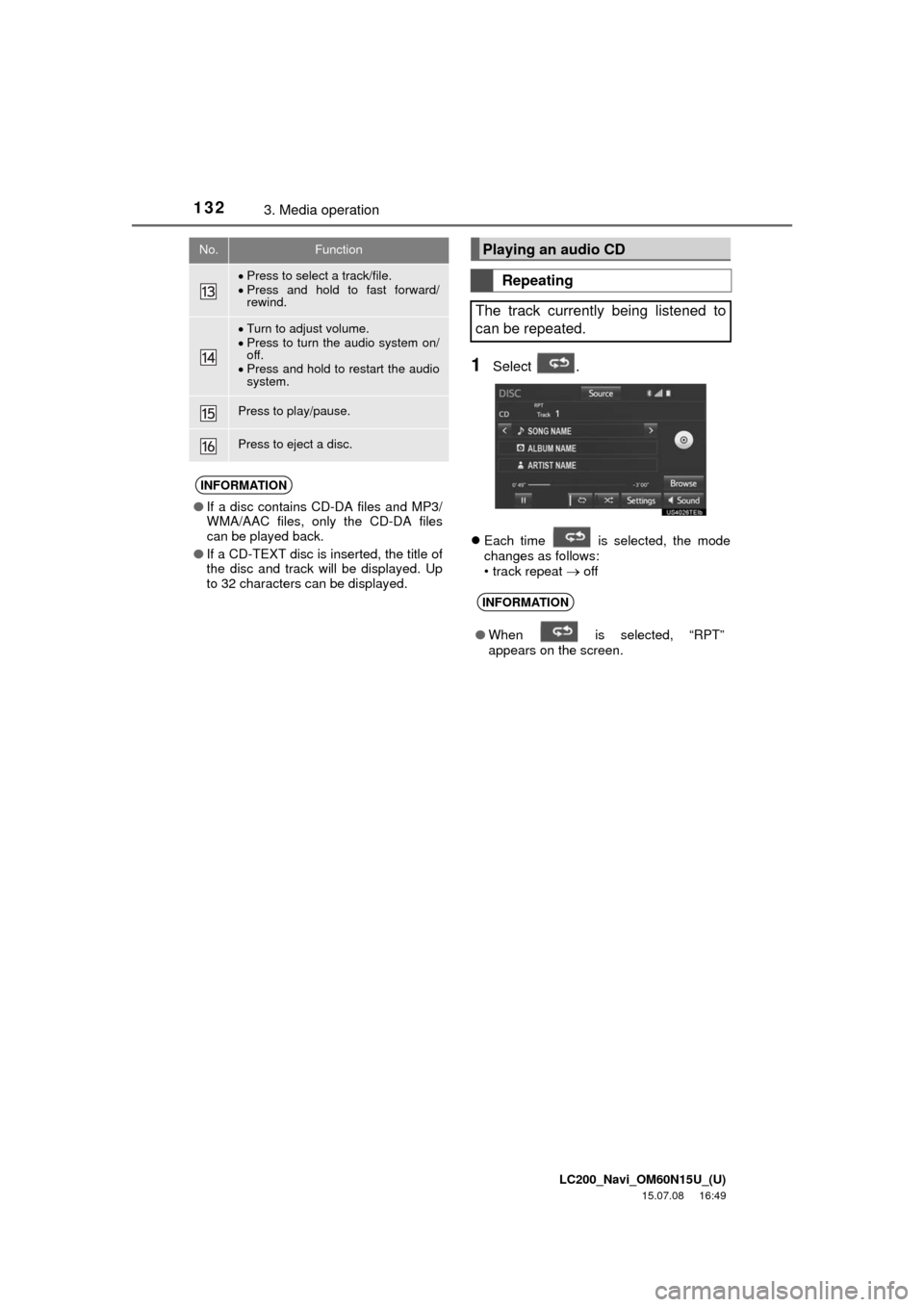
LC200_Navi_OM60N15U_(U)
15.07.08 16:49
1323. Media operation
1Select .
Each time is selected, the mode
changes as follows:
• track repeat
off
Press to select a track/file.
Press and hold to fast forward/
rewind.
Turn to adjust volume.
Press to turn the audio system on/
off.
Press and hold to restart the audio
system.
Press to play/pause.
Press to eject a disc.
INFORMATION
●If a disc contains CD-DA files and MP3/
WMA/AAC files, only the CD-DA files
can be played back.
●If a CD-TEXT disc is inserted, the title of
the disc and track will be displayed. Up
to 32 characters can be displayed.
No.FunctionPlaying an audio CD
Repeating
The track currently being listened to
can be repeated.
INFORMATION
●When is selected, “RPT”
appears on the screen.
Page 133 of 275

LC200_Navi_OM60N15U_(U)
15.07.08 16:49
Audio/visual system
4
1333. Media operation
1Select .
Each time is selected, the mode
changes as follows:
• random (1 disc random)
off
1Select .
Each time is selected, the mode
changes as follows:
When random playback is off
• file repeat folder repeat offWhen random playback is on
• file repeatoff
Random order
Tracks can be automatically and ran-
domly selected.
INFORMATION
●When is selected, “RAND”
appears on the screen.
Playing an MP3/WMA/AAC disc
Repeating
The file or folder currently being lis-
tened to can be repeated.
INFORMATION
●Each time is selected, “RPT”/
“FLD.RPT” appears on the screen.
Page 135 of 275

LC200_Navi_OM60N15U_(U)
15.07.08 16:49
Audio/visual system
4
1353. Media operation
■Control screen
■Control panel
No.Function
Select to display the audio source se-
lection screen.
Select to display the password input
screen.
Select to display the menu screen.
Select to display the option screen.
(P.136)
Select to display the sound setting
screen.
Select to display the DVD setting
screen.
Shows progress
During playback: Select to fast for-
ward.
During a pause: Select to slow for-
ward.
Select to play/pause.
Select to stop the video screen.
Select to rewind.
Select to display the menu control
key.
Select to display full screen video.
Turn to select a chapter.
Press to select a chapter.
Press and hold to fast forward/
rewind.
Turn to adjust volume.
Press to turn the audio system on/
off.
Press and hold to restart the audio
system.
Press to play/pause.
Press to eject a disc.
WA R N I N G
●Conversational speech on some DVDs
is recorded at a low volume to empha-
size the impact of sound effects. If you
adjust the volume assuming that the
conversations represent the maximum
volume level that the DVD will play, you
may be startled by louder sound effects
or when you change to a different audio
source. The louder sounds may have a
significant impact on the human body or
pose a driving hazard. Keep this in mind
when you adjust the volume.
INFORMATION
●According to the DVD disc, some menu
items can be selected directly. (For
details, see the manual that comes with
the DVD disc provided separately.)
●If appears on the screen when a con-
trol is selected, the operation relevant to
the control is not permitted.
No.Function
Page 137 of 275

LC200_Navi_OM60N15U_(U)
15.07.08 16:49
Audio/visual system
4
1373. Media operation
1Select “Audio”.
2Each time “Change” is selected, the
audio language is changed.
The languages available are restricted to
those available on the DVD disc.
1Select “Subtitle”.
2Each time “Change” is selected, the
language the subtitles are displayed in
is changed.
The languages available are restricted to
those available on the DVD disc.
When “Hide” is selected, the subtitles can
be hidden.
1Select “Angle”.
2Each time “Change” is selected, the
angle is changed.
The angles available are restricted to
those available on the DVD disc.
Vehicles with rear seat entertainment
system
Front passengers can cancel this setup
operation by touching “Play”. The player
will resume normal play.
Likewise, a rear passenger can cancel a
front passenger’s selection of the setup
menu.
To lock the rear seat entertainment sys-
tem, see “Operation from the front seats”
on page 157.
Changing the audio language
Changing the subtitle language
Changing the angle
The angle can be selected for discs
that are multi-angle compatible when
the angle mark appears on the screen.
Setup operation from the rear
seat
This screen appears when a rear pas-
senger selects the setup menu.