Page 274 of 620
2745-7. “SET UP” menu
COROLLA_TMMMS_TMMC_U (OM12J84U)
Select “Add contacts” using . (P. 265)
l Transferring all contacts from the cellular phone
Select “Overwrite all contacts” using and press
(YES).
l Transferring one contact from the cellular phone
Select “Add one contact” using and press (YES).
Select “Add SD” using . ( P. 265)
Select the desired data using .
Press and hold the desired pr eset button (from to ).
For details about setting speed dials from the call history: P. 284
For details about deleting speed dials: P. 2 8 3
Using the “SET UP” menu (“Phone” menu)
Adding a new phone number
Setting speed dials
1
2
3
Page 282 of 620
282
COROLLA_TMMMS_TMMC_U (OM12J84U)
5-9. Bluetooth® Phone
nMaking a phone call
lDialing by selecting a name
l Speed dialing
l Dialing by entering the number
l Dialing from call histories
nReceiving a phone call
lAnswering the phone
l Refusing a call
nOperations during a call
lTransferring a call
l Muting your voice
l Inputting digits
l Setting call volume
nAdjusting the ringtone volume when receiving a call
Making a phone call
To enter the “PHONE” mode, press the off-hook switch.
Page 283 of 620
2835-9. Bluetooth® Phone
5
Audio system
COROLLA_TMMMS_TMMC_U (OM12J84U)
Select “Phonebook” using .
Select the desired name using and press the off-hook
switch.
By pressing (Add S. Dial) and then one of the speed dial but-
tons (from to ) while the desired name is selected, it can
be registered as a speed dial.
Select “Speed dials” using .
Press the desired preset butto n (from to ) and press
the off-hook switch.
Select “Dial by number” using .
Enter the phone number and press the off-hook switch.
Dialing by selecting a name
Speed dialing
Dialing by entering the number
1
2
1
2
1
2
Page 284 of 620
2845-9. Bluetooth® Phone
COROLLA_TMMMS_TMMC_U (OM12J84U)
Select “All calls”, “Missed calls”, “Incoming calls” or “Outgoing calls”
using .
Select the desired number using and press the off-hook
switch.
The following operations can be performed:
l Registering a number as a speed dial
Press (Add S. Dial) and then press and hold the desired pre-
set button (from to ).
l Deleting the selected number
Press (DELETE) and press (YES).
Dialing from call histories
1
2
Page 287 of 620
2875-9. Bluetooth® Phone
5
Audio system
COROLLA_TMMMS_TMMC_U (OM12J84U)
nWhen talking on the phone
lDo not talk at the same time as the other party.
l Keep the volume of the received voice down. Otherwise, voice echo will
increase.
n Automatic volume adjustment
When vehicle speed is 50 mph (80 km/h) or more, the volume automatically
increases. The volume returns to the previous volume setting when vehicle
speed drops to 43 mph (70 km/h) or less.
n Phone call system functions
Depending on the cellular phone, certain functions may not be available.
n Situations where the system m ay not recognize your voice
l When driving on a rough road
l When driving at high speeds
l When air is blowing out of the vents onto the microphone
l When the air conditioning fan emits a loud noise
Page 300 of 620
3005-12. Setup (Multimedia system)
COROLLA_TMMMS_TMMC_U (OM12J84U)
Select “Automatic Sound Levelizer”.
Select “High”, “Mid”, “Low” or “Off”.
nAbout Automatic Sou nd Leveliser (ASL)
ASL automatically adjusts the volume and tone quality according to the vehi-
cle speed.
Automatic sound leveliser (ASL)
1
2
Page 376 of 620
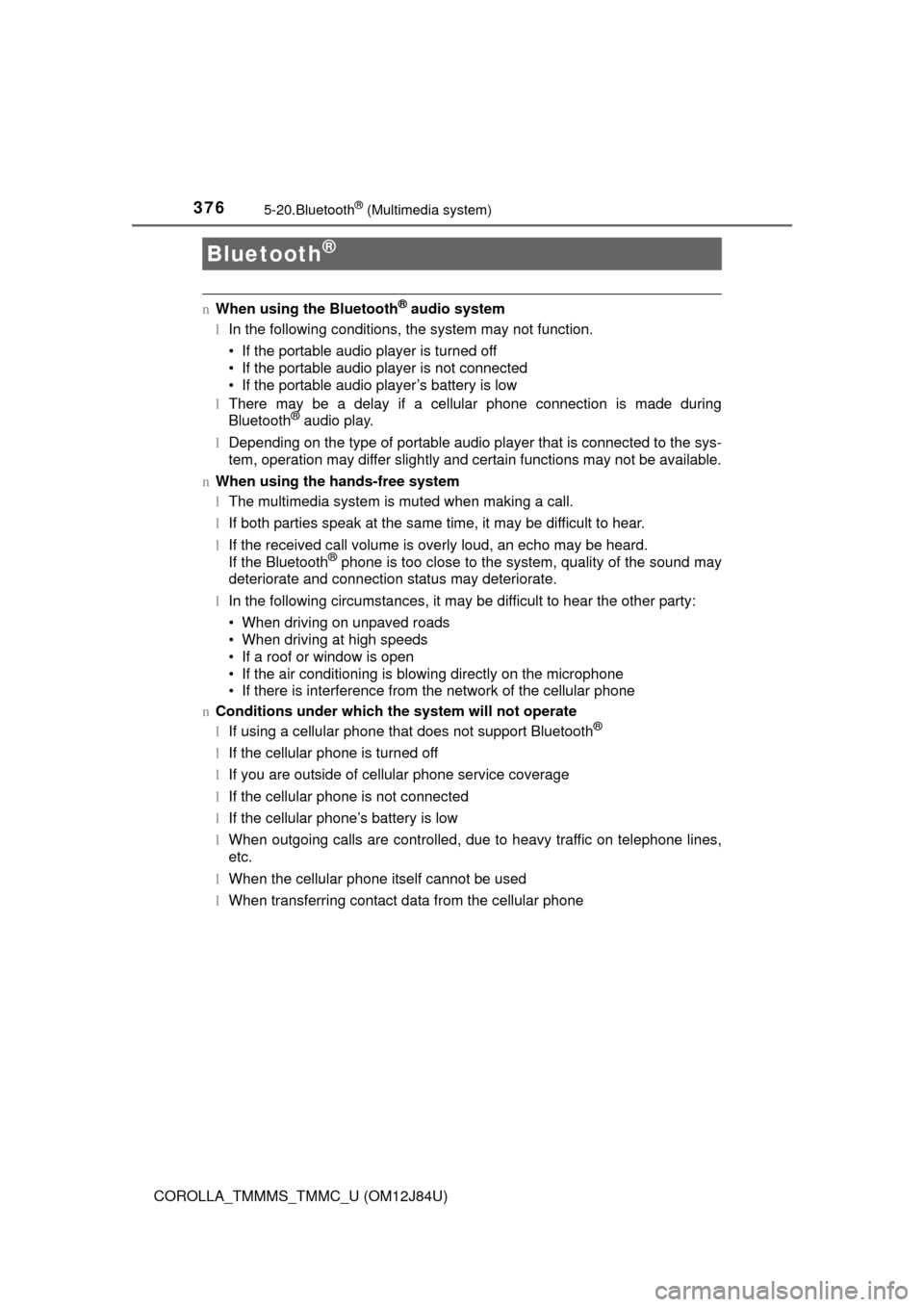
376
COROLLA_TMMMS_TMMC_U (OM12J84U)
5-20.Bluetooth® (Multimedia system)
nWhen using the Bluetooth® audio system
l In the following conditions, the system may not function.
• If the portable audio player is turned off
• If the portable audio player is not connected
• If the portable audio player’s battery is low
l There may be a delay if a cellular phone connection is made during
Bluetooth
® audio play.
l Depending on the type of portable audio player that is connected to the sys-
tem, operation may differ slightly and certain functions may not be available.
n When using the hands-free system
lThe multimedia system is muted when making a call.
l If both parties speak at the same time, it may be difficult to hear.
l If the received call volume is overly loud, an echo may be heard.
If the Bluetooth
® phone is too close to the system, quality of the sound may
deteriorate and connection status may deteriorate.
l In the following circumstances, it may be difficult to hear the other party:
• When driving on unpaved roads
• When driving at high speeds
• If a roof or window is open
• If the air conditioning is blowing directly on the microphone
• If there is interference from the network of the cellular phone
n Conditions under which th e system will not operate
l If using a cellular phone that does not support Bluetooth
®
lIf the cellular phone is turned off
l If you are outside of cellular phone service coverage
l If the cellular phone is not connected
l If the cellular phone’s battery is low
l When outgoing calls are controlled, due to heavy traffic on telephone lines,
etc.
l When the cellular phone itself cannot be used
l When transferring contact data from the cellular phone
Bluetooth®
Page 382 of 620

3825-21. Using the voice command system (Multimedia system)
COROLLA_TMMMS_TMMC_U (OM12J84U)• Spoken too quickly.
• Spoken at a low or high volume.
• The roof or windows are open.
• Passengers are talking while voice commands are spoken.
• The air conditioning speed is set high.
• The air conditioning vents are turned towards the microphone.
l In the following conditions, the system may not recognize the command
properly and using voice commands may not be possible:
• The command is incorrect or unclear. Note that certain words, accents or
speech patterns may be difficult for the system to recognize.
• There is excessive background noise, such as wind noise.
Due to natural language speech recognition technology, this system
enables recognition of a command when spoken naturally. However,
the system cannot recognize ev ery variation of each command.
In some situations, it is possibl e to omit the command for the proce-
dure and directly state the desired operation.
Not all voice commands are displayed in the short cut menu.
This function is available in English, Spanish and French.
nExpression examples for each function
Casual speech recognization
CommandExpression examples
“Call (name)
(type)”Get me (Robert Brown).
I need to call (Robert Brown) at (Work) right away.
“Dial (number)”Please dial the number (3334445555).
Ring (3334445555).