Page 349 of 620
3495-19. Bluetooth® phone (Multimedia system)
5
Audio system
COROLLA_TMMMS_TMMC_U (OM12J84U)
Press the switch on the steer-
ing wheel or select .
Press the switch on the steering wheel or select .
Turn the “PWR/VOL” knob. You can also adjust the volume using the
steering switches.
n International calls
Received international calls may not be displayed correctly depending on the
cellular phone in use.
Receiving a call
When a call is received, the following screen is displayed
together with a sound.
To answer the phone
To refuse a call
To adjust the incoming call volume
Page 351 of 620
3515-19. Bluetooth® phone (Multimedia system)
5
Audio system
COROLLA_TMMMS_TMMC_U (OM12J84U)
nRelease Tones
lA continuous tone signal is a character string that consists of numbers and
the characters p or w. (e.g.056133w0123p#1 )
l When the “p” pause tone is used, the tone data up until the next pause tone
will be automatically sent after 2 seconds have elapsed. When the “w”
pause tone is used, the tone data up until the next pause tone will be auto-
matically sent after a user operation is performed.
l Release tones can be used when automated operation of a phone based
service such as an answering machine or bank phone service is desired. A\
phone number with continuous tone signals can be registered in the contact
list.
l Tone data after a “w” pause tone can be operated on voice command during
a call.
Page 353 of 620
3535-19. Bluetooth® phone (Multimedia system)
5
Audio system
COROLLA_TMMMS_TMMC_U (OM12J84U)
nTransferring calls
lIf you transfer from the cellular phone to hands-free, the hands-free screen
will be displayed, and you can operate the system using the screen.
l Transfer method and operation may vary according to the cellular phone
used.
l For operation of the cellular phone in use, see the phone's manual.
n Call waiting operation
Call waiting operation may differ depending on your phone company and cel-
lular phone.
Page 355 of 620
3555-19. Bluetooth® phone (Multimedia system)
5
Audio system
COROLLA_TMMMS_TMMC_U (OM12J84U)
nReceiving a message
lDepending on the cellular phone used for receiving messages, or its regis-
tration status with the navigation system, some information may not be dis-
played.
l The pop up screen is separately available for incoming e-mail and SMS/
MMS messages under the following conditions:
E-mail:
• “Incoming E-mail Display” is set to “Full Screen”. ( P. 370)
• “E-mail Notification Popup” is set to on. ( P. 370)
SMS/MMS:
• “Incoming SMS/MMS Display” is set to “Full screen”. (P. 370)
• “SMS/MMS Notification Popup” is set to on. ( P. 370)
Page 357 of 620
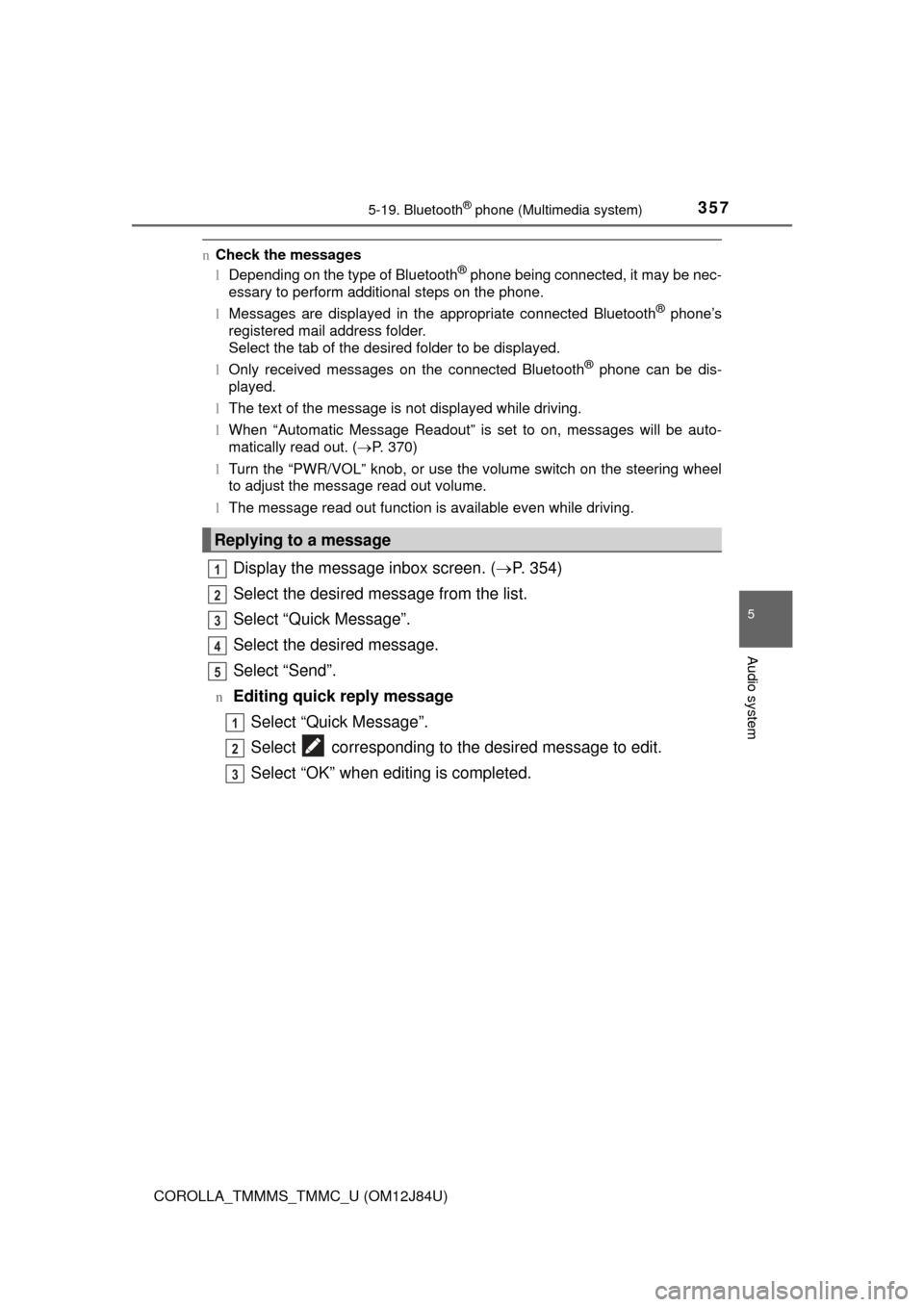
3575-19. Bluetooth® phone (Multimedia system)
5
Audio system
COROLLA_TMMMS_TMMC_U (OM12J84U)
nCheck the messages
lDepending on the type of Bluetooth® phone being connected, it may be nec-
essary to perform additional steps on the phone.
l Messages are displayed in the appropriate connected Bluetooth
® phone’s
registered mail address folder.
Select the tab of the desired folder to be displayed.
l Only received messages on the connected Bluetooth
® phone can be dis-
played.
l The text of the message is not displayed while driving.
l When “Automatic Message Readout” is set to on, messages will be auto-
matically read out. ( P. 370)
l Turn the “PWR/VOL” knob, or use the volume switch on the steering wheel
to adjust the message read out volume.
l The message read out function is available even while driving.
Display the message inbox screen. ( P. 354)
Select the desired message from the list.
Select “Quick Message”.
Select the desired message.
Select “Send”.
nEditing quick reply message Select “Quick Message”.
Select corresponding to the desired message to edit.
Select “OK” when editing is completed.
Replying to a message
1
2
3
4
5
1
2
3
Page 359 of 620
3595-19. Bluetooth® phone (Multimedia system)
5
Audio system
COROLLA_TMMMS_TMMC_U (OM12J84U)n
Steering wheel switches on the right hand side
Off hook switch• Make a call
• Receive a call
• Display “Phone” screen
On hook switch • End a call
• Refuse a call
nSteering wheel switches on the left hand side
Vo l u m e s w i t c h• Increase/Decrease the volume
• Press and hold: Continuously increase/
decrease the volume
Back switch • Return to the previous screen
Cursor switch • Select a list/tab
Enter switch • Select an item
Using the steering wheel switches
The steering wheel switches can be used to operate a connected
cellular phone.
Operating a telephone using the steering wheel switches
1
2
1
2
3
4
Page 361 of 620
3615-19. Bluetooth® phone (Multimedia system)
5
Audio system
COROLLA_TMMMS_TMMC_U (OM12J84U)
Display the “Phone/Message Settings” screen. (P. 360)
Select “Sound Settings” on the “Phone/Message Settings” screen.
Set the desired ringtone.
Adjust the ringtone volume.
Adjust the message readout
volume.
Set the desired incoming
SMS/MMS tone.
Adjust the incoming SMS/
MMS tone volume.
Set the incoming e-mail tone.
Adjust the incoming e-mail
tone volume.
Adjust the default volume of the other party's voice.
nTo return to the default volume settings
Select “Default”, and then “Yes”.
Sound setting
1
2
1
2
13
4
5
6
7
8
Page 363 of 620
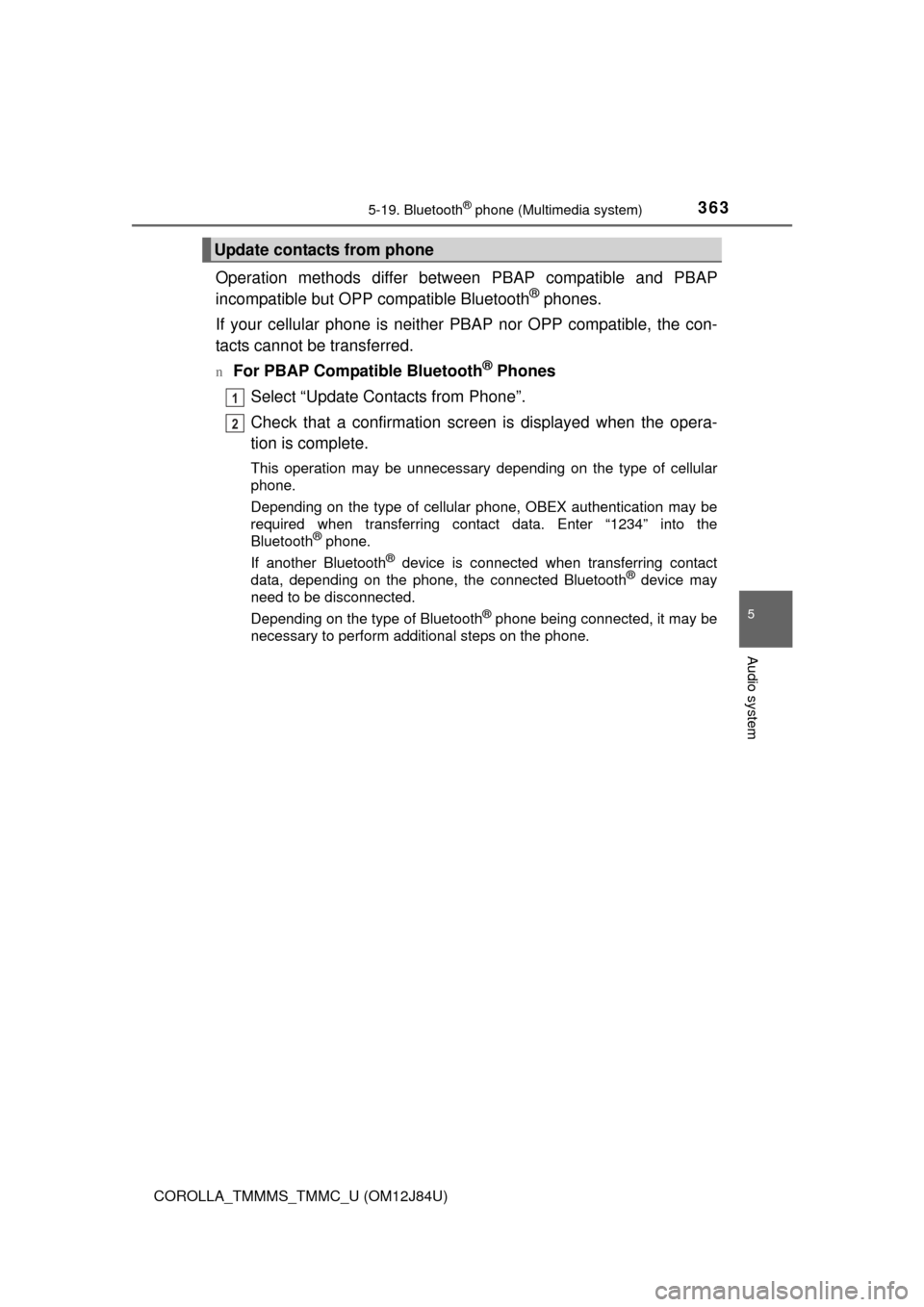
3635-19. Bluetooth® phone (Multimedia system)
5
Audio system
COROLLA_TMMMS_TMMC_U (OM12J84U)
Operation methods differ between PBAP compatible and PBAP
incompatible but OPP compatible Bluetooth® phones.
If your cellular phone is neither PBAP nor OPP compatible, the con-
tacts cannot be transferred.
nFor PBAP Compatible Bluetooth® Phones
Select “Update Contacts from Phone”.
Check that a confirmation scr een is displayed when the opera-
tion is complete.
This operation may be unnecessary depending on the type of cellular
phone.
Depending on the type of cellular phone, OBEX authentication may be
required when transferring contact data. Enter “1234” into the
Bluetooth
® phone.
If another Bluetooth
® device is connected when transferring contact
data, depending on the phone, the connected Bluetooth® device may
need to be disconnected.
Depending on the type of Bluetooth
® phone being connected, it may be
necessary to perform additional steps on the phone.
Update contacts from phone
1
2