Page 1 of 294
1
COROLLA_14CY_Navi_U
1QUICK GUIDE11
2BASIC FUNCTION31
3AUDIO SYSTEM69
4VOICE COMMAND SYSTEM129
5INFORMATION141
6PERIPHERAL MONITORING SYSTEM147
7PHONE157
8NAVIGATION SYSTEM197
9Entune App Suite263
INDEX277
About the vehicle customization settings, see the “Owner’s Manual”.
Fuel consumption
Vehicle customization settings
Page 9 of 294
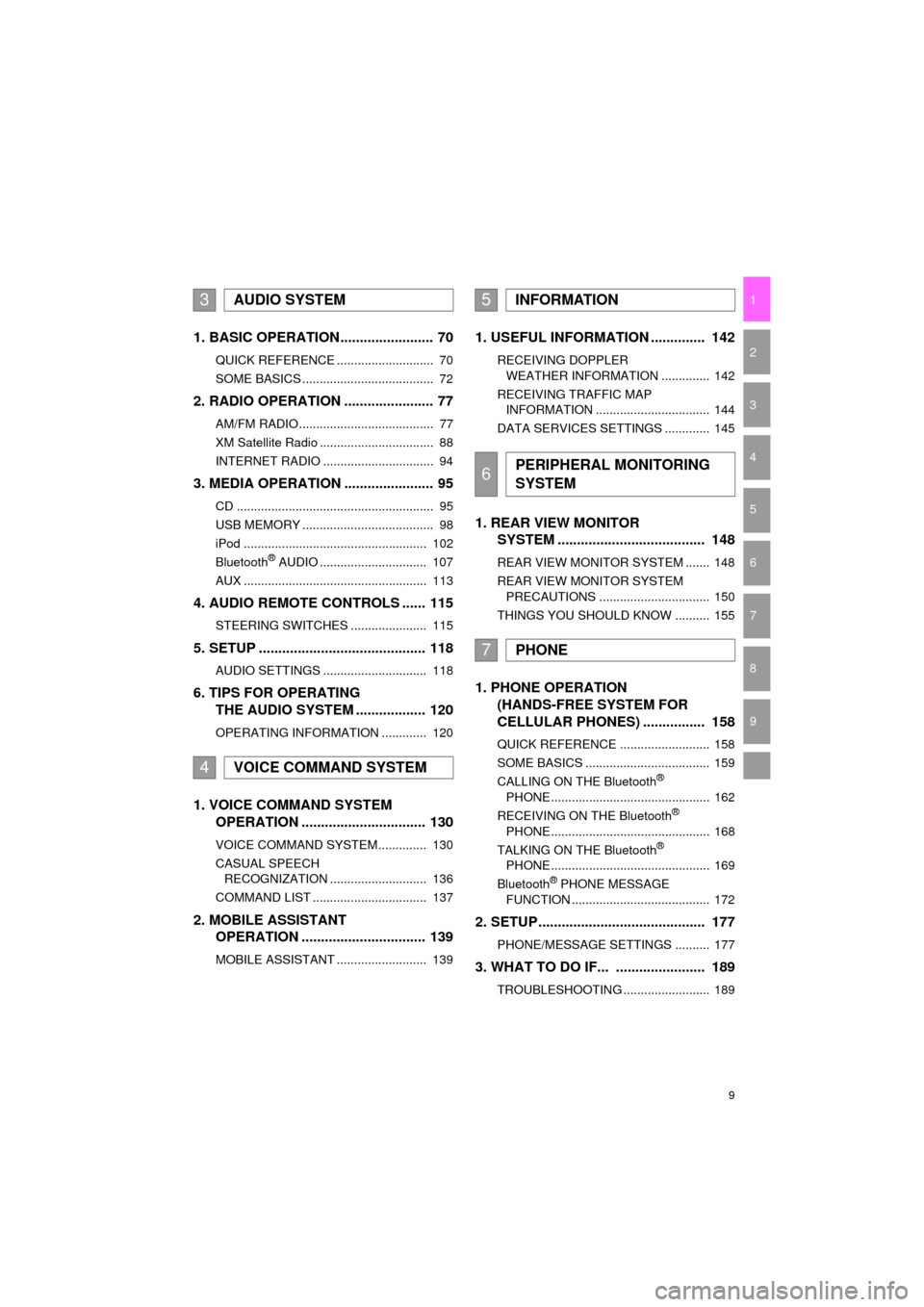
9
COROLLA_14CY_Navi_U
1
2
3
4
5
6
7
9
8
1. BASIC OPERATION ........................ 70
QUICK REFERENCE ............................ 70
SOME BASICS ...................................... 72
2. RADIO OPERATION ....................... 77
AM/FM RADIO....................................... 77
XM Satellite Radio ................................. 88
INTERNET RADIO ................................ 94
3. MEDIA OPERATION ....................... 95
CD ......................................................... 95
USB MEMORY ...................................... 98
iPod ..................................................... 102
Bluetooth
® AUDIO ............................... 107
AUX ..................................................... 113
4. AUDIO REMOTE CONTROLS ...... 115
STEERING SWITCHES ...................... 115
5. SETUP ........................................... 118
AUDIO SETTINGS .............................. 118
6. TIPS FOR OPERATING THE AUDIO SYSTEM .................. 120
OPERATING INFORMATION ............. 120
1. VOICE COMMAND SYSTEM OPERATION ................................ 130
VOICE COMMAND SYSTEM.............. 130
CASUAL SPEECH
RECOGNIZATION ............................ 136
COMMAND LIST ................................. 137
2. MOBILE ASSISTANT OPERATION ................................ 139
MOBILE ASSISTANT .......................... 139
1. USEFUL INFORMATION .............. 142
RECEIVING DOPPLER
WEATHER INFORMATION .............. 142
RECEIVING TRAFFIC MAP INFORMATION ................................. 144
DATA SERVICES SETTINGS ............. 145
1. REAR VIEW MONITOR SYSTEM ....... ............................ ... 148
REAR VIEW MONITOR SYSTEM ....... 148
REAR VIEW MONITOR SYSTEM
PRECAUTIONS ................................ 150
THINGS YOU SHOULD KNOW .......... 155
1. PHONE OPERATION (HANDS-FREE SYSTEM FOR
CELLULAR PHONES) ................ 158
QUICK REFERENCE .......................... 158
SOME BASICS .................................... 159
CALLING ON THE Bluetooth
®
PHONE .............................................. 162
RECEIVING ON THE Bluetooth
®
PHONE .............................................. 168
TALKING ON THE Bluetooth
®
PHONE .............................................. 169
Bluetooth
® PHONE MESSAGE
FUNCTION ........................................ 172
2. SETUP ........................................... 177
PHONE/MESSAGE SETTINGS .......... 177
3. WHAT TO DO IF... ....................... 189
TROUBLESHOOTING ......................... 189
3AUDIO SYSTEM
4VOICE COMMAND SYSTEM
5INFORMATION
6PERIPHERAL MONITORING
SYSTEM
7PHONE
Page 15 of 294
15
1. BASIC FUNCTION
QUICK GUIDE
COROLLA_14CY_Navi_U
1No.FunctionPage
*Select to display the map screen.198
Select to display the audio control screen.70
Select to display the hands-free operation screen.158
Select to display the “Message Inbox” screen.172
Select to display weather information.142
Select to reorder the applications.
Select the desired application then or to reorder.74, 271
Select to display traffic incidents.210
Select to display the “Setup” screen.20
Select to update the applications.270
Select to display the fuel consumption screen.“Owner’s
Manual”
*Select to display the “Maintenance” screen.64
Select to display the application screen.
Without a navigation system only: If a turn-by-turn navigation applica-
tion has been downloaded to a connected phone, the application will
be displayed and can be used.
264
*: With navigation function
INFORMATION
● When there are two pages, select or to change the page.
Page 18 of 294
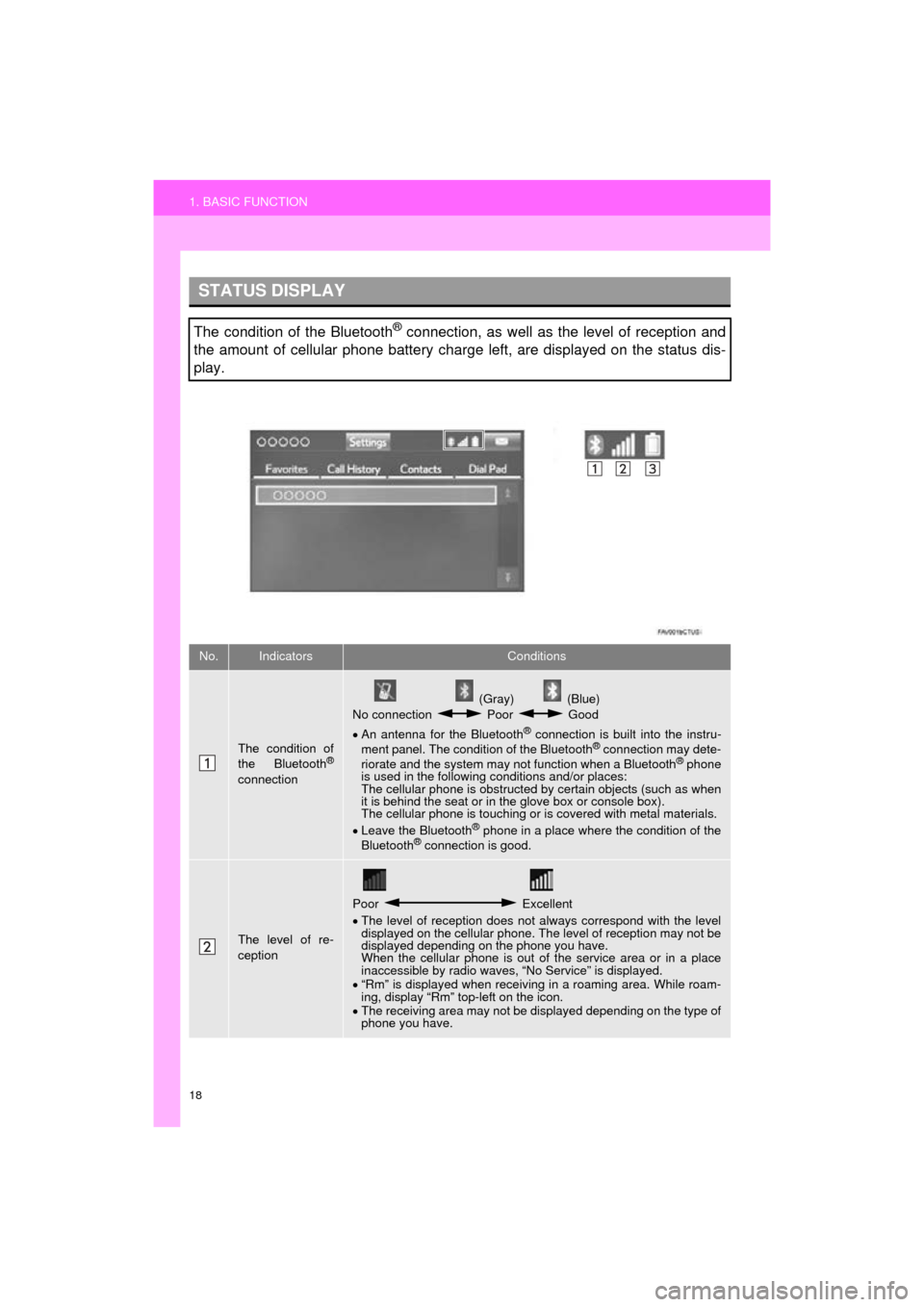
18
1. BASIC FUNCTION
COROLLA_14CY_Navi_U
STATUS DISPLAY
The condition of the Bluetooth® connection, as well as the level of reception and
the amount of cellular phone battery charge left, are displayed on the status dis-
play.
No.IndicatorsConditions
The condition of
the Bluetooth®
connection
(Gray) (Blue)
No connection Poor Good
An antenna for the Bluetooth
® connection is built into the instru-
ment panel. The condition of the Bluetooth® connection may dete-
riorate and the system may not function when a Bluetooth® phone
is used in the following conditions and/or places:
The cellular phone is obstructed by certain objects (such as when
it is behind the seat or in the glove box or console box).
The cellular phone is touching or is covered with metal materials.
Leave the Bluetooth
® phone in a place where the condition of the
Bluetooth® connection is good.
The level of re-
ception
Poor Excellent
The level of reception does not always correspond with the level
displayed on the cellular phone. The level of reception may not be
displayed depending on the phone you have.
When the cellular phone is out of the service area or in a place
inaccessible by radio waves, “No Service” is displayed.
“Rm” is displayed when receiving in a roaming area. While roam-
ing, display “Rm” top-left on the icon.
The receiving area may not be displayed depending on the type of
phone you have.
Page 21 of 294
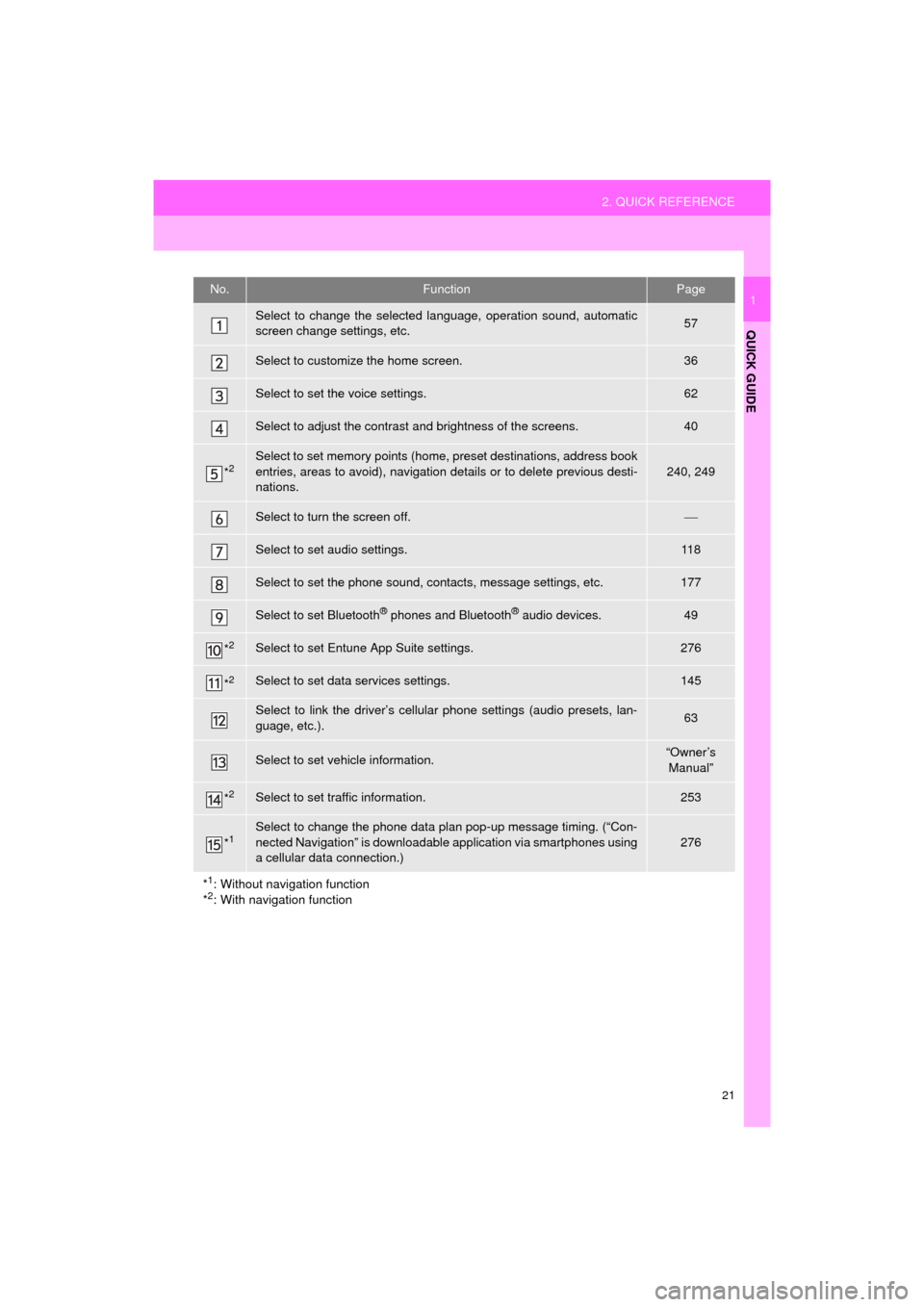
21
2. QUICK REFERENCE
QUICK GUIDE
COROLLA_14CY_Navi_U
1No.FunctionPage
Select to change the selected language, operation sound, automatic
screen change settings, etc.57
Select to customize the home screen.36
Select to set the voice settings.62
Select to adjust the contrast and brightness of the screens.40
*2Select to set memory points (home, preset destinations, address book
entries, areas to avoid), navigation details or to delete previous desti-
nations.
240, 249
Select to turn the screen off.
Select to set audio settings.11 8
Select to set the phone sound, contacts, message settings, etc.177
Select to set Bluetooth® phones and Bluetooth® audio devices.49
*2Select to set Entune App Suite settings.276
*2Select to set data services settings.145
Select to link the driver’s cellular phone settings (audio presets, lan-
guage, etc.).63
Select to set vehicle information.“Owner’s
Manual”
*2Select to set traffic information.253
*1Select to change the phone data plan pop-up message timing. (“Con-
nected Navigation” is downloadable application via smartphones using
a cellular data connection.)
276
*
1: Without navigation function
*2: With navigation function
Page 23 of 294
23
3. NAVIGATION OPERATION
QUICK GUIDE
COROLLA_14CY_Navi_U
1Select “Enter”.
Select “OK”.
Registration of home is complete.
Registering home in a different way
P.241
Editing the name, location, phone num-
ber and icon
P.241
Setting home as the destination
P.216
7
8
Page 25 of 294
25
3. NAVIGATION OPERATION
QUICK GUIDE
COROLLA_14CY_Navi_U
1Select “Enter”.
Select a position for this preset
destination.
Select “OK”.
Registration of preset destinations is
complete.
Registering preset destinations in a dif-
ferent way
P.242
Editing the name, location, phone num-
ber and icon
P.243
Setting preset destinations as the desti-
nation
P.216
7
8
9
Page 29 of 294
29
4. FUNCTION INDEX
QUICK GUIDE
COROLLA_14CY_Navi_U
1
Useful functions
InformationPage
Displaying vehicle maintenance*64
Hands-free system (for cellular phone)Page
Registering/connecting Bluetooth® phone42
Making a call on a Bluetooth® phone162
Receiving a call on the Bluetooth® phone168
Voice command systemPage
Operating the system with your voice130
Peripheral monitoring systemPage
Viewing behind the rear of the vehicle148
*: With navigation function