Page 1 of 294
1
COROLLA_14CY_Navi_U
1QUICK GUIDE11
2BASIC FUNCTION31
3AUDIO SYSTEM69
4VOICE COMMAND SYSTEM129
5INFORMATION141
6PERIPHERAL MONITORING SYSTEM147
7PHONE157
8NAVIGATION SYSTEM197
9Entune App Suite263
INDEX277
About the vehicle customization settings, see the “Owner’s Manual”.
Fuel consumption
Vehicle customization settings
Page 2 of 294
2
COROLLA_14CY_Navi_U
This manual explains the operation of this system. Please read this manual
carefully to ensure proper use. Keep this manual in your vehicle at all times.
The screen shots in this document and the actual screens of this system differ
depending on whether the functions and/or a contract existed and the map data
available at the time of producing this document.
Please be aware that the content of this manual may be different from this sys-
tem in some cases, such as when the system’s software is updated.
NAVIGATION AND MULTIMEDIA SYSTEM OWNER’S MANUAL
Introduction
Page 3 of 294
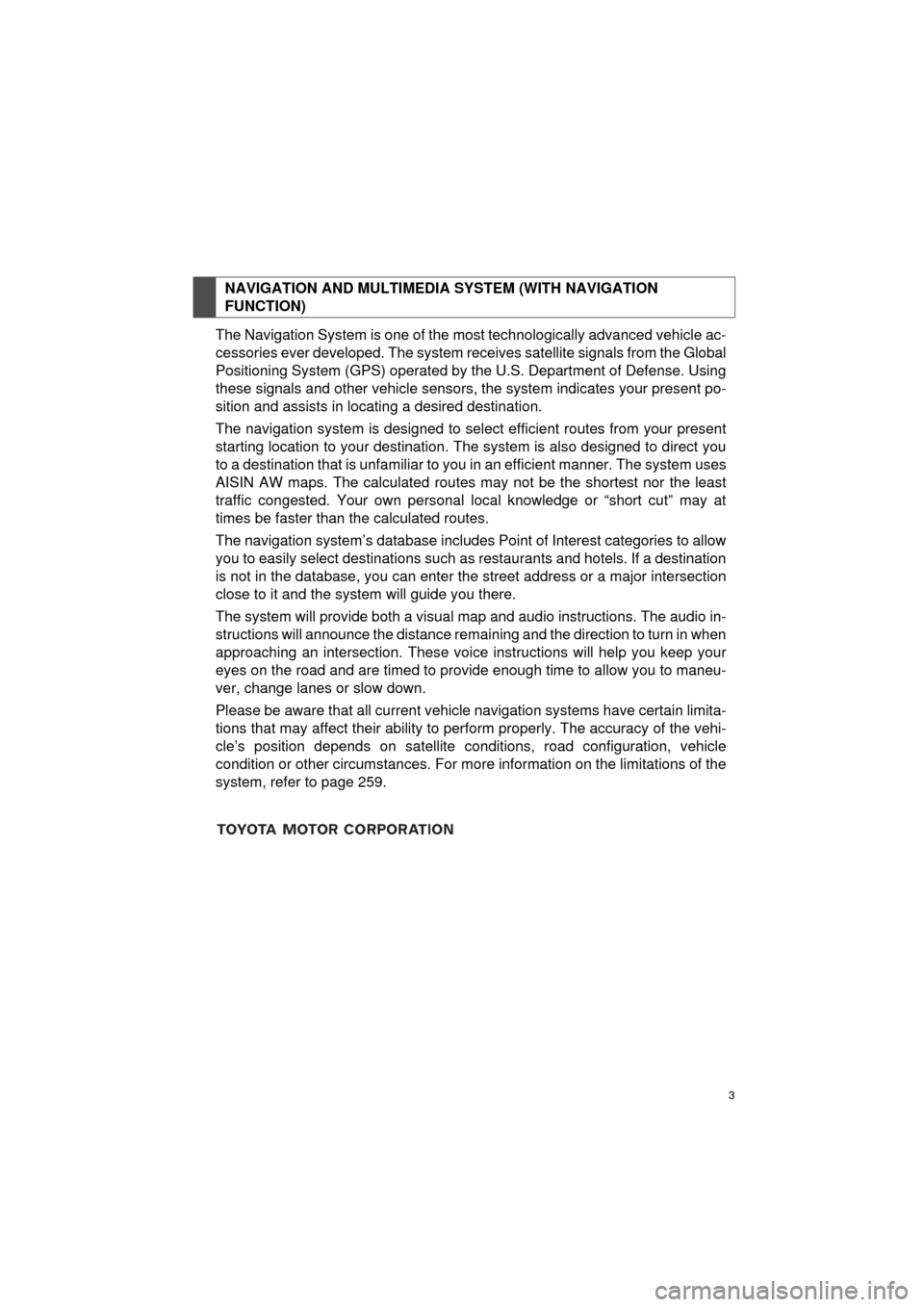
3
COROLLA_14CY_Navi_U
The Navigation System is one of the most technologically advanced vehicle ac-
cessories ever developed. The system receives satellite signals from the Global
Positioning System (GPS) operated by the U.S. Department of Defense. Using
these signals and other vehicle sensors, the system indicates your present po-
sition and assists in locating a desired destination.
The navigation system is designed to select efficient routes from your present
starting location to your destination. The system is also designed to direct you
to a destination that is unfamiliar to you in an efficient manner. The system uses
AISIN AW maps. The calculated routes may not be the shortest nor the least
traffic congested. Your own personal local knowledge or “short cut” may at
times be faster than the calculated routes.
The navigation system’s database includes Point of Interest categories to allow
you to easily select destinations such as restaurants and hotels. If a destination
is not in the database, you can enter the street address or a major intersection
close to it and the system will guide you there.
The system will provide both a visual map and audio instructions. The audio in-
structions will announce the distance remaining and the direction to turn in when
approaching an intersection. These voice instructions will help you keep your
eyes on the road and are timed to provide enough time to allow you to maneu-
ver, change lanes or slow down.
Please be aware that all current vehicle navigation systems have certain limita-
tions that may affect their ability to perform properly. The accuracy of the vehi-
cle’s position depends on satellite conditions, road configuration, vehicle
condition or other circumstances. For more information on the limitations of the
system, refer to page 259.
NAVIGATION AND MULTIMEDIA SYSTEM (WITH NAVIGATION
FUNCTION)
Page 6 of 294

6
COROLLA_14CY_Navi_U
To use this system in the safest possible
manner, follow all the safety tips shown
below.
Do not use any feature of this system to
the extent it becomes a distraction and
prevents safe driving. The first priority
while driving should always be the safe op-
eration of the vehicle. While driving, be
sure to observe all traffic regulations.
Prior to the actual use of this system, learn
how to use it and become thoroughly famil-
iar with it. Read the entire manual to make
sure you understand the system. Do not
allow other people to use this system until
they have read and understood the in-
structions in this manual.
For your safety, some functions may be-
come inoperable when driving. Unavail-
able screen buttons are dimmed. To use this system in the safest possible
manner, follow all the safety tips shown
below.
This system is intended
to assist in reach-
ing the destination and, if used properly,
can do so. The driver is solely responsible
for the safe operation of your vehicle and
the safety of your passengers.
Do not use any featur e of this system to
the extent it becomes a distraction and
prevents safe driving. The first priority
while driving should always be the safe op-
eration of the vehicl e. While driving, be
sure to observe all traffic regulations.
Prior to the actual use of this system, learn
how to use it and become thoroughly famil-
iar with it. Read the entire Navigation Sys-
tem Owner’s Manual to make sure you
understand the system . Do not allow other
people to use this system until they have
read and understood the instructions in
this manual.
For your safety, some functions may be-
come inoperable when driving. Unavail-
able screen buttons are dimmed. Only
when the vehicle is not moving, can the
destination and route selection be done.
SAFETY INSTRUCTION
(WITHOUT NAVIGATION
FUNCTION)
CAUTION
● For safety, the driver should not operate
the system while he/she is driving. Insuf-
ficient attention to the road and traffic
may cause an accident.
SAFETY INSTRUCTION (WITH
NAVIGATION FUNCTION)
Page 7 of 294
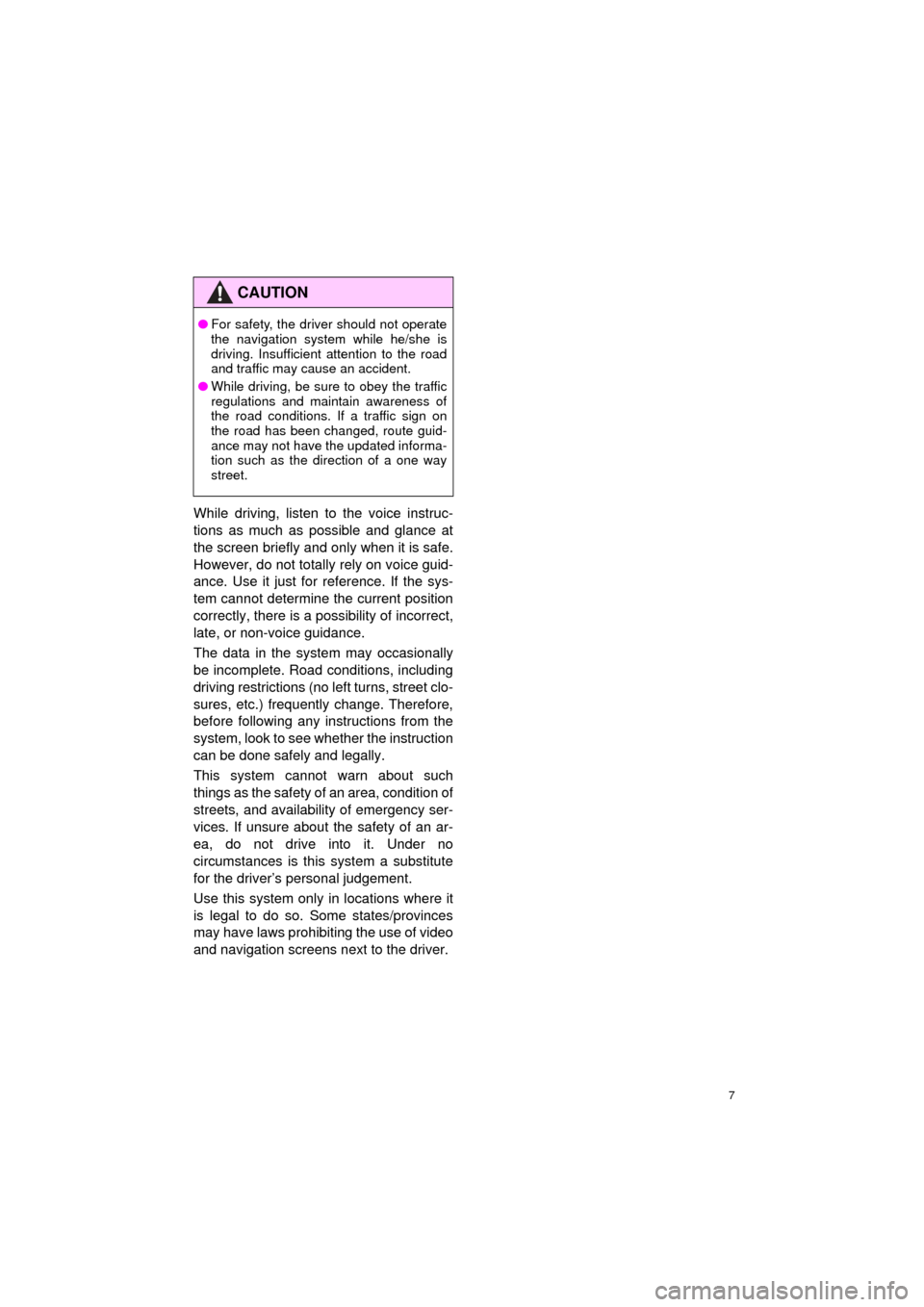
7
COROLLA_14CY_Navi_U
While driving, listen to the voice instruc-
tions as much as possible and glance at
the screen briefly and only when it is safe.
However, do not totally rely on voice guid-
ance. Use it just for reference. If the sys-
tem cannot determine the current position
correctly, there is a possibility of incorrect,
late, or non-voice guidance.
The data in the system may occasionally
be incomplete. Road conditions, including
driving restrictions (no left turns, street clo-
sures, etc.) frequently change. Therefore,
before following any instructions from the
system, look to see whether the instruction
can be done safely and legally.
This system cannot warn about such
things as the safety of an area, condition of
streets, and availability of emergency ser-
vices. If unsure about the safety of an ar-
ea, do not drive into it. Under no
circumstances is this system a substitute
for the driver’s personal judgement.
Use this system only in locations where it
is legal to do so. Some states/provinces
may have laws prohibiting the use of video
and navigation screens next to the driver.
CAUTION
● For safety, the driver should not operate
the navigation system while he/she is
driving. Insufficient attention to the road
and traffic may cause an accident.
● While driving, be sure to obey the traffic
regulations and maintain awareness of
the road conditions. If a traffic sign on
the road has been changed, route guid-
ance may not have the updated informa-
tion such as the direction of a one way
street.
Page 10 of 294
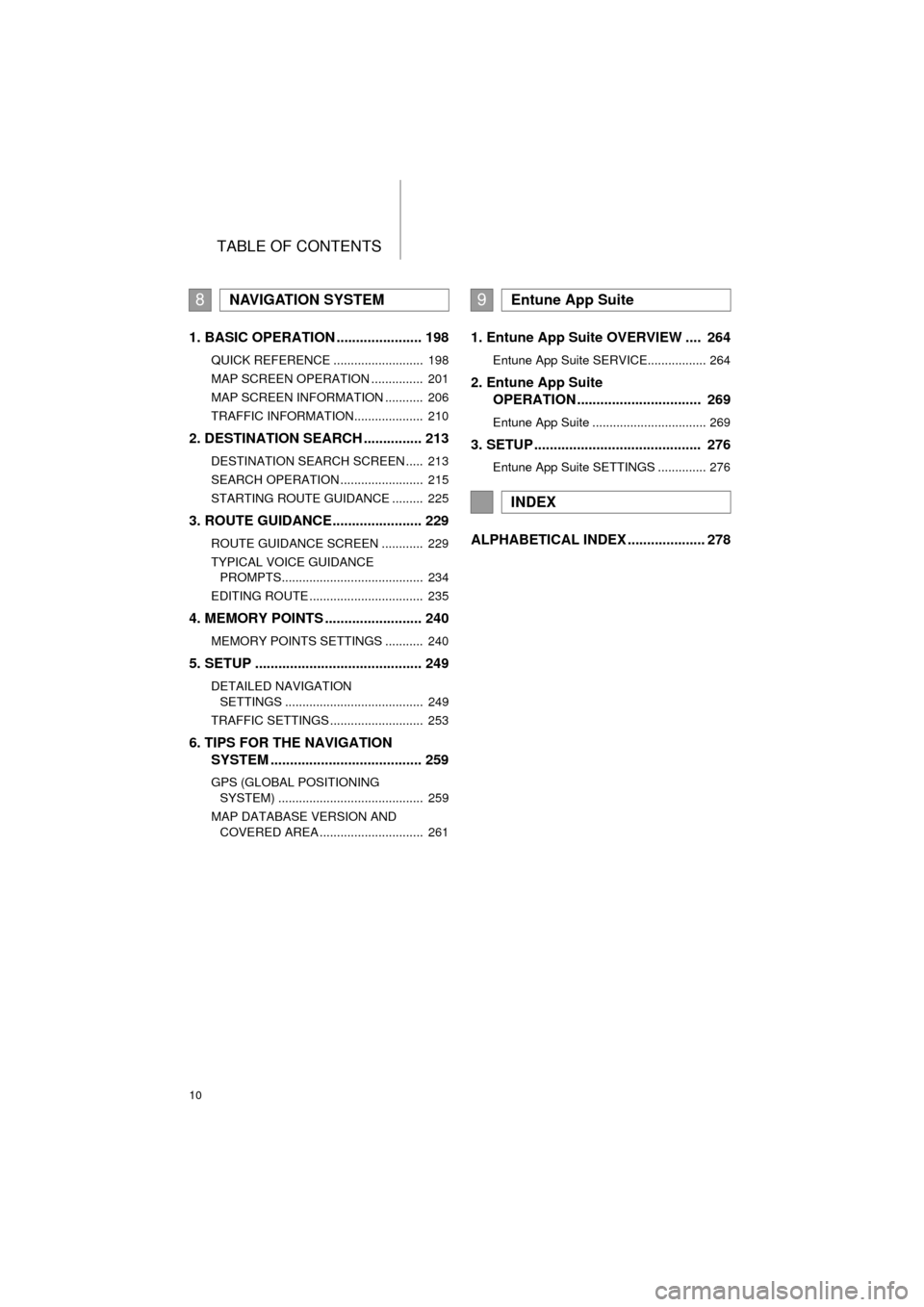
TABLE OF CONTENTS
10
COROLLA_14CY_Navi_U
1. BASIC OPERATION ...................... 198
QUICK REFERENCE .......................... 198
MAP SCREEN OPERATION ............... 201
MAP SCREEN INFORMATION ........... 206
TRAFFIC INFORMATION.................... 210
2. DESTINATION SEARCH ............... 213
DESTINATION SEARCH SCREEN ..... 213
SEARCH OPERATION ........................ 215
STARTING ROUTE GUIDANCE ......... 225
3. ROUTE GUIDANCE....................... 229
ROUTE GUIDANCE SCREEN ............ 229
TYPICAL VOICE GUIDANCE
PROMPTS......................................... 234
EDITING ROUTE ................................. 235
4. MEMORY POINTS ......................... 240
MEMORY POINTS SETTINGS ........... 240
5. SETUP ........................................... 249
DETAILED NAVIGATION SETTINGS ........................................ 249
TRAFFIC SETTINGS ........................... 253
6. TIPS FOR THE NAVIGATION SYSTEM ........ ............................ ... 259
GPS (GLOBAL POSITIONING
SYSTEM) .......................................... 259
MAP DATABASE VERSION AND COVERED AREA .............................. 261
1. Entune App Suite OVERVIEW .... 264
Entune App Suite SERVICE................. 264
2. Entune App Suite OPERATION ................................ 269
Entune App Suite ................................. 269
3. SETUP ........................................... 276
Entune App Suite SETTINGS .............. 276
ALPHABETICAL INDEX .................... 278
8NAVIGATION SYSTEM9Entune App Suite
INDEX
Page 13 of 294
13
1. BASIC FUNCTION
QUICK GUIDE
COROLLA_14CY_Navi_U
1No.FunctionPage
By touching the screen with your finger, you can control the selected
functions.34
Insert a disc into this slot. The CD player turns on immediately.74
Press to access the Bluetooth® hands-free system.157, 263
Turn the tune/scroll knob to select a radio station or skip to the next or
previous track.95
Press the “ ” or “ ” button to seek up or down for a radio station or to
access a desired track or file.77, 88, 95,
98, 102, 107
Press to play/pause.
77, 88, 95, 98, 102,
107, 113
MAP card slot
Do not eject the SD card, as doing so may deactivate the navigation
system.
197
Press to display the home screen.16, 36
Press to display the “Apps” screen.14
Press to access the audio system. The audio system turns on in the
last mode used.70, 73, 73
Press the “PWR/VOL” knob to turn the system on and off, and turn it
to adjust the volume.73
Press to eject a disc.74
Page 15 of 294
15
1. BASIC FUNCTION
QUICK GUIDE
COROLLA_14CY_Navi_U
1No.FunctionPage
*Select to display the map screen.198
Select to display the audio control screen.70
Select to display the hands-free operation screen.158
Select to display the “Message Inbox” screen.172
Select to display weather information.142
Select to reorder the applications.
Select the desired application then or to reorder.74, 271
Select to display traffic incidents.210
Select to display the “Setup” screen.20
Select to update the applications.270
Select to display the fuel consumption screen.“Owner’s
Manual”
*Select to display the “Maintenance” screen.64
Select to display the application screen.
Without a navigation system only: If a turn-by-turn navigation applica-
tion has been downloaded to a connected phone, the application will
be displayed and can be used.
264
*: With navigation function
INFORMATION
● When there are two pages, select or to change the page.